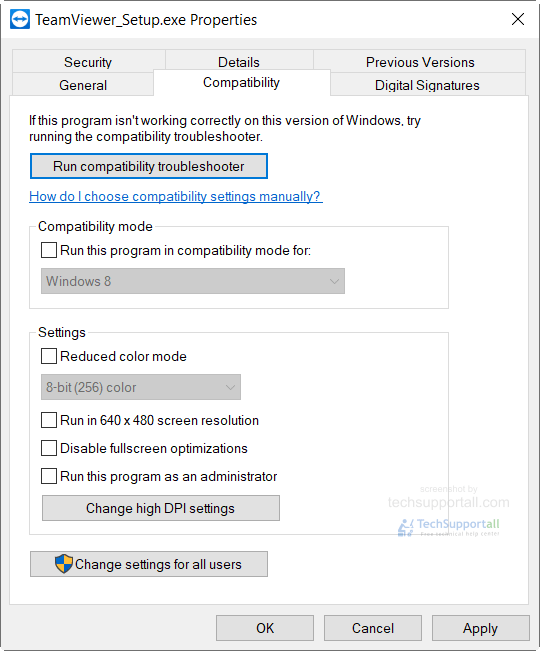Many Windows users are not upgrading to Windows 10 due to their concern of the old software or games or drivers installed on their older windows like windows 7, xp etc. And whose newer version compatible with windows 10 is not available. But Microsoft has considered this and added an option in Windows 10 to run the older programs in Windows 10.
How to install or run old programs or games in Windows 10?
If you concerned about comparability of your older programs with the windows 10. then follow the below steps to run the older programs in Windows 10.
1. Run as administrator
As always, let us try a simpler solution. Many applications developed for Windows XP will work correctly in Windows 10 except for a small problem. The most of Windows XP’s users run administrator privileges by default and the applications were coded to work with the administrator account. Obviously, this entails serious security issues. For that reason, User Accounts Control (UAC) was implemented as implemented since Windows Vista. Therefore some Windows XP applications will not work in Windows 10 until you grant them certain permissions. If an old application does not work in Windows 10, it’s the first thing to try. Always install your older application with running it as an administrator.
How to run an executable application file as an administrator
To do that, we must locate program icon or executable file. Please note that you need to locate the exact EXE file and not the shortcut.
- Locate programs’s executable file.
- Right click on it, and click on “run as administrator”.
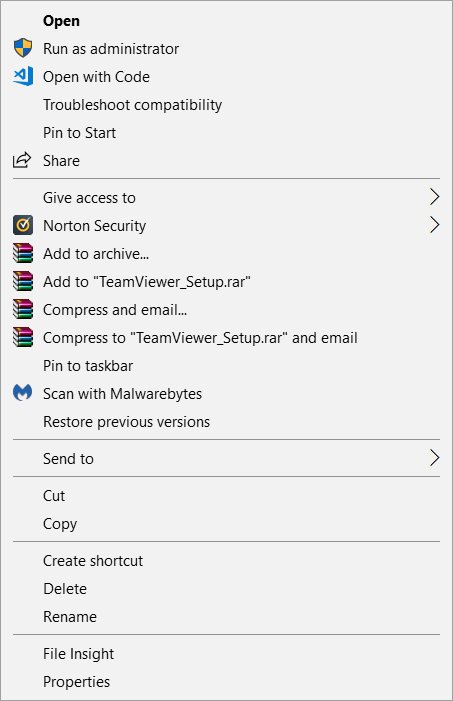
2. Run in compatibility mode manually
Windows 10 includes a compatibility mode to run old applications. To access it, we must locate program icon or executable file.
- Locate the executable file of the program.
- Right click on it.
- Click on “properties”.
- A new window will open where there are several tabs. You select the compatibility tab and then choose the version of Windows that is compatible with the program you want to open. Now you click on OK and the changes will be executed. You just have to try to open the program from the shortcut, if everything went well, this program will run in Windows 10 as in your older version of Windows.
If you can not execute it, just relax, you should only repeat the process selecting another version of Windows until the program is executed. It also includes an automatic assistant that checks the best compatibility values for each application. Try to run the compatibility troubleshooter.
3. Unsigned drivers, or 32-bit drivers
The 64-bit versions of Windows 10 require 64-bit signed drivers. The process is a little complex if you use a relatively new PC with UEFI BIOS since with the aim of improving security and stability it prevents installing unsigned drivers. If you need to run an old application that needs 32-bit drivers, you cannot do it in the usual way, but there is another way to try it. In the first place, we must restart windows, while we press the shift key, then a windows special mode will appear with several options, you must choose “disable driver signature enforcement” and voila!
4. Run program compatibility troubleshooter
Windows 10 is built to made things easy for even novice users. So it has a troubleshooter which automatically detects and fix the issue with the programs. See how to run the troubleshooter.
- Start typing “Run programs” in the search bat and it will show the suggestion for “Run programs made for previous versions of Windows” Click on this and it will open up the compatibility troubleshooter window.
- Click on the next and it will ask a few question to you and it will try to fix the problem automatically. If it is unable to fix anything then there should be some other issue.
For more details visit : https://support.microsoft.com/en-in/help/15078/windows-make-older-programs-compatible
FAQs to run old games / programs in Win10
Yes, I know that technologies move really fast and we need to evolve, but sometimes it is necessary to use an outdated program or an old game that we enjoy to use. In most cases, old programs should run in Windows 10, but otherwise, we can solve it using the above guide.