Question
My computer has infected with Youndoo.com redirect adware. And now It is very difficult to remove for me. I tried, but no avail because all the settings looks good. Please give me the trick to remove Youndoo.com:
“http://www.youndoo.com/?z=4ccd4c5538911131d584e6cg0z0qfbcg3o7cbo5mdw&from=wak&uid=WDCXWD10EZRX-00L4HB0_WD-WCC4J3FJ3AX5J3AX5&type=hp”
How to remove Youndoo.com virus from Internet Explorer, Google Chrome, Mozilla Firefox.
Solved Answer
Youndoo.com is an adware, of a kind known as a browser hijacker. As that name implies, it will mess around with the settings in all popular browsers: Internet Explorer, Chrome, Firefox, etc. Its infection is tricky and different than others. It creates a new FAKE user profile on Firefox browser and google chrome browser. To get rid of this infection you need to remove the unwanted profiles of browser as well. It’s sometimes called a redirect virus, but that’s incorrect as it can’t delete or corrupt your data. Even so, it’s potentially dangerous and you should uninstall it.
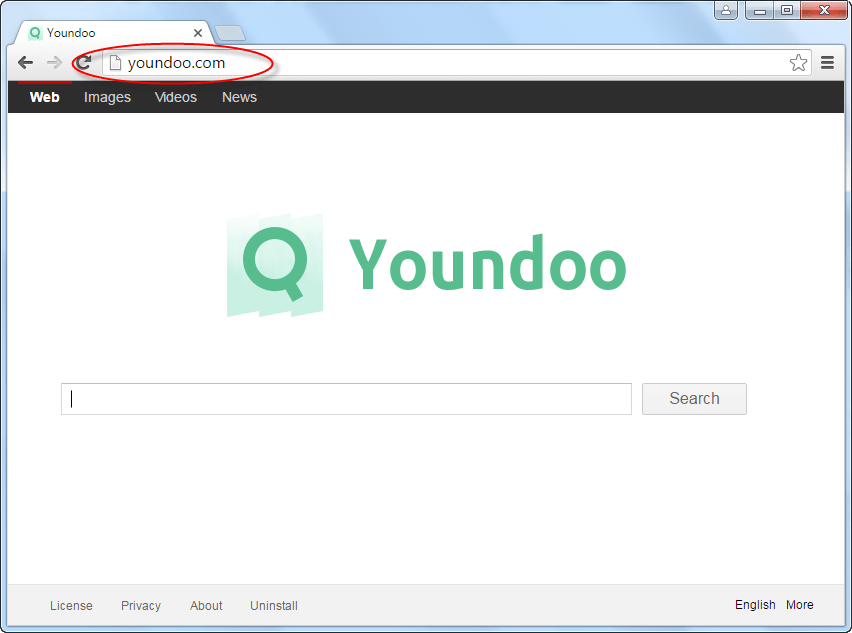
Almost every example of attack by Youndoo.com results from bundling. This means that you will have used the quick install option to add a new piece of software to your system, and not realized that the hijacker has been auto-installed along with it. This is most likely to happen via insecure and unchecked file download hosts. Although it’s possible to get infected through other means like spam emails, it’s much rarer.
Like most browser hijackers, this one will change the URL of your homepage, so always check when you start to use the Internet. The tell-tale sign of having been hit by Youndoo.com is that you’ll see a mostly white page with a green “Youndoo” logo and a graphic of a magnifying glass. Don’t try to search with it, since that will open you up to a flurry of pop-up ads, misleading results, affiliate banners, and even potentially links to malware-hosting websites.
If you want to stop Youndoo.com being a risk to you, you’ll be pleased to learn that this is easy. You need to get rid of any links and bookmarks to suspicious websites, and only to download files when you’re sure that a host is safe. Even then, when you install a new program you ought to make sure that you use the “detailed” setting. Even though this may take a little longer, it’s much safer as you can check what’s entering your system.
How can I remove Youndoo.com safely?
Before you do anything else, you should understand that trying to uninstall Youndoo.com on your own is a very hard way but, still very effective. You’ll have to find and remove all its components manually. A far better approach is to run adware removal tool as given below. This is fast and efficient and will clean your computer perfectly. You can remove remove Youndoo.com from Windows xp, vista, 7, 8, 10.
Removal Instructions
Automatic Fixit
Download Adware Remover Tool to remove Youndoo.com Automatically, It’s a Freeware utility specially designed for Adware Removal. This tool can remove most of the Adwares from Internet Explorer, Google Chrome and Mozilla Firefox. It can remove all the traces of Youndoo.com from registry as well.
Manual Steps
Step 1: To Uninstall Youndoo.com from computer
- Click on Start button and then click on Control Panel.
- Now click on Programs –> Uninstall a program or Program and Features (Windows-7, 8, Vista). You also may click on “Uninstall a program”

- For Windows XP users click on Add/Remove Programs.

- You’ll get a window which has listed all the installed programs.
- Uninstall “Youndoo.com” from there.
(Note: If you face any type of problem while uninstalling Youndoo.com” then you can use Revo uninstaller tool, it can it remove forcefully. Click here to download Revo Uninstaller Tool).
- Also do uninstall all the unwanted & unknown programs which are listed in “Suspicious Programs list”(See below for the list). You should uninstall them immediately if you found any into your computer.
(Note: If you face any type of problem while uninstalling anything from control panel then you can use Revo uninstaller tool, it can remove any software forcefully. Click here to download Revo Uninstaller Tool).

- Uninstall all unwanted programs
Suspicious Programs list
- Browser defender
- HD-Plus 1.8
- Vplay
- Browser protect
- Browser protected by conduit
- Delta search, Babylon
- LessTabs
- WebCake 3.0
- Yealt
- LyricsContainer
- VideoSaver
- AddLyrics
- privacy safe guard
- unfriend checker
- Price peep today
- Coupon amazine
- TidyNetwork.com
- DownloadTerms 1.0
- Yontoo
Also uninstall all the unwanted & unknown programs which are not listed here.
Step 2 : To Remove Youndoo.com from Internet Explorer.
Step 2.1: Remove Youndoo.com from homepage
- Open Internet Explorer then go to Tools menu (Press “F10” key once to active the menu bar) and then click on Internet Option a configuration page will be opened, then click on General tab. Now look into under HOME PAGE Edit Box you will get www.Youndoo.com, replace it to www.google.com, then click on apply and close.
Step 2.2: Remove Youndoo.com add-ons from Internet Explorer.
- Open Internet Explorer then go to Tools menu (press “F10” key once to active menu bar) and then click on Internet Option a configuration page will be opened
- Click on Programs tab then click on Manage Add-ons, now you’ll get a window which have listed all the installed add-ons.
- Now disable the Youndoo.com add-on, also disable all the unknown / unwanted add-ons from this list. (As per below screenshot).

Step 2.3: Reset Internet Explorer
- Open Internet Explorer. Click on Tools menu (Press “F10” key once to active the menu bar), click on Internet Option. A internet option window will open.
- For IE9, IE10 users may click on Gear icon
 . Then click on tools.
. Then click on tools.
- Click on Advanced tab then click on RESET button.
- Now you will get a new popup for confirmation, tick mark on Delete personal setting then click on RESET button on that. (As shown on below screenshot)
- Now your Internet Explorer has been Restored to default settings.

- Now you will appear a popup stated “complete all the tasks”. After completion click on close button.
Step 3 : To Remove Youndoo.com from Mozilla Firefox
Step 3.1 : Remove Youndoo.com from Mozilla Hompeage
- Open Mozilla Firefox, Click on Tools menu (If tools menu doesn’t appear then press “F10” key once to active the menu bar) then go to Options, after that a configuration page will be opened, then click on General tab and then look on the very first section named as Startup. Under start-up you will see a HOME PAGE Edit Box, under this edit box you will see www.Youndoo.com, please replace it to www.google.com, then click on apply and close.
- Restart Firefox Browser
Step 3.2 : Remove Youndoo.com from add-ons
- Open Firefox and then go the Tools menu (Press “F10” key once to active Menu bar) click on Add-ons, you’ll get a page click on extensions from the left side pane. now look on right side pane you’ll get all the installed add-ons listed on there. Disable or Remove Youndoo.com add-on, also disable all the unknown / unwanted add-ons from there. (As per below screen shot)

Step 3.3: Reset Mozilla Firefox
- Open Firefox and then go the Help menu (Press “F10” key once to active Menu bar)
- Go to Help menu then click on “Troubleshooting information”
Note: you can also open this page in this ways, open Firefox then type this command in the address bar “about:support” (without quote) and then hit enter or OK.
- You will get a page “Troubleshooting information” page, here you will get “Reset Firefox” option in the right side of the page.
- Click on Reset Firefox option and then follow their instructions to reset firefox.
- Mozilla Firefox should be Restored.


Step 3.4: Remove Unwanted profiles from Mozilla Firefox
- Press “window key + R” (Flag sign key + R) you will get Run box then type “FIREFOX -P” into the run box then click on OK. You’ll get a Firefox Profile manager.
- Delete the “Firefox Default” profile from there. Click here for more detail how to remove unwanted profile in Firefox.
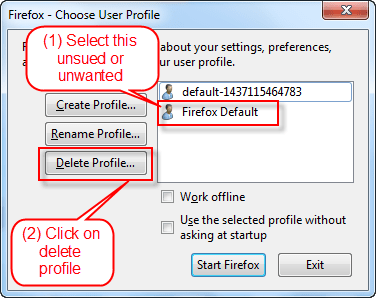
Step 4 : To Remove Youndoo.com from Google Chrome
Step 4.1: Remove unwanted homepage & search engine from Google Chrome
- Start Google Chrome, click on options icon
 (Located in very top right side of the browser), click on Settings. You will get a configuration page.
(Located in very top right side of the browser), click on Settings. You will get a configuration page. - Under configuration page find a option named as “Open a specific page or set of pages” click on its Set Pages. Another window will come up. Here you will appear the bunch of URL’s under “Set pages”. Delete all them and then enter only one which you want to use as your home page.


- In the same configuration page click on Manage search engines button. Delete all the search engines from there, just keep only www.goole.com as your default search Engine.



Step 4.2 : Remove unwanted extensions from Google Chrome
- Start Google Chrome, click on options icon
 (Located in very top right side of the browser), then click on Tools then, click on Extensions. (As shown on below screenshot)
(Located in very top right side of the browser), then click on Tools then, click on Extensions. (As shown on below screenshot)

- You will get a configuration page which have listed all the installed extensions, remove Youndoo.com extension. Also remove all the unknown / unwanted extensions from there. To remove them, click on remove (recycle bin) icon
 (as shown on screenshot)
(as shown on screenshot)

Step 4.3 : Reset Google Chrome – Restore to default setting.
- Open Google Chrome, click on menu icon
 and then click on settings (Note: menu icon is located right side top corner it is look like this:
and then click on settings (Note: menu icon is located right side top corner it is look like this:  ). (See the below screenshot for better understand)
). (See the below screenshot for better understand) - Scroll down and click on “Show advanced settings…”option, after click on that you’ll appear some more options in bottom of the page. Now scroll down more and click on “Reset Browser setting” option. (See the below screenshot for better understand)
- Now, Close all Google Chrome browser’s window and reopen it again.


Step 5 : Remove Youndoo.com infection from Windows shortcuts.
Follow the following steps for all browser’s shortcuts like: Internet Explorer, Firefox, Internet Explorer and Safari as well.
- Right click on the shortcut of Internet Explorer and then do left click on the properties option. You’ll get a shortcut’s properties.
- Click on shortcut tab and then delete the “www.Youndoo.com/?utm” string from target field.
- Need to delete this URL:


Repeat the above steps on all browser’s shortcuts like: Internet Explorer, Firefox, Internet Explorer, Safari in all location Desktop / Taskbar / Startmenu.
- Remove Youndoo.com infection from startmenu’s shortcuts.

- Remove Youndoo.com infection from taskbar’s shortcuts.

Step 6 : To Remove Youndoo.com from Registry
- Press “window key + R” (Flag sign key + R) you will get Run box then type “REGEDIT” into the run box then click on OK. You’ll get a registry editor window.
- In the registry editor, click on Edit menu and then click on find option, you’ll get edit box to search any string into registry editor
- Type “Youndoo.com” into the find box and then click on Find Next.
- The search result will highlight the key or value which have contains the Youndoo.com string.
- Now delete the Registry Key/Value/Value-Data if any one contains “Youndoo.com” string (must see the example screenshot below)
Note:- Do not delete the complete value data, just delete the Youndoo.com path only (for example see screenshot3 below)
- Use F3 key to find Next. and do the last step to all results.
- We are giving you the example on “Conduit” Adware.
Screenshot 1

Screenshot 2

Screenshot 3

Step 7 : To Remove Youndoo.com from Autorun Tasks
- Click on Start button and then do Right-Click on the computer and then do left-click on Manage. A manage window will appear.
- In the manage window click on Tasks Scheduler from right side pane, then click on “Task Scheduler Library“, Now look on left side pane and Remove all the Tasks which have contains Youndoo.com string and also remove all the unknown / unwanted tasks from there (As per the screenshot below).

Step 8 : To Remove Youndoo.com from Startup
- Press “window key + R” (Flag sign key + R) you will get Run box then type “MSCONFIG into the run box then click on OK. You’ll get a msconfig window.
- In the msconfig window click on Startup tab, here you’ll get all the startup entries, so look on the list and then do Un-check the entries which is contains Youndoo.com. Also Un-check all the others entries which you found unwanted. then click on OK to apply all the changes.

Step 9 : To Remove Youndoo.com from Services
- Press “window key + R” (Flag sign key + R) you will get Run box then type “MSCONFIG” into the run box then click on OK. . You’ll get a msconfig window.
- In the msconfig window click on Services tab, here you’ll get all the start-up services list, click on “Hide Windows Services” all the windows related services will be hidden. now it’s only display the 3rd party installed services, now look on the list and then do Un-check the service which have contains Youndoo.com. Also Un-check all the unknown / unwanted services. then click on OK to apply all the changes.

Method2 : Remove Youndoo.com automatically using Zemana Adware Removal Tool
Download Zemana Anti-Malware program that is tested to remove Youndoo virus from computers. Please leave your feedback of this tool so that other can get help. Leave feedback using comments section below.
Download Zemana Anti-Malware
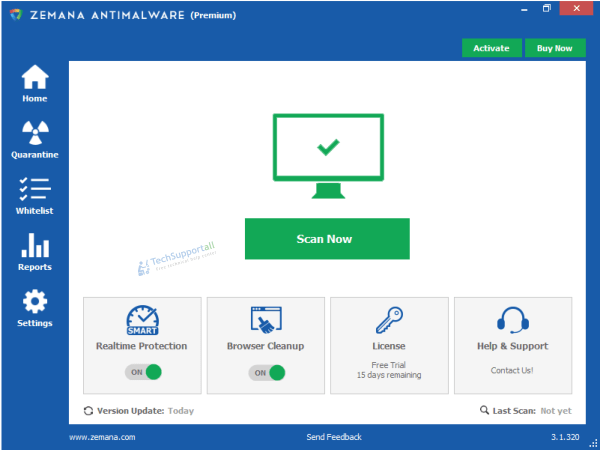
Step 10 : To remove Youndoo.com registry entries with Adwcleaner.exe
10.1 : Download AdwCleaner from the below link.
Click Here to Download: Adwcleaner.exe
10.2 : Run that downloaded file (Adwcleaner.exe).
10.3 : When you get it started, click on scan button to search the Youndoo.com files and registry entries (As shown below screenshot).

10.5 : When scanning process will be finished, click on Clean button to delete all the Youndoo.com files and registry entries (as shown on below screenshot)

Step 11 : To remove Youndoo.com with Hitman-Pro
Click here to Download Hitmanpro_x32bit.exe
Click here to Download Hitmanpro_x64bit.exe

Step 12 : To remove Youndoo.com with Malwarebytes.
12.1 : Download Malwarebytes Anti-Malware Free, then double click on it to install it.
Click Here to Download Malwarebytes.exe


12.2 : Update online Virus Definition


12.3 : Tick mark on “Perform quick scan” then click on Scan
12.4 : When the scan done click on “Show results”
12.5 : After clicking on Show result it will you a another window where you will get the found threats. Click on “Remove Selected”



Removed the annoying youndoo. Thumbs up!
Best of the best! Always a good scan..thank you
This a Great Tool. Many Thanks to you!
so far so good. Will send more comments when I get it up and running.
Thanks, very good job software
saved my headache, perfect tool
very very good
Great tool.
Thank you Bro…..Your tech tool did wonder for me….Aah f*ck this youndoo too…..thank you once more…i hope i will be donating to your site soon…!!!!!!!
I had a Youndoo virus.AND MANY MORE FROM IT,but this helped me clean them all THANK YOU!!!
Just finished the scan and deleted all the unwanted files and settings — and thank you for this tool that sure have saved me from going bananas
good. fixed problem for youndoo
Downloaded to remove, Youndoo, it did so + some.
Satisfied.
Thank u so much bro, it helps me alot. i am using Zemana Anti-Malware Thank u Thank u Thank u. I want to reinstall my windows if yondou still fcking there
Thank you so much! Your program removed boring youndoo adware that I could not get rid of.