Question
I need to know the complete process, how to remove webdiscover browser, Toolbar, Extension from Internet Explorer, Google Chrome, Mozilla Firefox.
Solved Answer
WebDiscover is a Chromium-based browser, developed by Webdiscover Media. Maybe it is a legitimate browser. However, its distribution methods to computers is not legit. It installs into the computer through bundled with other applications, which is not good business experience. Adware uses the bundling methods. However, it’s a bad idea to have software that makes unauthorized changes to your computer, so it’s best to get rid of webdiscover. This removal guide will help how to remove webdiscover search virus, toolbar completely from startup, laptop, Windows 10 computer.
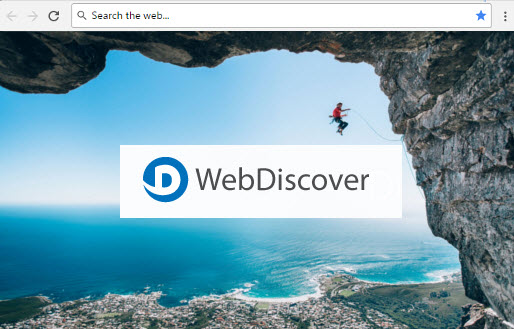
How to remove webdiscover
It can be hard to know how to do this, but luckily we can help you! We have step by step guide to explain how to remove webdiscover search bar from your computer completely and permanently from startup. If you follow our advice, you can quickly get rid of the hijacker and return to having a clean browser again. It is safe how to find and remove webdiscover browser, and you do not have to do anything complicated.
The first thing is to uninstall webdiscover from the control panel and other unwanted programs. You can do this by going to the Control Panel, which you can find by using the Start Menu. When the Control Panel appears, look for the “Programs” section, and you will see an option called “Uninstall a Program.” It will show a list, and you should look through it for “Webdiscover Browser.” Then click “Uninstall.”
Remove Webdiscover manually, remove the folder from the following locations:
C:\Program Files\WebDiscoverBrowser\
C:\Users\{username}\AppData\Local\WebDiscoverBrowser
C:\Windows\System32\Tasks\WebDiscover Browser Update Task
C:\Users\Public\Desktop\WebDiscover Browser.lnk
Additional steps:
Yes – when the uninstall has finished, do a scan of your PC using a scanner that you trust. It should only take a few minutes. If the scanner flags up parts of Webdiscover as still being present, choose the option to remove them. We have provided some selected tools download links for this. After this, go back to Control Panel to check the Webdiscover listing is still gone. Finally, reset your browser to its original settings.
How do I reset my browser?
In Internet Explorer, click on the “gearwheel” icon, then choose “Internet Options.” Go to “Advanced” and then pick “Reset.” Choose to delete personal settings, then restart IE. In Firefox, type “about:support” in the address bar, choose “Troubleshooting,” and click “Refresh Firefox.” In Chrome, click the three dots at top right, choose “Settings,” and then “Advanced.” Scroll down and click “Reset.”