Hello! One of the advantages of Windows 10 is its simplicity of use. Therefore, this ease of use is given by its stability. In addition, the installation of the programs is also usually a very simple process. However, sometimes this installation can trigger errors. One of these errors is related to a missing file. Specifically vcruntime140.dll. Read on to find out how to fix this annoying error.
Why does “VCRUNTIME140.dll Is Missing” error occur?
This is one of the most common errors that happen in Windows 10. It usually occurs after a system update. Or when installing a program. Well, this file belongs to the Visual C++ Redistributable for Visual Studio 2015 libraries. The C++ file package is installed by the program that requires it. On the other hand, the separate C++ files are responsible for the execution of the program and its components. Consequently, if any component of the C++ package component is removed, or is corrupted. Then, the program that requires it will fail and will throw a message like the following:
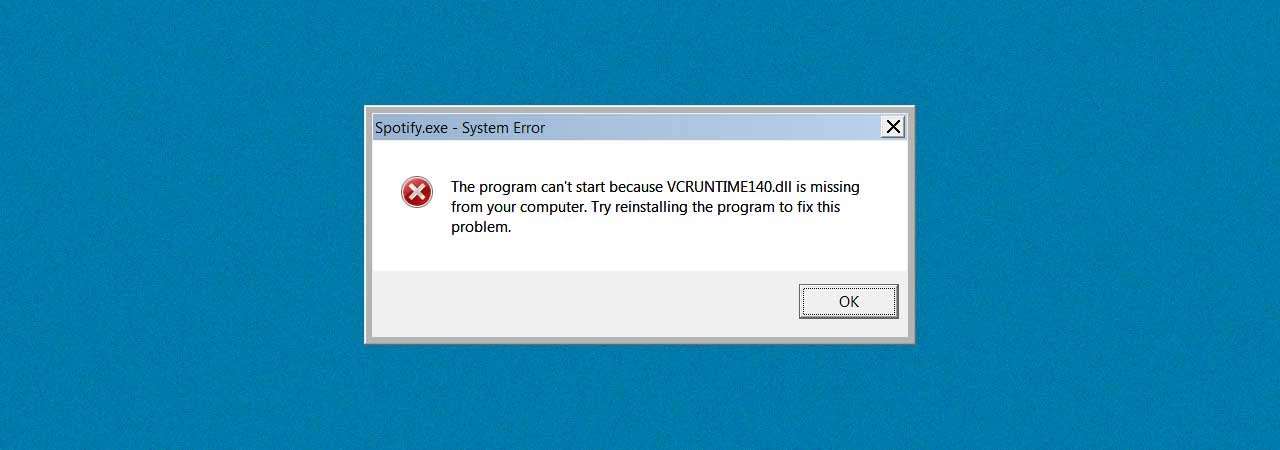
As mentioned, this error is usually related to the installation of certain programs. Indeed, users have reported this error when trying to install this software:
- Adobe Creative Cloud
- Kodi
- WAMP
How to fix “VCRUNTIME140.dll Is Missing” error.
We have already determined the causes of this problem. Below, we show you several methods to solve it. Apply them one by one.
Method 1: Re-register the vcruntime140.dll file
If the file is still in the system, then we can try to re-register it. This method is done from the command prompt with administrator privileges. With this in mind, type CMD in the search bar. Then select the option with administrator privileges.
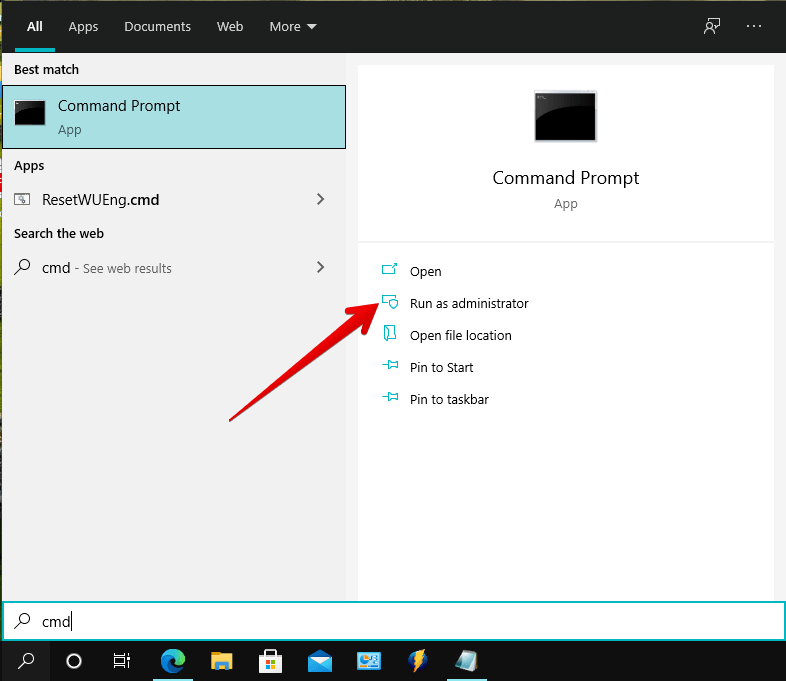
The first thing we have to do is to unregister the DLL file. To do this, run this command:
regsvr32 / u VCRUNTIME140.dll
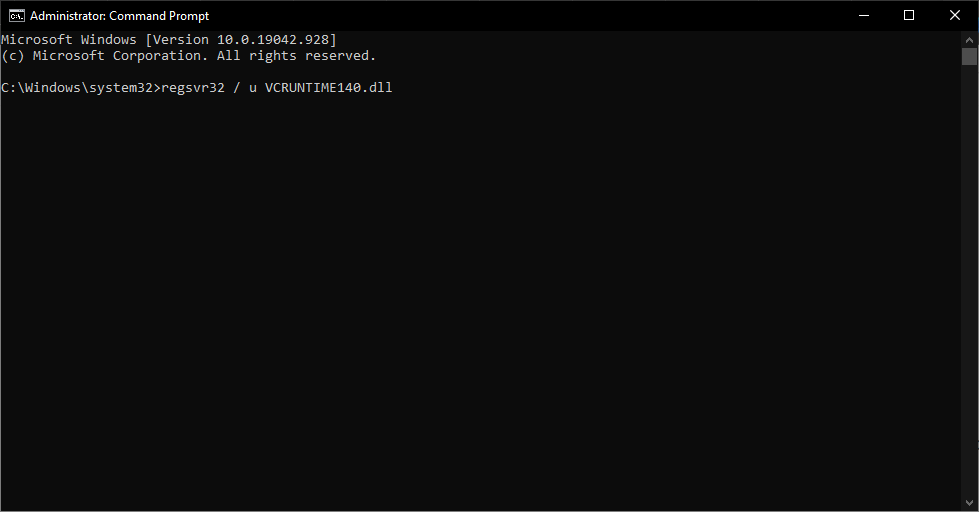
Once this is done, we can register the DLL file again. With this in mind, run the following command:
regsvr32 VCRUNTIME140.dll
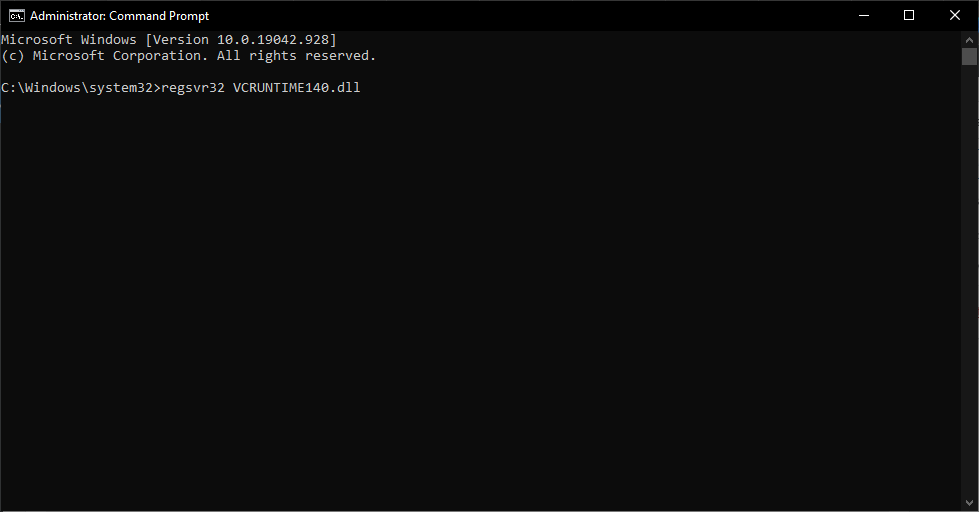
If these steps do not work, then it is likely that the DLL file is corrupted. In such a case, please try the following methods.
Method 2: Install visual c++ redistributable for Visual Studio
We have mentioned that this file belongs to the c++ libraries. Specifically those for Visual Studio. So what we will do is install this package. So first go to this link to start the download. Please remember to download the version corresponding to your processor architecture. To determine if it is 32 or 64 bit, please follow our tutorial.
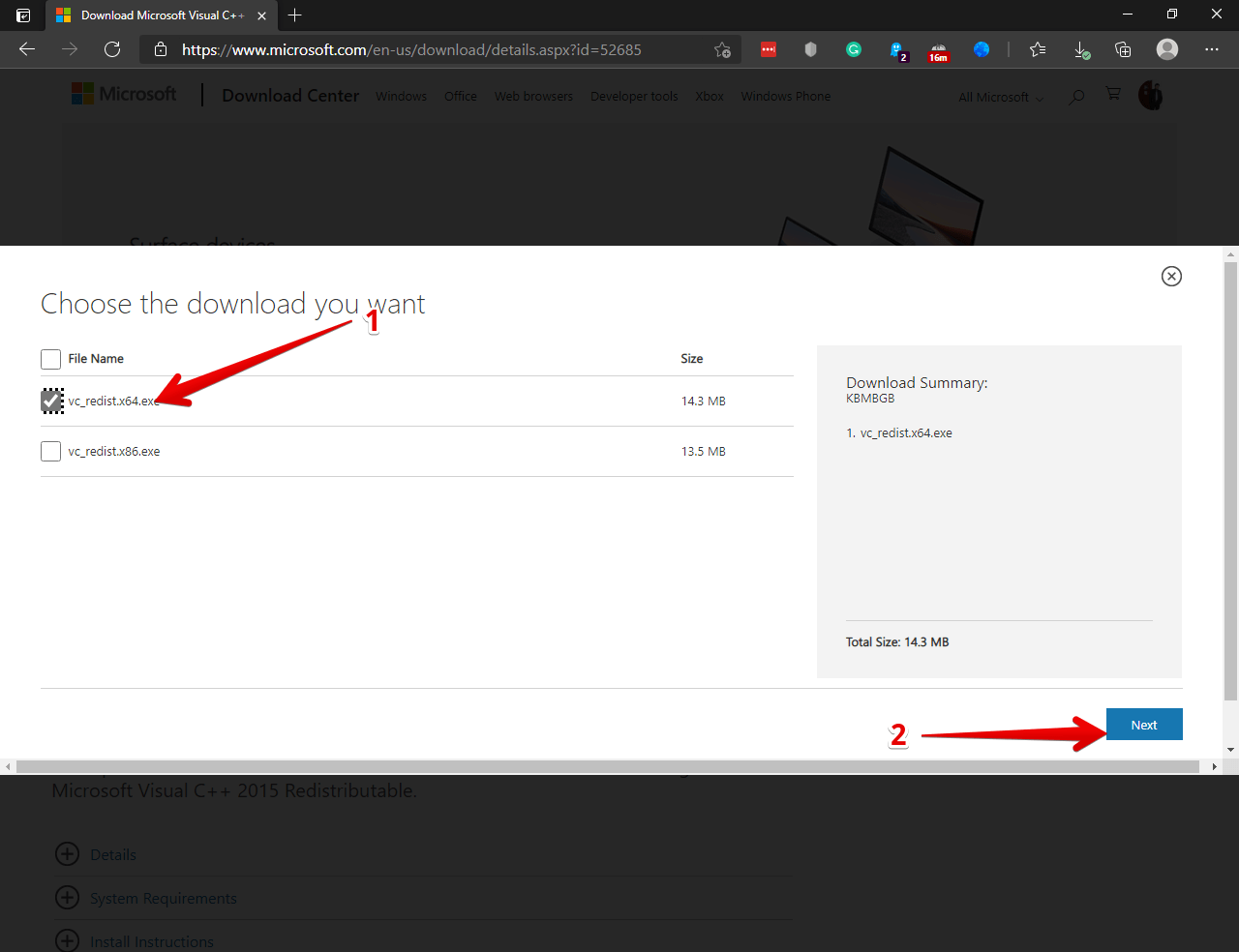
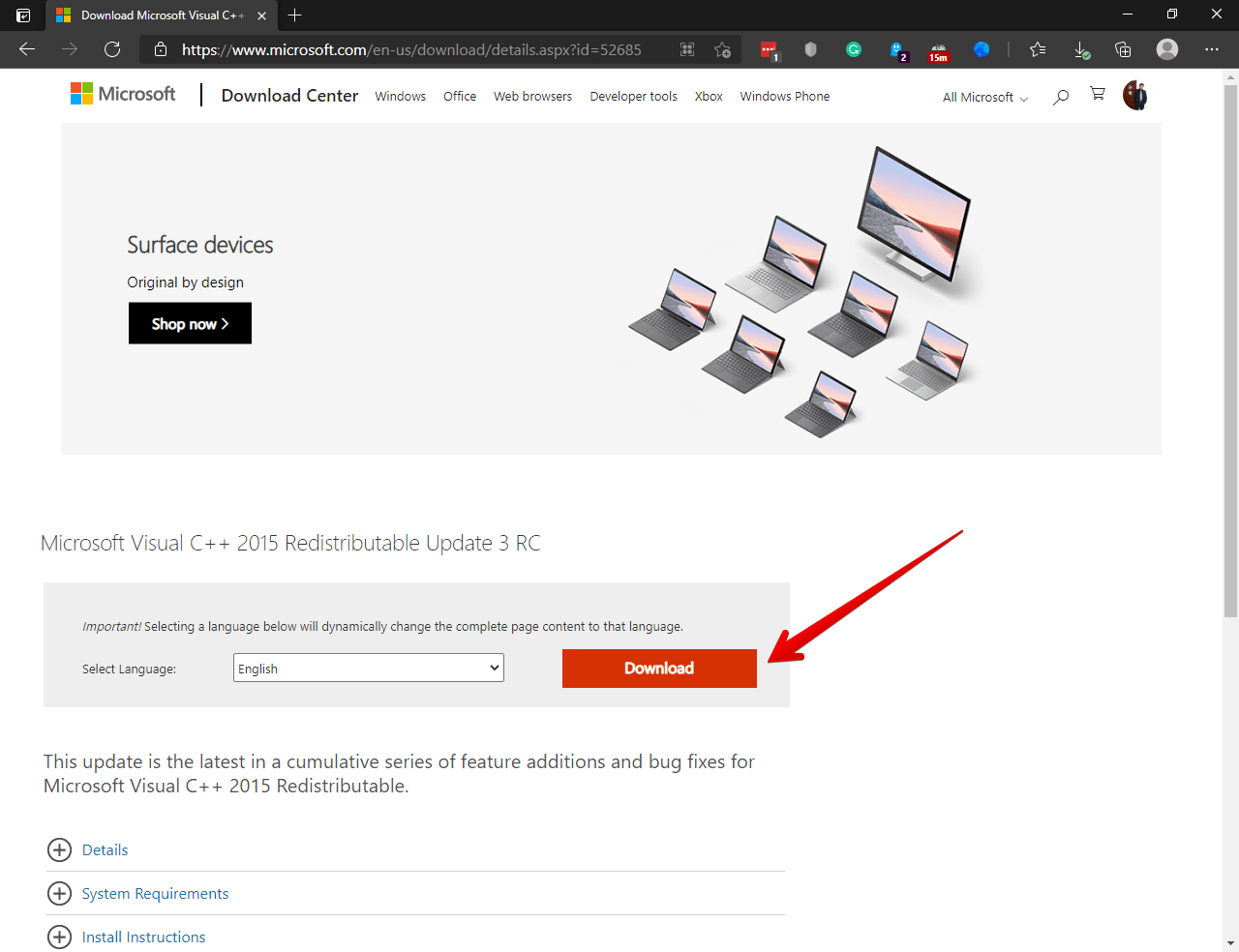
After downloading the file, just start the installer.
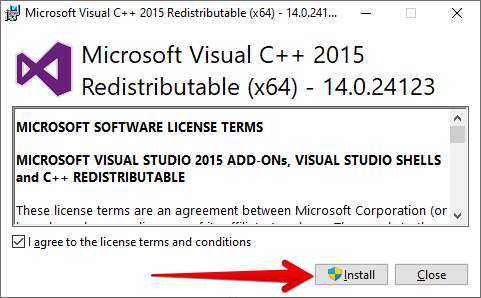
After the installation is complete, please restart the computer. Then check if the error has been fixed.
Method 3: Manually installing the VCRUNTIME140.dll file.
If the error still persists, then we can manually install the file. For this method, we must know which program is causing the error. Well, now go to the following link to download the file. Both 32 and 64-bit versions are available. Check the previous section to find out which version you need to download.
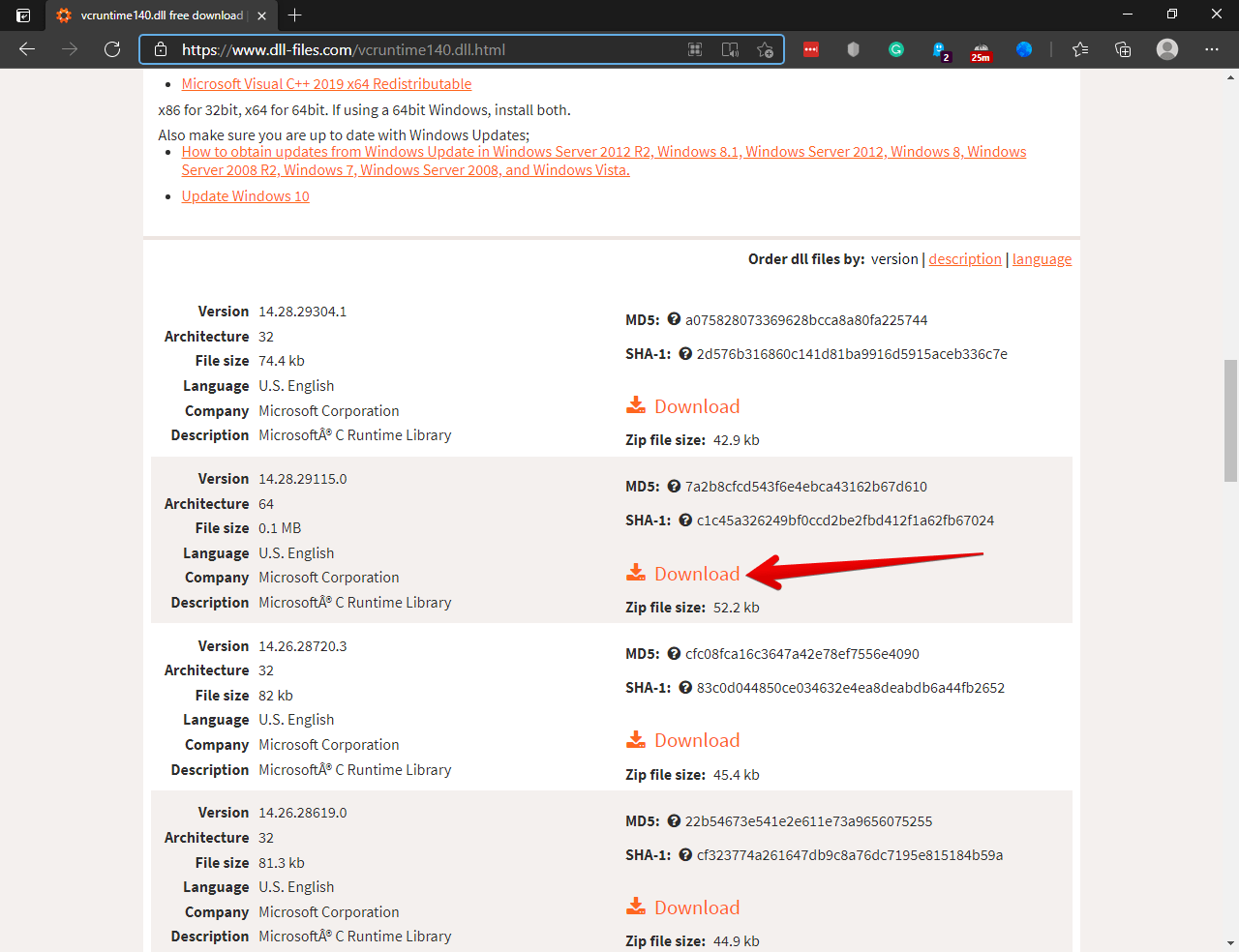
The file is compressed in .zip format. The next thing to do is to unzip it. Now you must go to the program that is causing the error. Then, right-click on the access and then click on Open file location.
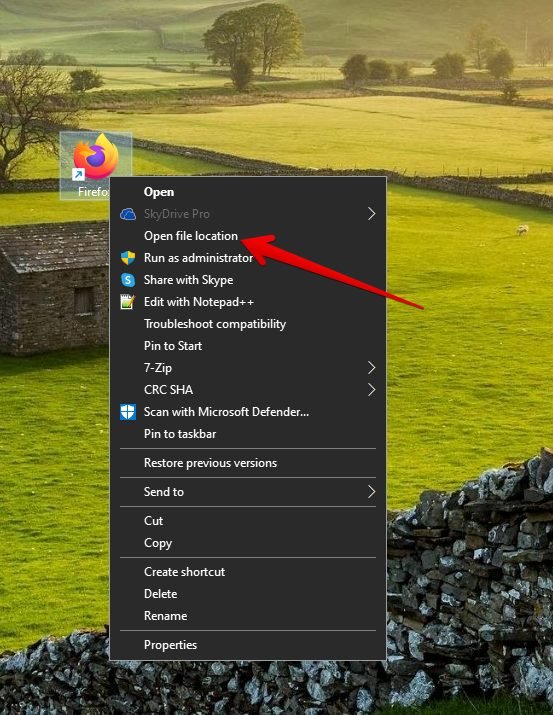
In that location, you need to paste the previously unzipped file.
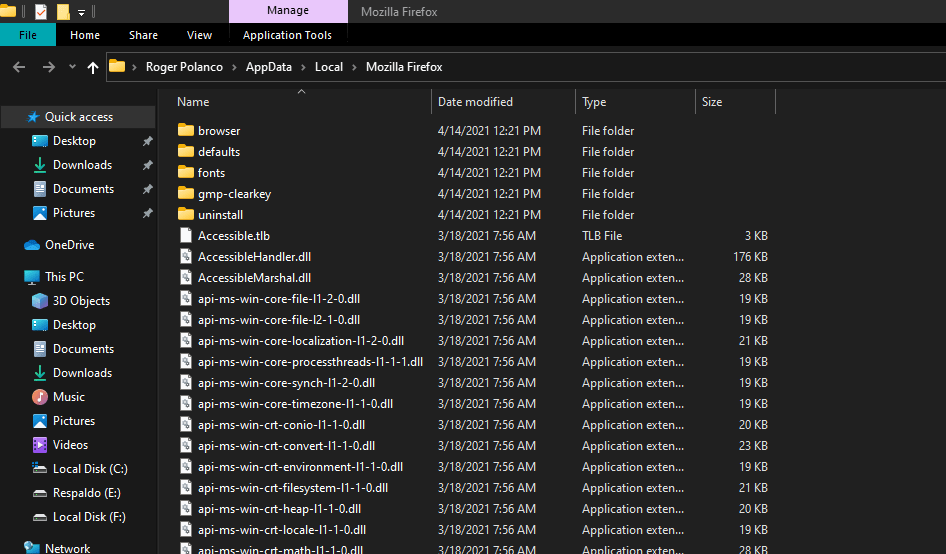
Please note, that you have to repeat the process in any program affected by the error. Also, to avoid future mishaps, paste the file into the following address
C:\Windows\System32
Okay, so we have seen how to fix the error concerning the missing vcruntime140.dll file.