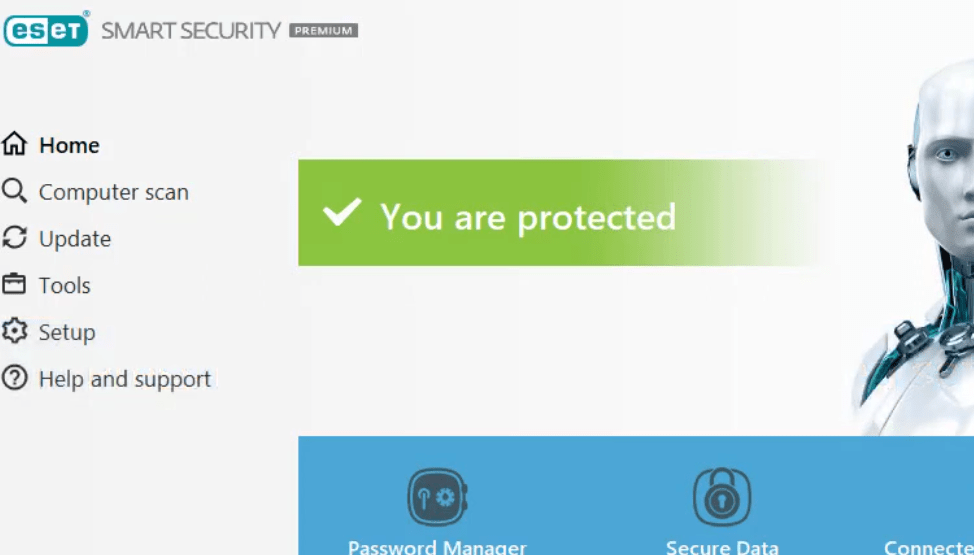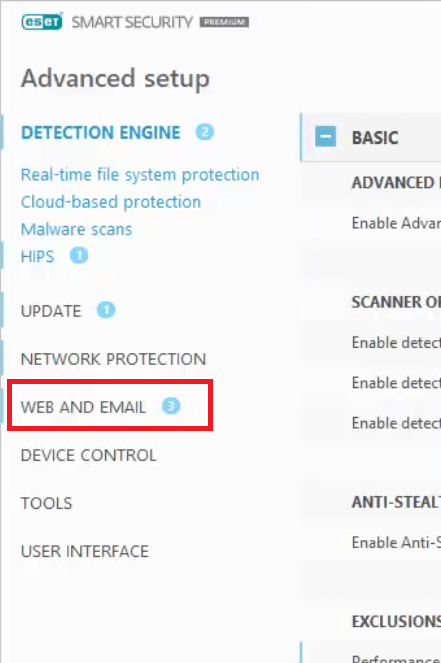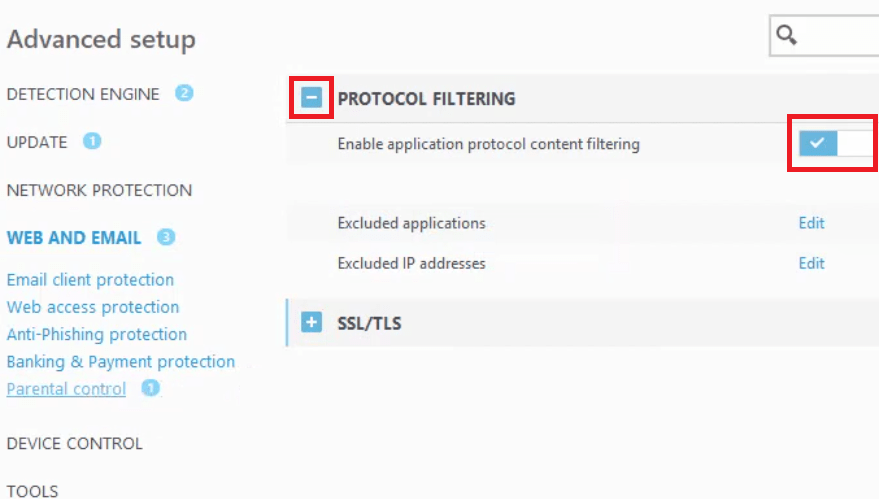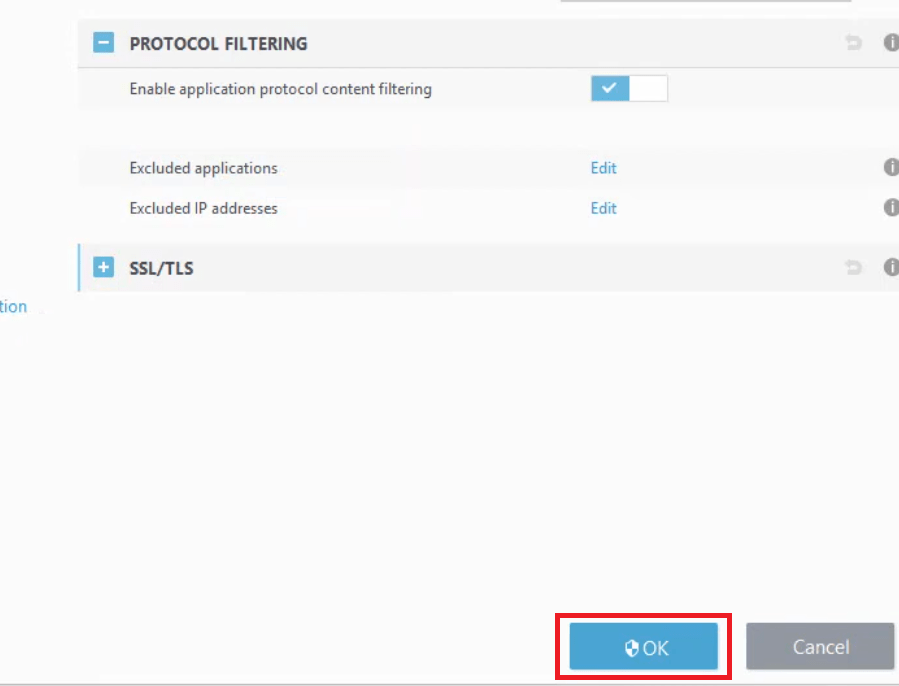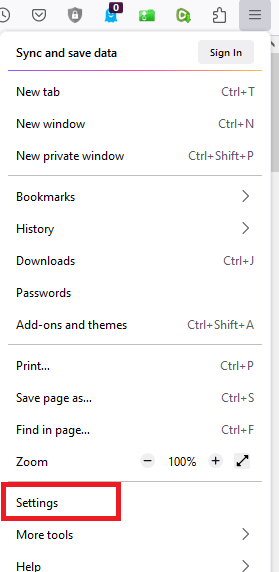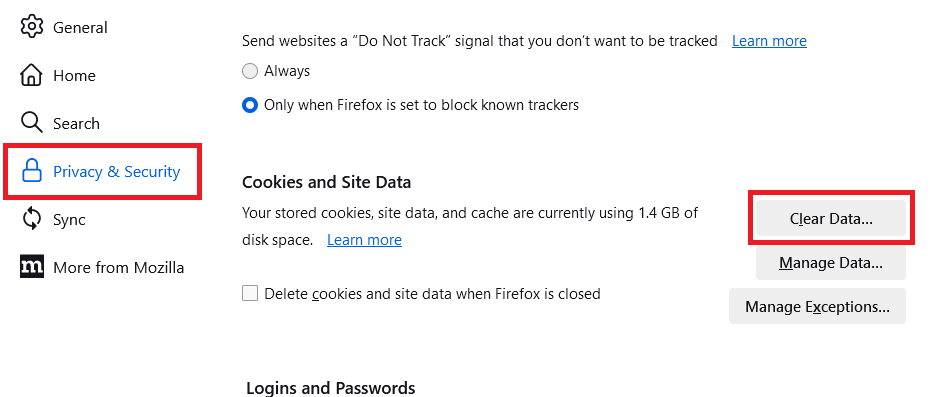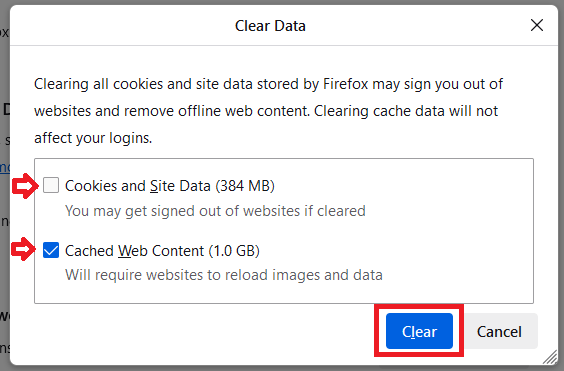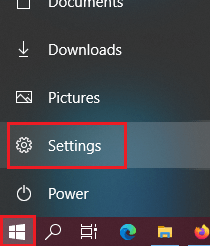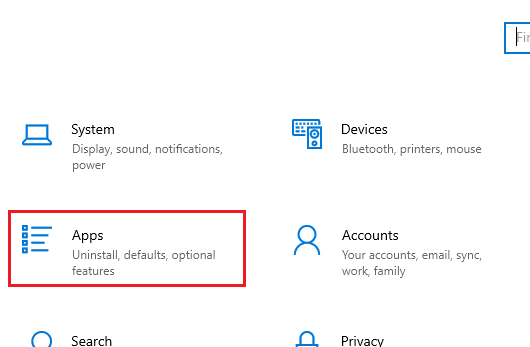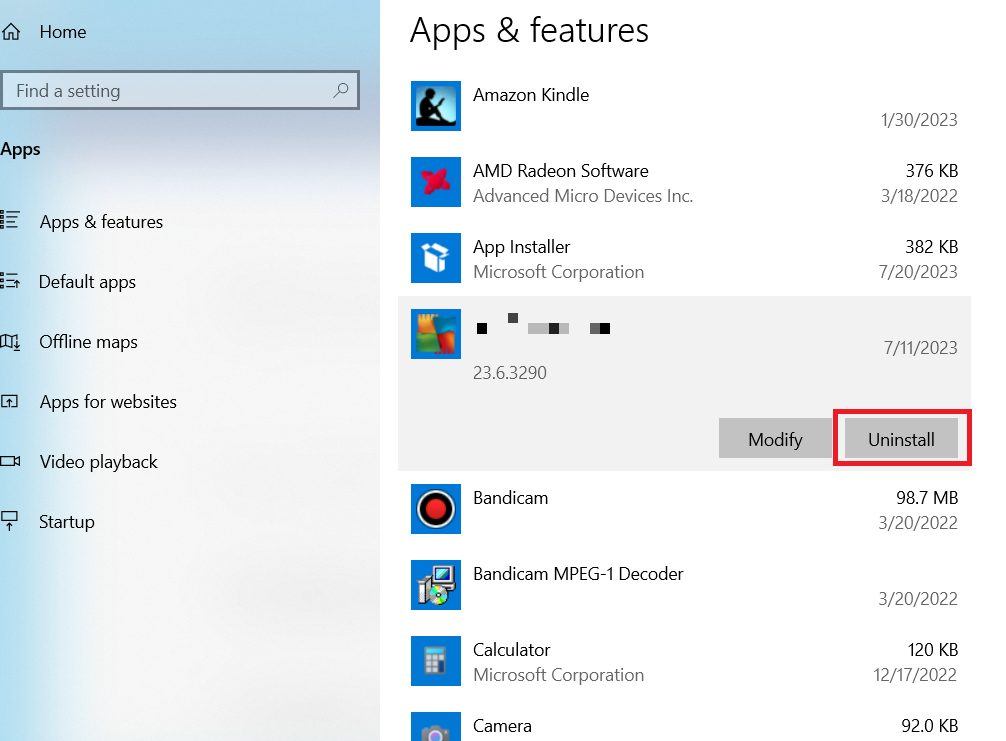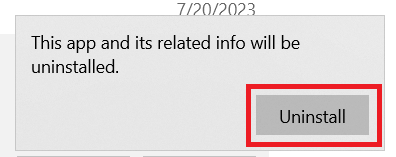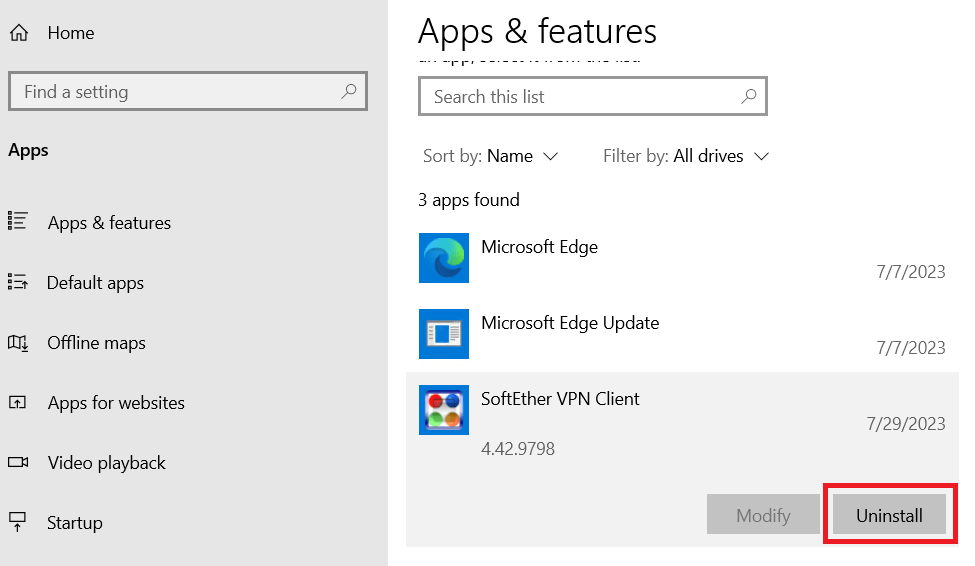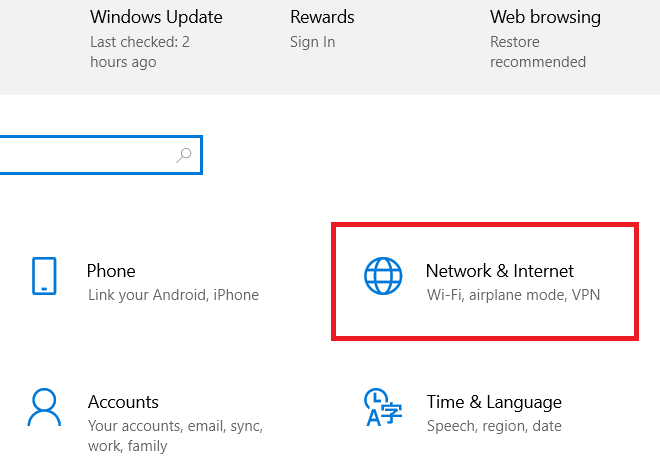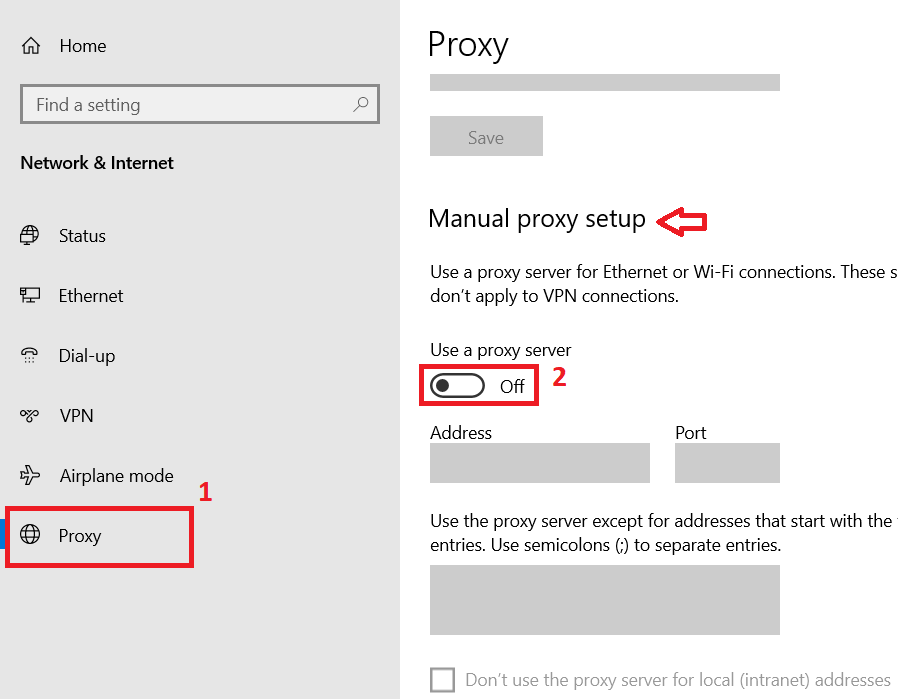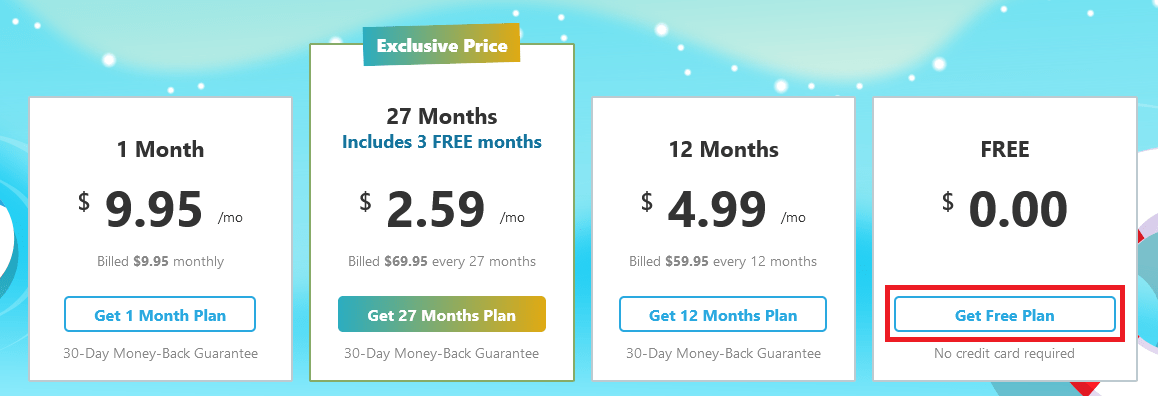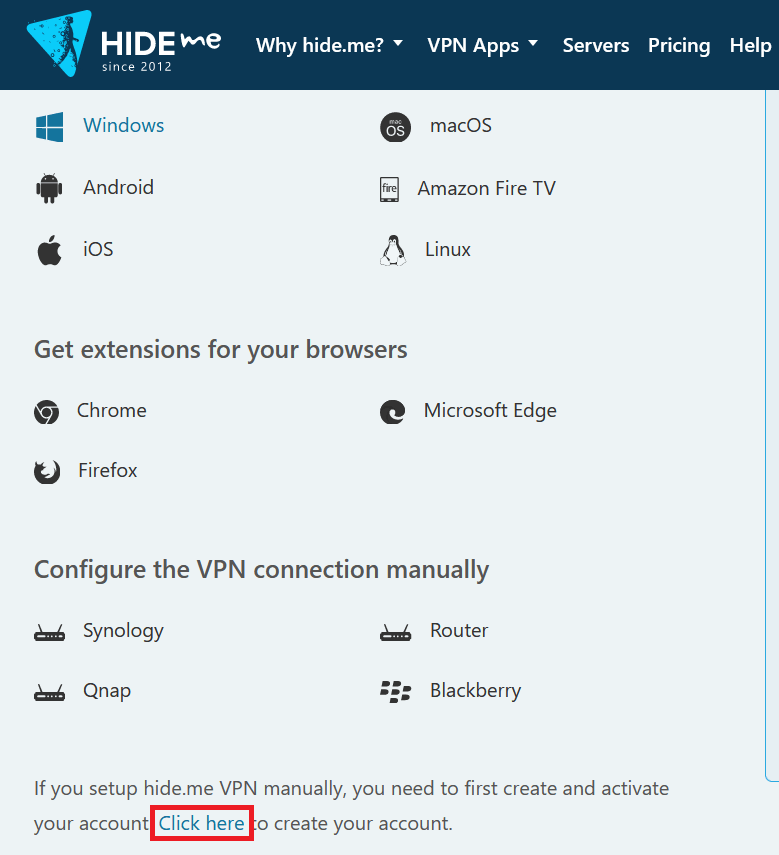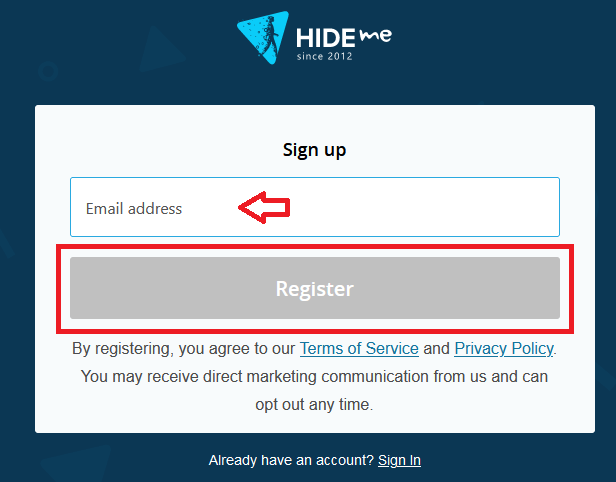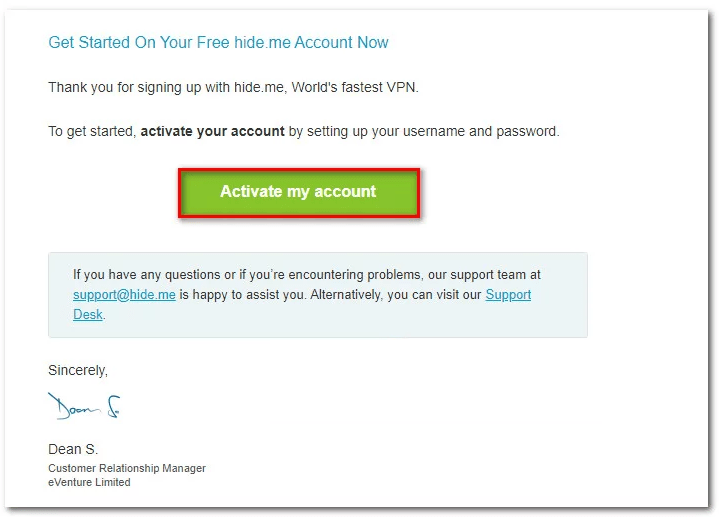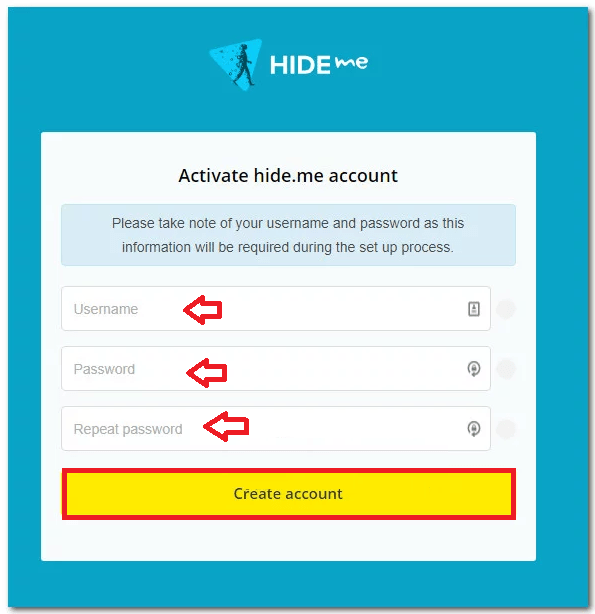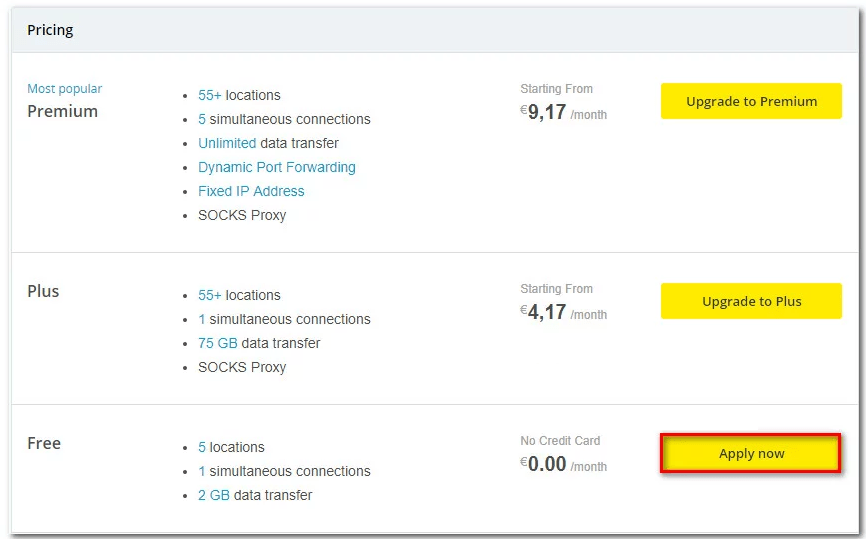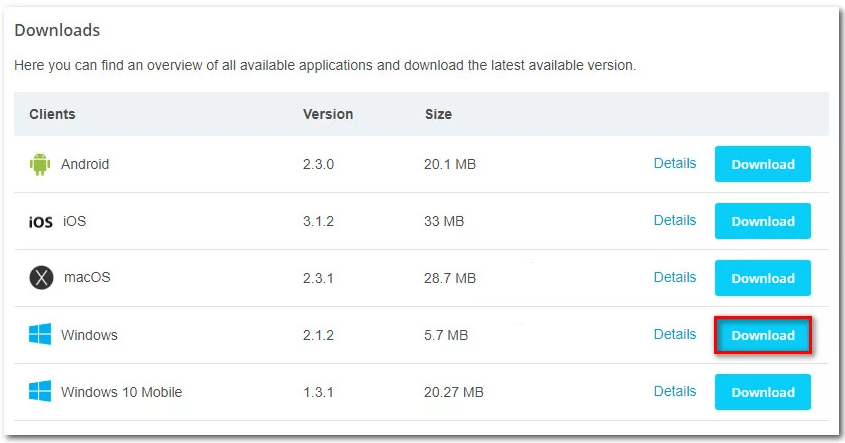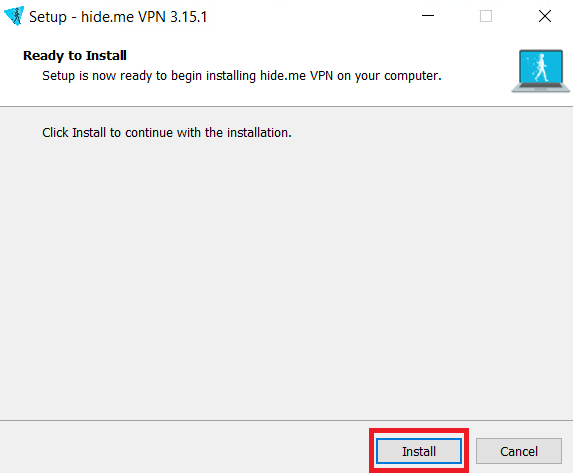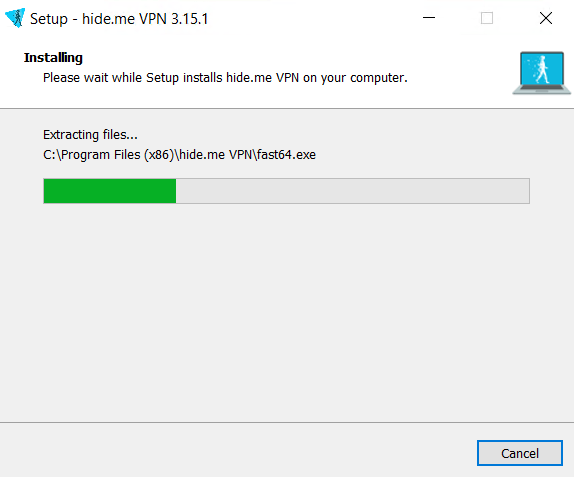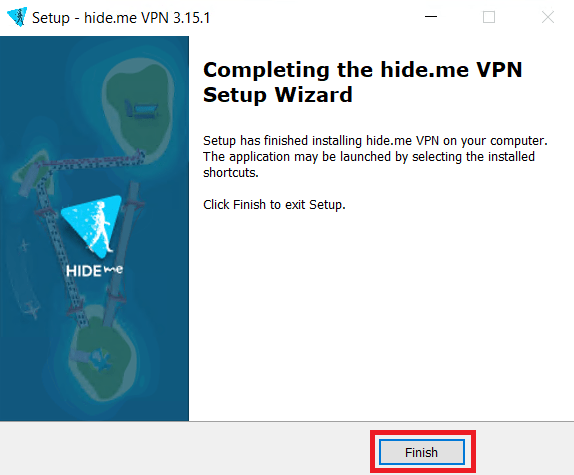If you are a regular user of Mozilla Firefox, then you might have encountered various error messages while browsing the internet. One such error is the “PR_CONNECT_RESET_ERROR“, which prevents you from visiting your preferred website. Although it may not sound too much disturbing, but it can be a frustrating experience, especially if you need to access a particular site urgently. Don’t worry, in this guide, I will explore what are the causes of this error and describe in detail how to fix “PR_CONNECT_RESET_ERROR” on Firefox.
What is the meaning of this error?
The “PR_CONNECT_RESET_ERROR” typically appears when Firefox is unable to establish a secure connection with the website you are trying to visit. The occurrence of this error message usually means that some middlebox, like a firewall, or a peer in between is forcibly terminating the connection. There can be multiple reasons that can cause this error and I will discus them in the next section.
Why this error occurs?
The SSL/TLS handshake process is responsible for establishing a secure connection between your browser and the server of a website. Therefore, when you experience the “PR_CONNECT_RESET_ERROR” in Firefox, then it’s related to the SSL/TLS handshake process. However, there are several factors which can lead to this error and I will discuss each of them below:
- Problem with Browser: If the cache and cookies of your Firefox browser has too many files, then you can experience this error. Also, running an outdated version of Mozilla Firefox can trigger the “PR_CONNECT_RESET_ERROR.” Therefore, installing the newer version of Firefox may help you resolve compatibility issues with websites and certificates.
- Improperly Configured Network Settings: Network settings on your computer or router can sometimes be configured improperly, leading to connection issues. This might prevent Firefox from establishing a secure connection with the website’s server, resulting in the error.
- Firewall or Antivirus Interference: Overprotective firewall or antivirus software can interfere with the SSL handshake process. These security measures might block certain connections or alter the SSL certificates, which can cause this error.
- Third-party Extensions: Certain browser extensions or add-ons installed in Firefox can conflict with SSL certificates and encryption protocols, leading to the “PR_CONNECT_RESET_ERROR”. These extensions might not handle secure connections correctly or might modify encrypted data in a way that the server cannot understand them.
- Website Server Issues: In some cases, this error might be caused by problems on the website’s server itself. If the server is improperly configured or experiencing technical difficulties, it might not be able to handle secure connections correctly, resulting in the error for users trying to access the website.
- Internet Service Provider (ISP) Issues: Sometimes, the “PR_CONNECT_RESET_ERROR” can be caused by issues with your internet service provider. Problems related to the ISP might disrupt the communication between your browser and the website server, which will lead to this error.
- Network Connectivity Problems: If your internet connection is unstable or very slow, then the SSL handshake might fail, leading to the “PR_CONNECT_RESET_ERROR” error message. Inconsistent network connectivity can prevent the secure connection from being established successfully.
It is important to identify the root cause of the “PR_CONNECT_RESET_ERROR” to determine the appropriate solution. In some cases, this issue may be beyond your control, like problems with the website’s server or your internet service provider. In those situations, you might need to wait for the website to be fixed or contact your ISP for assistance. However, for the rest of the causes, I have discussed their solutions in the next section.
How to Fix “PR_CONNECT_RESET_ERROR” on Mozilla Firefox?
Now that we understand the possible causes of this error, let’s discuss their solutions to fix the “PR_CONNECT_RESET_ERROR” in Mozilla Firefox. I have shared a lot of solutions and you need to go through them one-by-one in the order they have been mentioned. Some of the solutions may not be applicable in your case. Don’t worry, just skip them and follow only those solutions which are applicable in your case:
Solution 1: Disable Protocol Filtering
There is a feature called ‘Protocol Filtering’ in some antivirus programs. If this feature is activated, then it can interrupt connection between your computer and the website server, which will eventually cause this error. This feature is usually activated by your antivirus to check the security of your web browsers communication and block any website which seems suspicious.
If you are using an antivirus that deploys protocol filtering, then you need to disable this feature in your antivirus program. The steps for disabling this feature can be different for each antivirus program and you must follow the steps which are applicable on your antivirus program. As an example, I will describe the instructions to disable Protocol Filtering for the ESET antivirus:
- Open ESET antivirus program and press the ‘F5’ key on your keyboard to access the Advanced setup option.

- In the Advanced setup screen, click on the ‘WEB AND EMAIL’ option in the left pane.

- Click to expand the ‘PROTOCOL FILTERING’ option, then click on the ‘Enable application protocol content filtering’ option to disable this feature.

- Finally, click on the ‘OK’ button to confirm and apply the changes.

Now, check whether disabling protocol filtering in your antivirus has made it possible for you to visit the website which was triggering “PR_CONNECT_RESET_ERROR” in Firefox. If this solution didn’t work in your case, then try the next solution given below.
Solution 2: Clear Web Browser Cache
If there are a lot of cache and cookie data on your Firefox, then they can interfere in the creation of new connections. In some cases, this may occur when you try to visit the same website first via a regular internet connection, then via a VPN connection. If you haven’t cleaned up the cache and cookies data of your Firefox from a long time, then its time to do it now. This simple looking solution can actually fix “PR_CONNECT_RESET_ERROR” in Firefox. Follow the steps given below:
- Click on the ‘Three lines’ button, then choose ‘Settings’ option from the menu.

- Choose the ‘Privacy & Security’ option in the left pane, then under the ‘Cookies and Site Data’ section, click on the ‘Clear Data’ button.

- In the Clear Data dialog box, uncheck the ‘Cookies and Site Data’ option and make sure ‘Cached Web Content’ is checked, then click on the ‘Clear’ button and wait for the data clearing process to complete.

Restart your computer and check if you are able to visit your preferred website or not. If you are still experiencing “PR_CONNECT_RESET_ERROR” in Firefox, then try the next solution.
Solution 3: Uninstall Third-Party Firewall Program
The “PR_CONNECT_RESET_ERROR” is caused due to an interruption between the website server and your computer. In many cases, this is caused because you have an overprotective third-party firewall installed on your computer. Windows comes with a default firewall, but some users install another firewall for extra security, which may cause this error. The simple solution to this problem is to uninstall that firewall from your computer and most probably your problem will get resolved. Follow the steps given below:
- Click on the ‘Start’ button and choose ‘Settings’ option from the menu.

- In the Settings page, click on the ‘Apps’ option.

- In the Apps & features screen, choose the firewall program in the list of installed programs, then click on the ‘Uninstall’ button.

- In the pop-up box, click on the ‘Uninstall’ button to confirm your choice, then follow the onscreen instructions to complete the firewall program uninstallation process.

Once the uninstallation of the firewall program is completed, you should restart your computer, then try to open the website which is causing this error in your Firefox browser. If you are still unable to open that website, then maybe the next solution will fix “PR_CONNECT_RESET_ERROR” on Firefox.
Solution 4: Disable Proxy / VPN Program
Sometimes Proxy or VPN clients create the same effect as the third-party firewall installed on your computer. For example, there are many websites which block proxy servers, which means you can’t visit them via proxy servers. Although VPN can’t be easily detected, but they can create potential problems. Only way you can check whether this is the reason for “PR_CONNECT_RESET_ERROR” on your Firefox browser is to disable proxy / VPN program on your computer.
1) Uninstall the VPN client
Follow the steps given below to uninstall the VPN client installed on your computer:
- Click on the ‘Windows Start’ button, then select ‘Settings’ from the menu options.

- In the Settings page, click on the ‘Apps’ option.

- In the Apps & features screen, locate the VPN client installed on your computer, in my case its ‘SoftEther VPN Client’. Finally, click on the ‘Uninstall’ button.

- In the pop-up dialog, click on the ‘Uninstall’ button to confirm your decision, then follow the onscreen instructions to complete the program uninstall process.

After you have successfully uninstalled the VPN client from your computer, you should reboot your computer, then launch the Firefox browser and try to open the website which was causing “PR_CONNECT_RESET_ERROR”. If you were unable to solve this error with this solution, then try the next solution.
2) Remove the Proxy server
If removing VPN client didn’t work for you, then disable the proxy server settings on your Windows by following the steps given below:
- Click on the ‘Start’ button and select ‘Settings’ from the menu.

- In the Settings page, choose the ‘Network & Internet’ option.

- In the Network & Internet page, choose the ‘Proxy’ option in the left pane, then under ‘Manual proxy setup’, click to ‘toggle off’ the ‘Use a proxy server’ option.

Now restart your computer and try to open the website on your Firefox which was causing the connect reset error. If the “PR_CONNECT_RESET_ERROR” still persists on your computer, then try the next solution.
Solution 5: Go Around Your ISP
Like I said before, that VPN client can cause “PR_CONNECT_RESET_ERROR” in Firefox. However, if your ISP has blocked the website which you are trying to open in Firefox, then a good VPN client can help you resolve this error. Therefore, I would suggest you to try a good VPN program, like the one suggested below, and maybe you will be able to fix “PR_CONNECT_RESET_ERROR” on Firefox. Follow the steps given below in their exact order:
- Use this link to visit Hide.me website, then on the homepage, click on the ‘GET HIDE.ME’ button, on the top-right corner, to visit the plans available. Under available plans, click on the ‘Get Free Plan’ button to download this application for free.

- In the download page, scroll down to locate the option to create and activate your account by clicking on the ‘Click here’ link.

- Enter your email address, then click on the ‘Register’ button and wait for the email to arrive on your mailbox. You should check the Inbox and Spam folder of your mail for this email.

- In the email, scroll down to find and click on the ‘Activate my account’ button.

- Enter your preferred username and password, then click on the ‘Create account’ button.

- In the Pricing page, click on the ‘Apply now’ button in front of the Free option.

- In the Downloads section, click on the ‘Download’ button in front of the Windows option and wait for the installer file to download on your computer.

- Run the downloaded installer file, then click on the ‘Install’ button to begin the installation process.

- Wait for the installation of the program to complete.

- When you see the message that program has successfully installed on your computer, then click on the ‘Finish’ button.

- Launch the application using its icon, then sign-in with your account details created in the previous steps. Finally, use the free trial option, then choose the region which isn’t geo-locked by the web server and you are ready.
Try opening the website which was causing the problem in your Firefox. If the “PR_CONNECT_RESET_ERROR” is still unresolved, then try the solution given below.
Solution 6: Connect to a Different Network
I have described all the solutions which are known to resolve “PR_CONNECT_RESET_ERROR” on Firefox. Since, none of the above solutions worked for you and if you are using a network to access the internet, then maybe the network you are using is causing the problem. The simplest way to check this is by connecting your computer with a different network. You can use your smartphone as a hotspot and connect it with your laptop. If this solution works for you, then you can go for a more stable internet network other than the one you were previously using.
Although I have described in detail how to fix “PR_CONNECT_RESET_ERROR” on Mozilla Firefox, but these solutions are applicable only if this error is caused due to some problem with the applications or settings on your computer. If this error is caused due to some issues with your ISP, internet network or the website’s server, then you will have to contact the relevant authorities for help.