How to Fix Error Code 0x80070035 the Network Path Was Not Found
In this article, we are going to explain how to Fix “Error Code 0x80070035 the network path was not found”. Microsoft Window allows users to share files between computers which are on the same network. But sometimes when a user tries to access a shared network, the system shows a message:
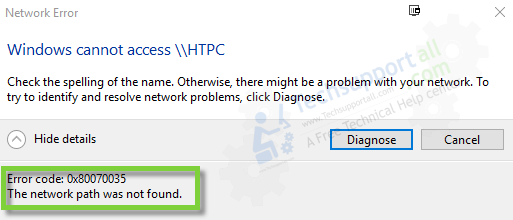
Solution: Error code 0x80070035. The network path was not found
We are going to explain three methods to fix this problem. You need to restart your computer after completing each method.
1. Fix Network Error 0x80070035 in Services
- Open start menu on windows and search services.
- Go ahead and click to open services.

- In the services page, now scroll down until you find TCP/IP NetBIOS Helper service.

- Double-click on TCP/IP NetBIOS Helper service.
- Now change the startup type to Automatic, if the service status is not running just click on start. (shown in the image below).

- Now click Apply and Ok.
- Now Restart your computer and see if this has solved the problem.
2. Fix through Registry Editor
- Open start menu on windows and search regedit.
- Now Right-click on Registry Editor and Run as administrator as shown below in the picture below.

- Just click Yes if you see User Account Control prompt.
- I would suggest you create a Backup in Registry Editor before proceeding to next steps. That’s very simple, just click on File in the top left and tap on Export and save it to your computer. (shown below in the image).

- Now expand HKEY_LOCAL_MACHINE by clicking on arrow in front of it (as shown below in the image).

- Now expand Software and then expand Microsoft in the software folder.
- Now scroll down in Microsoft folder until you find the folder MSLicensing .
- Now expand MSLicensing and you will find two folders HardwareID and Store (as shown in the image below).

- Right-click on HardwareID and delete it, then Right-click on Store and delete it as well.
- Now restart your Computer.
This should solve the problem, if this hasn’t then you can try one more technique, as explained below:-
3. Fixing this error through “Local Security Policy”
- Open start menu on windows and search Local Security Policy, Right-click on it and Run as administrator. (as shown below in the image).

- When the Local Security Policy, just expand Local Policies.
- Now single click on Security Options, you will see a long list in the right side. (as shown in the image below).

- Scroll down in Security Options until you find: “Network Security: LAN Manager authentication level“
- Now double–click on “Network Security: LAN Manager authentication level” and then select “Send LM & NTLM – use NTLMv2 session security if negotiated” (as shown below in the image).

- Click Apply and then OK.
- Restart your computer now.
This should solve your problem. You should not be seeing the error now.
Thank you.
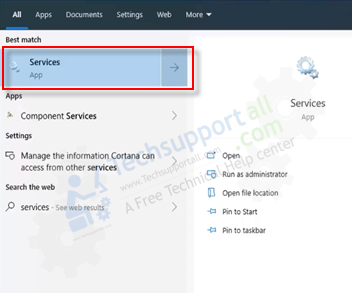
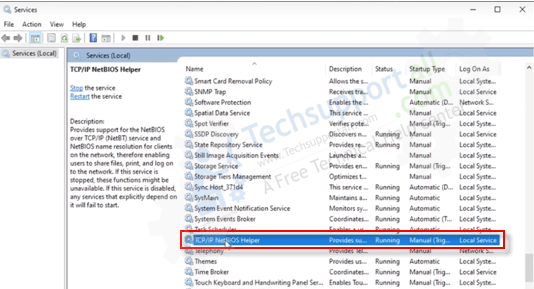
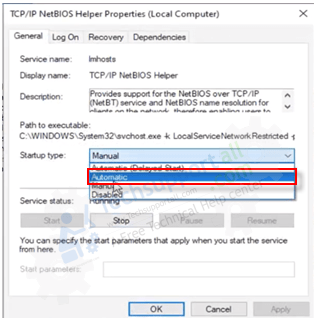
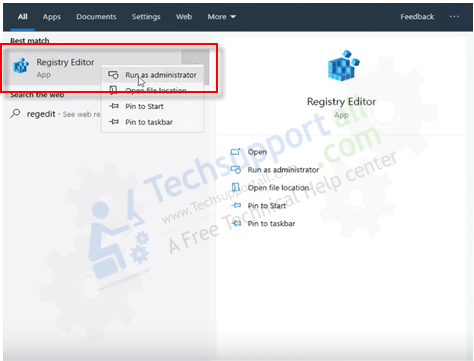
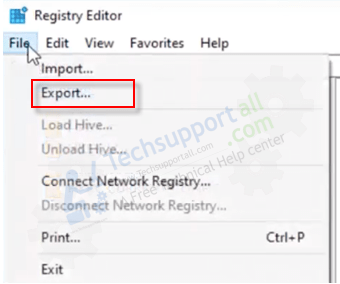
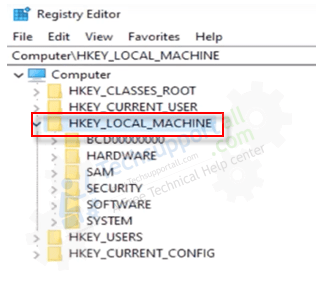
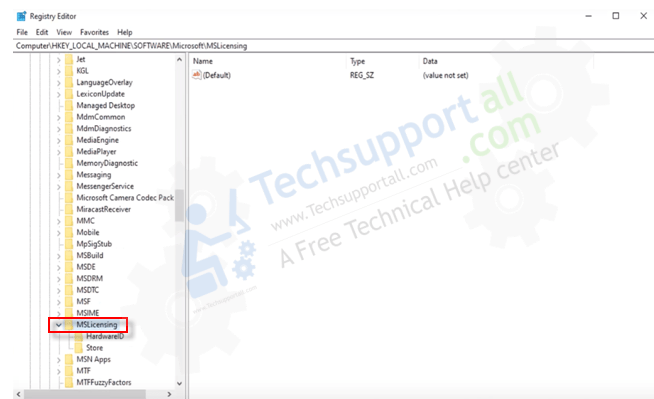
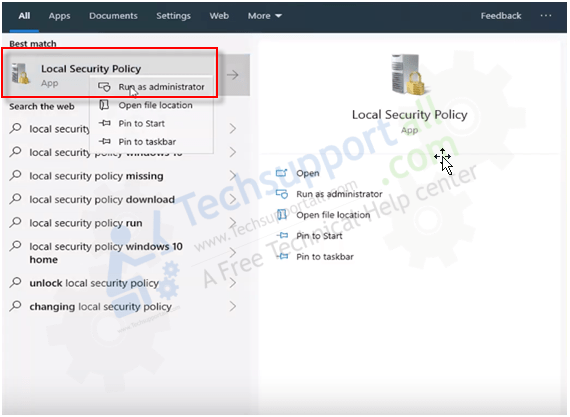
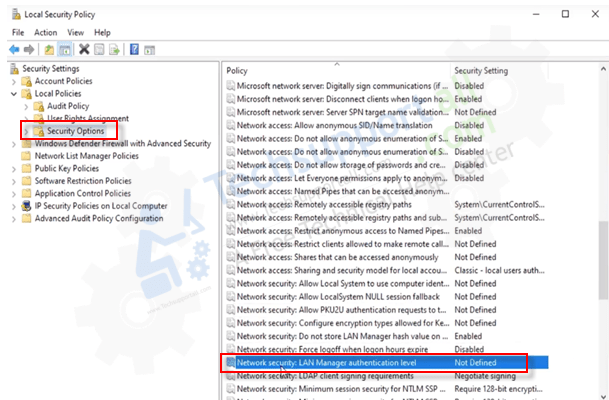
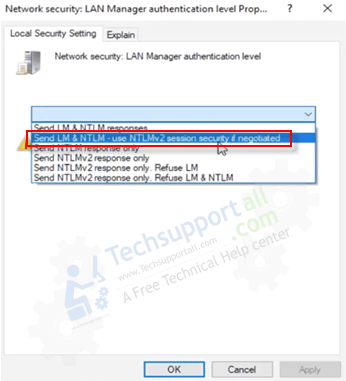
Fix Windows 10 Error code 0x80070035 The network path was not found