Sometimes when you want to uninstall AVG Antivirus on Windows 10 errors are generated (Error Code 0xc0070643). Indeed, today we will see how to solve the 0xc0070643 error.
Methods to Fix AVG Error 0xc0070643
To fix this issue, I have prepared the 7 solutions for you that can fix most of the common errors in AVG antivirus. So apply the following solutions to fix this 0xc0070643 error. I would appreciate it if someone left a message in the comments section below that which one worked for you.
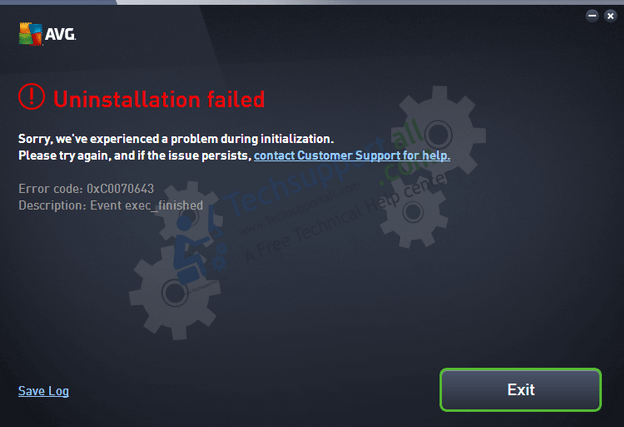
Solution 1: Fix 0xc0070643 using AVG tools
The first solution we will try is to use the AVG Remover tool. During the installation process some AVG files will be stored on the PC. These files may interfere with future attempts to install AVG. Therefore, it is crucial to remove those files. With this in mind, you should be able to download the AVG Remover. Run the tool and wait until you remove the previous AVG installation. Then restart your PC and check if the issue has been resolved.
It is also advisable to download and run a couple more tools. The first one is AVG Reset Access and the second one is AVG BFE Fix. Both are light, free and easy to install. After running them, the problem should be solved. However, some users have reported problems running the tool. Consequently, it is advisable to reboot the system in safe mode. And once there run the tools. To find out how to do it, check out our tutorial.
Solution 2: Download and install the offline version of AVG (Standalone Installation)
Another method is to use the AVG offline installation. This program uses an online installation that downloads the necessary files as you install the application. Consequently, the installer is very lightweight. However, this process can be faulty. If there is any problem with the connection or with AVG servers then the installation may fail. To avoid this problem, it is recommended that you try to use the installer offline. The file is much larger and takes longer to download. However, it is likely that you will avoid this error. You can find this file in the AVG download section. Or download it from a reliable third party source.
Solution 3: Delete AVG entries from the registry.
It is likely that AVG cannot be installed because of traces in the registry from a previous installation. Therefore, it is necessary to remove this instance manually. Therefore, it is necessary to open the Windows Registry Editor. With this in mind, press the Win+R combination and run the following command:
regedit
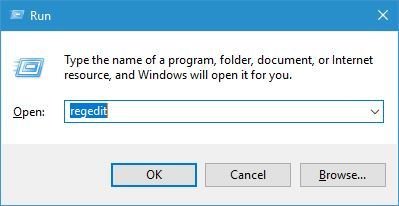
Then paste this address into the bar.
HKEY_LOCAL_MACHINE\SOFTWARE\AVG
Please right-click on any AVG record. Please delete it.

Finally, close the registry and try to install AVG again.
Solution 4: Check permissions
Sometimes, the 0xc0070643 error can occur if you do not have the necessary permissions to access the installation folder. In fact, certain permissions are required to complete the process. In fact, it is necessary to allow total control over the folder. Please remember to apply these parameters to the installation folder. If you want to know how to do it, I invite you to see our post.


Solution 5: Disable all other antivirus/firewall tools
Perhaps you can think of what else is synonymous with better. However, sometimes it is not advisable to combine several antivirus solutions on the computer. In fact, these tools can interfere with each other. And what is worse, they can prevent AVG from being installed correctly. Therefore, it is recommended to uninstall any security app before installing AVG antivirus.
Solution 6: Make sure you have the necessary requirements
It is necessary to have Visual C++ installed to complete the AVG installation. Indeed, some users have reported this error, related to the Visual C ++ Redistributable for Visual Studio 2012 Update 4 package. Consequently, the solution is to go to the Microsoft website and download the latest version of the file.
Solution 7: Make sure you have enough space on your installation unit
It is likely that this error is caused by lack of storage in the C drive. That is, on the drive where AVG will be installed. That’s why the solution is to free up space. In fact, it is essential to have at least 4 GB of free disk storage space. This way you can avoid errors and complete the installation successfully.
At the end of the day, we have seen different methods to solve this installation error in AVG. See you later!
