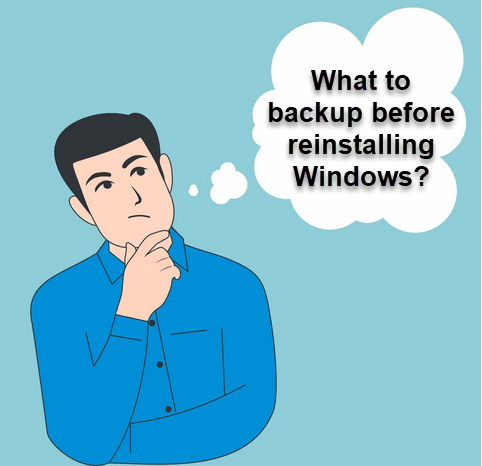
How to Backup before Reinstalling Windows
Before reinstalling Windows, you need to backup the following things:
1. Take backup of your personal files (Mandatory)
Most users have a personal collection of photos, music, videos or documents on their computer. If you have such a collection, then it’s better to take a backup of those files. Also, reinstalling Windows is a good time to clean up unwanted files from your computer. If you have a lot of accumulated files on your computer, then start a few days prior to the reinstallation date and spend one hour daily in deleting useless files.
The following folders need to be backed up:
- C:\Users\[user name]\Desktop\
- C:\Users\[user name]\Documents\
- C:\Users\[user name]\Pictures\
- C:\Users\[user name]\Downloads\
2. Browser Bookmarks and Saved Passwords (Mandatory)
If you use an email program like Outlook Express, MS Mail, etc., then you should export all your emails and address book entries to some safe place so that you can recover them afterwards. You can take backup of all the emails in the Inbox, Sent Items, Outbox and Drafts, unless you think it’s not required.
Take a backup of the bookmarks on your web browsers by using the export bookmark feature of your browsers. You can easily export bookmarks and then import them to your favorite browsers after reinstalling Windows. If you are using special settings and add-ons on your web browser, then make a list of these details as well.
Make sure all your browsers are linked to an account those are syncing properly, so that when you login with the same account on newly installed windows then you’ll all the saved passwords and bookmarks and settings too.
3. Take backup of your Licenses / Product Keys (Mandatory)
Make sure that you have backed up all the purchased license keys like
- Windows license key (How to check Windows license key)
- MS office License key
- Antivirus License key.
- Others purchased program license keys.
Save the License key of your installed programs.
4. Make a list of Installed Programs (Mandatory)
If you are reinstalling Windows after a long time, then most probably you would not know how many programs are installed on your computer. Therefore, make a list of all the programs, which are currently installed on your computer, so that you can reinstall them afterwards. Doing this is important, otherwise, some day you will suddenly realize that you don’t have a necessary application installed on your computer.
If you are upgrading your Windows OS, then it’s better to download the latest versions of the currently installed programs. New versions of a program are usually better in compatibility with the higher versions of the Windows OS. Since, you are upgrading your Windows it’s better to upgrade your applications as well.
5. Username and Passwords (Mandatory)
We all visit multiple websites and use several applications that require unique username and password for access or registration. Make a list of all such usernames, passwords, serial numbers, license codes, etc. so that after reinstall you can easily get access to all your favorite websites and applications.
While taking backup you can create an Excel spreadsheet for storing this information. Benefit of using an Excel spreadsheet is that it can be password protected, which is necessary for securing such sensitive information. However, if you want to open Excel file after reinstalling Windows, then you will have to install MS Office before you could open that file. Using WordPad or Notepad can be risky as you cannot secure such files with a password.
If you don’t have Excel installed on your computer, then you can use a piece of paper to note down all the usernames and passwords.
6. Take backup of drivers for hardware (Optional)
There are a core set of drivers that you will have to install on your Windows depending upon the hardware installed on your computer. Such drivers may include sound driver, video driver, motherboard driver, printer driver, etc. Make a list of all such hardware connected to your computer, then collect their drivers in one folder and backup that folder at a safe place. You can backup drivers in a CD, DVD, pen driver, etc.
If you are upgrading your Windows, then make sure that the drivers you are collecting as backup are fully compatible with the new Windows version you will be installing.
7. Service Packs (Optional)
If the Windows you are using has its latest service packs installed, then you must take backup of that service pack before reinstalling Windows. You can get the latest service pack for your Windows by using Windows Update, from Microsoft Website, through CD/DVD, etc.
When deciding what to backup before reinstalling Windows you should keep in mind the objective of the whole exercise. The primary objective is to make sure that the transition from the old Windows to the new Windows installation is smooth and efficient. You will have to spend some extra time in this process, but eventually it will save you from a lot of chaos and trouble.

thanks
You’re welcome!!