Hibernation is a power-saving state that allows your computer to quickly resume working. It saves your work and turns off the display. When you start your computer again, it returns to the same state as when you hibernate it. Check out how you can turn on or off hibernation option in Windows.
Enable hibernate option in Windows 7
- In Window 7 click on start and open Control panel.
- Go to power option -> change advance power setting -> change when the computer sleep .
- A power option window will open up. now you have to find sleep option into that click on PLUS sign and make sure the option “Allow hibernate sleep” option is ON (as per screenshots).
Enable Hibernation option in Windows 10 / 11
- In the Windows 10 go to Settings and then go to power and sleep settings.
- Now click on Additional power settings to bring up the power options.
- From here select “What the power button do“
- And select your option as per your requirement as per below screenshot
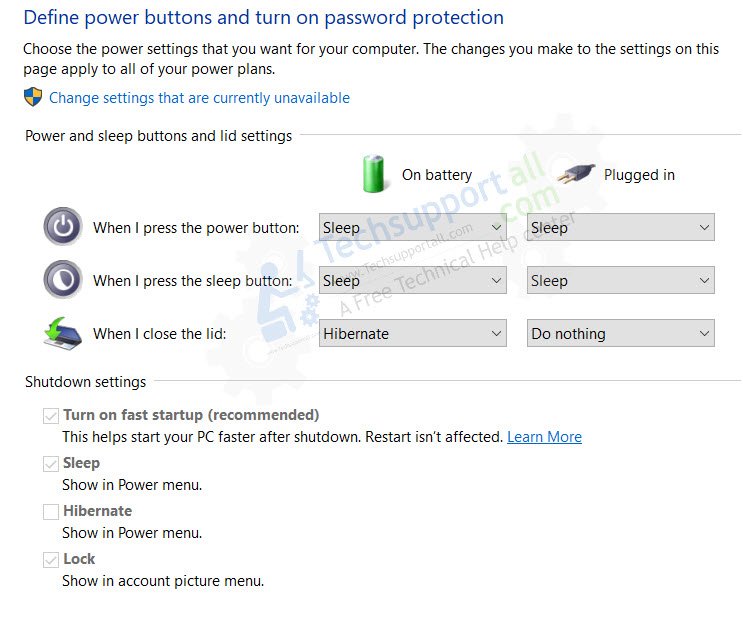
Enable or Disable Hibernation using Registry
Here I give you 2 registry files to enable and disable hibernate option.
Download Default Registry Files
Enable_Hibernate.reg
Disable_Hibernate.reg
HKEY_LOCAL_MACHINE\SYSTEM\CurrentControlSet\Control\Power
Restart your computer and get your problem solved
Other ways to enable or disable the hibernation in Windows
1. Please download that Microsoft link to enable the hibernate option. It will also provide more information on the hibernation settings and commands.
http://support.microsoft.com/kb/920730
2. That is the second option to disable and enable the hibernate option, type this command into RUN box and hit enter. (window+R)
powercfg.exe /hibernate on
Also read: How to enable hibernation option in Windows 10 in power menu
What is hibernation?
Hibernate is a power saving mode that allows your computer to quickly resume from being powered off. When you hibernate, the contents of your computer’s memory are written to the hard disk and then the computer shuts down. When you start up again, Windows loads faster because it doesn’t need to check all of your hardware.
The state of your computer before hibernation is saved in a file on the hard drive called hiberfil.sys (or sometimes hiberfile.sys). This file can be as large as 100% of the size of physical RAM installed on your system and can take up significant space on your hard drive.
How hibernation is useful?
The benefits of hibernation are that it can reduce wear and tear on your hard drive by preventing unnecessary writes, which prolongs its life. Hibernation also reduces the amount of time that you need to wait for your computer to boot up and resume working. Also know about difference between hibernation and sleep: sleep vs hibernation.