This article will help you downgrade from Windows 11 to Windows 10. Many were excited to discover that they could upgrade their computers to run 11 or any earlier version of Microsoft’s desktop operating system. However, many users who tried to downgrade from Windows 11 to an earlier version of the OS have had difficulties and encountered errors during the process. That is why we have written this article with a detailed step-by-step tutorial on how to downgrade from Windows 11 back to a previous version without encountering any errors or problems.
Windows 11 is much better than Windows 10, but if you want to downgrade from Windows 11 to Windows 10 there are a few ways. You can use the Settings app in Windows 11 or follow the following steps:
Downgrade from Windows 11 to Windows 10:
- Click on the “Start” button.
- Click on “Windows Update” from the left side pane.
- Click on Recovery from the right side pane.
- Click on “Go Back” button of the “Previous version of Windows” option. For more details, please see the following video:
Video Tutorial:
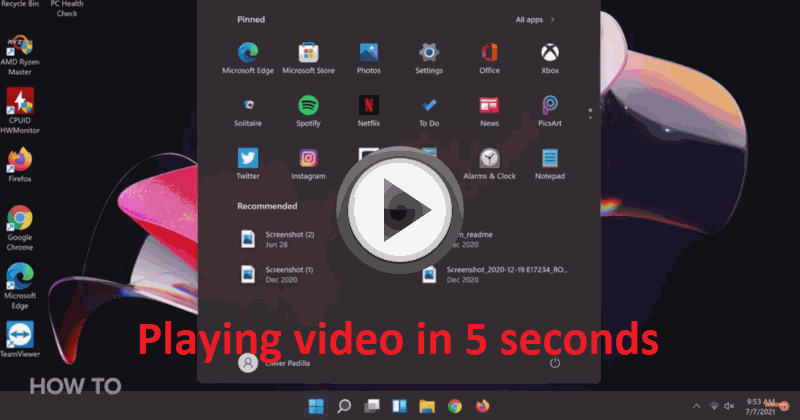
Alternate steps to revert back to Windows 10 from Windows 11
1. Press and hold the power button on your PC for 15 seconds
2. Turn off your PC again by pressing the power button for 15 seconds
3. Turn on your PC and press F12 to choose boot options
4. In the Advanced Boot Options window, choose Troubleshoot > Advanced Options > System Restore > Next > System Resetting this PC will delete everything on it, so make sure that you have backed up all of your data and files before continuing > Next.
5. Choose an earlier date when you were running Windows 10
6. Reboot the computer and that’s it. Your computer will be downloaded from Windows 11 to Windows 10.
As like in Windows 10, downgrade process is smooth enough without any data loss, but still you should consider taking backup of your important files. And if anything happen during the process you can always restore the computer to the earliest date. You can also upgrade again from Windows 10 to Windows 11 without any issue.

windows 11 sucks how do i get window 10 back tried to do restore but there were no restore points no dates other than the day updaed to windows 11
Try the following steps and video:
1) Click on the “Start” button.
2) Click on “Windows Update” from the left side pane.
3) Click on “Recovery” from the right side pane.
4) Click on “Go Back” button of the “Previous version of Windows” option. For more details, please see the following video: https://www.techsupportall.com/wp-content/uploads/2021/10/downgrade-windows11.gif