NVIDIA control panel gives its users complete access to all the features of their NVIDIA graphics card. Therefore, easy access to this control panel is important for most users. NVIDIA knows this and provides direct access to its control panel in several ways, like through the desktop context menu, Windows start menu, and even through the Windows taskbar. However, sometimes the NVIDIA control panel icon in the Windows taskbar goes missing. In this guide, we will describe in simple steps how to fix if NVIDIA control panel got missing in taskbar.
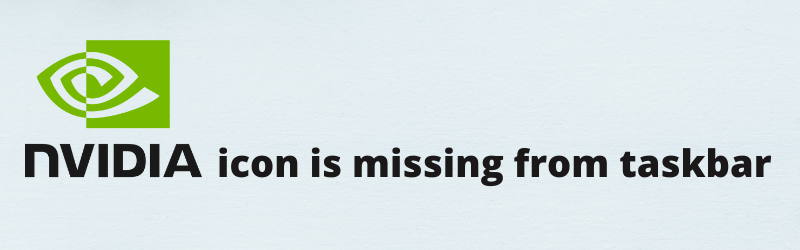
What is the NVIDIA Control Panel?
The NVIDIA Control Panel is a software application that is installed on a user’s PC. The NVIDIA Control Panel allows the user to change settings for the graphics card, monitor, and system.
The NVIDIA Control Panel has many features that are useful for gamers. For example, the NVIDIA Control Panel can be used to set up custom resolutions and refresh rates for your monitors as well as configure which display outputs will be active.
What are the causes of NVIDIA Control Panel Missing?
There is no specific reason why the NVIDIA control panel went missing from your Windows taskbar. However, there are some common scenarios that may cause this problem with your NVIDIA control panel:
- Windows Explorer Restart: Sometimes Windows Explorer gets restarted due to some malfunctioning software. After the restart, most of the icons in the Windows taskbar gets restored, but the NVIDIA control panel icon doesn’t gets restored. Usually, this happens when the NVIDIA control panel software is not opened when the Windows Explorer was restarting.
- Improper Settings: This problem may occur if the right options are not selected in the NVIDIA control panel. You need to activate this option in the control panel of the NVIDIA so that its icon is always displayed on the Windows taskbar.
- Removed by Mistake: Sometimes users remove the NVIDIA icon from their taskbar icons by mistake while removing some other applications.
As you can see, these are some common things that can cause this error on your computer. However, whatever be the cause the solution for this problem is the same, which we will describe below.
How to Fix NVIDIA Control Panel Missing?
Restoring the NVIDIA icon on your Windows taskbar is a simple and fast process. If the NVIDIA Control Panel is missing, you may be able to resolve the issue by following the instructions below:
- Check if the ‘NVIDIA’ icon is available on the taskbar or not.
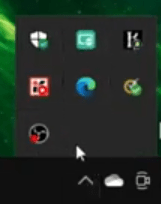
- Since the NVIDIA icon is missing. Right click on the Windows desktop and select ‘NVIDIA Control Panel’ from the context menu. Alternatively, you can run the NVIDIA control panel from the Start Menu.
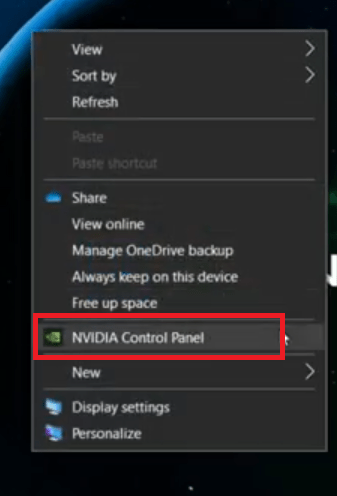
- In the NVIDIA control panel, click on the ‘Desktop’ option and check the status of ‘Add Desktop Context Menu’, ‘Show Notification Tray Icon’ and ‘Display GPU Activity Icon in Notification Area’. In our case all three options are selected. If they are not selected in your case, then move directly to the Step 5.
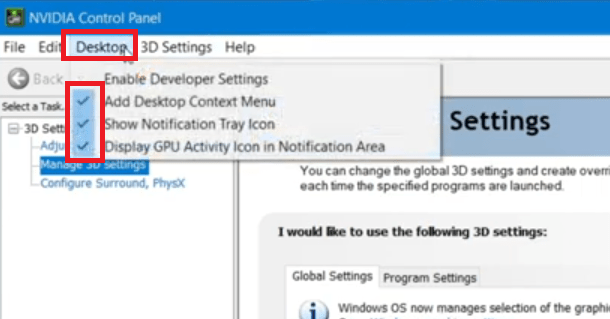
- One-by-one deselect all the three options.
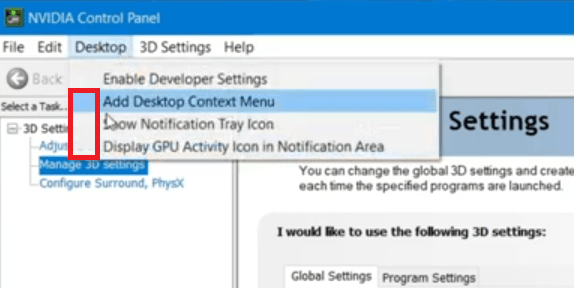
- One-by-one, select all the three options again and close the NVIDIA Control Panel.
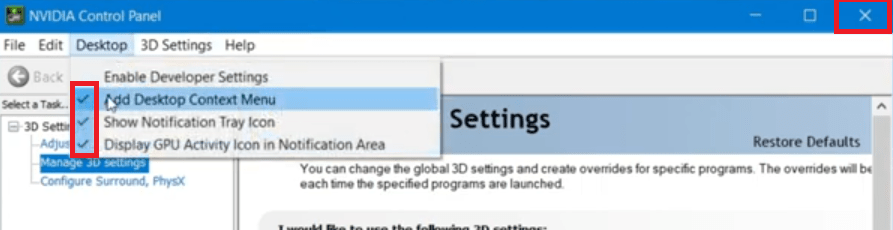
- Right click the Windows desktop and select ‘Refresh’ from the context menu.
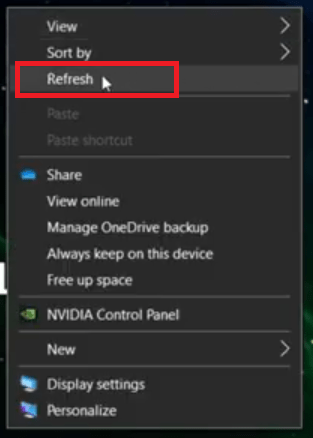
- Again, check the Windows taskbar for NVIDIA icons and you should now be able to see them.
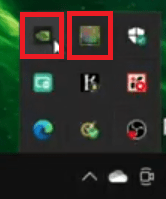
That’s it, you have restored the NVIDIA control panel icon in the taskbar.
What other troubleshooting steps can I try?
Reinstall NVIDIA Driver / Software
Some users may experience an issue with the installation process. In this case, you can try to uninstall and reinstall the software. You can also try to update your drivers by downloading the latest driver from NVIDIA’s official website.
Enable Startups
Make sure the this option “DisplayGPU activity in Notification Area” option should be ticked which is in the “NVIDIA Control Panel” option. You can open the Nvidia control panel from the start menu to apply these settings, as given in the how to do section. Also, make sure NVIDIA is not disabled for Windows startups / msconfig. If so, then enable the NVIDIA control panel from there.
Fix Nvidia’s other errors
Here is the fix if the NVIDIA control panel is not opening problem. If you are facing a problem while opening NVIDIA software “NVIDIA Display settings are not available“To re-install the NVIDIA Control Panel, you must first uninstall it. To do this, open the Windows Control Panel and click on Programs and Features. Search for NVIDIA Control Panel and click Uninstall.
Conclusion
The fix for the NVIDIA control panel that is missing in the taskbar problem has a simple and easy solution, which we have clearly explained in this guide. Although the solution given above was for Windows 10, you can follow the same solution for other Windows OS as well.
