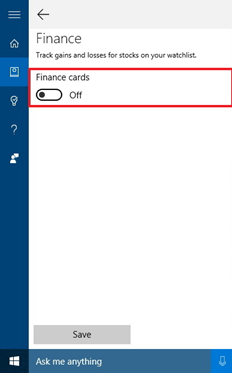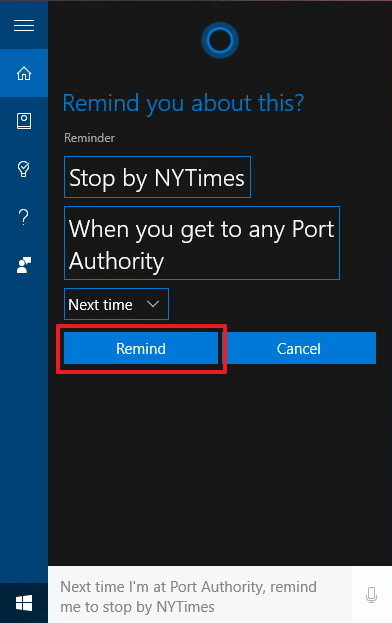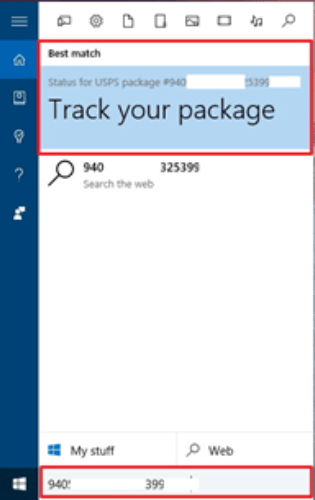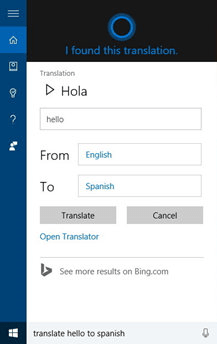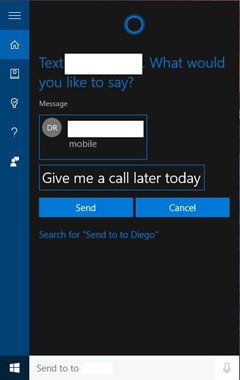Cortana is a digital assistant that assists you in performing different tasks. At first, it was available only for smartphones but later it became a feature of Windows 10 as well. You can get this Microsoft Assistant on your taskbar and boost your productivity by utilizing its useful features. Whether you want to schedule your day or need to find something in your PC, Cortana is always there for you while it never lets you miss any appointment and keeps you aware of weather condition of your area.
1. Turn Off Unnecessary Card Notifications
To stay updated, Cortana lets you receive notifications at your desktop about your interests. However, getting the lots of notifications may irritate you. You can turn off or select only your favourite ones to get rid of this. Personalize your Cortana experience and turn off the card you don’t like. Cortana treats every topic of news as a card like finance, current affairs, sports, and movies are different cards. Select the following procedure to turn off a card.
Open Cortana by pressing Window key + S and select the Notebook option to open a category to don’t want to be notified. Here you can toggle the option you don’t like and turn the card off. Likewise, you can turn on a card notifications.
2. Get Location Based Reminders
You can set a reminder of a particular place with the help of Cortana and you will receive a pop-up message whenever you will visit that place. For example, if you want to buy some needles from a shopping mall then set a reminder in Cortana. You will get this notification on your cell phone even you had set it on your PC.
3. Track Packages Manually
If you buy something online and communicate via email then Cortana can assist you and notify you about the processing. Actually, it scans your emails by getting configured with your email account. However, it’s necessary to configure the account with your email ID if you want to receive notifications. Otherwise, you will not be able to check the current status of your package. You may also add tracking ID manually and receive notifications of different websites like Amazon.com, eBay, FedEx, Walmart, and Apple.
Open Cortana and add tracking ID of the package and click on the Track Your Package Option when Cortana validates the package.
4. Make it Your Personal Translator
Personal translator option is another exciting feature of Cortana that lets you translate a number of languages without opening online translator on a web browser. It can translate as well as lets you know about the right way of pronunciation. For instance, type Translate Hello in French in the search box and click on the Enter button. You will get a translated word in French. Similarly, “Hey Cortana: How do I say Hello in French” will give you the right pronunciation of Hello in French. It can translate a number of language including, Chinese, Urdu, Bulgarian, Serbian, Russian, Turkish, and Welsh.
5. Send SMS from PC
It’s another impressive and valuable feature of Cortana that allows you to send text messages from your PC. If you are busy or cell phone is at charging and don’t want to disturb your work tempo then use this feature to send SMS. It’s necessary that recipient number should be present in your cell phone. Otherwise, you may add it to your contact list by using People app. Open Cortana and add the name of the recipient in next to “Send text to” option and type the text message. Click on the send button. You may follow alternative method too by simply typing “Hey Cortana: Send Text” and follow the instructions given the open window. The moment you click on the send option, Cortana synchronises the text to your phone and send it to the recipient number.
6. Keyboard Shortcuts
Cortana also interacts with keyboard shortcuts and you use them by following ways:
- Open Cortna in listing mode by pressing Window Key+ C
- Open Typing screen mode from Cortana home screen by pressing window key +S
- Window Key +Q can also be used for keyboard shortcuts.
Microsoft is improving the functionality of Cortana day by day and you can experience great changes in it. Apart from the above-mentioned features, you can use it for voice recognition and for technical support to make your tasks easy and less time-consuming. The search of personal queries was not easy in the past as it has become today. Cortana notes down everything in a notebook and strictly follows your instructions. To learn more about Cortana and its additional features, you can select “help” option and get to know about the things you can do with the help of Cortana.