Question
How do i remove start.mysearchdial.com from my computer, this is really very annoying homepage which is won’t go. Please help me to uninstall start.mysearchdial.com completely from my computer.
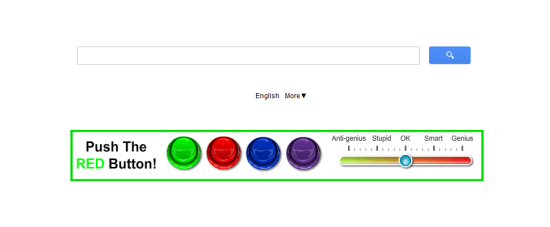
Solved Answer
start.mysearchdial.com is an adware program, it is an web browser hijacker, once it is installed it would very hard to remove it. If you want to get rid of start.mysearchdial.com you have to follow steps carefully.
Start.mysearchdial.com is a dangerous homepage redirect virus that installs into all web browsers Internet Explorer, Mozilla Firefox etc, this browser hijacker will be changed your homepage, search engine to Start.mysearchdial.com. This type of browser hijacker programs are developed by cyber-criminals to steal your personal like username, password, credit card detail, bank account information.
Start.mysearchdial.com comes with the free software packages from internet and will be installed in background, Start.mysearchdial.com will take over your browsers such as Google chrome, Internet Explorer, Mozilla Firefox etc. It can change your browser homepage , Default search scope to Start.mysearchdial.com. Once this unwanted virus is installed into your computer, then you will be found your computer speed & internet speed become very slow than usual. When you open your internet explorer you will get your homepage changed to startmysearchdial.com, a lots of advertising are popping up on your computer screen. This type of browser hijacker is also harmful for you Internet Explorer registry setting.
You should remove this homepage redirection virus from your computer immediately, In order to remove startmysearchdial.com virus, you have to follow mentioned article steps carefully.
Steps
1. Uninstall start.mysearchdial.com from computer
- Click on Start button and then click on Control Panel and go to Add/Remove Programs(XP) or Program and Features. Now find out and uninstall the following programs. (if any installed)
(Note: If you face any problem while uninstalling any program then you can use Revo uninstaller tool, it will remove any software forcefully. Click here to download Revo Uninstaller Tool) - start.mysearchdial
- WebCake 3.0
- Yealt
- LyricsContainer
- VideoSaver
- AddLyrics,
- LessTabs
- TidyNetwork.me
- DownloadTerms 1.0
- Yontoo
Automatic Fixit
Download Adware Remover Tool v3.7 to remove mysearchdial Search Automatically from all of you browsers, This is a Freeware utility specially designed for Adware Removal. This tool can remove adwares from Internet Explorer, Firefox, Mozilla Firefox and their registry as well..
2. To Remove start.mysearchdial.com from Internet Explorer
- Open Internet Explorerthen go to Toolsmenu (press “alt” key once to active menu bar) and then click on Internet Option a configuration page will be opened, then click on General tab. Now look into under HOME PAGE Edit Box you got www.start.mysearchdial.com, replace it to www.google.me, then click on apply and close.
- Now Restart Internet explorer
Remove start.mysearchdial.com from registry
- Click on Start and type Run and then type “REGEDIT” in the run box and then hit enter
- In the registry editor go to Edit menu and then click on find option, you will get edit box to search any string to registry editor
- Type in the find edit box “start.mysearchdial.com” and click on Find Next
- The search result will highlighted that key which have the same string
- Edit that key and change the “start.mysearchdial.com” string to “google.me“
- Use F3 key to find Next, Replace all them to “google.me”
- Then Restart the internet explorer
Reset Internet Explorer
- Open Internet explorer and then go the Tools menu (Press “alt” key once to active Menu bar), you can also click on gear icon in IE9/IE10 then go to Internet option.
- Once you clicked on Internet option you will get an internet option window.
- Now you have to click on Advanced tab. then click on Restore Advance Setting button once and then click on RESET button
- Now you will get a new popup for confirmation to get it done reset process, Tick mark on Delete personal setting then click on RESET button
- Now you will appear a popup to complete all the tasks, after completion you have to click on close button.
3. To Remove start.mysearchdial.com from Mozilla Firefox
- Open Mozilla Firefox, Click on Tools menu (press “alt” key once to active menu bar) then go to Options, after that a configuration page will be opened, then click on General tab and then look on the very first section named as Startup. Under Startup you will see a HOME PAGE Edit Box, under this edit box you will see www.start.mysearchdial.com, please replace it to www.google.me, then click on apply and close.
- Restart Firefox Browser
Remove start.mysearchdial.com from Firefox configuration file.
- In the Firefox type this command in the address bar “about:config” and then hit enter to open this page
- After that you will get a page which is asking for permission to open config page that confirm that please use it carefully so please click on button named as “I’ll be carefully, I promise“.
- Now you will a configuration page with search option on the top, so please type “start.mysearchdial.com” into search bar, you will get the result.
- Replace all the string from “start.mysearchdial” to “google”
In the search result do double click on the all entries (related to start.mysearchdial.com) one by one, and change them to “google.me” - You can Right click on found results one by one and choose RESET option.
Reset Mozilla Firefox
- Open “Troubleshooting information” page into Firefox.
- Open Firefox and then go the Helpmenu (Press “alt” key once to active Menu bar)
- Note: you can also open this page in this ways, open Firefox then type this command in the address bar “about:support” (without quote) and then hit enter or OK.
- Go to Help menu then click on “Troubleshooting information”
- You will get a page “Troubleshooting information”, here you will get “Reset Firefox” option in the right side of the page.
- Click on Reset Firefox option, It will take time to reset
4. To Remove start.mysearchdial.com from Google Chrome
- Start Google Chrome, click on Settings icon (Located in very top right side of the browser), Under this menu find out and click on Settings after clicking on that you will appear a configuration page.
- In the same configuration page find a option named as “Open a specific page or set of pages” click on Set Pages, here you will appear the bunch of URL (Set pages), you have to delete all them and enter only one which you want to use as your home page.
- In the same configuration page find out the option named as ‘Manage search engines’ click on that, then you will get a page as Default search engine settings, here you will get some bunch of search engines, first of all change your default search engine
- Find out the google search engine and move your mouse pointer to their right side, here you will get 2 options.
- 1. Make Default
- 2. Close button “x” to delete the search engine.
- Make default your google search engine, and delete all other than, one by one
Change homepage from Google chrome preferences file
- Change home page from “preferences” file , open this file in plain text format (notepad) and change these following entries to default stage.
- You can find “preferences” file from below locations.
- Windows XP
%UserProfile%\Local Settings\Application Data\Google\Chrome\User Data\Default- Windows 7, 8, Vista
%UserProfile%\AppData\Local\Google\Chrome\User Data\Default
- Default value is:
“homepage”: “http://www.google.me/”,
“homepage_is_newtabpage”: true,
Reset Google Chrome
- Close all Google Chrome browser
- Now open this following path
- Press “window key + R” (Flag sign key + R) , then you will get Run box.
- Copy and Paste this following command in this Run box then hit Enter or OK
- Windows XP
%UserProfile%\Local Settings\Application Data\Google\Chrome\User Data\Default - Windows 7, 8, Vista
%UserProfile%\AppData\Local\Google\Chrome\User Data\Default - In the default folder please find a file named as “Preferences“ and now just need to rename this file from “Preferences“ to “Preferences.old“
- Now Start your Google chrome.
5. To remove start.mysearchdial.com registry entries with Adwcleaner.exe
Here is the proper step-by-step guide to remove any adware from your computer, please follow the steps.
1. Download AdwCleaner from the below link.
Click Here to Download: Adwcleaner.exe
2. Run that downloaded file (Adwcleaner.exe)
3. Then you will see a Adwcleaner program and you will 3 button in the bottom, Search, Delete, Uninstall
4. First please click on search (as shown in below screenshot)

4. Once you click on search it will take some time, after that a notepad file will automatically open which is shows that the software found how many adwares. (as shown in below screenshot)

5. Now leave this notepad as it is and click on Delete button on the Adwcleaner program. (as shown in below screenshot)
 6. Now after deletion process done, your computer will restart automatically. (as shown in below screenshot)
6. Now after deletion process done, your computer will restart automatically. (as shown in below screenshot)

7. After computer restarted a notepad automatically will appear which is shows you the report of adware deleted or failed. (as shown in below screenshot)
8. Please close that notepad and run the adwcleaner once more and then now click on uninstall to uninstall Adwcleaner from your computer.
6. To remove start.mysearchdial.com with Malwarebytes.
1. Download Malwarebytes Anti-Malware Free, then double click on it to install it.
Click Here to Download Malwarebytes.exe


2. Update online Virus Definition


3. Tick mark on “Perform quick scan” then click on Scan
4. When the scan done click on “Show results”
5. After clicking on Show result it will you a another window where you will get the found threats. Click on “Remove Selected”



Works 100% perfectly!
Quick and fast to download.
Thanks!
nvm It got fixed! anyway thanks again you saved me!!!
Outstanding post, I conceive people should acquire a lot from this web blog its rattling user genial. So much superb info on here kkfdekeeeded
thanks at lease my pc is working better
Thank you so much sir for got rid of this annoying problem. Sir, thank you for getting rid of this trouble is solved my problem by relying on your solution.
It’s really awesome solution. Keep up the good work.
Very happy! Problem solved! ThanX
Thanks alot for your help. I was able to get rid of it finally. Also about 100 cookie trackers. Thanks alot
clear mysearchdial off internet explorer. Thank you. Directions were perfect and easy to follow. That was amazing.
There we go(I hope)
Quick question. The version that I was infected with dosn’t change the homepage and instead opens a different tab. Is it stilll the same virus?
Please use our fixit tool to remove it from browser completely. Click here to download Adware Removal Tool v3.8
Many thanks for the help and advice on this – much appreciated. Used the free option / download from Malwarebytes, which was a painless process. Thanks once again.
start.mysearchdial.com
Can’t thankyou enough for the help in removing this beast.
I found it very useful. Thanks alot
At last something that has worked. I was innocently (no porn!!) looking for a drawing of a telephone for a business card – downloaded what I thought was legitimate free pictures and all my browsers were hit with ‘mysearch’ – nasty wee program. I have McAfee and Speedy PC Pro to ‘protect’ my machine – neither picked it up. Spent £20 on a recommended all singing all dancing malware remover – it allowed me to identify it and even delete it – but it was still there. This wee program was the only thing that got rid of it – required a bit of tweaking to IE but small price to pay. Adware is bad – you should sell your product as the others seem lacking. Will give (small unfortunately) donation – would have gladly paid you the £20 instead. Well done.
Thank you so much for this! I used your Automatic Fixit tool and it cleaned it up very effectively. I also manually cleaned out IE and Firefox and Chrome, but the virus had already been removed. Prior to fixing it, I also noticed that my computer’s date had changed recently (it said today was Tuesday, April 29). I changed it back, but I was wondering if that had also been because of the virus. Did anyone else notice that problem too?
Just wanted to say thank you for your help and support with MySearchdial… what a pest. Much appreciate your help and I will recommend you to others.
Thank you so much for your severices Mysearchdial was driving me Nuts!!! Thanks again you are a blessing 🙂
I can remove the added on files, but when I try to delete the “Mysearchdial” program it says “You do not have sufficient access to uninstall Mysearchdial. Please contact your system administrator.” I AM the administrator. Frustrated.
If you got this error message while uninstalling mysearchdial.com: “You do not have sufficient access to uninstall Mysearchdial. Please contact your system administrator”. That means “mysearchdial” won’t allow to you uninstall itself. This is a fake error message please ignore that, you need to remove it forcefully.
We recommend you to please uninstall it through REVO uninstall tool forcefully. We are giving you the instruction how to do that. You just need to follow the REVO uninstaller tool’s instruction to do that. Click here to download REVO uninstaller tool and click here to know how to use REVO uninstaller tool. (Note: if you get the same error message through REVO uninstaller; so please ignore that, please see the REVO guide how to use it).
Thank you, thank you, thank you!!!!! Number 2 worked perfectly! Now we’ll see if the #@$$%$@@!!thing comes back again.