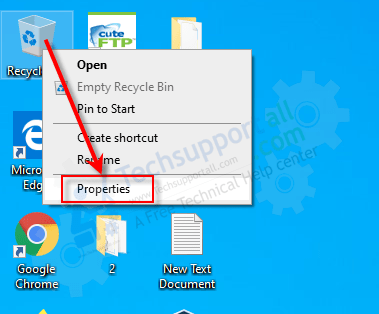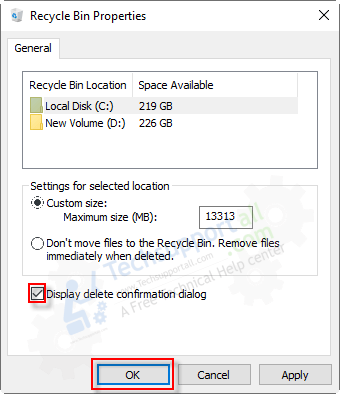Sometimes we deleted some important files & folders mistakenly, in that case, we can easily recover them from the recycle bin in Windows 10, 7, 8. How it looks if Windows does re-confirms from you before deleting the file or folder so that we can make sure that we actually want to delete the file or not. This “confirm option” is enabled in Windows 7 by default, but in Windows 10, this option is disabled by default. Eventually, Windows 10 does not re-confirm while deleting the file. Here in this article, we’ll learn, how to enable the delete confirmation option in windows 10. So we request you to please follow the following step-by-step guide with screenshots.
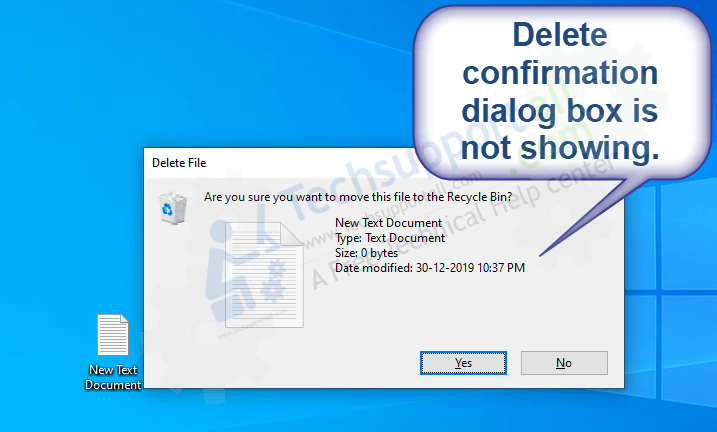
[Steps] How to enable delete confirmation option in Windows 10, 7, 8
We have applied these steps on Windows 10 computer but you can follow the same steps in Windows 7 or Windows 8.
Step 1: Right-click on the recycle bin and click on Properties.