Hi guys, today we’ll discuss about how to remove the system BIOS password from laptop, even if you have forgot the password.
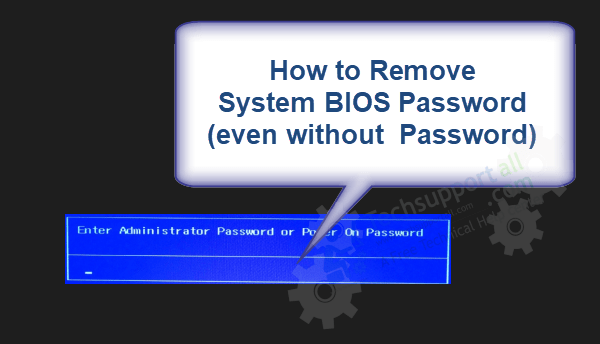
Although, you can reset the bios password through resetting BIOS physically (reset jumper), but it is not that easy job. You may also reset BIOS password in the bios settings, but you may be stuck on the same “Enter administrator password or power on password” or “Enter System password” screen.
Here, we are going to give you the step-by-step guide, how you can remove bios forgotten password. We are going to use the laptop manufacturer’s backdoor password (Default Password) to remove the unknown bios password. This trick will work only on branded laptop / desktop like HP, Dell, Acer, Sony, Lenovo, Asus, Toshiba, etc. This trick won’t work for assembled computers.
Follow the following steps.
How to Remove BIOS Password from laptop [Steps]
- First of all, start your computer laptop/desktop. It’ll be asking for the “administrator password or power on password.”
- Enter the wrong password at least 3-4 times, until you get the “System Disabled” message with the error code. In my case, the system disabled code is “48377343” as you can see in the screenshot below.

- Note down the error code. We’ll use this code to get the default password of your laptop from the Internet. To access the Internet, you may use another device with Internet connectivity.
- Use another device and open this website: https://bios-pw.org/. You’ll get a page in front of you which is asking for your laptop’s “System Disabled Code” (48377343).

- Here, you need to enter the “System Disabled Code” (48377343) and then click on “Get password” button.

- After clicking on the “Get password” button, you’ll get the search result, which is showing you the default passwords list of your laptop hardware. Might be you’ll get more than one result, so choose the one password according to your laptop manufacturer. In my case, my laptop brand is HP, so its default password is “57055985” in front of that.
- So, we just have got the default/backdoor password (57055985) of our notebook from a website. Now restart your computer, and you’ll get the same screen “enter administrator password or power on password”. Enter the password that you have got from the www.bios-pw.org website. In my case, it is: 57055985.
- And then press the enter button. It worked for me. Hopefully, it will work for you as well.
- Restart your computer one more time. This time, it won’t ask you for the system BIOS password anymore.
That’s it. Enjoy the trick
Hopefully, now you have understood, how to clear unknown bios password (BIOS password recovery for Laptops).
When you power on your laptop, and you’ll get the password screen. If you are trying to go to bios setting to reset this password, then it will ask for the password first.
The tool covers most of the laptop brands.
Acer, Asus, Toshiba, Dell thinkpad, toshiba satellite, through service tag, elitebook, Surface Pro, fujitsu, aspire, lenovo, hp, sony vaio, msi, panasonic, phoenix, Samsung laptops.
Some popular laptop model numbers list.
z420, y510, p11e, y510p, y580, x201, x240, x250, x220, x230, 2760, p8460, pt440, t430
FAQ
Q. How to bypass BIOS system password screen?
A. Sorry to say but there is no bypass for the bios administrator password. You should enter the password, or you can remove it password using its default backdoor password method which is already given above in how to do section.
Q. Is there any tool for bios password reset?
A. Yes, there is an online tool (bios-pw.org) where you can the default password to reset it.
Q. I am putting the right password on “Enter Administrator password or power on password” bios screen, but it keeps saying “incorrect password”. How to recover my computer bios password?
A. Might be you have forgotten the password. Don’t worry, because you can easily unlock the bios password by following the above given how to remove bios password guide.
Q. How to Break/crack the bios forgot password?
A. There is no option to break the bios password. You only have the option to remove the bios password. Follow the above given password removal steps carefully.
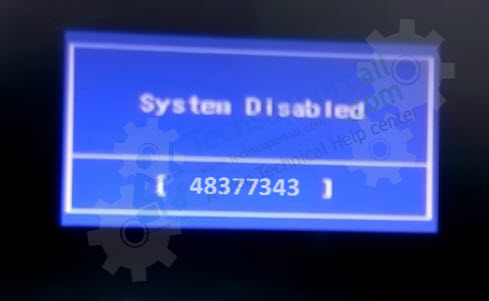
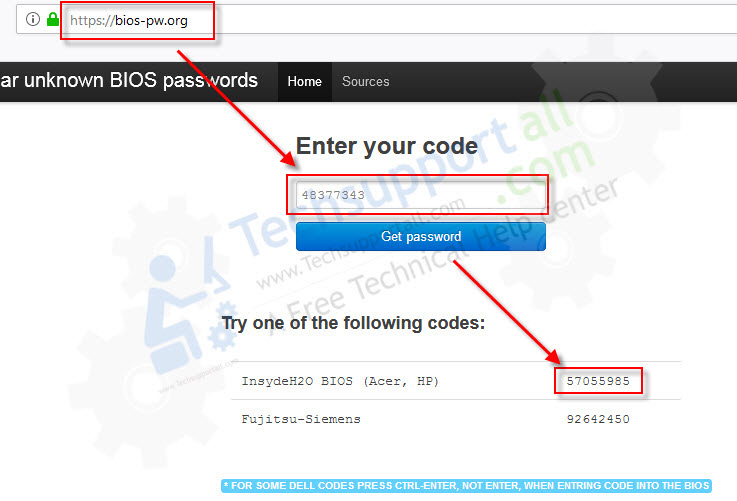
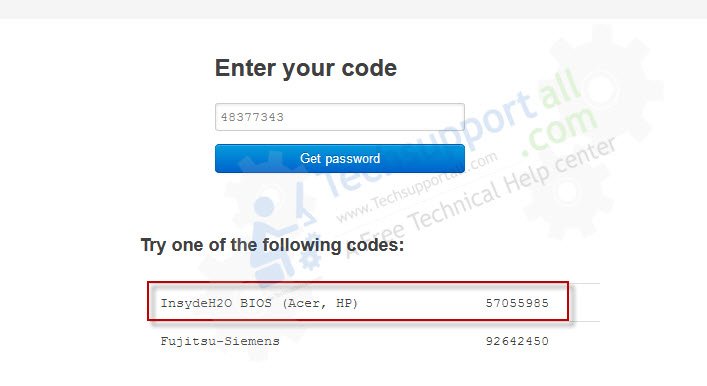
Is there a tool like this that will give the correct password for HP? I get a code that starts with The letter I and then numbers and this tool won’t give me the proper code.
It should work. Please checkout this one as well: http://www.tech-faq.com/reset-bios-password.html
Doesn’t seem to work, I have a HP notebook model 15-dw0043dx, none of the codes or generators seem to work, there’s no cmos battery and I’m thinking it’s the kind where it’s kept in the eeprom.. not sure what else to try =(
We’ll update you if I get some more database of HP laptop passwords. You can easily clear the password manually through removing the CMOS battery or by cleaning the ROM. Please see the following screenshot to know the battery location in the HP laptops:

Mine does not work plz help me
hello! hp elite x2 1011 g1 remove battery bios, requires bios password, error code is not displayed. The system is blocked – shuts down. I’m doing minor repairs, there is a programmer – can I remove the BIOS chip, read and find the password there. I don’t know where it is located on the board
The “System Disabled” code comes when you put the wrong password multiple times. If it is not coming up after that, it means something is wrong in it.
Sometimes, removing the battery is not enough to clear the BIOS password. Maybe you will have to clear the BIOS password by resetting ROM. I am giving you some solution. Please follow.
1. Remove laptop’s battery.
2. Remove BIOS battery from inside.
3. Now, try to apply the power drain process in the current state.
4. After that, plug the power cable and try to start the laptop.
If this doesn’t work then try the following steps.
1. Remove BIOS battery
2. Clear the CMOS/BIOS/ROM. Click here to know how to do that.
3. Now, try to apply the power drain process in this state.
4. Plug the power cable and try to start the laptop.
It did not help. Password is wired and not reset. I considered spi flash bios – how to clear the password or how to unlock the bios? Can’t you help me? https://1drv.ms/u/s!Aqr294pzfQp7hcVDE_RHPpinR5ymtQ?e=B8oJuq
I do not know how to use the hex editor. I don’t know where the BIOS password is encrypted
That was the last option that I gave you. You will have to clear the ROM and CMOS battery properly, then boot the computer without them, it will clear the password. If this doesn’t work for you at all then you must require “System Disabled” code to recover the password. If both the steps doesn’t work for you then we recommend you to please contact your laptop’s manufacturer service center, they will help in that.
what if there is no key after entering password 3x, so how i enter the correct bios password?
If this trick did not work for you then one option is remained for you, clear the BIOS password by removing the laptop battery, CMOS battery, ROM all together for 60 seconds and then put them back. It should fix the issue.
This was very helpful, i was stuck with this BIOS administrator password issue for almost a week, until i red your master piece .
Very well appreciated.
Thanks alot it work for me
thanks a lot, I’ve been struggling for months so now it works thank you again
Anything for Surface Pro 7 BIOS password removal?