Windows 10 is a system that usually behaves in a stable way. However, sometimes it is necessary to make some changes to the equipment. In the same way, the periodical updates that Microsoft offers must also be applied. Commonly, these changes usually involve performance improvement and stabilization. However, sometimes the system gives errors. One of these most common problems is the error related to the audio device. Specifically, the message No audio output device is installed. This error is easy to verify since no sound is reproduced. In addition, the sound icon appears with a red x accompanied by the error message. Well, in this post I will give you a few simple steps to solve this “No audio output device is installed” annoying error.
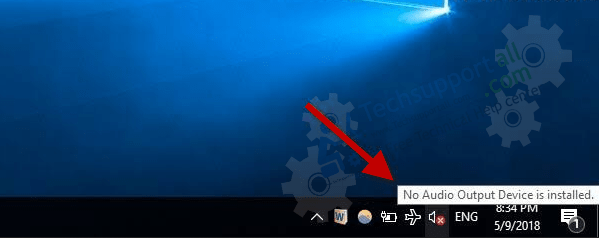
Error Message:
No Audio Output is installed.
These steps are applied on Windows 10 computer, but you may also apply on Windows 7, 8, 8.1, Server.
Step 1: Open File device manager.
In the first place, it is necessary to access the device manager. With this intention, please press the Win + X combination and then click on Device Manager:
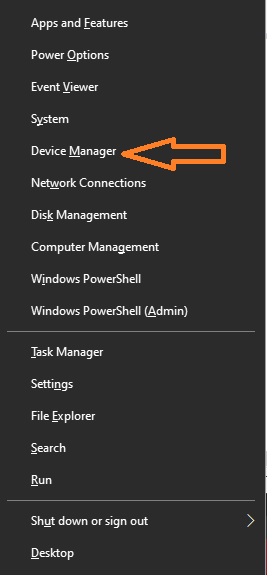
Step 2: Add Legacy Hardware
Once inside the device manager, please select Sound, video and game controllers. Then from the Actions menu click on add legacy hardware. If you see the line Sound, video and game controllers, then enter the menu View, and from there select Show hidden items.
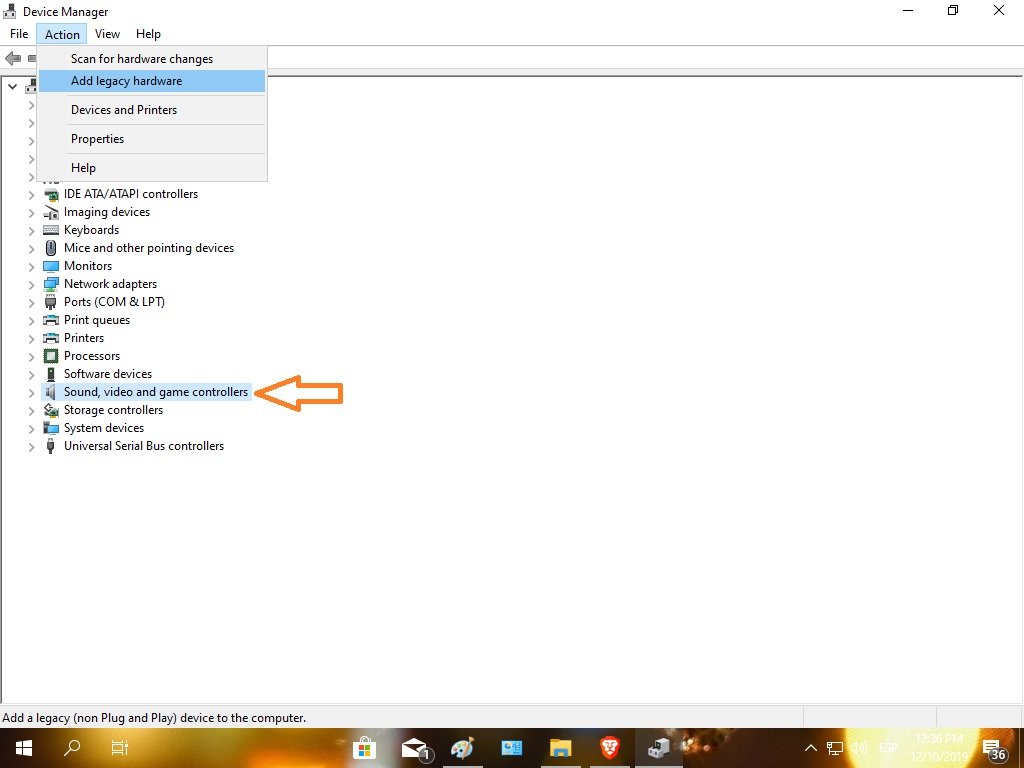
Step 3: Follow the installation wizard.
After clicking on Add Legacy Hardware, you will start an installation wizard. Click Next to start the repair.
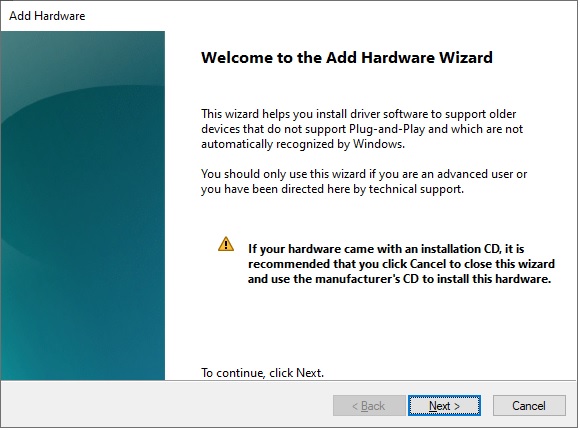 Next, the wizard offers two options to install the hardware. Please select the first option to install the hardware automatically.
Next, the wizard offers two options to install the hardware. Please select the first option to install the hardware automatically.
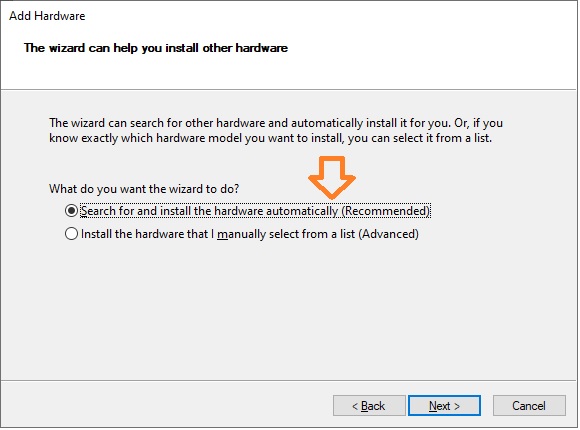
The system then offers to choose the hardware from a specific list. Click on Next.
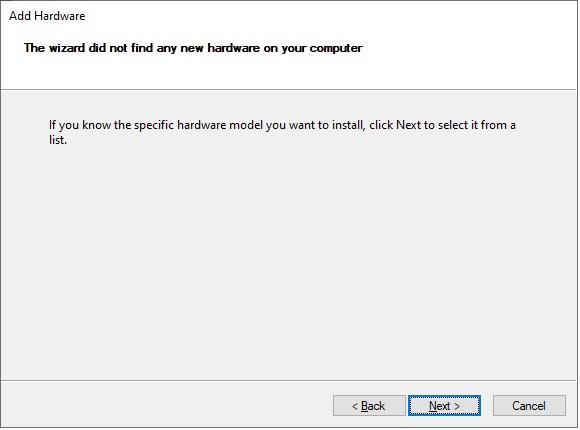
In the displayed list, select Sound, video and game controllers:
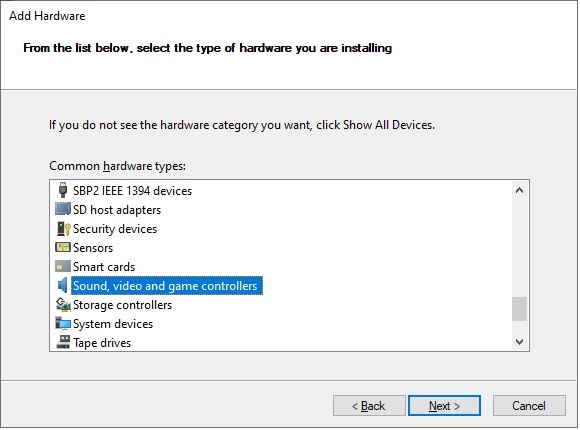
In the next window, it is necessary to select the manufacturer and model of the installed audio device and then select the driver from the right-side pane. After selecting it, press Next to continue.
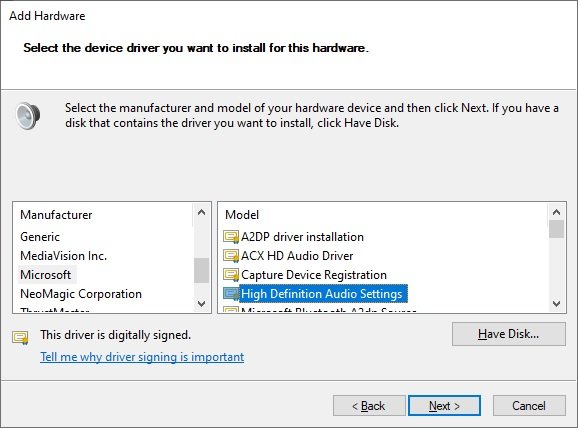
Finally, install the selected hardware. Click on Next.
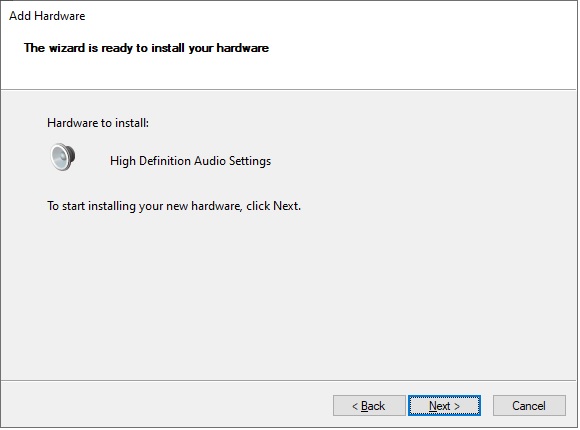
Step 4: Enable the audio device.
After reinstalling the audio driver, it will be possible to enable the device without problems. After reinstalling the audio driver, it will be possible to enable the device without problems. With this in mind, reopen the device manager. Once there, display the Sound, Video and game controllers menu. Then select the audio device, double-click on it to Enable it.
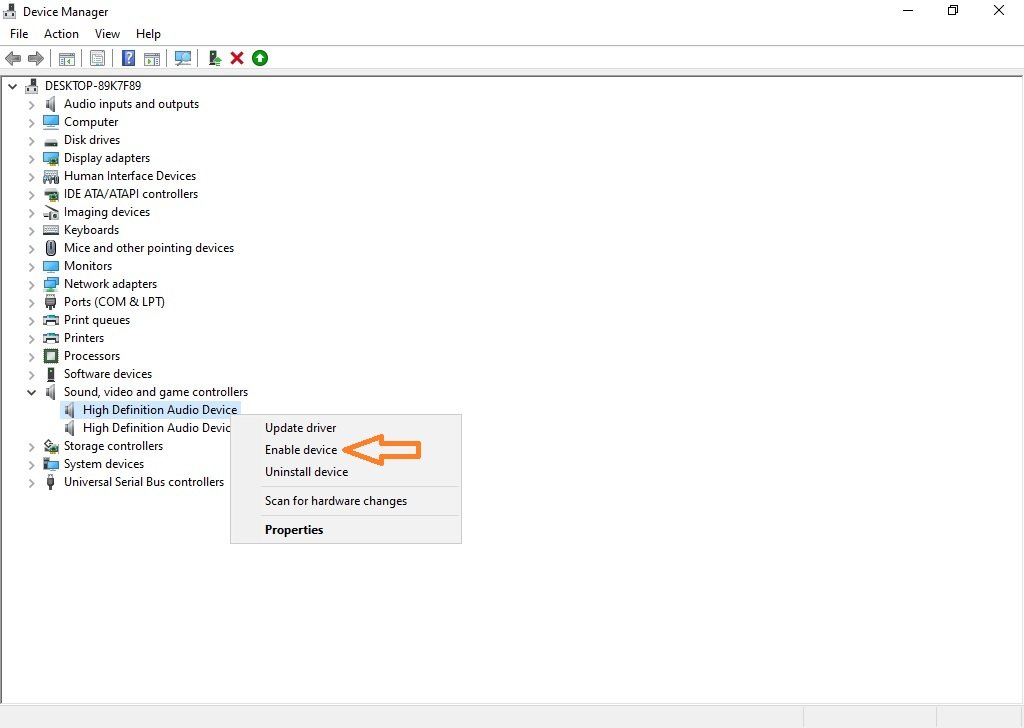 If this method does not work, then try uninstalling the device. Then restart the computer and Windows will automatically reinstall the driver. Well, this way we’ve seen how to No audio output device is installed issue. Following these simple steps, you will be able to enjoy the audio service in Windows 10 again. Please let us know in the comment selection down below if the issue is not fixed after applied all the above steps.
If this method does not work, then try uninstalling the device. Then restart the computer and Windows will automatically reinstall the driver. Well, this way we’ve seen how to No audio output device is installed issue. Following these simple steps, you will be able to enjoy the audio service in Windows 10 again. Please let us know in the comment selection down below if the issue is not fixed after applied all the above steps.