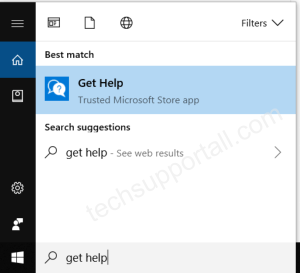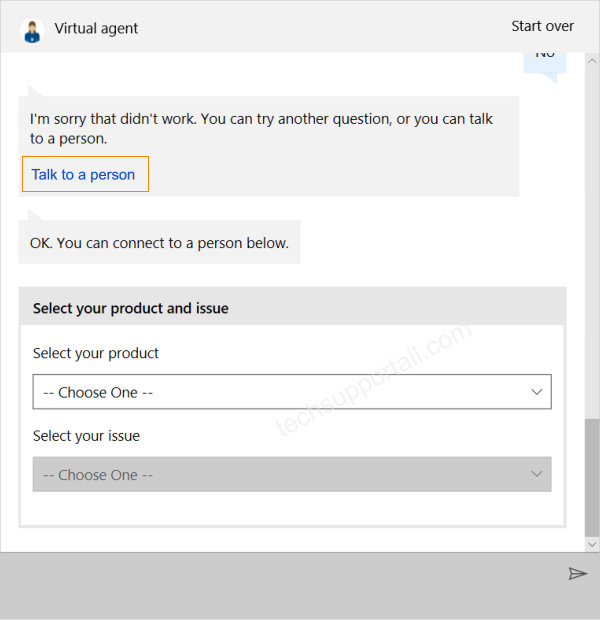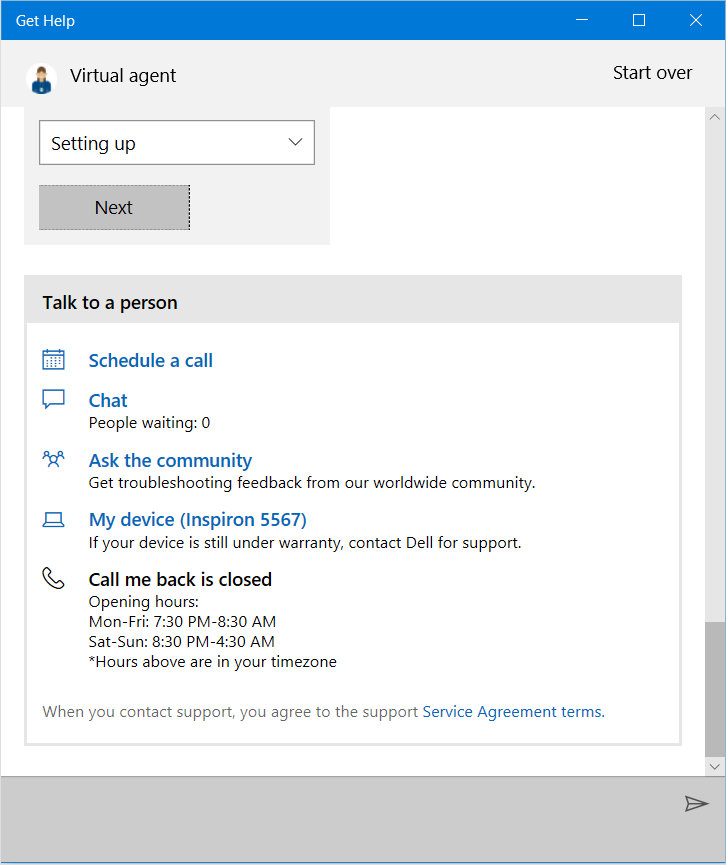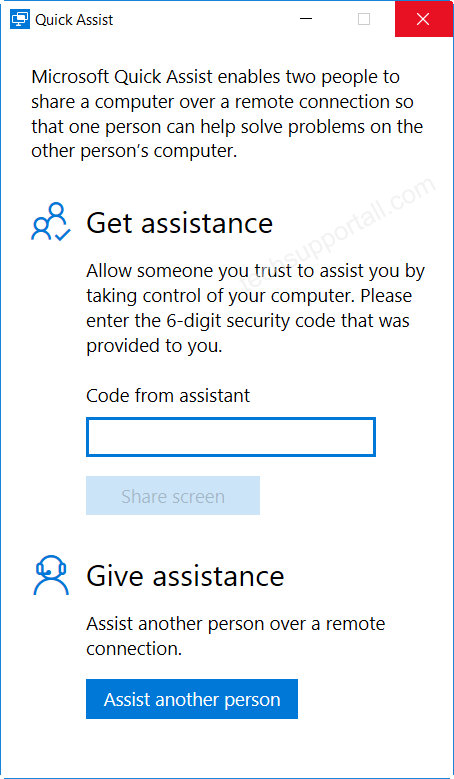With the release of the Windows 10 Microsoft tried to keep the same user interface as of its previous versions. But still there are lots of things for which people seek help to do certain tasks in Windows 10. Most of the people don’t know how to contact Microsoft Support. Sometimes people who try to contact Microsoft get in contact with wrong persons who provide fake tech support on behalf of Microsoft.
To avoid these scams Windows has given a ‘Get Help‘ app pre-installed in Windows 10. With the help of this app you can get basic help from a virtual agent. Or you can connect directly to a real support agent.
To contact the genuine Microsoft Support use the ‘Get Help’ app of the Windows 10
Contact Microsoft Support Using ‘Get Help’ App
You can start this app by typing ‘Help‘ in search bar. Or alternatively you can find the option to get help in the bottom of any settings screen under section ‘Have a Question?’. In previous version Help or F1 brings up the help tutorial. But in Windows 10, It will start a virtual agent chat window. When you ask a question it will give you tutorial to solve the issue.
or you need to talk to a tech person.
Connecting to a Live tech person
If the given tutorial is unable to solve the issue and need to talk to a tech person. Just click on No and it will give a option to talk to a Person. Click on the talk to person link as given in the next screenshot.
Then it will ask to select the product you are seeking help for. You can select Windows. Then select your issue category. And it will then initiate the request to connect to a live person available in Microsoft support.
If the call back is open (If you connect during opening hours it will automatically schedule a call back and will show you the waiting time to connect to you.) Otherwise you can schedule a call back at your convenience.
Other option is Live Chat. You can click on chat option and will ask you to login with your Microsoft account to connect. After logging in with your Microsoft account you can live chat with a real microsoft support person in real-time.
Another option is ask the community it will redirect you to the community forum to search the topics already asked by the users or you can ask your own question that other community users can answer your question. Microsoft officials also respond if no one is able to answer your query.
Other ways to get help for Windows
Apart from the above method there are some other options to get help for Windows or Windows errors.
Pressing F1
- Simply you can Press F1 at any screen in Windows. (Please Note if you press the F1 when other app is opened up then it will show the help for that App, So close or minimize other windows & apps and press F1 it will open up the Edge with the possible help links.)
- You can search for the exact error code or topic in the Google or Bing search engines to find out the related topics in popular how to blogs and websites.
Using Quick Assist
Quick assist is a feature in Windows 10 to get assistance from the other friends or trusted technicians. It give the control of your computer to other authorized persons to make necessary changes to fix the issues. Please give authorization to known or trusted persons only to avoid any scam.
How to use the Quick Assist in Windows 10?
Search for quick assist by typing in the search bar and Run the quick assist app. There are two option 1) Get assistance and 2) Give Assistance. If you need the assistance you need to enter the code to give access of your computer. Actually it is like a Remote desktop software.
Never call up to unverified Microsoft numbers. They can be scammers. Be aware to avoid tech support scams.
Please share your experience related windows 10 help or customer support incidents.