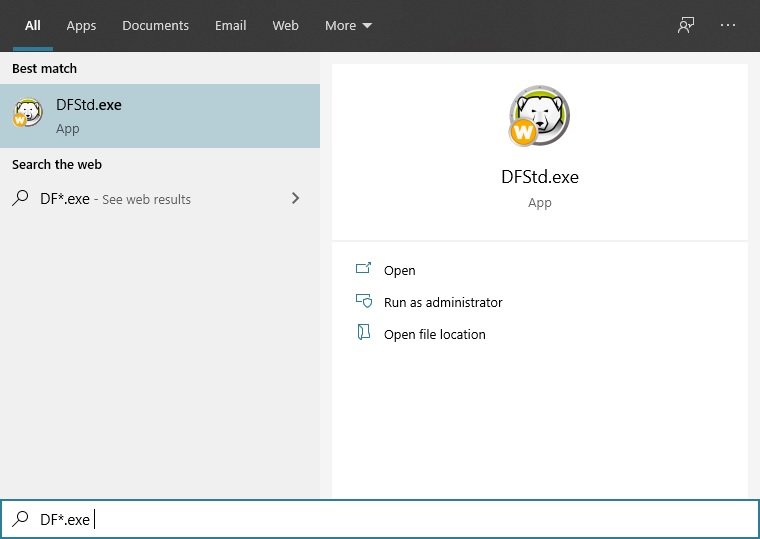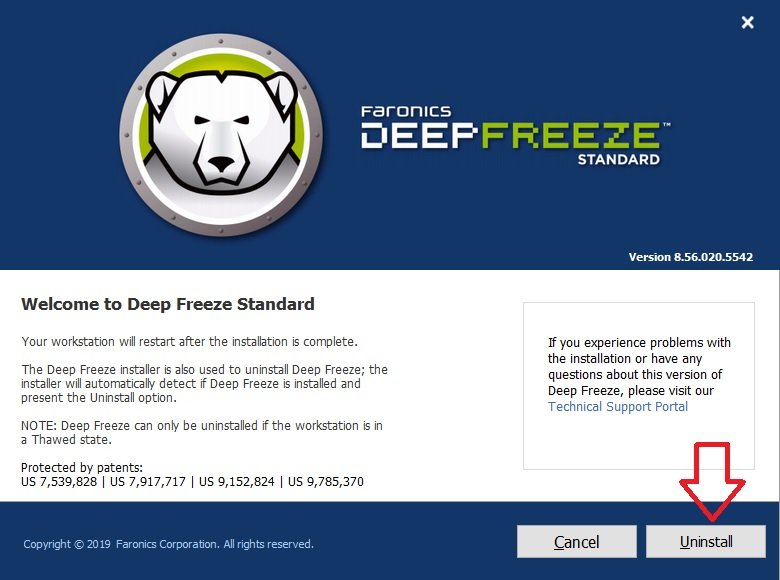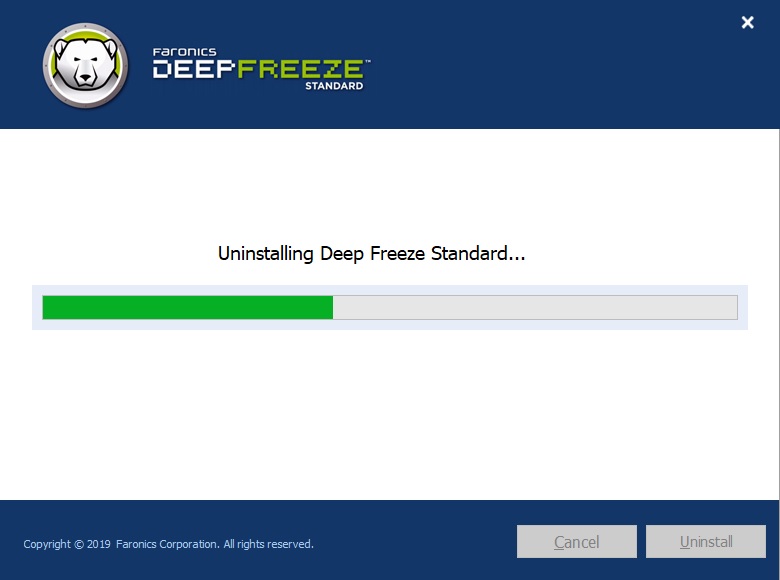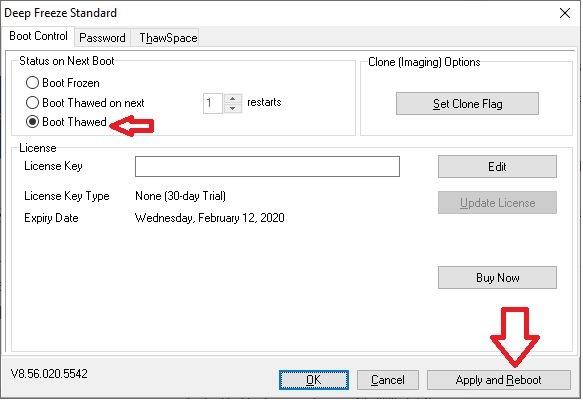In this article, we are going to talk about Deep Freeze app. How to install it your computer and how to remove Deep Freeze completely from your computer.
What is Deep Freeze
This is a program allows you to retrieve the operating system settings every time you reboot your PC. Likewise, it is classified as a reboot and restore program as it offers advanced protection for workstations preserving the desired configuration. Consequently, any programs that have been installed will disappear when the system is rebooted. This is especially useful for programmers. It also protects PCs from unwanted changes by third parties. On the other hand, when setting up the program, a password is entered. Indeed, this password is essential to be able to uninstall the program.
Next, we are going to see how to uninstall Deep Freeze from Windows 10.
Disable Deep Freeze
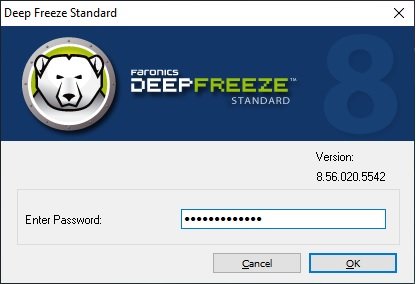
Uninstall Deep Freeze
After rebooting the system, you can check that Windows is defrosted by seeing the Deep Freeze icon with an X.

Then find the Deep Freeze installation file by typing DF*.exe