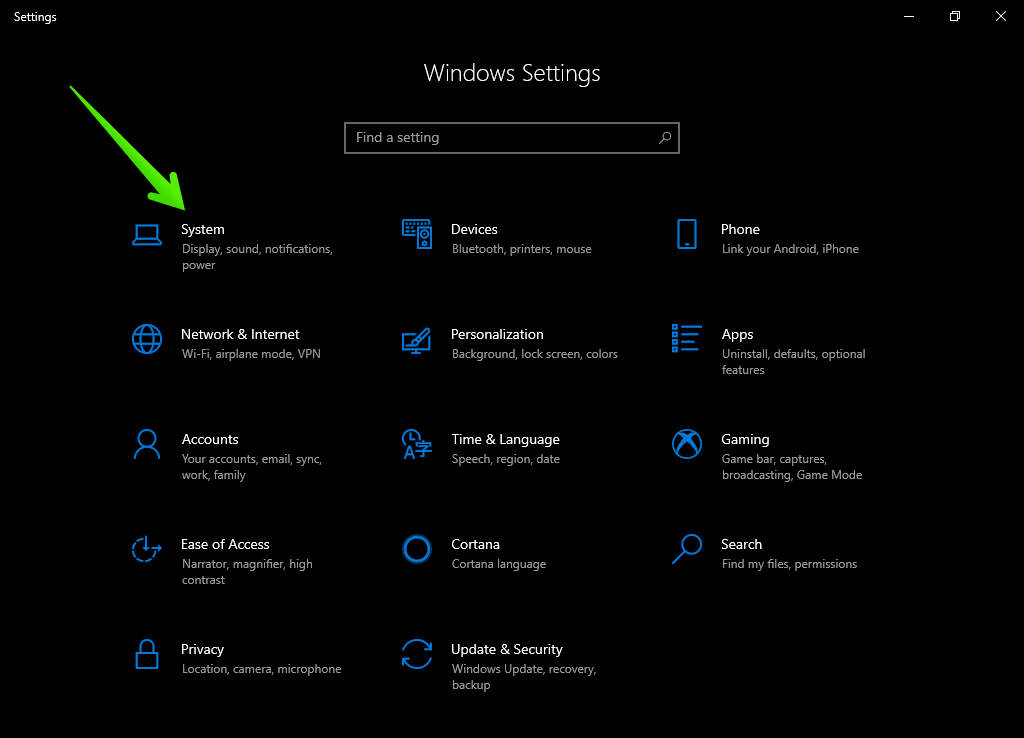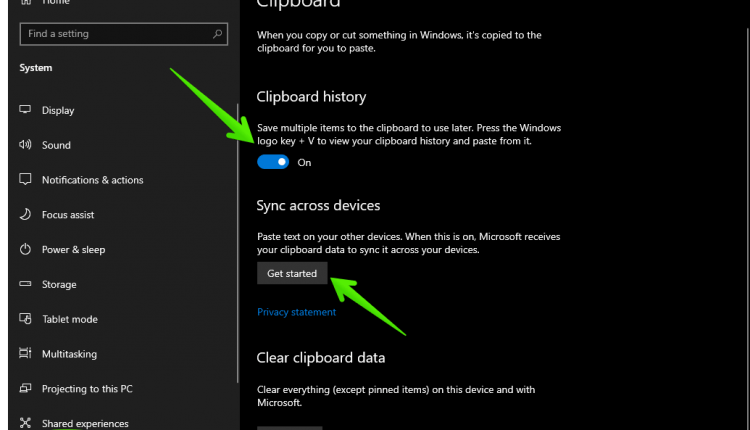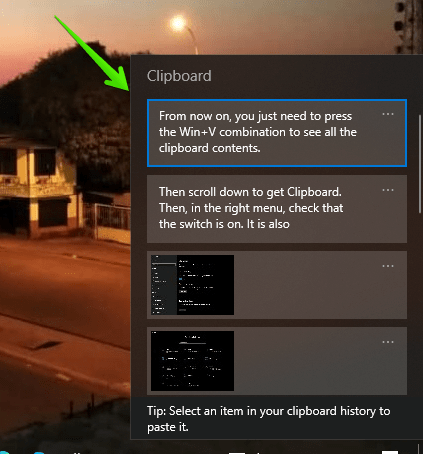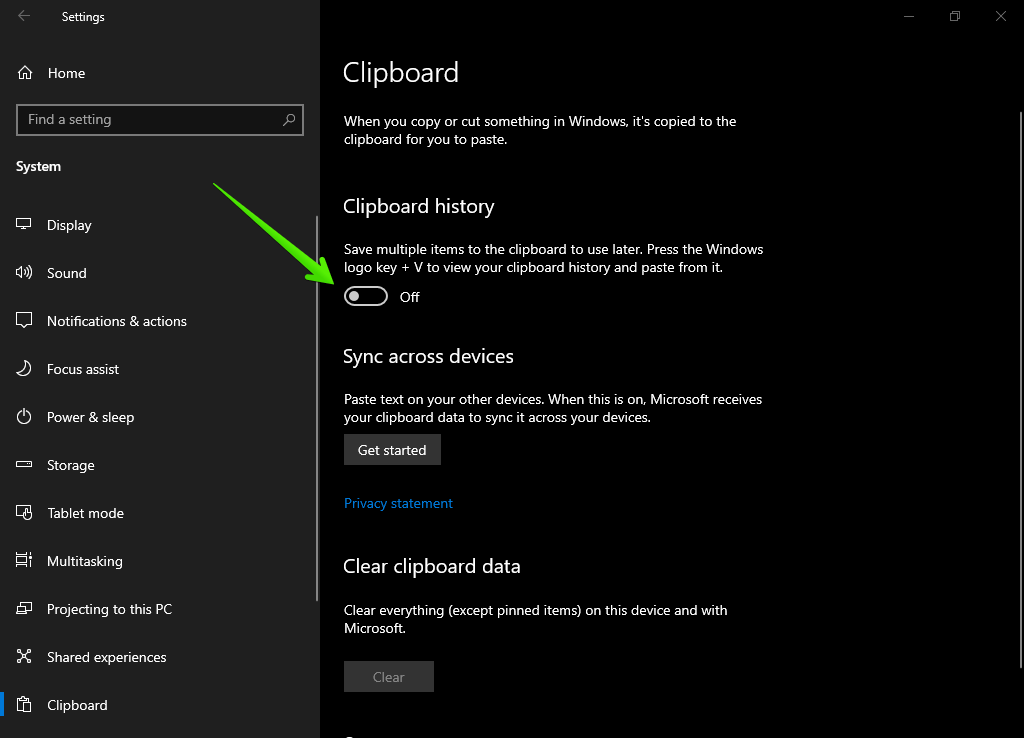Today in this article, we are going to see how to turn on and off the clipboard history in Windows 10. Just like smartphones and other operating systems, Windows has multiple clipboard option. This addition is present from the 1809 update of Windows 10. To emphasize, this option allows having a whole register of what is copied in memory. This is especially useful when you want to paste any previously copied information. Well, let’s see how it’s done.
Prerequisite
As mentioned above, it is essential to have Windows 10 compilation 1809 installed.
Turn clipboard history ON or OFF
- Well, first you have to enter the Windows settings. With this in mind, please press the Win+I in combination. Once there please select System.

- Then scroll down to get Clipboard. Then, on the right menu, check that the switch is ON. It is also possible to synchronize with other devices where you are logged in. You can turn this option according to your requirement.

- From now on, you just need to press the Win+V combination to see all the clipboard contents.

- Please note that to disable clipboard history, repeat the above steps. But turn off the history switch.

Well, we’ve seen how to turn the clipboard history on and off in Windows 10. As you can see, it’s a simple process. However, it’s a great help to perform most tasks on the computer. All right, I hope this post is helpful. See you next time.