Hello friends, here on this website, you always get useful Windows tips & tricks. In this tutorial, we are going to learn how to remove the hidden folder virus (“My removable device” shortcut virus) from your USB Pendrive and External Hard Disk Drive (HDD).
If you think that by just deleting the shortcut or by formatting the drive, you can resolve your problem then you are wrong. Your computer will recreate the shortcut file when you connect your computer with a network.
I have an 8 GB USB pen drive attached to my computer. If I open this pen drive, it doesn’t show any file, except this one “My Removable Device” nothing other than that. I have lots of important data in this pen drive but doesn’t visible these files inside the drive. So we need to remove this shortcut virus. If you want to make visible the important data, please follow the following steps.
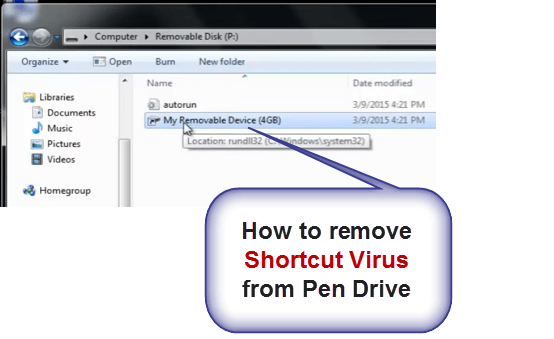
But don’t worry. You can get rid of the shortcut virus problem by following the steps mentioned below. So let’s follow the procedure.
How to Remove Shortcut Virus from USB Pendrive
Follow the Steps:
- Go to the “Tools” option and select “Folder option”.



- Go to the “View” tab and check the option “Show hidden files folders and drives“. Then uncheck the option “Hide protected operating system files” and click on “Yes” then click on “OK”.

Note: If you want to check the application of the virus you can open the “C-drive > temp” folder. There you can see the application of virus (generally named “TrustedInstaller“). Deleting this application will not resolve the issue. - Open the “Task Manager” and search for the application process “wuaudt.exe“. Right-click on it and choose the option “Open file location“.


- Now right click on the application and choose “Properties” and move to the “Security” tab.

- In the “Security” tab you can find “TrustedInstaller” here. Click on it and then click on “Advanced” button.

- Click on the “Owner” tab and then click on the “Edit” button.

- Now choose any windows owner account and click on “OK“. Click on the “OK” button if prompt box appears.

- Now click on “Permission” tab and click on “TrustedInstaller“. Then click on “Change permission” button. Again select “TrustedInstaller” and then click on “Remove” button. Now click on “OK” then press “Yes” in the prompt dialogue box.


- Now again go to the “Task Manager” application and right click on the “wuaudt.exe” and choose “Open file location“. Then right-click on the Application and again go to “Properties“.
- Now you have to change the permissions of all the users. Click on any Username and click on “Advanced” button. Now click again the Username in the dialogue box and click “Change Permission” button. Again select the same Username and click on “Edit” button. Now click on deny all button(that is the first button of deny option). Doing this you will get full control over that Username.




- Repeat the same process (mentioned in point no. 10) with all the Usernames available in the computer to get full control over all the Usernames. Click on “Yes” if any dialogue box appears.
- Now you can see that all the usernames permissions are denied. That is you are getting the full control over all the Usernames.


- Now go to the run command and type “services.msc“.

- Search for “Windows update” item. Then right-click on it and choose “Properties”. In the dialogue box, you have to set startup type as “Denied” and then click on the “Stop” button.


- Now again go to the “Task Manager” and choose the file “wuaudt.exe“. Right-click on it and choose the option “End process tree“. Now close the task manager window and Restart your computer.

- Go to the “Tools” option and select “Folder option”.
So by following the above steps the shortcut virus of “My removable drive” will go and now you can attach any external device to your PC without any issue. Hope this method helps you.
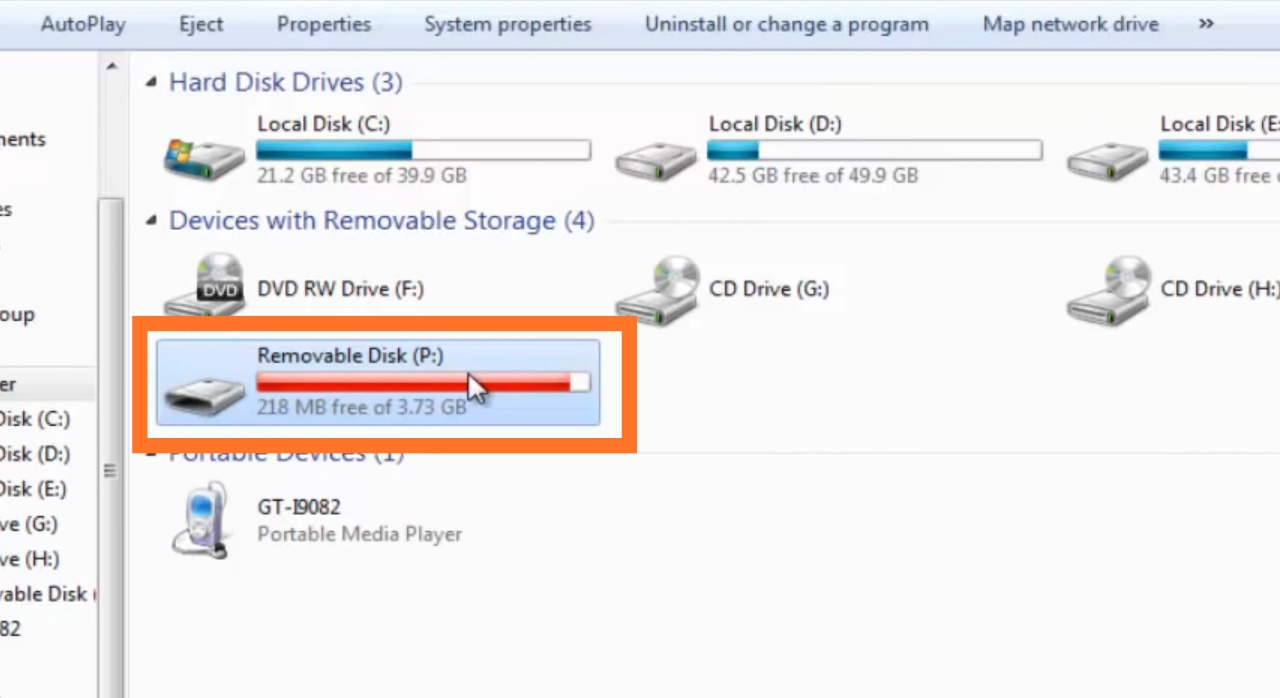
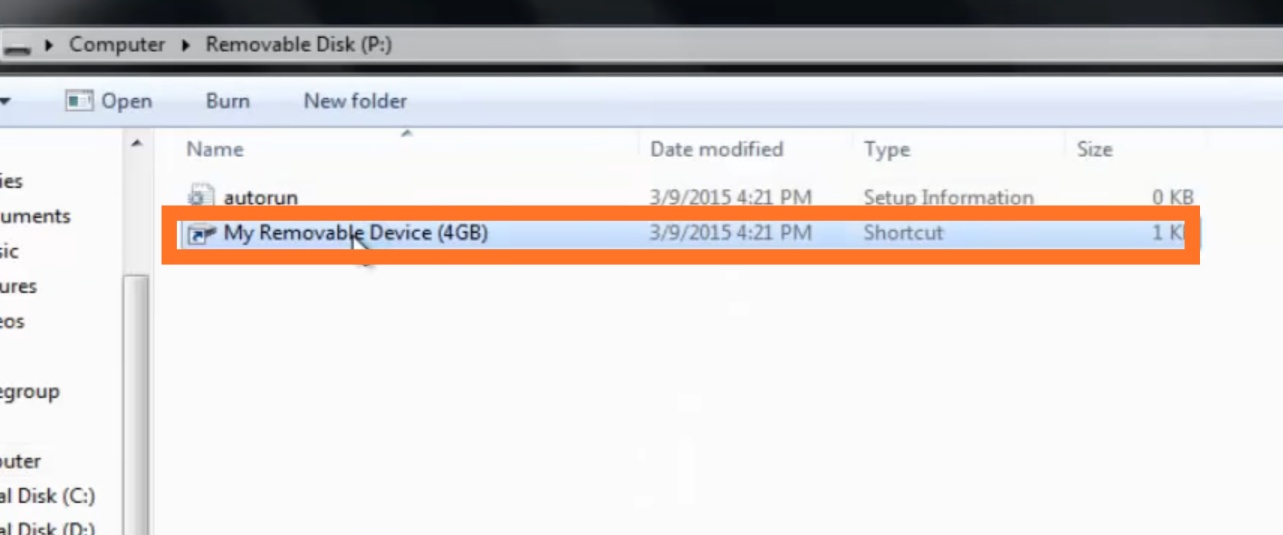
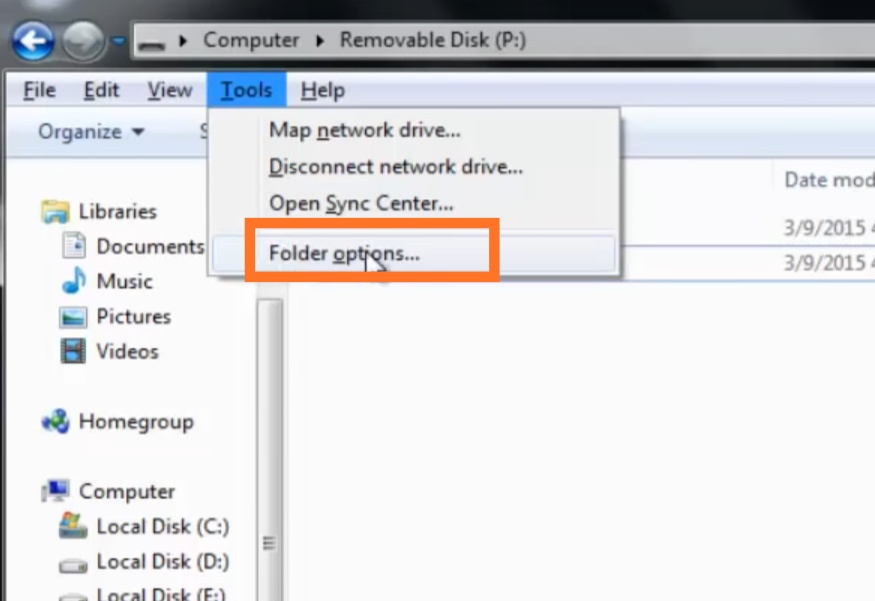
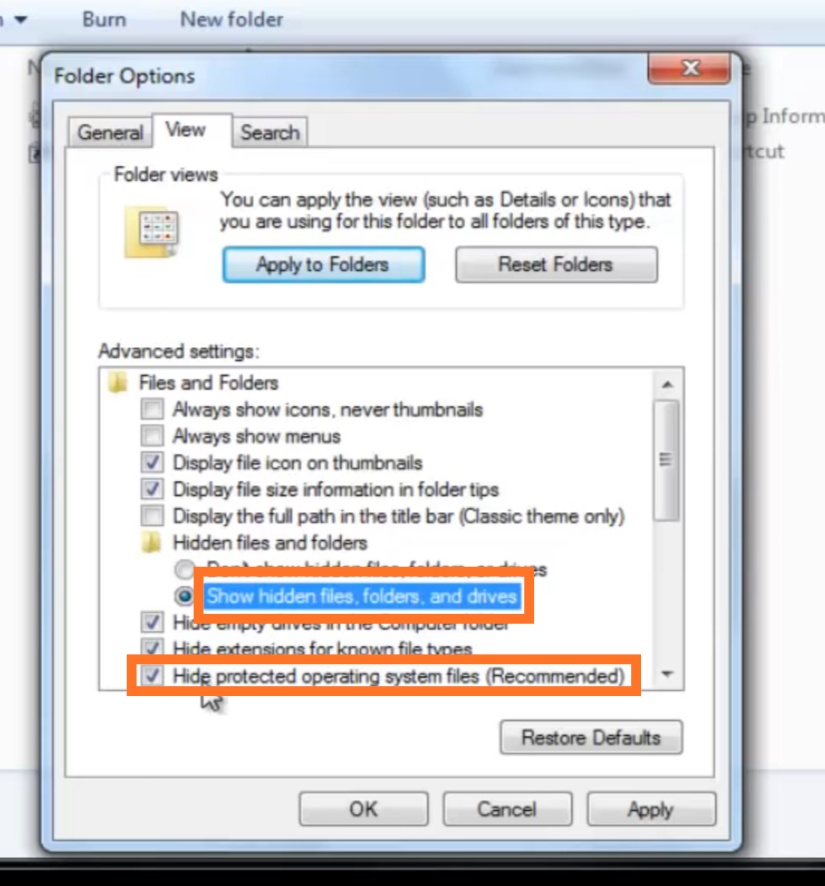
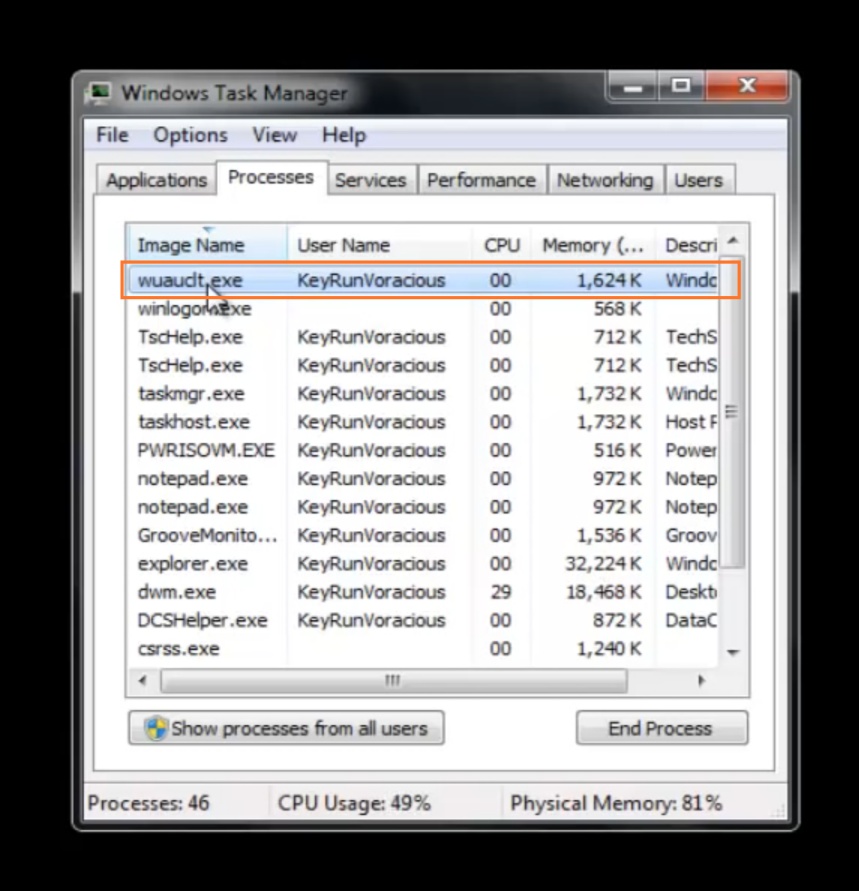
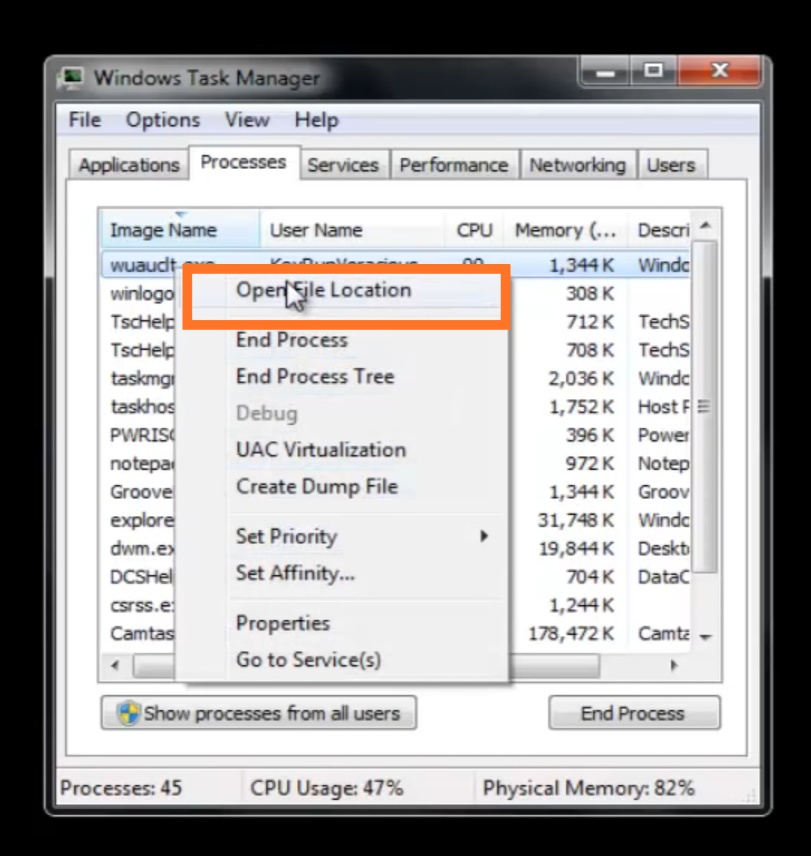
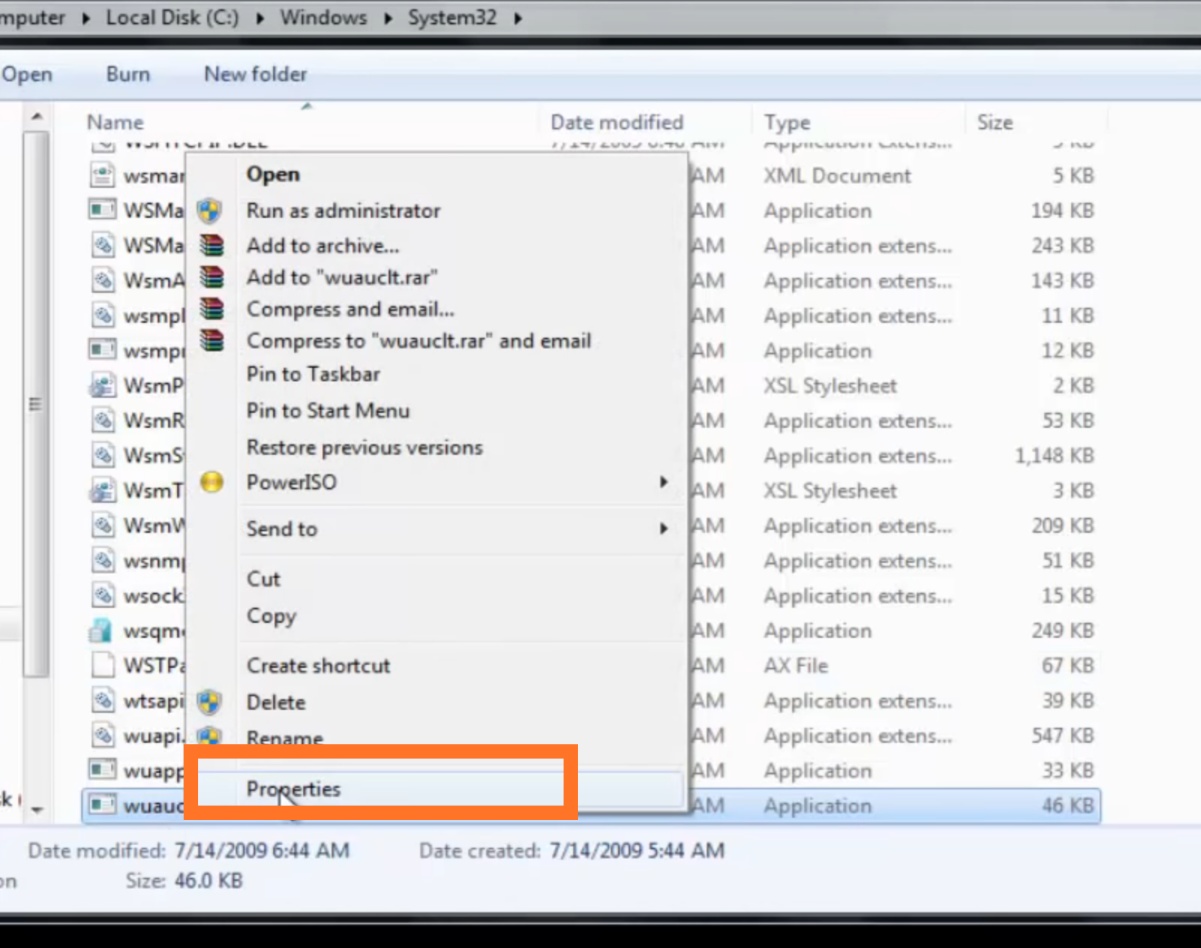

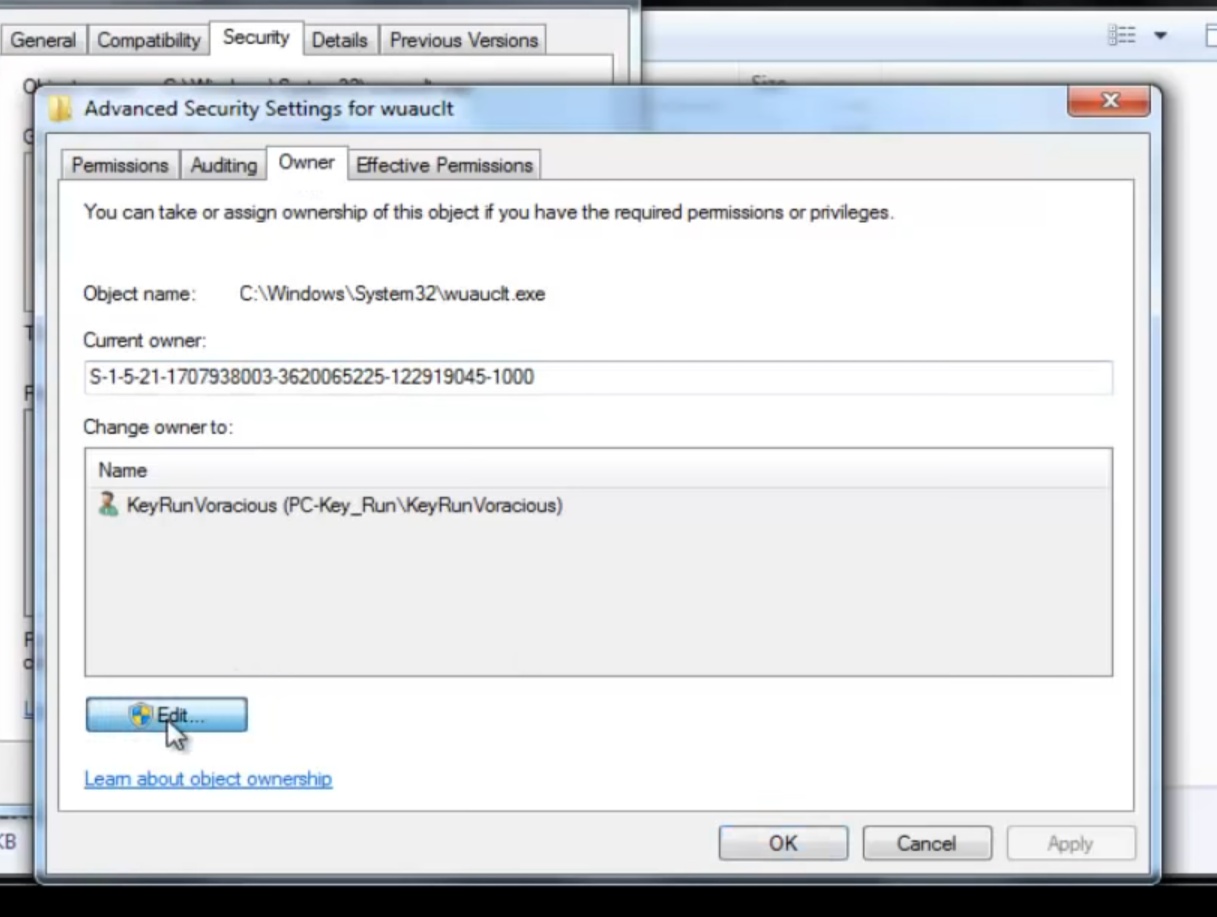
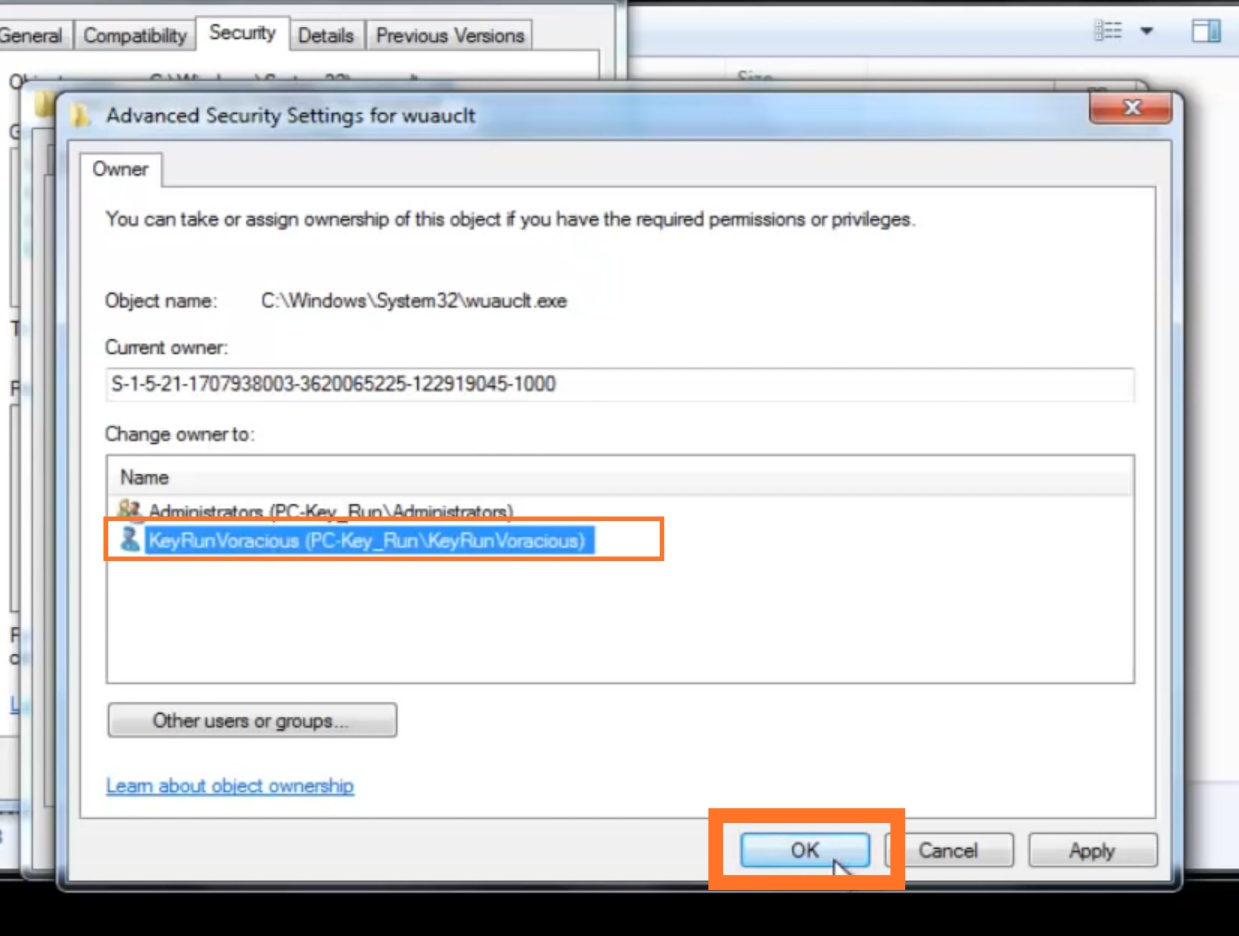
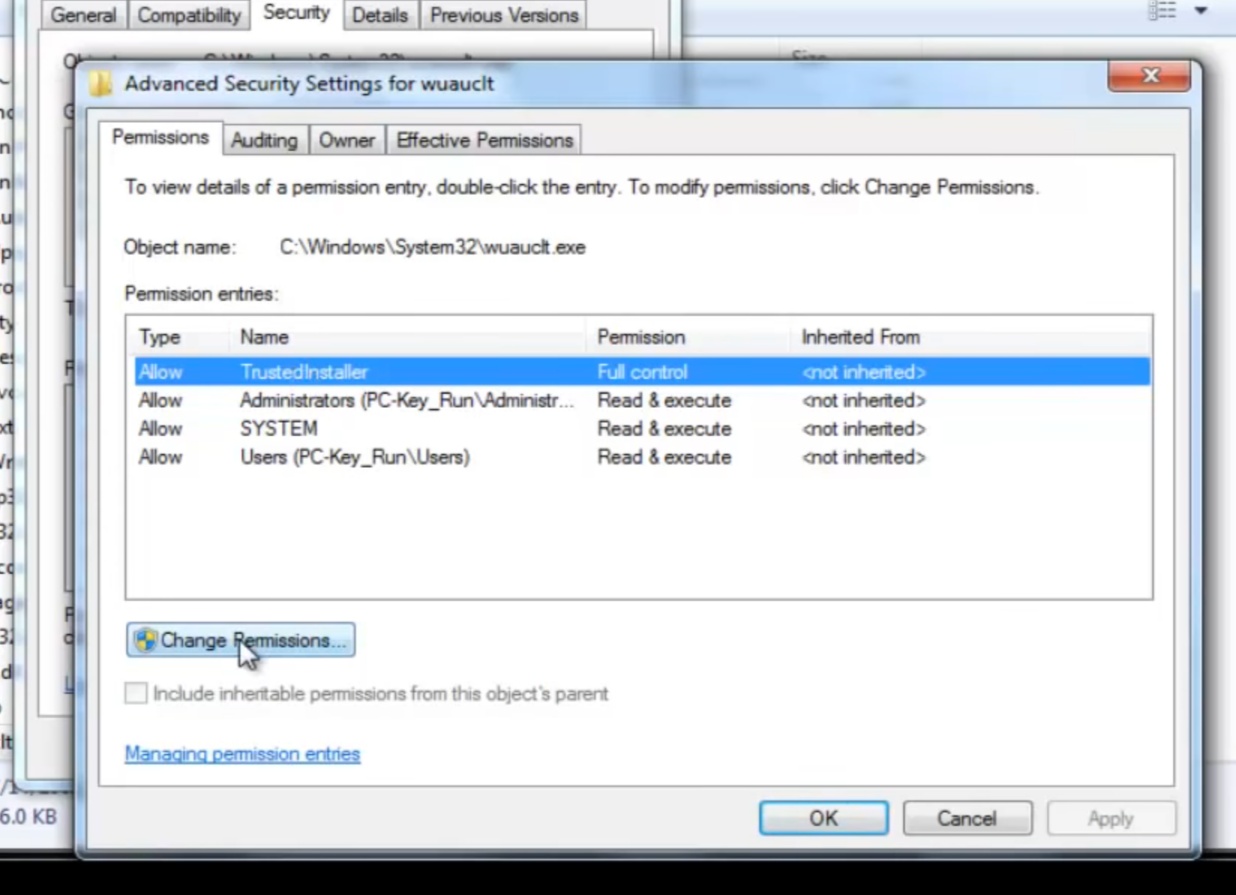
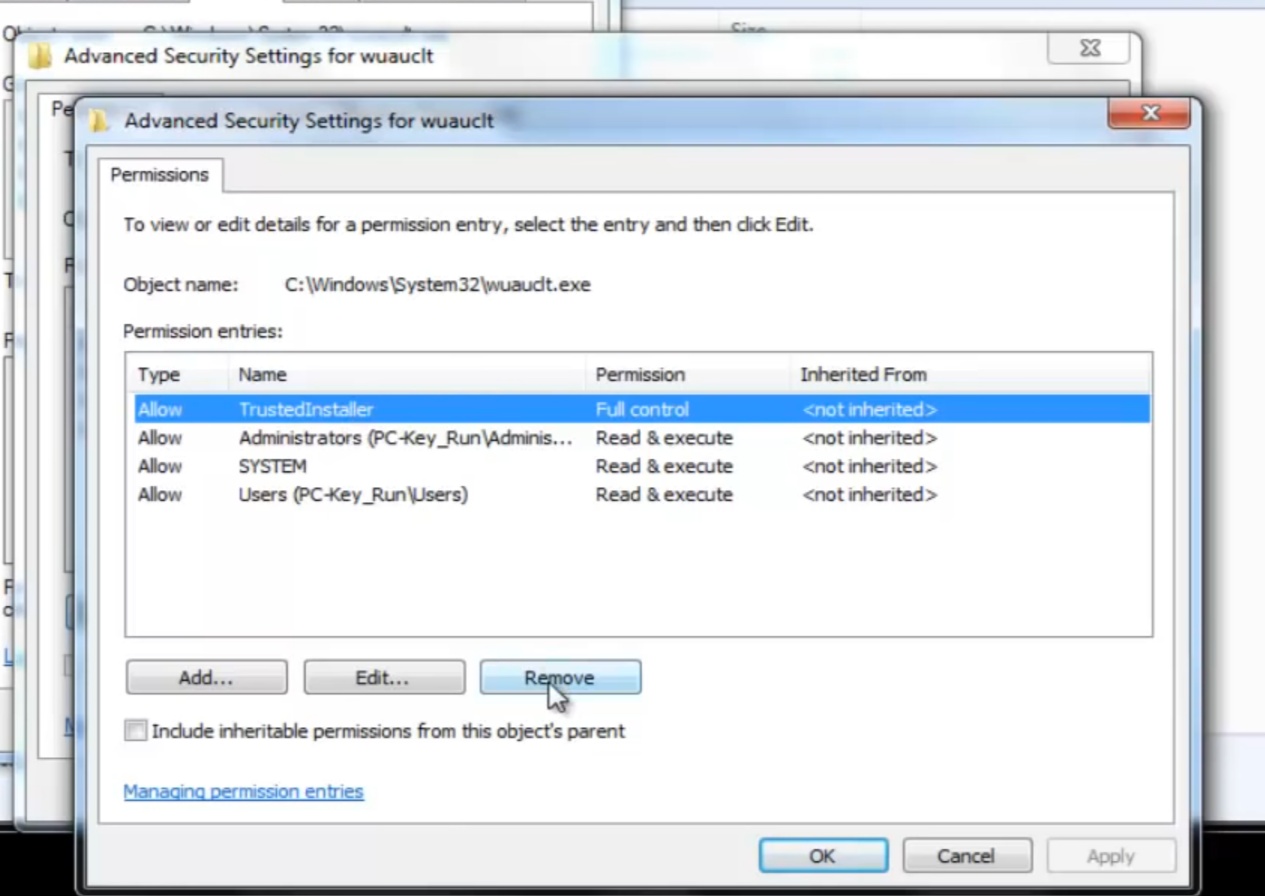
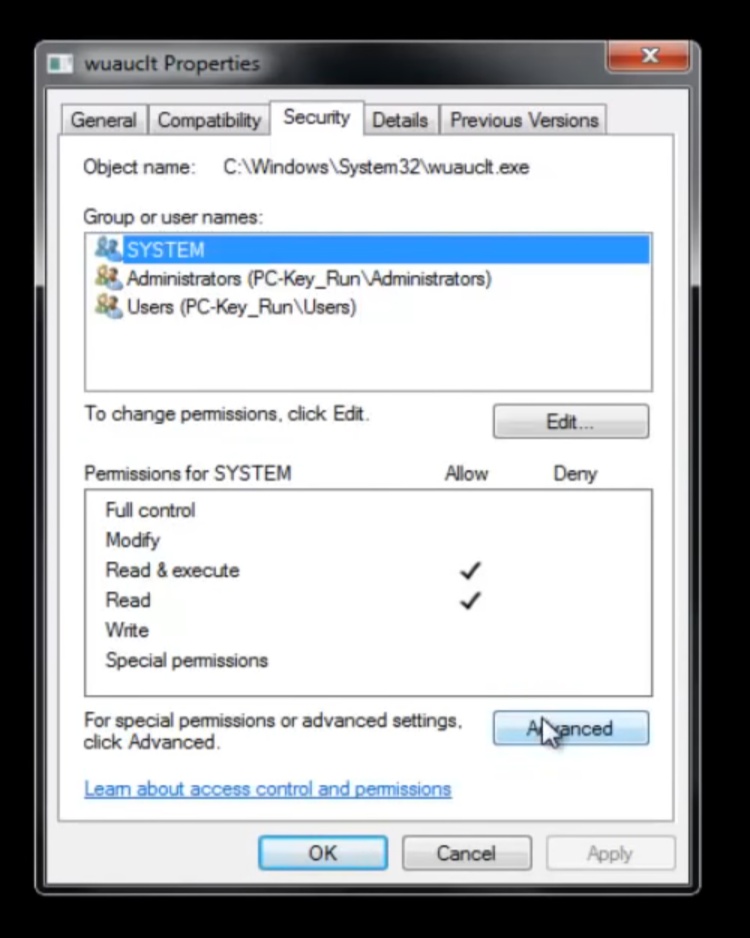
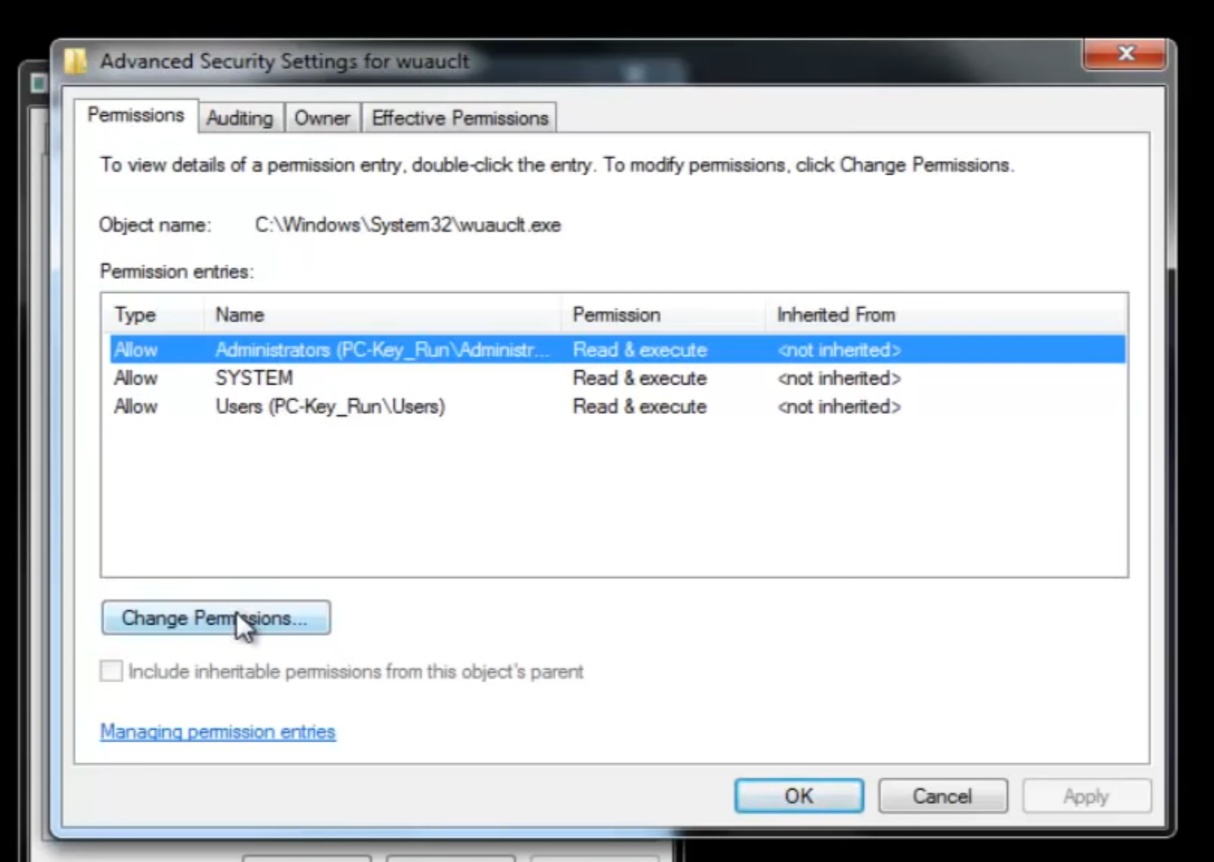
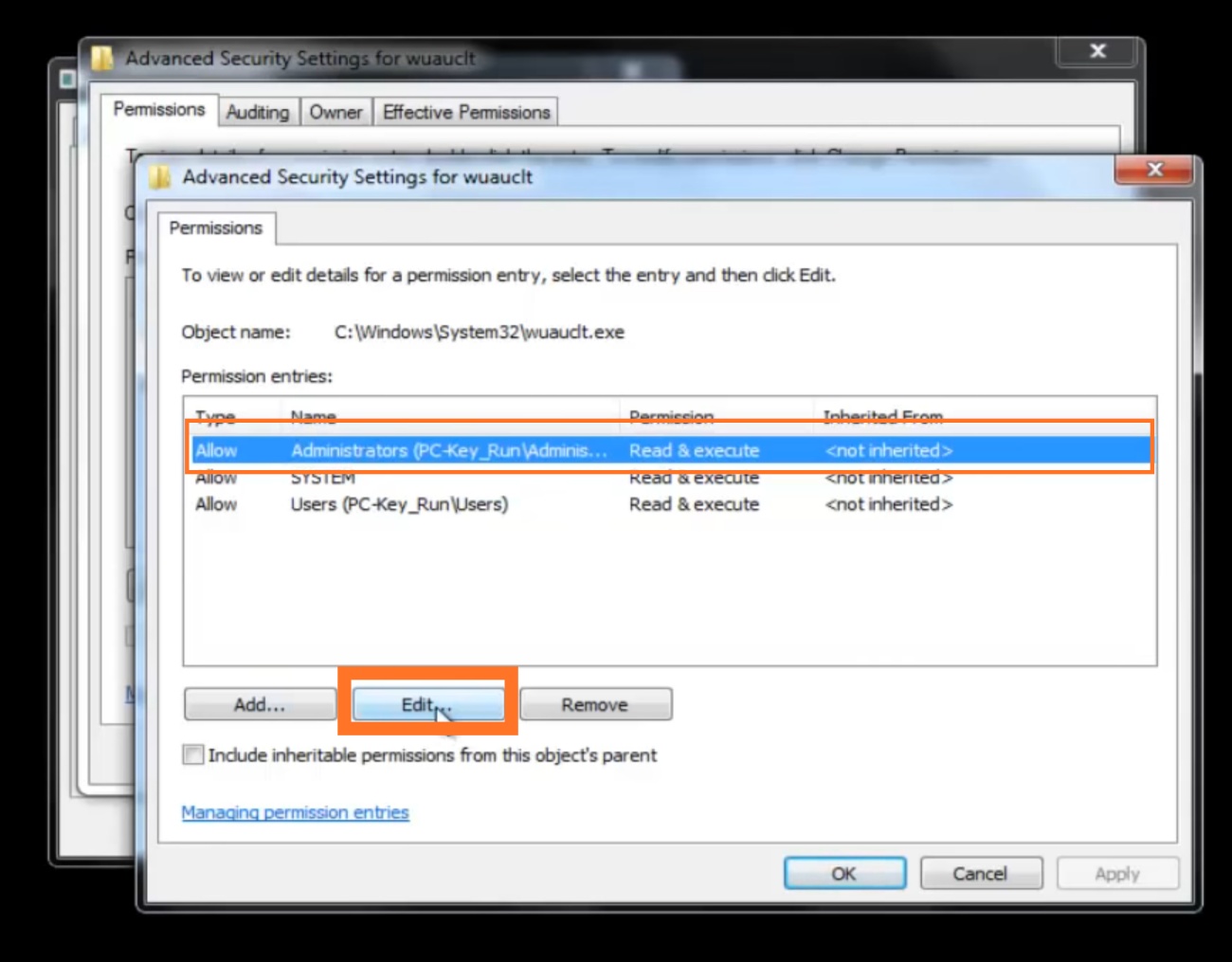
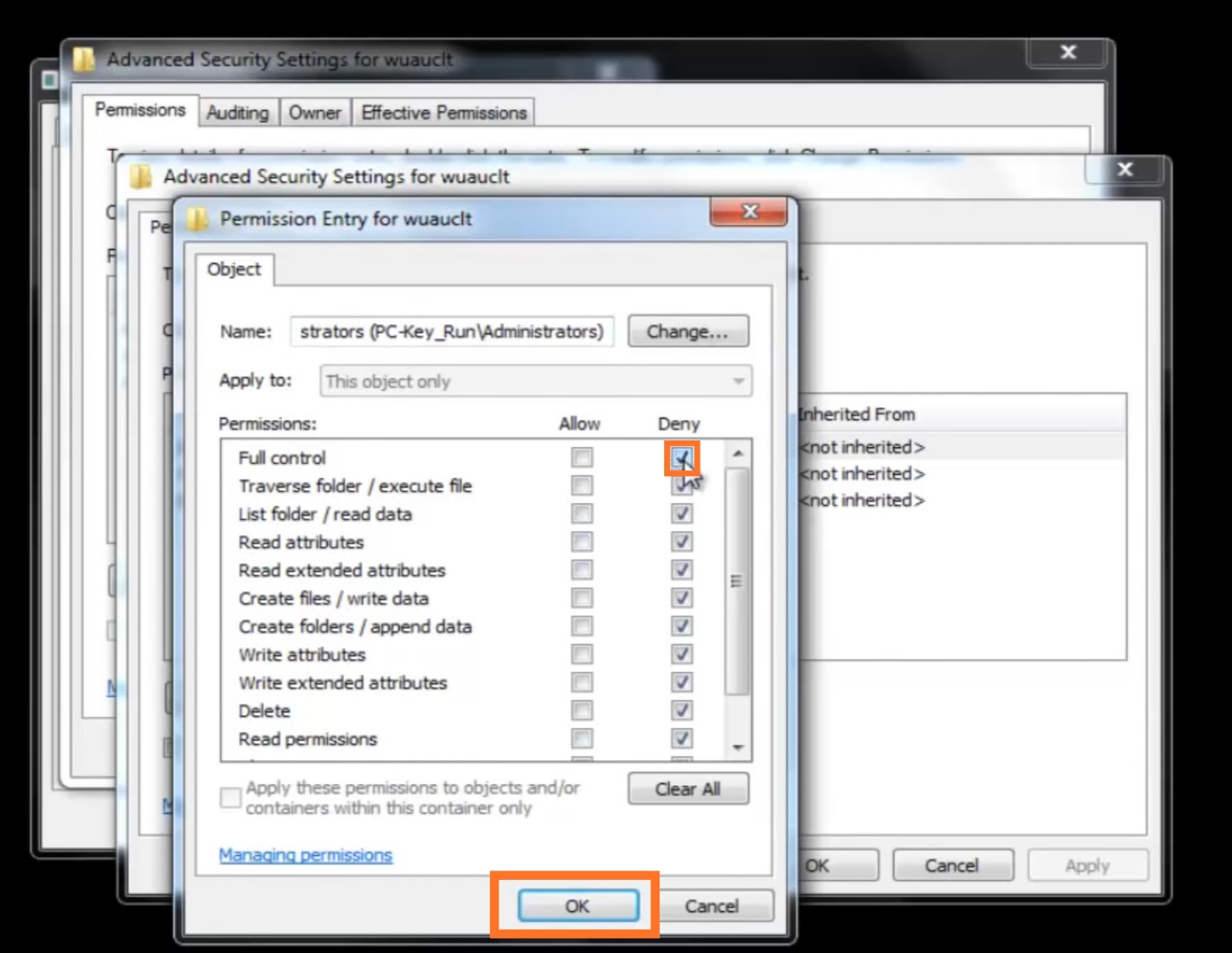
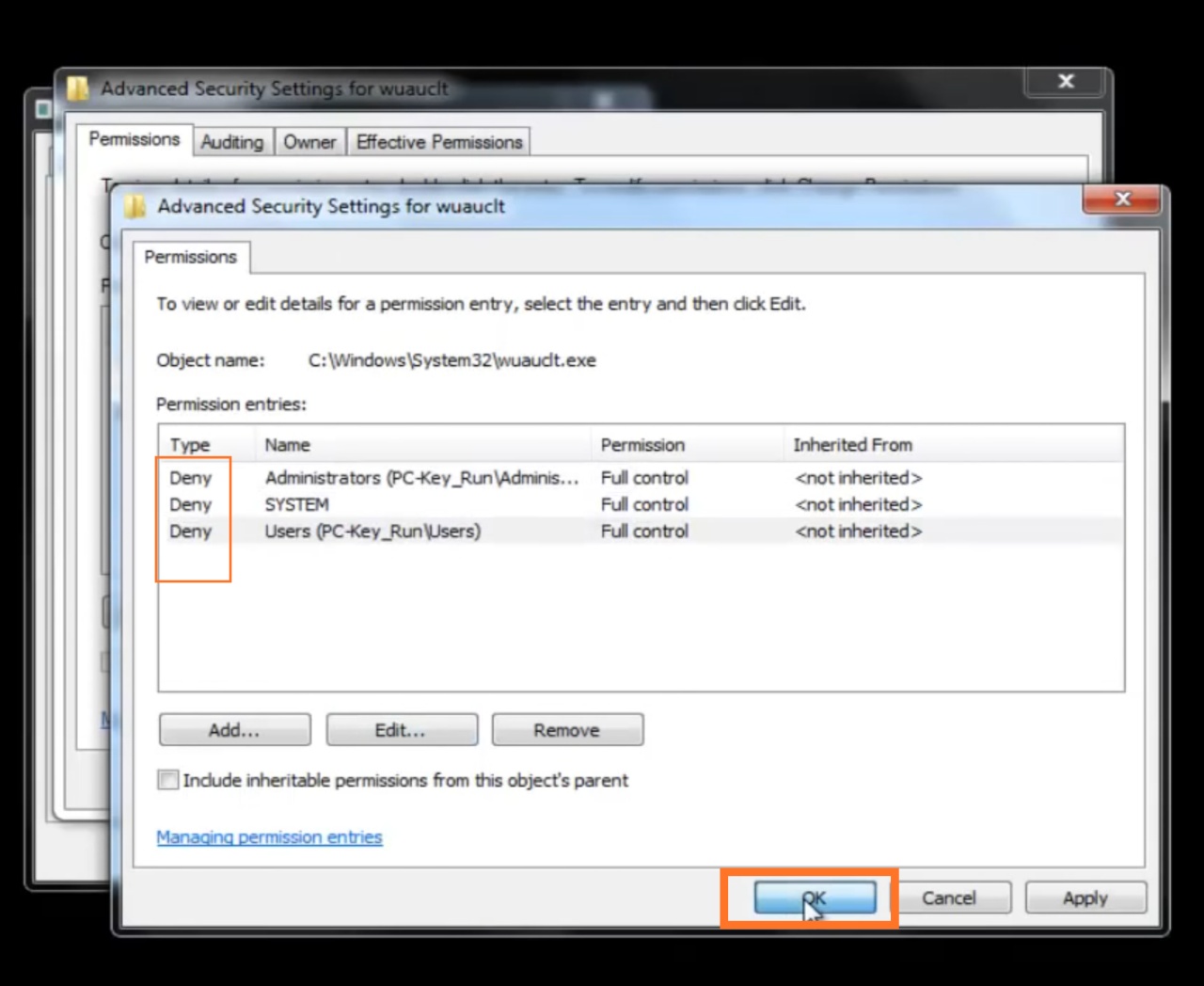
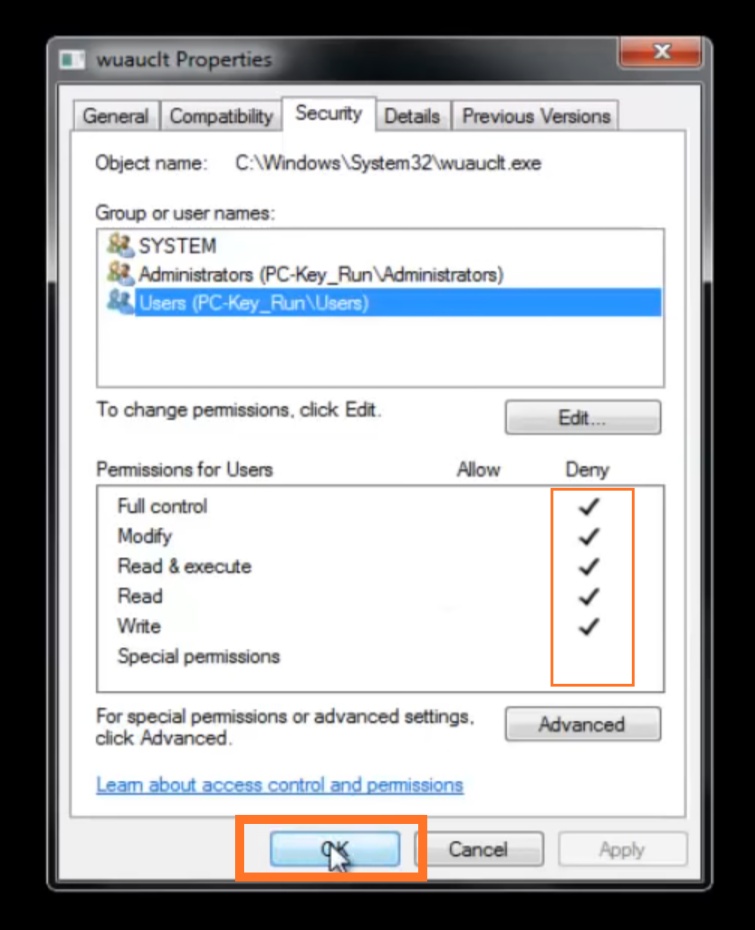
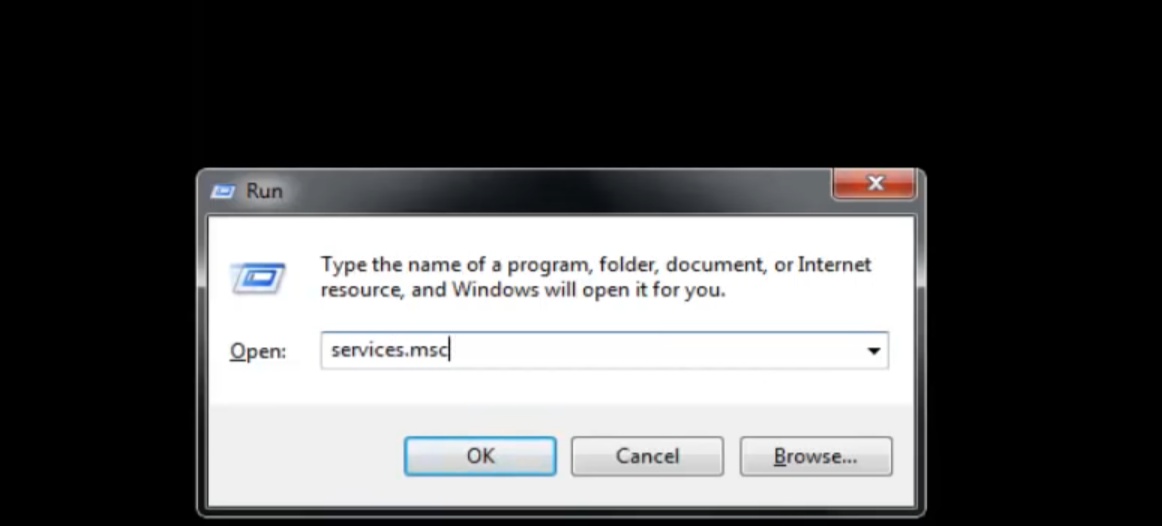
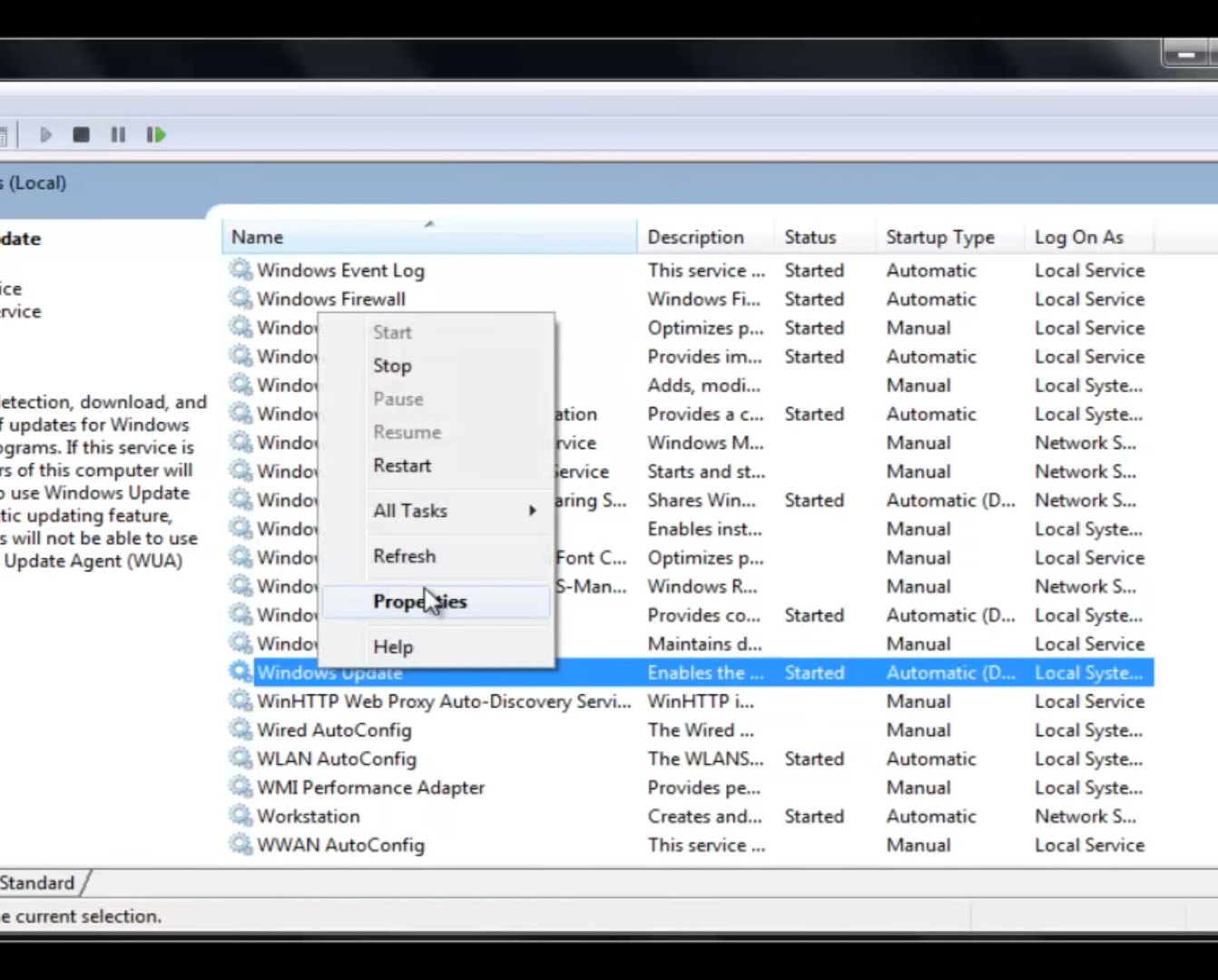
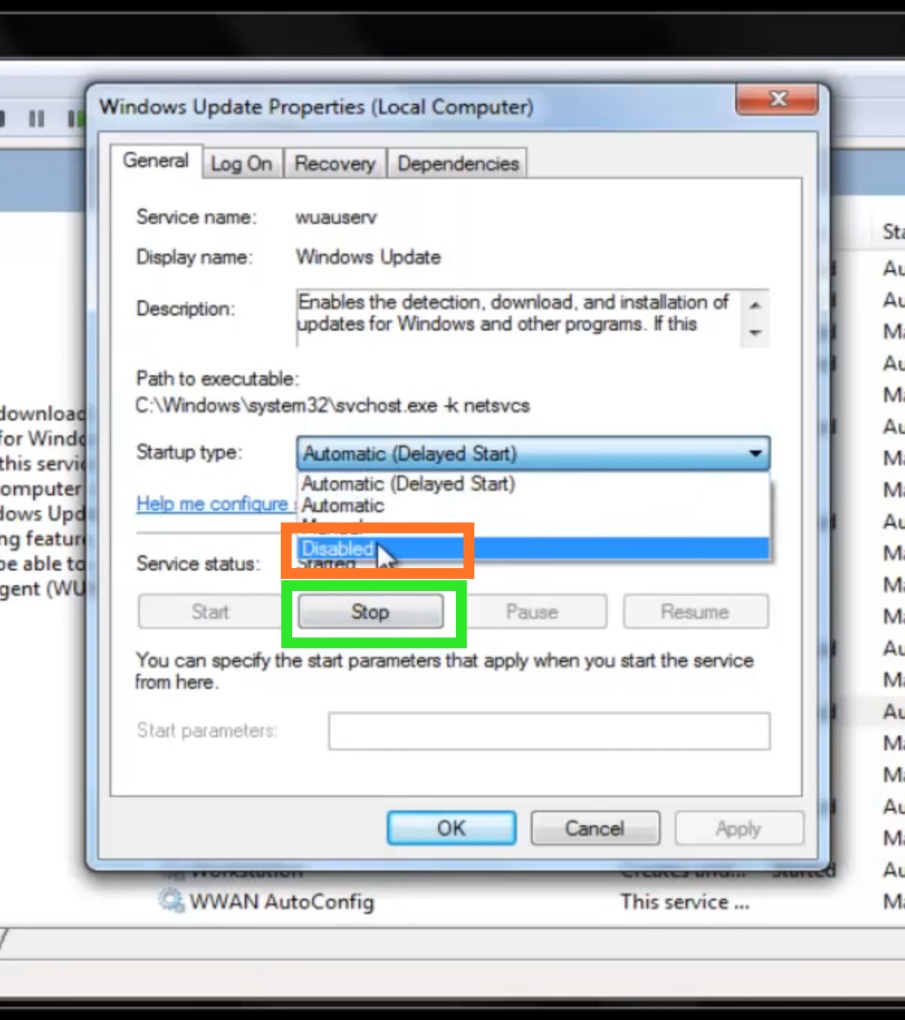
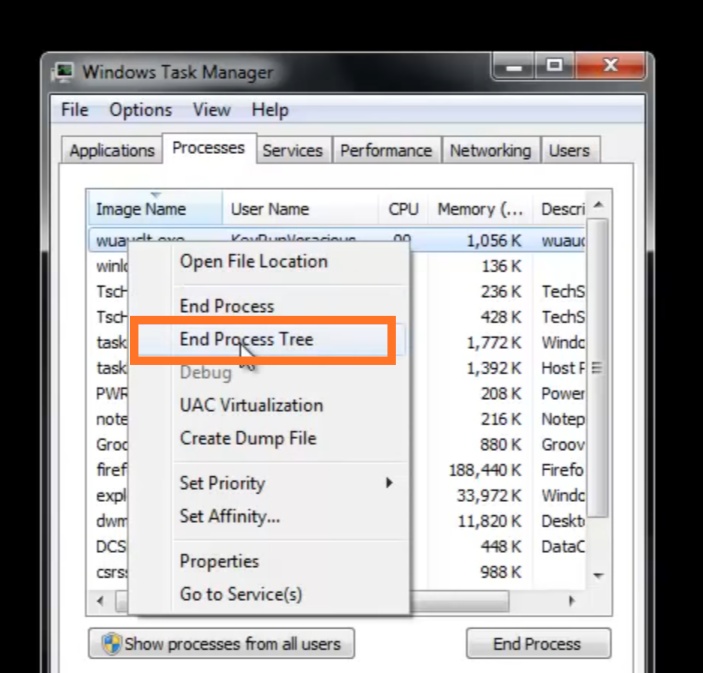

Good