Question
Search.fbdownloader.com has hijacked all my browser and set homepage and search to Search.fbdownloader.com. I tried to get rid of this but did not success.
How to remove Search.fbdownloader.com from Internet Explorer, Google Chrome and Mozilla Firefox.
Explanation and Solution
Did you open your Internet browser recently, and the first thing that you notice is that your homepage is Search.fbdownloader.com? Then, while browsing, you suddenly get redirected to some unknown search engine? If so, then your system might be infected with Search.fbdownloader.com. Right now, you are probably concerned about the entire idea. No worries, this article is going to cover what Search.fbdownloader.com is all about.
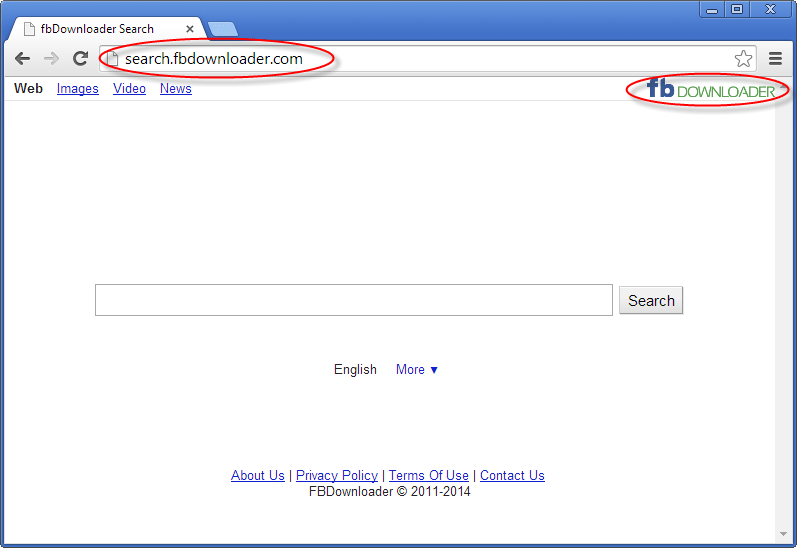
The dark side of the Internet spawned some malicious programs like worms, virus and trojans. One of the newest adware is known as a browser hijacker and Search.fbdownloader.com falls under the category.
As the name suggests, browser hijackers will alter your browser settings without permission. On top of that, it will also install additional elements that will make it difficult to remove the entire infection and display unwanted ads at unexpected locations while you browse the net.
Once Search.fbdownloader.com infects your system, the first thing you will notice is that your homepage is different. Usually it brings you to a site Search.fbdownloader.com. Other things that you may notice are the ads that keep popping up out of nowhere. Also, you keep being redirected to a different page, especially when you use your favorite search engine.
The main source of Search.fbdownloader.com’s infection is through bundles software download. This means that if your system is infected with Search.fbdownloader.com, then you have probably downloaded something from the web and it sneaked in as part of the bundled software.
Once you know how Search.fbdownloader.com spreads (through the bundled software download), then you are bit smarter when it comes to prevention. Since it sneaks in through a bundled software download, be very cautious when downloading anything from the web. If it’s from a shady or untrusted source, then its better that you avoid downloading it.
Search.fbdownloader.com is a browser hijacker that aims to alter your browser settings so you can be exposed to unwanted ads and redirect your surfing. Its main mode of infection is through the bundled software download. Prevention and removal are easy through the use of a legitimate anti-malware software
How to get rid of Search.fbdownloader.com
Thankfully, Search.fbdownloader.com is not that difficult to remove if you know what you are doing. Most of the time, you will only need a legitimate anti-malware software to remove it for you. You will need only to download a trusted anti-malware and let it run a full scan. It should detect Search.fbdownloader.com and remove it for you automatically. Follow the following instructions to remove Search.fbdownloader.com.
Removal Instructions
Automatic Fixit
Download Adware Remover Tool v3.9 to remove Search.fbdownloader.com Automatically, It’s a Freeware utility specially designed for Adware Removal. This tool can remove most of the Adwares from Internet Explorer, Google Chrome and Mozilla Firefox. It can remove all the traces of Search.fbdownloader.com from registry as well.
Manual Steps
Step 1: To Uninstall Search.fbdownloader.com from computer
- Click on Start button and then click on Control Panel.
- Now click on Programs –> Uninstall a program or Program and Features (Windows-7, 8, Vista). You also may click on “Uninstall a program”

- For Windows XP users click on Add/Remove Programs.

- You’ll get a window which has listed all the installed programs.
- Uninstall “Search.fbdownloader.com” from there.
(Note: If you face any type of problem while uninstalling Search.fbdownloader.com” then you can use Revo uninstaller tool, it can it remove forcefully. Click here to download Revo Uninstaller Tool).
- Also do uninstall all the unwanted & unknown programs which are listed in “Suspicious Programs list”(See below for the list). You should uninstall them immediately if you found any into your computer.
(Note: If you face any type of problem while uninstalling anything from control panel then you can use Revo uninstaller tool, it can remove any software forcefully. Click here to download Revo Uninstaller Tool).

- Uninstall all unwanted programs
Suspicious Programs list
- Browser defender
- HD-Plus 1.8
- Vplay
- Browser protect
- Browser protected by conduit
- Delta search, Babylon
- LessTabs
- WebCake 3.0
- Yealt
- LyricsContainer
- VideoSaver
- AddLyrics
- privacy safe guard
- unfriend checker
- Price peep today
- Coupon amazine
- TidyNetwork.com
- DownloadTerms 1.0
- Yontoo
- Also uninstall all the unwanted & unknown programs which are not listed here.
Step 2 : To Remove Search.fbdownloader.com from Internet Explorer.
Step 2.1: Remove Search.fbdownloader.com from homepage
- Open Internet Explorer then go to Tools menu (Press “F10” key once to active the menu bar) and then click on Internet Option a configuration page will be opened, then click on General tab. Now look into under HOME PAGE Edit Box you got www.Search.fbdownloader.com, replace it to www.google.com, then click on apply and close.
Step 2.2: Remove Search.fbdownloader.com add-ons from Internet Explorer.
- Open Internet Explorer then go to Tools menu (press “F10” key once to active menu bar) and then click on Internet Option a configuration page will be opened
- Click on Programs tab then click on Manage Add-ons, now you’ll get a window which have listed all the installed add-ons.
- Now disable the Search.fbdownloader.com add-on, also disable all the unknown / unwanted add-ons from this list. (As per below screenshot).

Step 2.3: Reset Internet Explorer
- Open Internet Explorer. Click on Tools menu (Press “F10” key once to active the menu bar), click on Internet Option. A internet option window will open.
- For IE9, IE10 users may click on Gear icon
 . Then click on tools.
. Then click on tools.
- Click on Advanced tab then click on RESET button.
- Now you will get a new popup for confirmation, tick mark on Delete personal setting then click on RESET button on that. (As shown on below screenshot)
- Now your Internet Explorer has been Restored to default settings.

- Now you will appear a popup stated “complete all the tasks”. After completion click on close button.
Step 3 : To Remove Search.fbdownloader.com from Mozilla Firefox
Step 3.1 : Remove Search.fbdownloader.com from Mozilla Hompeage
- Open Mozilla Firefox, Click on Tools menu (If tools menu doesn’t appear then press “F10” key once to active the menu bar) then go to Options, after that a configuration page will be opened, then click on General tab and then look on the very first section named as Startup. Under start-up you will see a HOME PAGE Edit Box, under this edit box you will see www.Search.fbdownloader.com, please replace it to www.google.com, then click on apply and close.
- Restart Firefox Browser
Step 3.2 : Remove Search.fbdownloader.com from add-ons
- Open Firefox and then go the Tools menu (Press “F10” key once to active Menu bar) click on Add-ons, you’ll get a page click on extensions from the left side pane. now look on right side pane you’ll get all the installed add-ons listed on there. Disable or Remove Search.fbdownloader.com add-on, also disable all the unknown / unwanted add-ons from there. (As per below screen shot)

Step 3.3: Reset Mozilla Firefox
- Open Firefox and then go the Help menu (Press “F10” key once to active Menu bar)
- Go to Help menu then click on “Troubleshooting information”
Note: you can also open this page in this ways, open Firefox then type this command in the address bar “about:support” (without quote) and then hit enter or OK.
- You will get a page “Troubleshooting information” page, here you will get “Reset Firefox” option in the right side of the page.
- Click on Reset Firefox option and then follow their instructions to reset firefox.
- Mozilla Firefox should be Restored.


Step 4 : To Remove Search.fbdownloader.com from Google Chrome
Step 4.1: Remove unwanted homepage & search engine from Google Chrome
- Start Google Chrome, click on options icon
 (Located in very top right side of the browser), click on Settings. You will get a configuration page.
(Located in very top right side of the browser), click on Settings. You will get a configuration page. - Under configuration page find a option named as “Open a specific page or set of pages” click on its Set Pages. Another window will come up. Here you will appear the bunch of URL’s under “Set pages”. Delete all them and then enter only one which you want to use as your home page.


- In the same configuration page click on Manage search engines button. Delete all the search engines from there, just keep only www.goole.com as your default search Engine.



Step 4.2 : Remove unwanted extensions from Google Chrome
- Start Google Chrome, click on options icon
 (Located in very top right side of the browser), then click on Tools then, click on Extensions. (As shown on below screenshot)
(Located in very top right side of the browser), then click on Tools then, click on Extensions. (As shown on below screenshot)

- You will get a configuration page which have listed all the installed extensions, remove Search.fbdownloader.com extension. Also remove all the unknown / unwanted extensions from there. To remove them, click on remove (recycle bin) icon
 (as shown on screenshot)
(as shown on screenshot)

Step 4.3 : Reset Google Chrome – Restore to default setting.
- Open Google Chrome, click on menu icon
 and then click on settings (Note: menu icon is located right side top corner it is look like this:
and then click on settings (Note: menu icon is located right side top corner it is look like this:  ). (See the below screenshot for better understand)
). (See the below screenshot for better understand) - Scroll down and click on “Show advanced settings…”option, after click on that you’ll appear some more options in bottom of the page. Now scroll down more and click on “Reset Browser setting” option. (See the below screenshot for better understand)
- Now, Close all Google Chrome browser’s window and reopen it again.


Step 5 : Remove Search.fbdownloader.com infection from Windows shortcuts.
Follow the following steps for all browser’s shortcuts like: Internet Explorer, Firefox, Internet Explorer and Safari as well.
- Right click on the shortcut of Internet Explorer and then do left click on the properties option. You’ll get a shortcut’s properties.
- Click on shortcut tab and then delete the “www.Search.fbdownloader.com/?utm” string from target field.
- Need to delete this URL:


Repeat the above steps on all browser’s shortcuts like: Internet Explorer, Firefox, Internet Explorer, Safari in all location Desktop / Taskbar / Startmenu.
- Remove Search.fbdownloader.com infection from startmenu’s shortcuts.

- Remove Search.fbdownloader.com infection from taskbar’s shortcuts.

_
Step 6 : To Remove Search.fbdownloader.com from Registry
- Press “window key + R” (Flag sign key + R) you will get Run box then type “REGEDIT” into the run box then click on OK. You’ll get a registry editor window.
- In the registry editor, click on Edit menu and then click on find option, you’ll get edit box to search any string into registry editor
- Type “Search.fbdownloader.com” into the find box and then click on Find Next.
- The search result will highlight the key or value which have contains the Search.fbdownloader.com string.
- Now delete the Registry Key/Value/Value-Data if any one contains “Search.fbdownloader.com” string (must see the example screenshot below)
Note:- Do not delete the complete value data, just delete the Search.fbdownloader.com path only (for example see screenshot3 below)
- Use F3 key to find Next. and do the last step to all results.
- We are giving you the example on “Conduit” Adware.
Screenshot 1

Screenshot 2

Screenshot 3

Step 7 : To Remove Search.fbdownloader.com from Autorun Tasks
- Click on Start button and then do Right-Click on the computer and then do left-click on Manage. A manage window will appear.
- In the manage window click on Tasks Scheduler from right side pane, then click on “Task Scheduler Library“, Now look on left side pane and Remove all the Tasks which have contains Search.fbdownloader.com string and also remove all the unknown / unwanted tasks from there (As per the screenshot below).

Step 8 : To Remove Search.fbdownloader.com from Startup
- Press “window key + R” (Flag sign key + R) you will get Run box then type “MSCONFIG into the run box then click on OK. You’ll get a msconfig window.
- In the msconfig window click on Startup tab, here you’ll get all the startup entries, so look on the list and then do Un-check the entries which is contains Search.fbdownloader.com. Also Un-check all the others entries which you found unwanted. then click on OK to apply all the changes.

Step 9 : To Remove Search.fbdownloader.com from Services
- Press “window key + R” (Flag sign key + R) you will get Run box then type “MSCONFIG” into the run box then click on OK. . You’ll get a msconfig window.
- In the msconfig window click on Services tab, here you’ll get all the start-up services list, click on “Hide Windows Services” all the windows related services will be hidden. now it’s only display the 3rd party installed services, now look on the list and then do Un-check the service which have contains Search.fbdownloader.com. Also Un-check all the unknown / unwanted services. then click on OK to apply all the changes.

Step 10 : To remove Search.fbdownloader.com registry entries with Adwcleaner.exe
10.1 : Download AdwCleaner from the below link.
Click Here to Download: Adwcleaner.exe
10.2 : Run that downloaded file (Adwcleaner.exe).
10.3 : When you get it started, click on scan button to search the Search.fbdownloader.com files and registry entries (As shown below screenshot).

10.5 : When scanning process will be finished, click on Clean button to delete all the Search.fbdownloader.com files and registry entries (as shown on below screenshot)

Step 11 : To remove Search.fbdownloader.com with Hitman-Pro
Click here to Download Hitmanpro_x32bit.exe
Click here to Download Hitmanpro_x64bit.exe

Step 12 : To remove Search.fbdownloader.com with Malwarebytes.
12.1 : Download Malwarebytes Anti-Malware Free, then double click on it to install it.
Click Here to Download Malwarebytes.exe


12.2 : Update online Virus Definition


12.3 : Tick mark on “Perform quick scan” then click on Scan
12.4 : When the scan done click on “Show results”
12.5 : After clicking on Show result it will you a another window where you will get the found threats. Click on “Remove Selected”


