Question
How to Uninstall PConverter Toolbar from computer? Please help!!
How to remove PConverter Toolbar from Internet Explorer, Google Chrome, Mozilla Firefox.
Explanation & Solution
PConverter Toolbar is the name of a browser hijacker. Once it installs itself on your computer, it immediately adds the PConverter B3 Community Toolbar on your computer. Once installed, it will then start changing your browser homepage to search.conduit.com. In addition, it will also change your default search engine. So, whatever search engine you were previously using as a default search engine will no longer be there. In its place you will find PConverter B3 Customized Web Search.
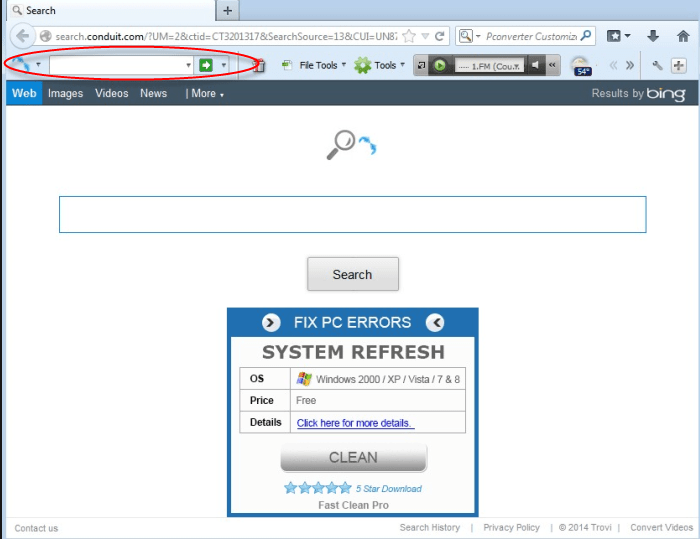
The symptoms of PConverter Toolbar include a new search engine and changes to your browser homepage. The new search engine starts displaying advertisements as well as sponsored links, which will be displayed in the search results. In addition, the Toolbar will also collect the terms you use for searching and use them against you.
The PConverter Toolbar gets on your computer through freeware software that you may have installed on your computer. Whether this involves video recordings or video streaming or download-managers or even PDF Creators’ you are not safe. This browser hijacker also comes as part of the custom downloads at different download sites like Download magic and Softonic downloader. So, before downloading software from these sites you should be aware that the download could lead to installation of PConverter Toolbar.
The best way of preventing PConverter Toolbar from getting on your computer is by not downloading software without first finding out more about the END USER AGREEMENT or EULA or Terms of Agreement. Also, be careful that you do not download predefined installers like InstallX LLX and Bundlore Limited or even Digital Pine and the like.
PConverter Toolbar Removal Way
The best way to remove PConverter Toolbar is by either uninstalling PConverter B3 Toolbar programs from your PC. You can also remove it by using programs like AdwCleaner and Malwarebytes Anti-Malware Free. Hitman Pro can also help you identify and remove PConverter Toolbar. And the another way is to remove PConverter Toolbar manually. So please follow the following instructions to remove PConverter Toolbar.
Removal Instructions
Automatic Fixit
Download Adware Remover Tool v3.9 to remove PConverter Toolbar Automatically, It’s a Freeware utility specially designed for Adware Removal. This tool can remove most of the Adwares from Internet Explorer, Google Chrome and Mozilla Firefox. It can remove all the traces of PConverter Toolbar from registry as well.
Manual Steps
Step 1: To Uninstall PConverter Toolbar from computer
- Click on Start button and then click on Control Panel.
- Now click on Programs –> Uninstall a program or Program and Features (Windows-7, 8, Vista). You also may click on “Uninstall a program”

- For Windows XP users click on Add/Remove Programs.

- You’ll get a window which has listed all the installed programs.
- Uninstall “PConverter Toolbar” from there.
(Note: If you face any type of problem while uninstalling PConverter Toolbar” then you can use Revo uninstaller tool, it can it remove forcefully. Click here to download Revo Uninstaller Tool).
- Also do uninstall all the unwanted & unknown programs which are listed in “Suspicious Programs list”(See below for the list). You should uninstall them immediately if you found any into your computer.
(Note: If you face any type of problem while uninstalling anything from control panel then you can use Revo uninstaller tool, it can remove any software forcefully. Click here to download Revo Uninstaller Tool).

- Uninstall all unwanted programs
Suspicious Programs list
- Browser defender
- HD-Plus 1.8
- Vplay
- Browser protect
- Browser protected by conduit
- Delta search, Babylon
- LessTabs
- WebCake 3.0
- Yealt
- LyricsContainer
- VideoSaver
- AddLyrics
- privacy safe guard
- unfriend checker
- Price peep today
- Coupon amazine
- TidyNetwork.com
- DownloadTerms 1.0
- Yontoo
- Also uninstall all the unwanted & unknown programs which are not listed here.
Step 2 : To Remove PConverter Toolbar from Internet Explorer.
Step 2.1: Remove PConverter Toolbar from homepage
- Open Internet Explorer then go to Tools menu (Press “F10” key once to active the menu bar) and then click on Internet Option a configuration page will be opened, then click on General tab. Now look into under HOME PAGE Edit Box you got www.search.conduit.com, replace it to www.google.com, then click on apply and close.
Step 2.2: Remove PConverter Toolbar add-ons from Internet Explorer.
- Open Internet Explorer then go to Tools menu (press “F10” key once to active menu bar) and then click on Internet Option a configuration page will be opened
- Click on Programs tab then click on Manage Add-ons, now you’ll get a window which have listed all the installed add-ons.
- Now disable the PConverter Toolbar add-on, also disable all the unknown / unwanted add-ons from this list. (As per below screenshot).

Step 2.3: Reset Internet Explorer
- Open Internet Explorer. Click on Tools menu (Press “F10” key once to active the menu bar), click on Internet Option. A internet option window will open.
- For IE9, IE10 users may click on Gear icon
 . Then click on tools.
. Then click on tools.
- Click on Advanced tab then click on RESET button.
- Now you will get a new popup for confirmation, tick mark on Delete personal setting then click on RESET button on that. (As shown on below screenshot)
- Now your Internet Explorer has been Restored to default settings.

- Now you will appear a popup stated “complete all the tasks”. After completion click on close button.
Step 3 : To Remove PConverter Toolbar from Mozilla Firefox
Step 3.1 : Remove PConverter Toolbar from Mozilla Hompeage
- Open Mozilla Firefox, Click on Tools menu (If tools menu doesn’t appear then press “F10” key once to active the menu bar) then go to Options, after that a configuration page will be opened, then click on General tab and then look on the very first section named as Startup. Under start-up you will see a HOME PAGE Edit Box, under this edit box you will see www.search.conduit.com, please replace it to www.google.com, then click on apply and close.
- Restart Firefox Browser
Step 3.2 : Remove PConverter Toolbar from add-ons
- Open Firefox and then go the Tools menu (Press “F10” key once to active Menu bar) click on Add-ons, you’ll get a page click on extensions from the left side pane. now look on right side pane you’ll get all the installed add-ons listed on there. Disable or Remove PConverter Toolbar add-on, also disable all the unknown / unwanted add-ons from there. (As per below screen shot)

Step 3.3: Reset Mozilla Firefox
- Open Firefox and then go the Help menu (Press “F10” key once to active Menu bar)
- Go to Help menu then click on “Troubleshooting information”
Note: you can also open this page in this ways, open Firefox then type this command in the address bar “about:support” (without quote) and then hit enter or OK.
- You will get a page “Troubleshooting information” page, here you will get “Reset Firefox” option in the right side of the page.
- Click on Reset Firefox option and then follow their instructions to reset firefox.
- Mozilla Firefox should be Restored.


Step 4 : To Remove PConverter Toolbar from Google Chrome
Step 4.1: Remove unwanted homepage & search engine from Google Chrome
- Start Google Chrome, click on options icon
 (Located in very top right side of the browser), click on Settings. You will get a configuration page.
(Located in very top right side of the browser), click on Settings. You will get a configuration page. - Under configuration page find a option named as “Open a specific page or set of pages” click on its Set Pages. Another window will come up. Here you will appear the bunch of URL’s under “Set pages”. Delete all them and then enter only one which you want to use as your home page.


- In the same configuration page click on Manage search engines button. Delete all the search engines from there, just keep only www.goole.com as your default search Engine.



Step 4.2 : Remove unwanted extensions from Google Chrome
- Start Google Chrome, click on options icon
 (Located in very top right side of the browser), then click on Tools then, click on Extensions. (As shown on below screenshot)
(Located in very top right side of the browser), then click on Tools then, click on Extensions. (As shown on below screenshot)

- You will get a configuration page which have listed all the installed extensions, remove PConverter Toolbar extension. Also remove all the unknown / unwanted extensions from there. To remove them, click on remove (recycle bin) icon
 (as shown on screenshot)
(as shown on screenshot)

Step 4.3 : Reset Google Chrome – Restore to default setting.
- Open Google Chrome, click on menu icon
 and then click on settings (Note: menu icon is located right side top corner it is look like this:
and then click on settings (Note: menu icon is located right side top corner it is look like this:  ). (See the below screenshot for better understand)
). (See the below screenshot for better understand) - Scroll down and click on “Show advanced settings…”option, after click on that you’ll appear some more options in bottom of the page. Now scroll down more and click on “Reset Browser setting” option. (See the below screenshot for better understand)
- Now, Close all Google Chrome browser’s window and reopen it again.


Step 5 : Remove PConverter Toolbar infection from Windows shortcuts.
Follow the following steps for all browser’s shortcuts like: Internet Explorer, Firefox, Internet Explorer and Safari as well.
- Right click on the shortcut of Internet Explorer and then do left click on the properties option. You’ll get a shortcut’s properties.
- Click on shortcut tab and then delete the “www.PConverter Toolbar/?utm” string from target field.
- Need to delete this URL:


Repeat the above steps on all browser’s shortcuts like: Internet Explorer, Firefox, Internet Explorer, Safari in all location Desktop / Taskbar / Startmenu.
- Remove PConverter Toolbar infection from startmenu’s shortcuts.

- Remove PConverter Toolbar infection from taskbar’s shortcuts.

_
Step 6 : To Remove PConverter Toolbar from Registry
- Press “window key + R” (Flag sign key + R) you will get Run box then type “REGEDIT” into the run box then click on OK. You’ll get a registry editor window.
- In the registry editor, click on Edit menu and then click on find option, you’ll get edit box to search any string into registry editor
- Type “PConverter Toolbar” into the find box and then click on Find Next.
- The search result will highlight the key or value which have contains the PConverter Toolbar string.
- Now delete the Registry Key/Value/Value-Data if any one contains “PConverter Toolbar” string (must see the example screenshot below)
Note:- Do not delete the complete value data, just delete the PConverter Toolbar path only (for example see screenshot3 below)
- Use F3 key to find Next. and do the last step to all results.
- We are giving you the example on “Conduit” Adware.
Screenshot 1

Screenshot 2

Screenshot 3

Step 7 : To Remove PConverter Toolbar from Autorun Tasks
- Click on Start button and then do Right-Click on the computer and then do left-click on Manage. A manage window will appear.
- In the manage window click on Tasks Scheduler from right side pane, then click on “Task Scheduler Library“, Now look on left side pane and Remove all the Tasks which have contains PConverter Toolbar string and also remove all the unknown / unwanted tasks from there (As per the screenshot below).

Step 8 : To Remove PConverter Toolbar from Startup
- Press “window key + R” (Flag sign key + R) you will get Run box then type “MSCONFIG into the run box then click on OK. You’ll get a msconfig window.
- In the msconfig window click on Startup tab, here you’ll get all the startup entries, so look on the list and then do Un-check the entries which is contains PConverter Toolbar. Also Un-check all the others entries which you found unwanted. then click on OK to apply all the changes.

Step 9 : To Remove PConverter Toolbar from Services
- Press “window key + R” (Flag sign key + R) you will get Run box then type “MSCONFIG” into the run box then click on OK. . You’ll get a msconfig window.
- In the msconfig window click on Services tab, here you’ll get all the start-up services list, click on “Hide Windows Services” all the windows related services will be hidden. now it’s only display the 3rd party installed services, now look on the list and then do Un-check the service which have contains PConverter Toolbar. Also Un-check all the unknown / unwanted services. then click on OK to apply all the changes.

Step 10 : To remove PConverter Toolbar registry entries with Adwcleaner.exe
10.1 : Download AdwCleaner from the below link.
Click Here to Download: Adwcleaner.exe
10.2 : Run that downloaded file (Adwcleaner.exe).
10.3 : When you get it started, click on scan button to search the PConverter Toolbar files and registry entries (As shown below screenshot).

10.5 : When scanning process will be finished, click on Clean button to delete all the PConverter Toolbar files and registry entries (as shown on below screenshot)

Step 11 : To remove PConverter Toolbar with Hitman-Pro
Click here to Download Hitmanpro_x32bit.exe
Click here to Download Hitmanpro_x64bit.exe

Step 12 : To remove PConverter Toolbar with Malwarebytes.
12.1 : Download Malwarebytes Anti-Malware Free, then double click on it to install it.
Click Here to Download Malwarebytes.exe


12.2 : Update online Virus Definition


12.3 : Tick mark on “Perform quick scan” then click on Scan
12.4 : When the scan done click on “Show results”
12.5 : After clicking on Show result it will you a another window where you will get the found threats. Click on “Remove Selected”




I have Mozilla and PConverter attached itself to my computer. I googled how to remove it free. I followed your instructions and it removed it. I was beside myself with it changing my homepage, my computer ran so slow, etc. I am so happy I found your information. Thank you.
Ugh, thank you. This got rid of PConverter or whatever as well as some of the other stuff i accidentally downloaded. I was sketchy at first but i figured it would be worth a shot to download this. I wish i had money to donate, maybe sometime i will. THANK YOU FOR MAKING THIS
It seems that normally works.
4 has deleted object.
After restarting the PC, the PC will scan again, I did not see them anymore.
Thank you.
Thank you, thank you. I could not get rid of PConverter and you did it. Love your program.
For PConverter, you found 95 Objects in my 750K files in 18 minutes, then eliminated them. Thank you.