How to install a Printer on windows 7
Do you have a printer which you want to install it on windows 7? Here we’ll show you with the step by step guide (with the screenshots) how you can install printer on windows 7 machine using USB port. Setting up a printer is very easy task in windows 7. Let’s see what you need to do. Click here to go to the steps.
Every printer needs its specific driver to communicate with the computer. Driver should be compatible with your operating system as well. So please make sure you are using correct printer model number & correct operating system driver to avoid driver conflicting.
Now the next question should be, where to find printer driver? You have four options to find a printer driver. Please look into that below.
- Most of the printer drivers are built-in in the operating system. Computer will pickup the drivers automatically when you connect it if operating system have this printer driver in-build.
- Find printer driver in a CD or DVD which came with the printer.
- Download driver from printer’s official website. Example:- Download Hp printer drivers: HP website
- Find & install printer driver using Windows Update.
Now you have the drivers so we are going to teach you how you can install the printer.
Step by Step Guide
- Click on Start and then click on “Device & Printers” – you’ll get the printers page.
- Then go on the left-top corner and find “add a printer” option, click on “add a printer”.
- Now you got a printer setup wizard front of you and asking to “how do you want to install your printer” with USB cable or Wireless / Network. Select USB cable option.
- Select the option “use an existing port” USB port and select “USB001 / USB002 (Virtual port for USB printer)” and then click on next button.
- Now in the next window you’ll get windows built-in drivers list. Pick your printer make and model number drivers and then click on next to install it.
- If above built-in driver method doesn’t work then you’ll need to go to two buttons there “Windows Update” & “Have Disk“. If you have downloaded the drivers from its official website (Know how to download driver) then use “Have Disk” option and give the downloaded driver path there. If you couldn’t find the driver then you’ll have to press “Windows update” button to install the driver.
- After that you get your printer driver successfully installed.
See all the steps in screenshot below.
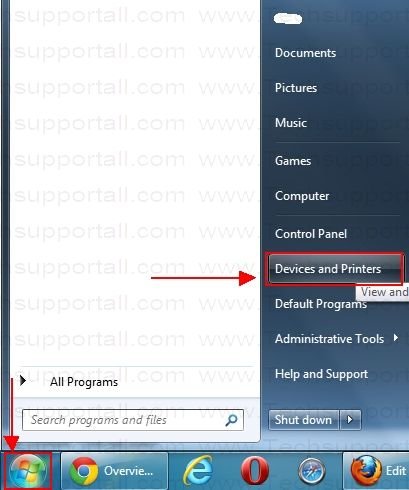
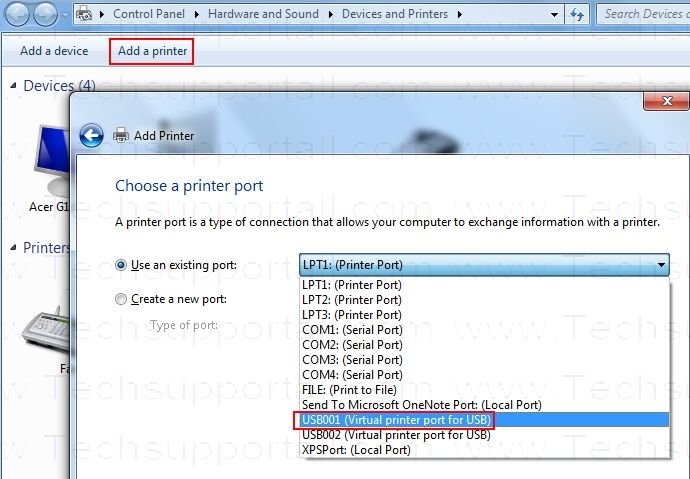
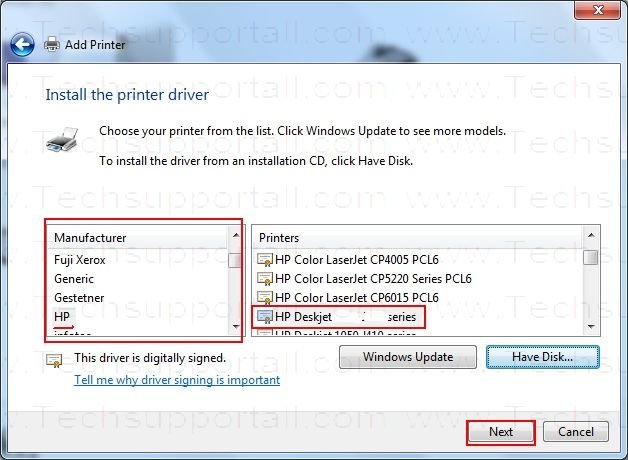
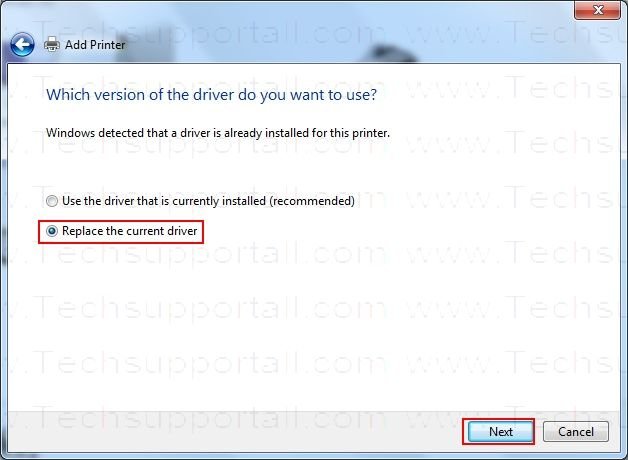
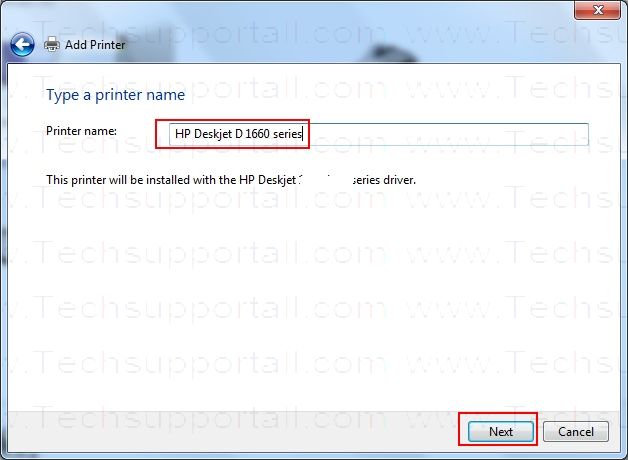

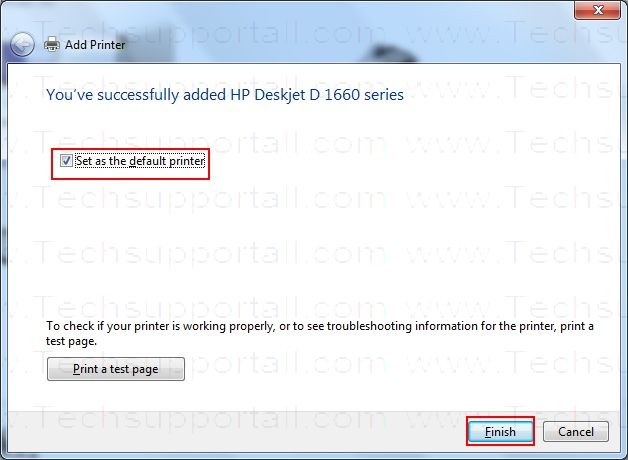
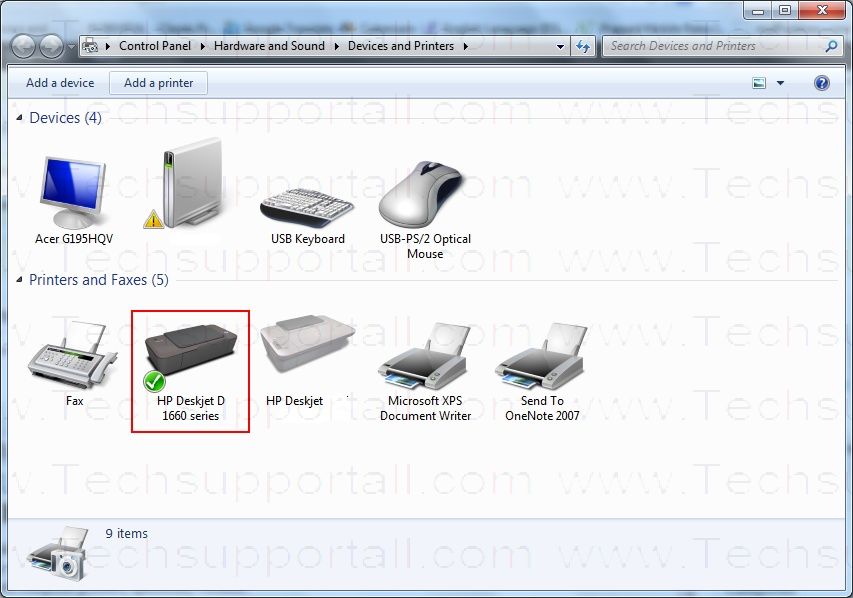
That’s it !!! Enjoy the post…
In recent times, laser printers have got less expensive and much better in high quality, but they are awful when it comes to simplicity of use. How to install a printer on windows 7, vista. HP regularly consists of driver cd disk using their printers which are hundreds of MB’s in space. Actually? Does my printer actually need software which is similar in size to ‘Microsoft office’? I do not think like that.
There is also complex setup workouts and wish many steps to set up which are simply hard for many customers. I expended a great hours Installing my wireless printer and I am a tech guy. My mommy could in no way to get a wireless printer and that’s simply unhappy. Printers should not be so difficult to make use of! In this post, I am about to try to make suggestions throughout the common methods to solve lots of printer difficulties.
Related Search
how to install a wireless printer here you will learn how to install printer without cd, there is setup guide to how to install a network printer, installing printers manually when software would not work, how to install a printer driver, if you lost your drivers disk here you can install printer without cd, printer manual guide to how to install wireless printer
I am quite surprised myself personally just how many issues We have with computer printers, specifically wireless.
It worked! Thank You! Thank You! Thank You!
pixma mx 400 to windows 7
When I click on “Add printer” prompt out an error message. How I solved it?
Which error message you got? please explain!!
I didn’t found driver for HP Laserjet P1006 there, what do I do?
You can easily download the drivers from below given link:
http://support.hp.com/us-en/product/HP-LaserJet-P1000-Printer-series/3435682/model/3435683/drivers/
Where do I need to download the drivers too. I have a different printer (then listed above) but the driver is still not found in the list.
Could you please share your printer model number and make? so that we can give you the link to download the drivers.
My printer is Zebra Z4M Plus Zebra Z4M Plus Thermal Transfer Bar Code Label Printer – With 300 DPI Printhead.
Which drive need to install for the mentioned printer??
For this printer driver that driver should work. Click here to download the printer driver.
Download for windows Vista, 7, 8, 8.1, 10 32bit and 64bit. Download Now
For Windows XP and 2003 – Download Now
For Official download page : https://www.zebra.com/us/en/support-downloads/industrial/s4m.html#downloadlistitem_9aa
Hi,
hope the mentioned driver link will work for windows server 2008 R2 data center.
Please confirm
“Yes, it works with windows 2008 as well.
How to install Kyocera FS-1750 on win7 x64. Connected with parallel to usb adapter. Thank You!
Is your computer detecting your printer when you connect it through USB?
hi,
please help me, I can’t install the printer,it always say windows can’t open the add printer the local spooler is not running.help me please.
In this situation we refer you a different article which will help to fix this issue particularly. Click here:
http://www.techsupportall.com/print-spooler-is-not-running/
http://www.techsupportall.com/print-spooler-keeps-stopping-automatically/
Good to read I’m not the only one struggling verawith my new printer. I got the HP Office jet Pro 8620 to work, but not to print envelopes. Do I need special software to do this?
Have you installed this printer manually or through itself software?
hi…nice article…i have lost the CD..for driver software..and my printer name is ‘HP deskjet ink advantage 2135 ‘ but i coudnt get the driver software in HP website that you have mentioned. can you refer any websites from where i can download this driver software for the printer that i have mentioned. Thank you 🙂
Sure, we’ll provide the driver download links.
HP deskjet ink advantage 2135 Driver download (HP Official page)
HP deskjet ink advantage 2135 Driver download Page (3rd party website)
Let us know if need more help.
Thanks
How do I download and set up Windows 7 for Acer aspire laptop or restore ,ADD missing software to laptops won’t Boot win 7 past configure system without CD restoration program win7 . how do I do clean install . print wifeless from my Android off line access
We are giving you a link which which have the complete information about installation, re-installation, restoration operating systems. Please check this out: http://windowsreinstall.com/
i cant find driver for hp deskjet ink advantage k010a, what do i do? because i lost my cd can you help me ?
Don’t worry, you can install driver without CD. Here is the link to download HP 2010 k010a drivers. Click here to download HP Deskjet 2010 K010A drivers.
I previously had a Brother MFC-J870DW installed as a wireless printer for my Lenovo laptop running Windows 7 Home 64 bit. I uninstalled it and ran a special Brother uninstall program as well. I then got the newest drivers from the Brother website for my new Brother MFC-J5910DW and it was working well for some time. It then had a problem and stopped working. I uninstalled it, ran the Brother uninstall program, cleared all my cache memory, used Iobit uninstaller to remove any fragments and tried reinstalling the 5910. The computer tries to reinstall the old 870 printer and will not complete the installation process. I tried using the 870 drivers to install it so I could completely uninstall whatever fragment was left in the registry and that would not install either, even though it shows up on the list of printers. I have tried installing using a USB cable, using the Wi-Fi, using direct installation of the router code, everything I can think of. I suspect there is a fragment of the old printer in the registry and so it is corrupt and this is causing the problem. I just do not know what to do next. I have run CCleaner, IObit uninstaller, Anti Malware software to make sure there is not a virus. Help!!!!
I read your message and found driver conflicting issue which each other. So, the solution is uninstall the both printer driver (MFC-J870DW, MFC-J5910DW) from your computer system files and from windows registry. I am giving you an article which help you to do manually unstall printer driver compeltely. Then try to reinstall again.
Remove printer driver manually.
I can’t find driver for my hp officejet k80 on windows 7 and everytime i try to use windows updates it won’t connect
You have to delete your printer driver files and registry traces completely from your computer and then re-install drivers using windows inbuilt drivers, it will work.
I have an hp laptop and a wireless printer when i put thenpassword in the wireless printer it says incorrect. Tried it about 5 times. I know thats the password because we use on our phones laptops.and tablets andbgame systems
resetup your router’s password or set as default settings, it will be solved.
Sir I need a download link for Laserjet M1136 MFP driver software
Sure, here is the link to get direct download page of HP Laserjet M1136 MFP printer.
1. Direct drivers download link of HP laserjet M1136 Printer
i need my printer back to wireless backs please
Please explain your problem in detail, we’ll help you certainly.
i cant find my printer model here in the list even though im updating windows, still ive couldn’t find my printer model. What would i do?
Please let us know your printer’s model number we’ll help you find the link and give it you. Please mention your operating system detail as well. Example: Windows 7 64bit
thank you my problem is solved
Hi, can you help me i cannot find my model printer in the list my printer model (canon L11121E) for Windows 7 64 bit Sony Vaio, please help me to guide me how can install it without CD, I will appreciate it.
Sorry to say but we have not found Canon L11121E printer drivers on canon’s official website. Maybe they have discontinued its support. We found a driver if it works for you, please try this one. Download Canon L11121E Drivers
Hi I use hp deskjet f2280 but I never found in add printer list can u help me plz
I gave you you download link. Here is the main download page link: http://support.hp.com/gb-en/drivers/selfservice/HP-Deskjet-F2200-All-in-One-Printer-series/3390944/model/3390946
And please send me the link hp deskjet f 2280 driver download link
Sure, here is the link of HP deskjet 2280 printer driver download for windows 7 64bit. Let us know if you need other operating system driver.
http://ftp.hp.com/pub/softlib/software11/COL30101/al-74850-1/DJ_AIO_03_F2200_NonNet_Full_Win_WW_130_140.exe
finding it hard to install printer AR M155 to m com
can not connect
Hi i couldnt find my printer name there
Canon LBP 2900B
And i dont think i have my cd
So please if i can help me wid this
Hi I got some problem on installing ricoh printer sf 377Dn ,i did use the cd installer drive but still cant find the printer, they ask me to provide the IP address…but I don’t have idea on where to find it, can you help me to find the solution for installing my ricoh printer using my mcbook air ?
Thanks
Sorry to say that but currently we do not support Mac OS.
i lost my driver cd for my printer HP Deskjet ink advantage 2010.
now please help me to install it
please sir help me its very very urgent
PIXMA MG3540 Wireless Connection Setup
hi can you give me link for hp 1300n printer driver
Sure, here we have shared the official driver download link of hp 1300n printer. Please click on the given link: https://support.hp.com/gb-en/drivers/selfservice/hp-laserjet-1300-printer-series/238320/model/238328
my printer name not available in set up list,so how to install that.
Hi,
Thank you for contacting us,
If your printer is not listed in the list then you have to download the printer driver manually from printer’s official website. Then you have to click on “Have Disk” option in the built-in driver window and give the downloaded driver path to install it. If the downloaded driver is an .exe file then just double-click on the file, it will install the driver automatically.
We just have updated this page and given all the possible options to download and install the drivers.
Don’t hesitate to contact us again for any help, we’ll happy to assist you more.
Thanks
TSA team
I am holding canon printer PIXMA TS 207 MODEL.I have installed printer driver in accordance with your guidelines.But afetr installation pressing on print I am getting a message “printer is not responding”.Please advise how to print the documents.
B.MD.HABIBULLAH
Please perform a power drain on your printer once.
How to perform power drain:
1. Unplug all the cable from the back of the printer.
2. Press + hold the power button for 15 seconds and then release it.
3. Plug all the cable as connected earlier.
Your problem should be fixed if it doesn’t work then try to reinstall printer driver once otherwise it could be a hardware issue on your printer.
The article “How to install printer driver on windows-7″is very useful and without any assistance from others one can install printer driver.Recently I got Canon PIXIMA TS 207 model. ,and I installed following the steps there in.But after installation some more work is left out.without completing this the printer will not start printing following our command.The printer CANON TS 200 should set as default printer other wise the printer will not respond.I furnish here under the procedure for the same.
Click on start and then on printer.
Add a device add a printer screen appers
click on add a printer.
A screen appears containing various printer models and canon ts200 series is also one of them
Right click on Canon TS 200 series.
click on Default printer and then on canon Ts200 series.
Now the installation is complete.
print in the setup in the inactive problem
i cannot found a driver of canon ir 3570
Here’s the Canon IR 3570 driver download page. to download the driver according to your operating system.
Nice one
how to install driver for hp deskjet 2510 as in the list of device name it does not appear and how to download the driver plz tell the website
To download drivers, you should always use the manufacturer’s website. For HP deskjet 2510 printer, here’s its official download page. Here’s direct link to download the driver for windows. If you want other than Windows driver then go to its official download page.
This post is very useful for me because I learn more about things about the printer. and I cal also learn all the Technic to install a printer driver. it is very easy to step to install a printer driver.
I need a Win7 64-bit driver for HP Deskjet 970Cxi or HP Deskjet 970Cse
Thanks.
Click on the following download link to download its basic driver: https://www.mediafire.com/file/jcybq41vj0lqy9k/hp-deskjet-970cxi-basic-driver-64bit.zip. As it is a basic driver, you’ll have to install it manually.
When I originally commented I clicked the “Notify me when new comments are added” checkbox
and now each time a comment is added I get three emails with the same comment.
Is there any way you can remove me from that service?
Many thanks!
Sorry for the inconvenience that you are facing. It must be a programming bug and we need to fix it as soon as possible. You can easily unsubscribe from the notification by clicking on the unsubscribe link itself mentioned in the email that you are receiving. You just need to click on that and you’ll be unsubscribed. If that doesn’t work then please let me know on which email address you are getting those emails?