Proper functioning of Windows 10 Start Menu is crucial for accessing all its features. So, when your Windows 10 Start Menu or Search Bar is frozen, it can become a frustrating experience. Here, we are sharing some solutions, which will allow you to fix this problem immediately.
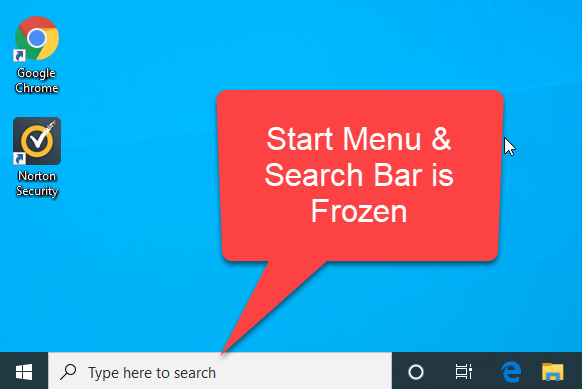
Fix frozen start menu by using Windows PowerShell
A frozen Start Menu can be fixed by reinstalling Cortana app. This may seem a drastic step, but it’s very simple to perform. Follow the steps given below and you can easily reinstall all Windows 10 apps in just a few minutes.
Method 1
- Simultaneously press ‘Ctrl + Shift + Esc’ keys on your keyboard to open Task Manager window.
- Now click on ‘File’ and select ‘Run new task’.
- Type ‘powershell’ and check ‘Create this task with administrative privileges’. Then, click OK.
- In the Powershell window type or paste the following command:
Get-AppXPackage -AllUsers | Foreach {Add-AppxPackage -DisableDevelopmentMode -Register “$($_.InstallLocation)\AppXManifest.xml”} - Press ‘Enter’. This will start the rebuilding process of Windows 10 apps. The whole process will take some time. If any red text appears, then just ignore it. Restart your computer to complete this process.
If reinstalling Windows 10 apps doesn’t solve your problem, then try the next solution.
Method 2
If the above steps don’t fix the issue then follow the following command in PowerShell.
- Press ‘Ctrl + Shift + Esc’ keys together on your keyboard to open Task Manager.
- In the Task Manager window, click on ‘File’ and choose ‘Run new task’.
- In this dialog box, type ‘Powershell’ and check ‘Create this task with administrative privileges’. Click OK.
- Now, type or paste the following command:
dism /online /cleanup-image /restorehealth - Then, press ‘Enter’. This command will start the download of files using Windows Update and will replace all the corrupt files. This process may take some time to complete. Then, do restart your computer.
In this guide, we have described two simple methods to fix the problem of frozen Start Menu or Search Bar in Windows 10. Follow the steps mentioned above in the right way to get appropriate results.
how much time it takes in appxpackage to complete?
Please reply.
is this process take internet connection?
No, it doesn’t require internet connection.