Roblox is a popular online gaming platform that allows players to create and play games created by others. However, some users have reported encountering an error when trying to play Roblox on their Windows 7 or 10 system. The error message states that their system is too outdated and prompts them to install KB4534310. This error can be frustrating, especially for avid Roblox players, but the solution of Roblox KB4534310 error is really simple if you follow the right steps. In this guide, I will explain how to fix Roblox Error KB4534310 – Your Windows 7/10 system is too outdated. Please install KB4534310.
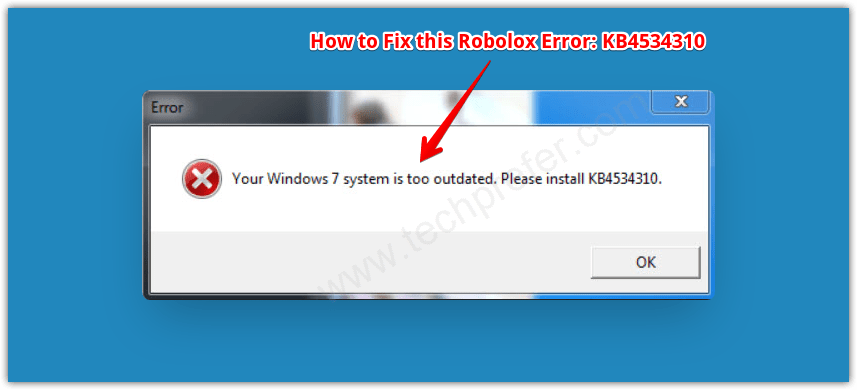
Error Message: “Version Error: Your Windows 7/10 System is Too Outdated. Please install KB4534310”
Why Roblox Occurs this Error KB4534310?
Roblox Error KB4534310 occurs when the user tries to run Roblox on a Windows 7 or 10 system that does not have the necessary security updates installed. KB4534310 is a security update that was released in February 2020 and is required to run Roblox on Windows 7 and 10. If the update is not installed, then the system will display the error message indicating that it is too outdated to run Roblox. Therefore, the solution to Roblox Error KB4534310 is to install the necessary update which allows the user to play Roblox without encountering the error.
How to Fix Roblox Error KB4534310 (Tested Solution)
In this section, I have explained each step in-detail which you must follow to properly install the KB4534310 security update on your Windows. Read the steps mentioned below carefully and follow them in their exact order to complete this task successfully.
Step 1: Check which ‘system type’ your Windows is, 32bit or 64bit?
The first step in fixing the Roblox error KB4534310 is to check the bit version of the Windows installed on your computer. This step is extremely important as it will help you choose the security update that you need to download and install on your Windows. Follow the steps given below to complete this task:
- Click on the ‘File Explorer’ icon on the Windows taskbar.
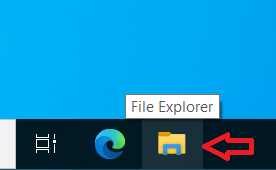
- In the File Explorer window, right click the ‘This PC’ link, then select the ‘Properties’ option from the menu.
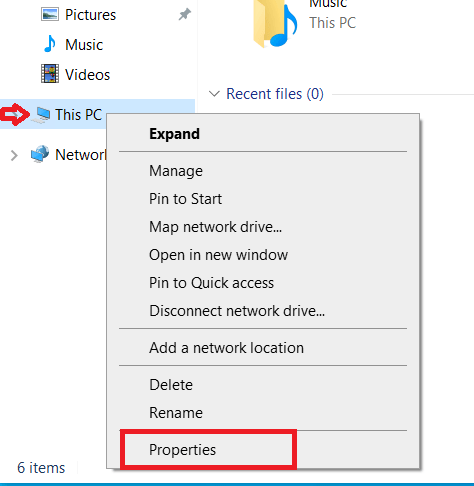
- In the About page, find the ‘System type’ option and you will see your Windows bit version written in its front. As in the image below, its written ’64-bit operating system’.
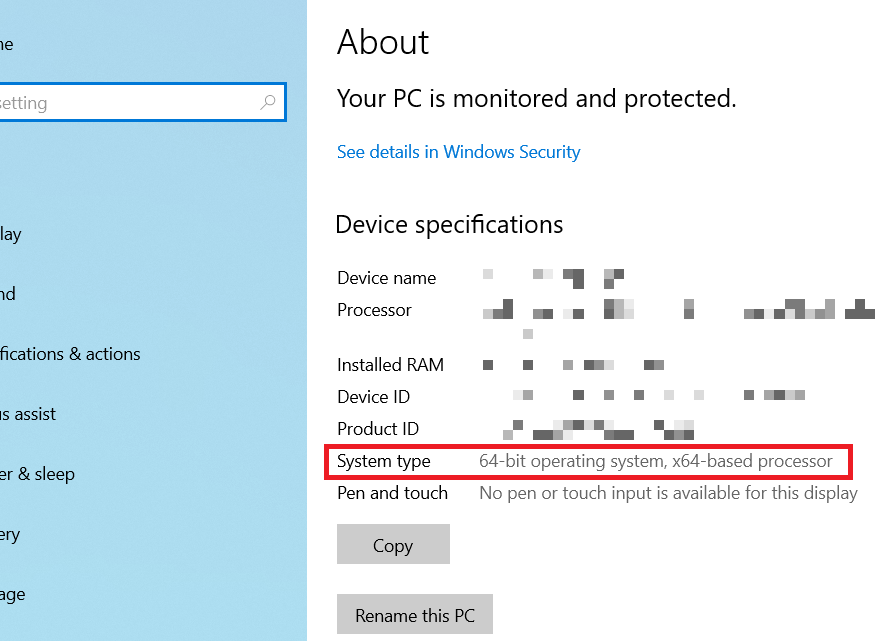
Now you know the bit version of the Windows installed on your computer. Let’s proceed to download the KB4534310 security updates which have been released by the Microsoft for your Windows bit version.
Step 2: Download the KB4534310 Security Updates
In order to download the necessary security updates, you will need to visit the Microsoft Update Catalog site which provides download access to all such security updates for various Windows OS versions. Follow the steps given below:
- Use this link to visit the Microsoft Update Catalog website, otherwise, you can search ‘Microsoft Update Catalog’ in the Google search and click on the first link that appears in the search results. Download KB4534310 Security Update directly from here.
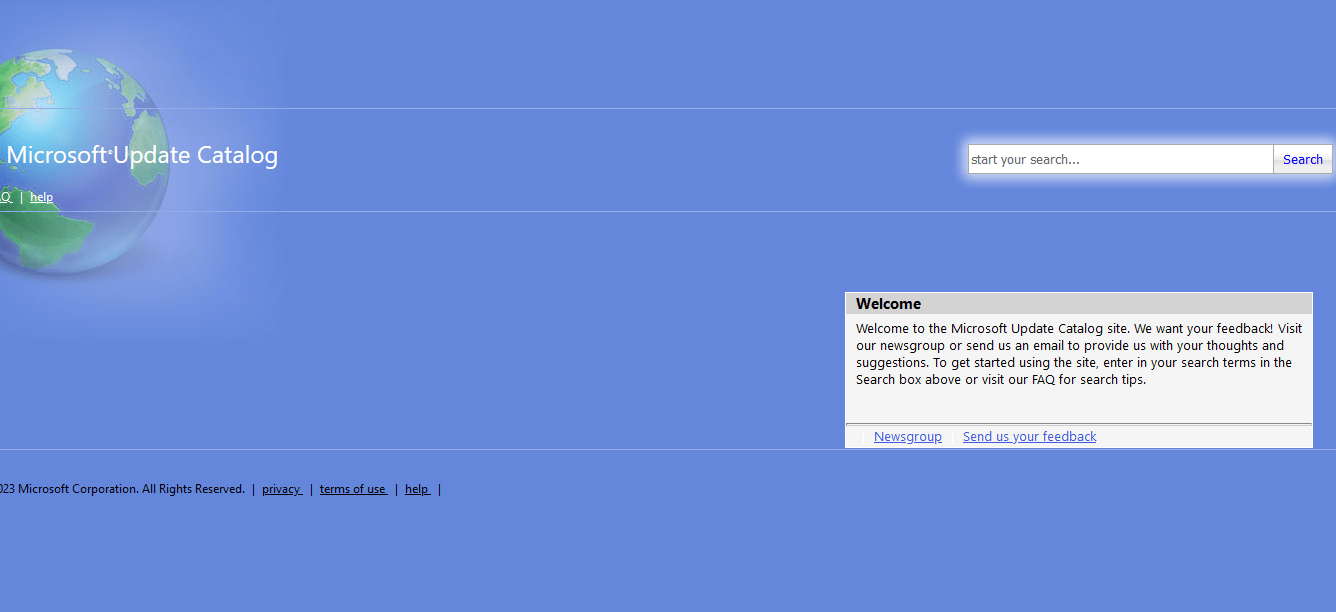
- In the Homepage of the Microsoft Update Catalog site, type ‘KB4534310’ in the search box, then click on the ‘Search’ button.
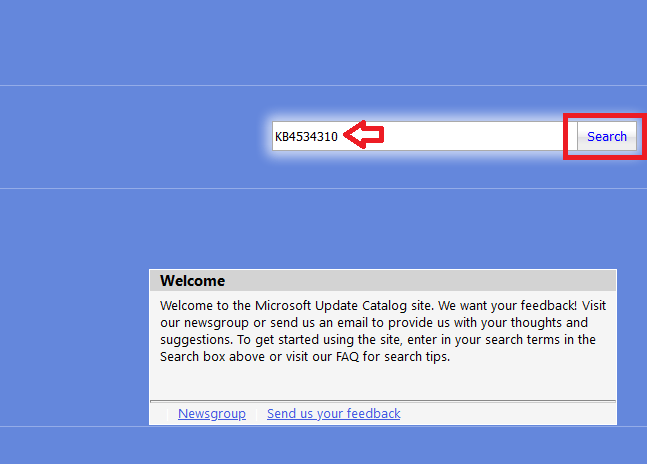
- In the search results, find all the entries which has your Windows OS version mentioned in it. Since, my Windows is the 64-bit OS version, I will mark the files which have ‘x64’ mentioned in their name. If your Windows has the 32-bit OS version, then you should look for ‘x86’ mentioned in the name of the file. As, you can see in the image file below, I have marked three files for download.
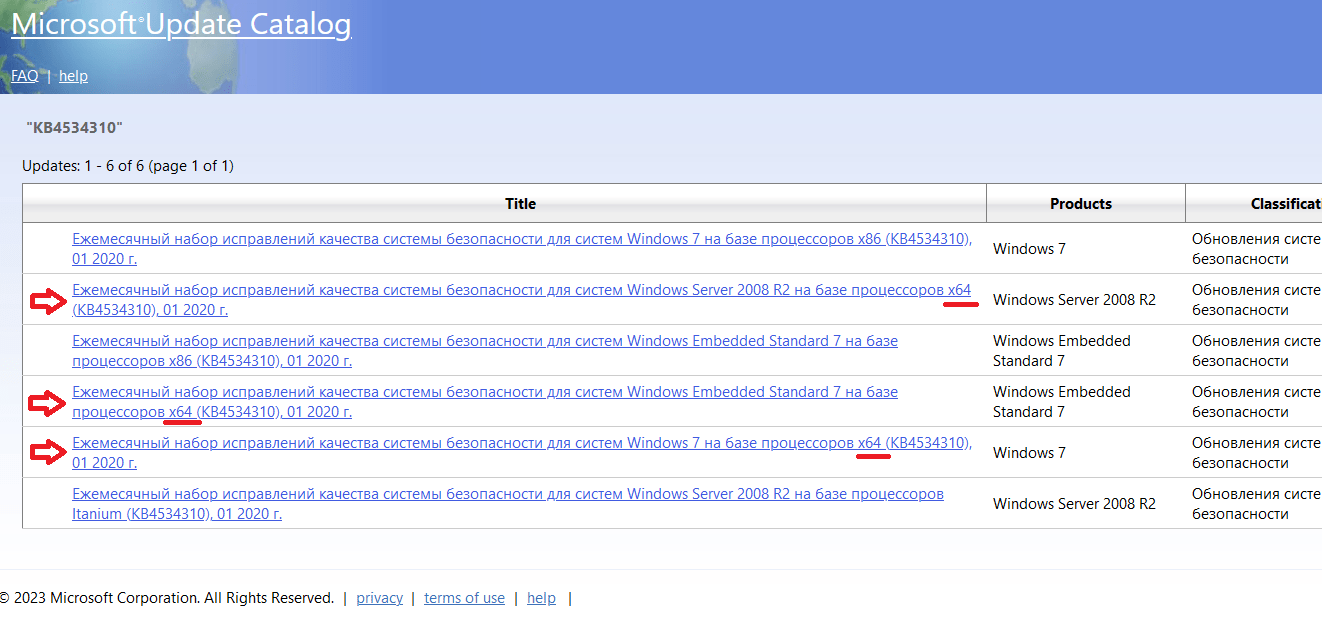
- Click on the ‘Download’ button in front of the file you want to download.

- In the Download page, click on the ‘Download link’ to start the download of the KB4534310 security update file and save the file where you can easily access it, like the Windows desktop.
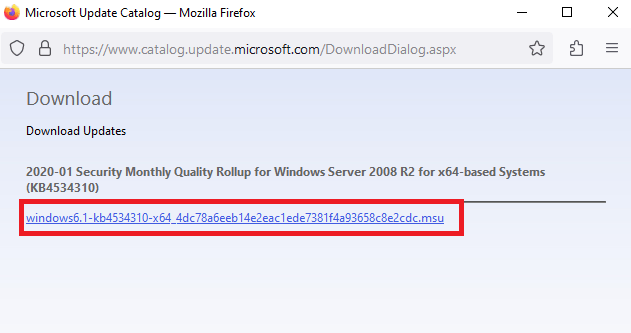
Using the process described above, download all the KB4534310 security update files which you had marked for download. After downloading all the security update files and saving them on a easy to access location, move to the next step.
Step 3: Install the KB4534310 security updates
Now that you have downloaded all the necessary KB4534310 security update files from the Microsoft Update Catalog website, it is time to install them one-by-one on your computer. Follow these steps to install the downloaded security updates:
- Right click the first KB4534310 security update file and select ‘Open’ from the menu options.
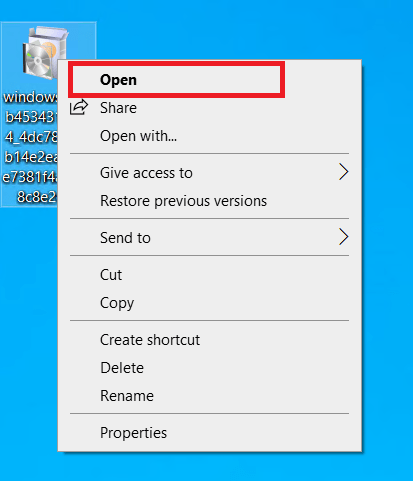
- Wait for the update installer to search for the updates, then follow the instructions as they appear on screen to complete the update process.
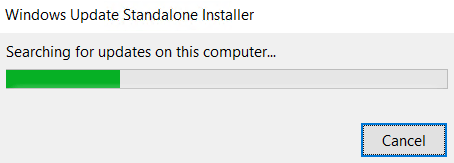
Install all the KB4534310 update files one-by-one by following the process described above. Once all the KB4534310 files have been properly installed, then move to the next step.
Step 4: Restart your computer
Now that you have installed the KB4534310 security updates, it is time to restart your computer. This will ensure that the update is applied and that any changes are properly integrated into your system.
- Click on the ‘Start’ button, select ‘Power’ from the menu, then finally click on the ‘Restart’ option.
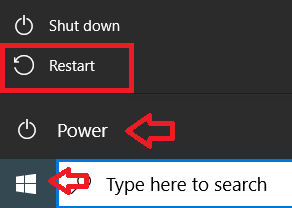
After restarting your computer, try running Roblox again to see if the Windows update error KB4534310 has been fixed or not.
When you see the Roblox error KB4534310 on your computer it can be frustrating, but this error is relatively easy to fix. I have explained the complete process of how to fix Roblox error KB4534310 – Your Windows 7/10 system is too outdated. Please install KB4534310. If you continue to encounter errors even after properly following the above-mentioned steps, then you may need to contact Roblox support for further assistance.

so how about i installer and it say the specified does not an exist as an installed service ?
Could you please provide the complete error message that you are getting?
windows update standalone installer
installer encountered an error: 0x80070424
specified does not an exist as an installed service
It seems like problem while updating the Windows through this standalone installer. Try out these steps to fix the 0x80070424 issue: https://www.techsupportall.com/how-to-fix-windows-update-error/
installer encountered an error:0x80240037
Yeah i already installed the update and it said to restart my pc,so i did and i tried to go in roblox and it still said Version error:Your windows 7 system is too outdated. please install KB4534310
Have you downloaded this one? Have it installed without any error message? Please see screenshot below:
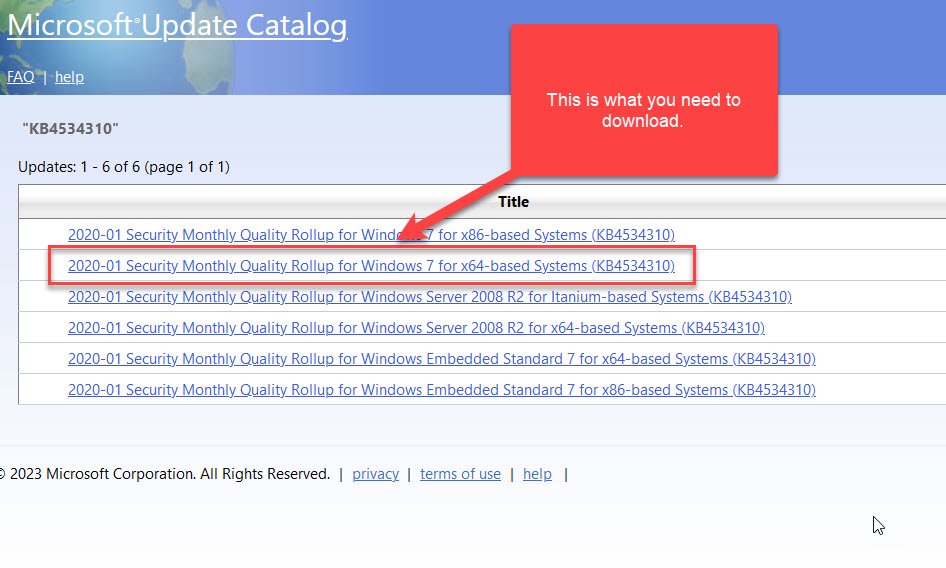
Hi but me my problem is that when i try to open roblox the send me a message (your Windows is too outdated. please run ‘windows update’ and install system updates to continue) and i dont really know how to fix it please may you help me do it? I will appreciate it very much and thanks for everything.
bro one of them took 1 day to download :skull:
Sorry about that but it depends on the Microsoft server load. I would recommend you to try it again in non-working hours.
oh yeah also i meant to type this but my brother wrote that. basically i got this message when trying to install it:
Installer encountered an error: 0x800b0109
A certificate chain processed, but terminated in a root certificate that is not trusted by the trust provider.
any ideas on fixing it?
Try this fix and let me know: https://youtu.be/GoAZRbqUt1U
tried it already didnt work.
its telling me that Only one instance of wusa.exe is allowed to run
bro i got the same error
my windows is a 64x bit and I downloaded all the required files but whenever i try to install it one by one it says it isnt applicable to my laptop
you used wrong one use 86x
me it says the update is not valid for your system
i know the reason this bug started appearing
roblox started making these new updates for better graphics and older computers and laptops are not capable of running them without some files like the KB4534310 stuff. thats at least my theory
it wont work for me it says that the certificates have been done but the main certificate isnt able to be fulfilled due to lack of trust
maybe because when i searched kb4534310 everything was in russian
Hi. When I try to open the update it says “The update is not applicable for your system” Please contact me
i downloaded all 3 updates and restarted but it still says “your Windows 7 system is too outdated. Please download kb45310”
not working it’s fake tell us the correct solution if it has one
It’s not working because it’s instead of preparing it’s failing and showing the error code. This is so FRUSTRATED!
not working at all!!