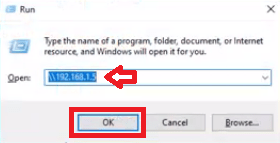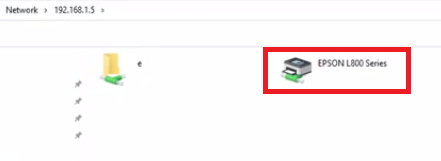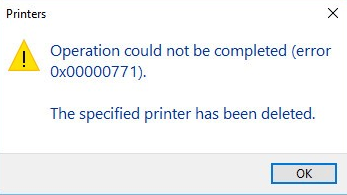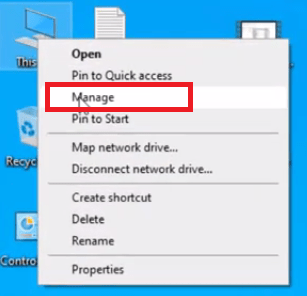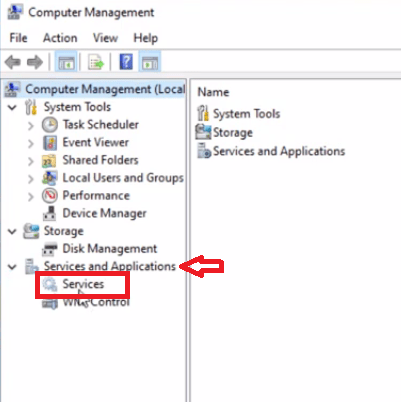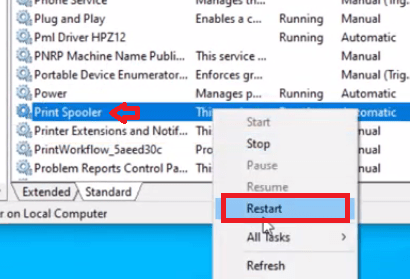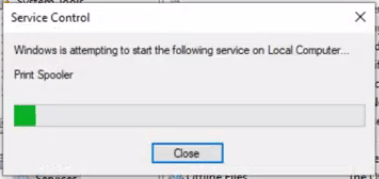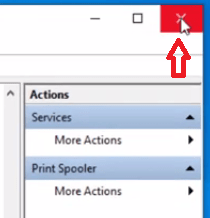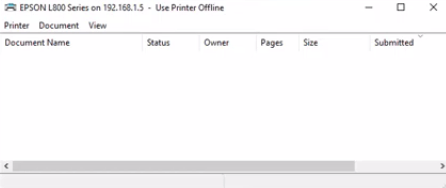The ‘Operation could not be completed’ error in Windows is related to installed printers over a network. Many times users think that to resolve this error they will have to troubleshoot the printer settings on the computer where it’s installed. However, the actual solution can be simpler than this. In this guide, you will learn how to fix “Operation could not be completed (Error 0x00000771)” error when using a shared printer on a Windows computer.
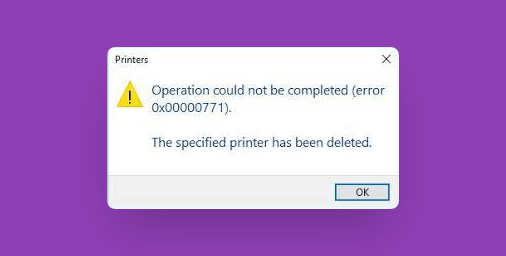
The Solution
As this error shows the ‘0x00000771’ code in the Hexadecimal format it’s difficult to determine the real cause behind this error. However, the message in the box suggests to recheck the printer name and verify its connection over the network. Usually, the Hexadecimal error codes display messages which doesn’t tell you the actual problem behind that error. This is true with this error as well. If you are experiencing this error on a shared printer, then the cause could be an improperly functioning printer spooler.
How to Fix “Operation Could Not Be Completed (Error 0x00000771)” Error When Using Shared Printer?
To solve the Error 0x00000771 on your computer you should follow the steps given below:
- Press ‘Windows’ + ‘R’ keys together, then in the Run dialog box type ‘network address of the printer’ and click on the ‘OK’ button.

- Double click the printer icon in the window.

- If you see the error shown in the image below, then follow the steps given below to solve this error.

- Right click the ‘This PC’ icon on the desktop and select ‘Manage’ from the menu options.

- In the Computer Management window, click to expand ‘Services and Applications’ and choose ‘Services’ option.

- In the list of Services, locate and right click ‘Print Spooler’ service and choose ‘Restart’ from the menu options.

- Wait for the Windows to restart the Print Spooler service.

- Click on the ‘Close’ button to close the Computer Management window.

- Press ‘Windows’ + ‘R’ keys together, then in the Run dialog box type the ‘network address of the printer’ and click on the ‘OK’ button.

- Double click the printer icon in the window.

- Now, the printer queue window will open.

That’s it, you have successfully fixed “Operation could not be completed (Error 0x00000771)” error when using a shared printer on a Windows computer.
The solution for how to fix “Operation could not be completed (Error 0x00000771)” error when using shared printer given above may seem simple, but it successfully solves the problem in most cases.