It is common practice that most of the software installation wants .NET framework. Eventually, we have to install .NET framework, before installing other software. But sometimes, .Net installation occurs this error message: “Installation did not succeed“. After getting this error message, the installation will abort, and .NET framework failed to install. The computer won’t install other software until unless you install .NET framework. So here we’ll talk about this topic on this page. Let’s learn what is the problem with it, and how we can resolve it.
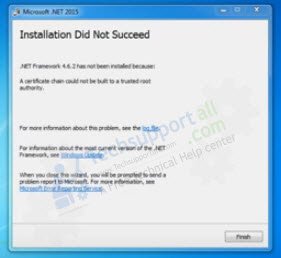
Cause:
You are getting this error “Installation did not succeed” while installing .NET framework maybe due to outdated Windows updates. Sometimes the Windows update doesn’t complete properly. And .NET needs up to date windows.
Solution:
Do update your windows or install its missing essential updates. Below we have given the offline Windows update as well. Please install it to fix this issue.
How to fix installation did not succeed NET framework error
First of all, click on the “Finish” button of the error message “Installation did not succeed“. After that click on “Close the Program” if asked. The error message will close down and the .NET installation will abort.
- What you need to do is, download the Windows update latest knowledgebase and install it. Click here to download for 32bit / download for 64bit the latest Windows 7 update kb2670838.
- Double-click on the downloaded Microsoft kb2670838 knowledgebase and follow its on-screen instructions to install it.
- After finished installing, reboot your computer once. See the below screenshots for reference.




- Download .Net Framework latest version v4.6.2, and install it once more. That’s it. Hopefully, you won’t get this error message anymore on this time installation. Please let us know in the comment section below if the error message still appears. See the screenshots below for the reference.


- Reboot your computer and try installing the NET Framework. If still getting the same error message then try following the below-given steps.
- Open CMD (Command Prompt) in administrator mode.
- In the command prompt window, type the following command “net stop wuauserv” and press the enter button to stop the service.
net stop wuauserv
- Now type the following command “ren %windir%\SoftwareDistribution SoftwareDistribution.old” and press the enter button.
ren %windir%\SoftwareDistribution SoftwareDistribution.old
- Type the following command “net start wuauserv” and press the enter button to start the service.
- Reboot your computer and try installing the NET Framework once again, this time it should install successfully.
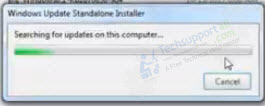
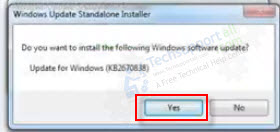

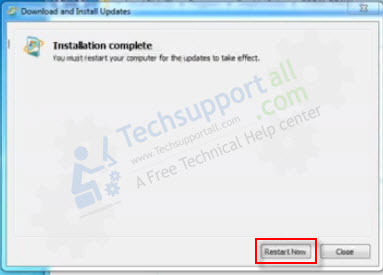
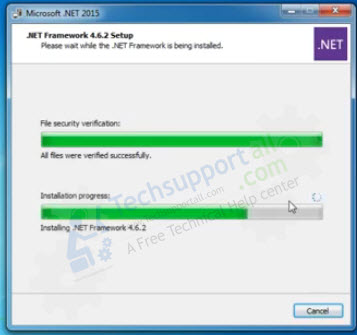
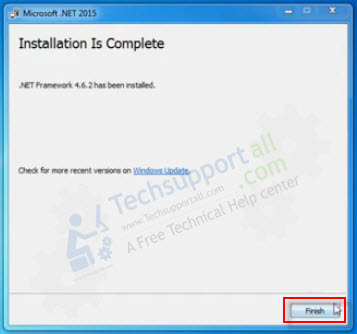
Thanks a lot for this tutorial. I’ve been facing similar issue. I just tried this method with Net Framework 4.7.1. Didn’t work. I still ended up with the error.
I am running windows 7 32bit, on Asus x101CH Netbook.
Any other way to fixing this?
Thank you.
I just have added an alternate solution in step 6 to step 10. Please follow the steps 6-10 and let us know if doesn’t work.
Thanks a lot for giving us full solution to this problem.
Hi
I followed all the steps mentioned but the same message was displayed to me again. Please help me.
Thanks
Try this Windows update troubleshooter: https://www.techsupportall.com/windows-update-troubleshooter-in-windows-10/
Also make sure the latest version of the .NET framework version 3.5 or later version will be installed on your properly. If not found on the installed list, then install it on your computer from the Microsoft website.
”What you need to do is, download the Windows update latest knowledgebase and install it. Click here to download for 32bit / download for 64bit the latest Windows 7 update kb2670838.”
This command that I executed told me that your Windows is an update
Bad solutions.. None of them was worked..
I’m running Win 7 Pro 64 with SP1 (a fresh install, Dell Latitude E6410 Laptop)
NONE of these posted ‘solutions’ worked for me. I was able to get earlier .NET version to install (4.5.2) but I NEED 4.7.1 or later in order to run Cantabile 3 Performer. It is a VST synthesizer HOST application, for LIVE performance of virtual synths. I have scoured the internet and am unable to find a solution.
can i install netframework 4.5 for windows 7 32 bit
Yes you can, it will work.
Thankyou
hi thank you for your help but it still didn’t work.well i wanted to install some mod for skyrim from vortex but it needed net framwork 4.6 or higher so i did all the solutions u gave but none of them worked oh and i’m using windows 7 64bit with SP1.it will be perfect if u answer me
Have you tried this version:
If this doesn’t work then I would recommend that you create a new user profile on your computer then try the same into that.
sir after following all the instruction now its showing eror 404 not found this download not avilable. kindly help.
Hey, we apologize for the inconveniences caused to you. We have fixed that download link. Please try it now.
I had tried a lot of things, in the end this update solved my problem:
https://support.microsoft.com/en-us/topic/sha-2-code-signing-support-update-for-windows-server-2008-r2-windows-7-and-windows-server-2008-september-23-2019-84a8aad5-d8d9-2d5c-6d78-34f9aa5f8339
can you help regarding the error “a certificate chain processed but terminated in a root certificate” after following above steps
The website is good! It gave me all what i need about tech. I love you techsupportall.com! Thank you so much