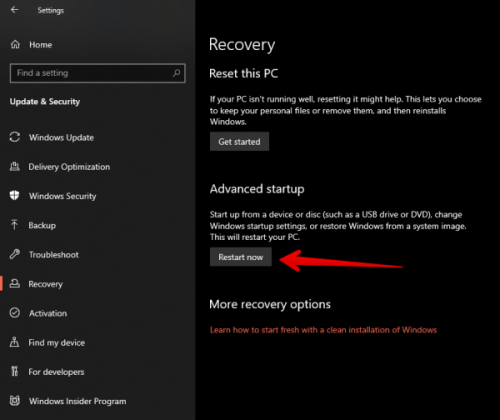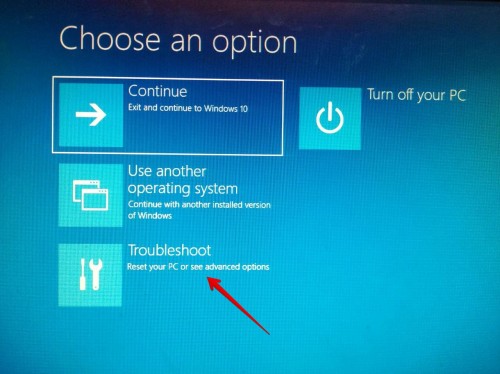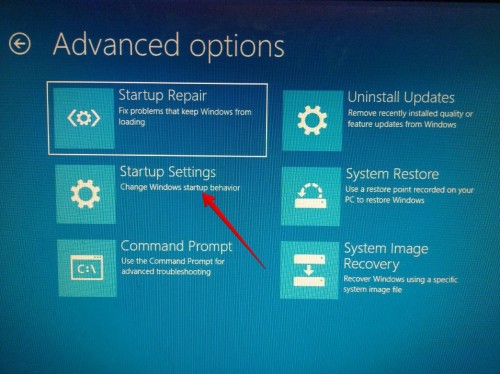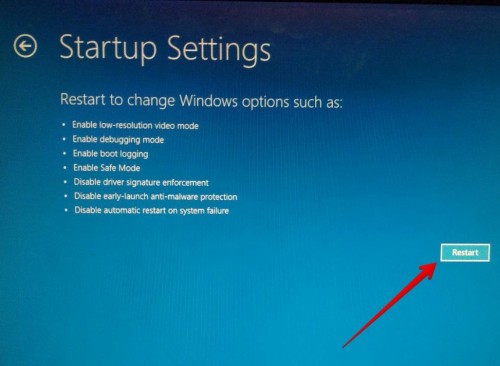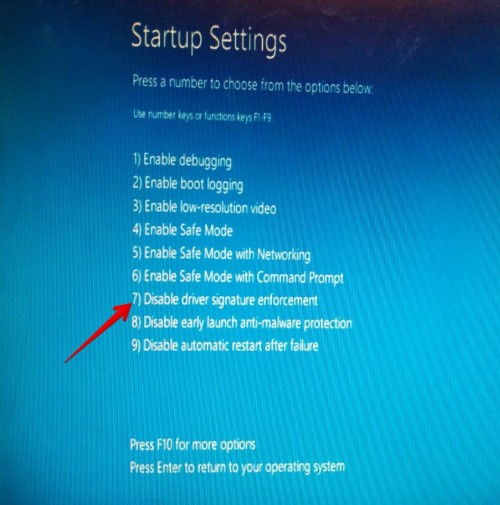Microsoft takes the security of your system very seriously. For that reason it establishes some default policies that increase this aspect. One of these settings is driver signature enforcement. This is because no drivers are allowed to be installed that are not signed by Microsoft or a trusted provider.
Consequently, security risks for the equipment are avoided. Please note that drivers control the hardware components of the system and how they relate to the system. Therefore, unreliable software can cause a serious problem in the proper functioning of the machine. This can happen when downloading drivers from unofficial sources that may contain malware. And therefore cause damage to the computer.
For this reason, the system prevents the installation of an unsigned driver. In fact, it displays a warning sign prohibiting the action. However, sometimes it is necessary to bypass this restriction (disable driver signature enforcement option). For example, when using old hardware. Or when replacing a problematic driver with an older, uncertified version. Let’s see how to do it!
Steps to follow to disable the driver’s signature enforcement option.
The first thing you need to know is that to modify this option, it is necessary to restart the system in the Advanced Startup mode.With this intention, follow the following steps:
- Press the Win+I in combination to enter Windows Settings. Once you’re there, click on Update and Security.
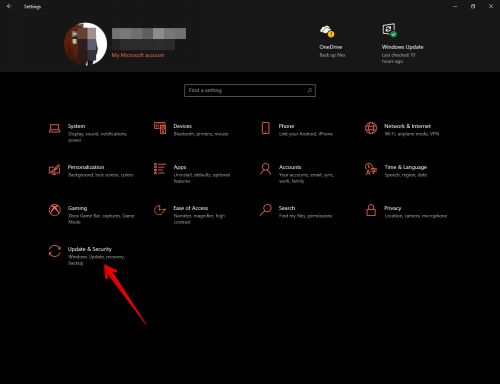
- Then select the Recovery option in the left column. Then find the Advanced Startup option and click on Restart now.

- You will immediately be directed to the advanced start menu. Once there, please click on Troubleshoot.

- Then click on Advanced Options.

- Now it’s time to click on Startup Settings.

- The wizard then displays the options available for modification when the system is restarted. Please click on Restart.

- After a few seconds, you will see the advanced start menu. Please select the option number 7. Then, wait for the system to start normally.

- That’s it
Finally, you can install the unsigned driver without any problem. Please note that this change is temporary, as when the system is restarted, the protection will be set again.
bcdedit /set testsigning on
Then restart the system. If you want to activate it again, repeat the process using the following command:
bcdedit /set testsigning off
Here’s what we have seen to disable the driver signature enforcement option in Windows 10. This method can be useful in specific situations. I hope you have resolved your doubts. See you soon!