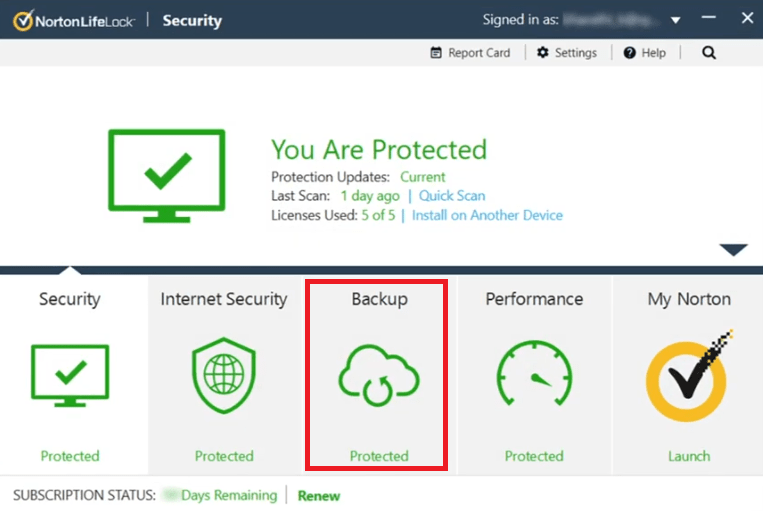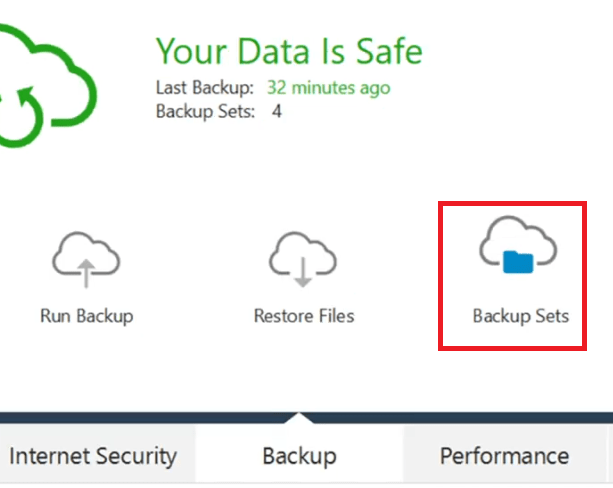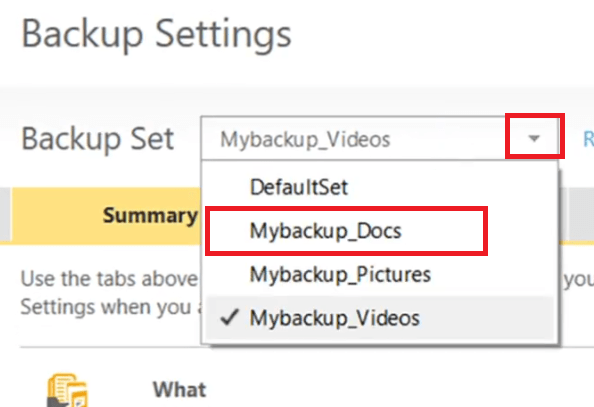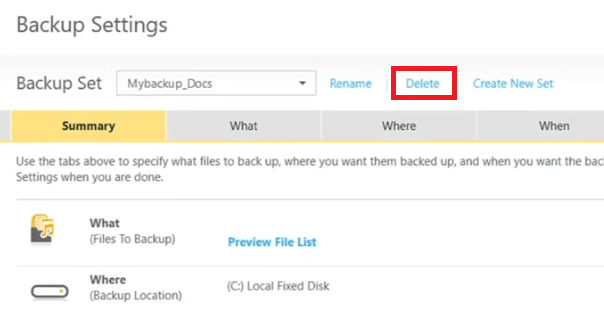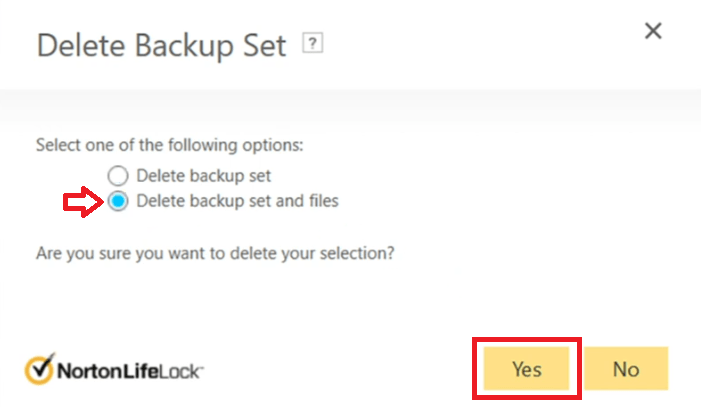Norton 360 Online Cloud Backup Files are stored on the Norton Online Backup servers. If you want to delete your backup files, you will need to delete them from your Norton Account by following these instructions given below.
Norton 360 online cloud backup service allows you to store and protect important files and documents over Norton online cloud. However, sometimes you may want to delete these backup files due to some reasons. Many users don’t know how to perform this task, which creates a lot of difficulty for them while managing their backup data. In this guide, we will explain how to delete Norton 360 online cloud backup files.
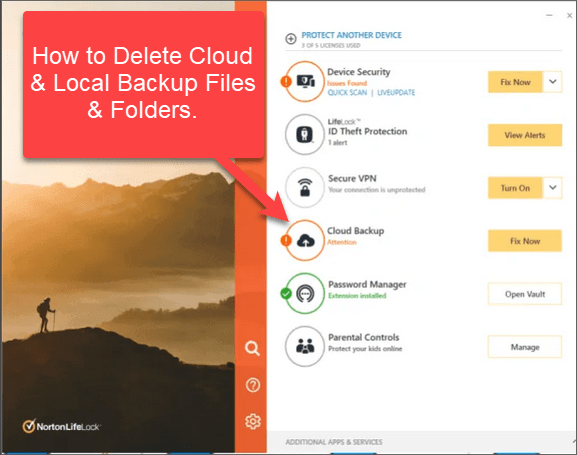
Why You Will Need to Delete Norton 360 Online Cloud Backup?
Having the backup of your important files is never a bad thing, but there are certain situations in which you might want to delete data from the Norton 360 online cloud backup.
- Managing Data: When you have a lot of data as a backup, then you should manage it wisely. The simplest way to perform this task is by deleting the data which is no longer useful for you.
- Low-level Encryption: It is well known that Norton 360 doesn’t provide high level of encryption for its data, which is a cause of concern for many users. Therefore, some users prefer to delete sensitive data from Norton 360, especially, when they have taken the backup of those files somewhere else.
We have shared two reasons why users tend to delete Norton 360 online cloud data backup files, but there can be other reasons as well. It doesn’t matter, what is your reason, we are here to guide you.
How to Delete Norton 360 Online Cloud Backup Files?
Now that you have decided to delete backup files in the Norton 360 online cloud, follow the steps given below to complete this task.
- Open Norton 360 program and double click on the ‘Backup’ option.

- Click on the ‘Backup Sets’ option.

- Click on the ‘Arrow’ in front of the Backup Set option, then choose ‘Mybackup_Docs’ from the drop-down list.

- Click on the ‘Delete’ link to delete the files.

- In the pop-up box, choose the ‘Delete backup set and files’ option, then click on the ‘Yes’ button to confirm your choice.

That’s it, you have successfully deleted the Norton 360 online cloud backup files.
Now you know how to delete Norton 360 online cloud backup files. Use this information wisely and be careful while deleting your files.