Adjusting the brightness of your screen in laptop or tablet can be easily done in Windows. However, when you are using a desktop computer, then for adjusting the screen brightness level you have to physically operate the controls of your monitor. Therefore, many users ask whether it’s possible to adjust screen brightness of a desktop computer in Windows. The answer is, YES. In this tutorial, we will explain in detail how to adjust brightness in Windows for desktop computers.
First, learn what is DDC/CI Protocols
The Display Data Channel (DDC) / Command Interface (CI) protocols is a combination of protocols used for digital communication between a graphics adapter and a computer display. Almost every monitor today supports DDC/CI feature. By using this feature a monitor informs the computer about the display modes it supports and allows a user to alter monitor settings like contrast, brightness and color pallet from their computer.
Second, how you can use DDC/CI
First make sure that your monitor supports DDC/CI. If your monitor is 3 to 4 years old, then it will support this feature because DDC/CI is an integral feature of all modern day monitors and performs a very important task in their proper functioning. Also, by default DDC/CI feature is enabled in your monitor, but it’s better to verify this and enable it if it’s disabled.
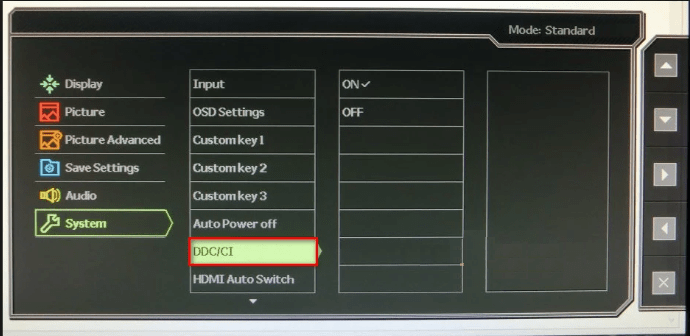
For enabling DDC/CI you will have to press the Settings button on your monitor. Pressing the Settings button will open the menu of your monitor. Now, you surf through this menu to find DDC/CI feature and if it’s disabled, then enable it. In the above mentioned example, DDC/CI option is under the System menu, but it can differ based on the manufacturer and model of your monitor.
How to adjust brightness in Windows desktop computer
Once you have enabled the DDC/CI feature of your monitor then your main task is completed as your computer will now be able to send commands to your monitor. All that remains is installing a software, which can simplify the process of sending these command.
Although there are some manufacturers which provide software with their monitors that are capable of working with DDC/CI, but such software don’t work with other brand of monitors. Therefore, you should install a program on your computer which has been especially designed for this purpose.
ScreenBright is one such software which is completely free and easy to use. This software has been developed to adjust the color temperature, brightness, color luminescence and contrast of your monitor. You can download this software from any reputed freeware site and double click its executable file to open the software. As you can see in the image given below, the user interface of this program is simple to understand and easy to operate.
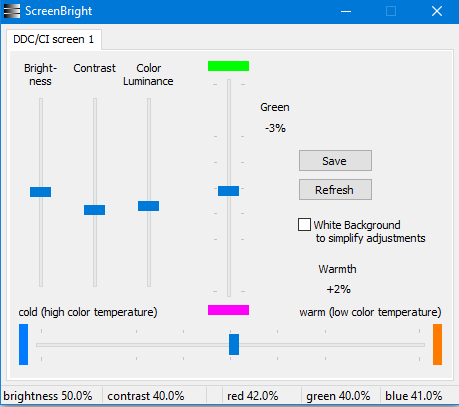
Just because this is a simple program doesn’t mean it has limited options. This freeware can execute command line arguments, which means you can schedule tasks using this program. There is no reset option in this software so you should note down the default settings of your monitor before making any changes to them.
Most people who ask how to adjust brightness in Windows desktop computer don’t know what DDC/CI is. Once they know about it and enable it on their monitor, then the rest of the process is pretty simple. As an example, we have discussed about ScreenBright program, but there are plenty of software which can do the same job and are completely free.

It was very helpful, Thank You very much!