Google Lens is a Google service that functions as a visual search tool. That is, it identifies things that appear in photos. From monuments, animals, books, and almost anything. To do this it uses artificial intelligence, through the camera of the mobile device. It then displays detailed information about the analyzed element. This tool was announced by Google in 2017. However, at the time it was exclusively for Pixel devices. Currently, it is available for almost any Android user. Even iOS devices can run this technology.
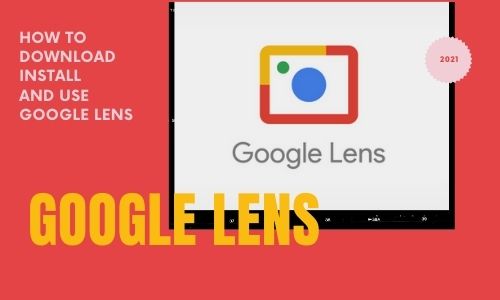
What is Google Lens
It is a mobile application created by Google, and available for both Android and iOS. The app works through the mobile camera. Essentially what it does is recognize the objects captured by the camera. To do this, you just have to focus on the objects. As a result, the application will analyze them using Machine Learning. Specifically, it recognizes the object, place, animal, or text and matches it on the Internet. Consequently, it displays related results. In addition, depending on the object, the app offers an action to perform, related to the type of object. To achieve its goal, Google Lens interacts with other Google apps. For example, when focusing on an object, the image browser will be activated. On the other hand, when pointing at a text, the translator will be activated.
How to install Google Lens
Installation is very simple. In fact, you only need to download it for free from Google Play. Once you have downloaded the app, just open it like any other app. However, there are other methods to run it. For example, this app comes integrated with Google Assistant. All you have to do is press the start button carefully. When you launch the wizard, you will see the Google Lens icon in the lower-left corner.
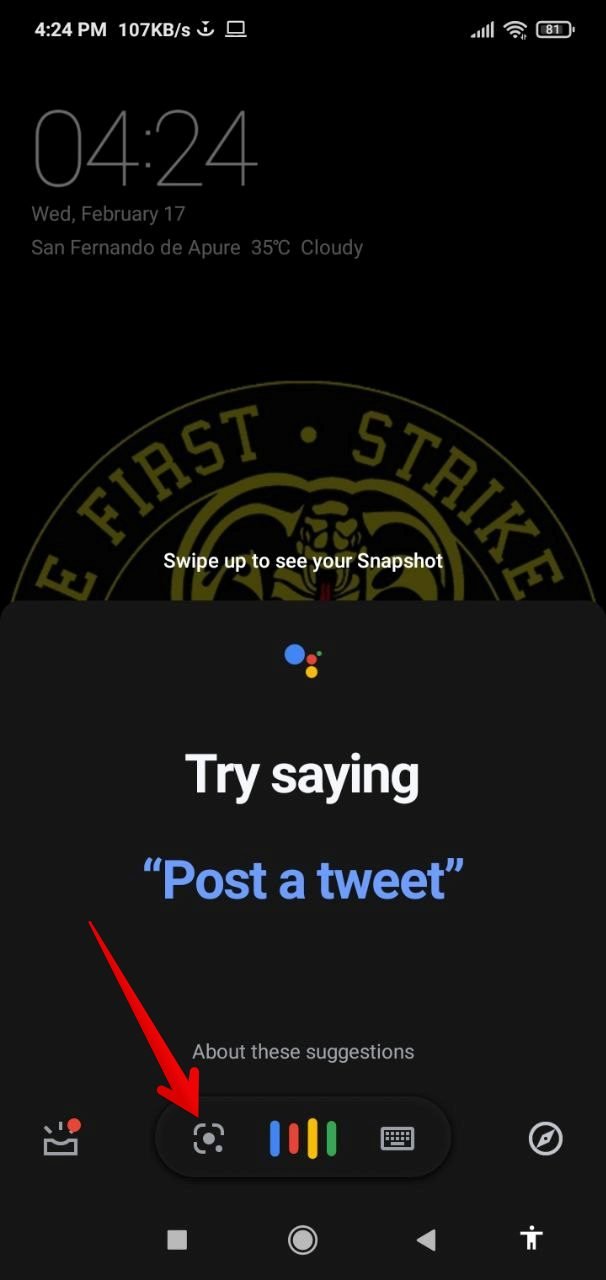
Similarly, Lens appears integrated with Google Photos. In this case, it is enough to select a photo already taken. Then click on the Google Lens icon.

Most of the time, the tool redirects to Google search. A Wikipedia entry may also appear. Or to a special file about a book, a movie, a record, or whatever appears in the picture. Sometimes phone manufacturers include access to Google Lens in the device’s camera. In such a case, it is possible to use the tool in real-time when focusing on an object. You can check if your device is compatible by opening the camera app. You should see the Google Lens icon in the options.
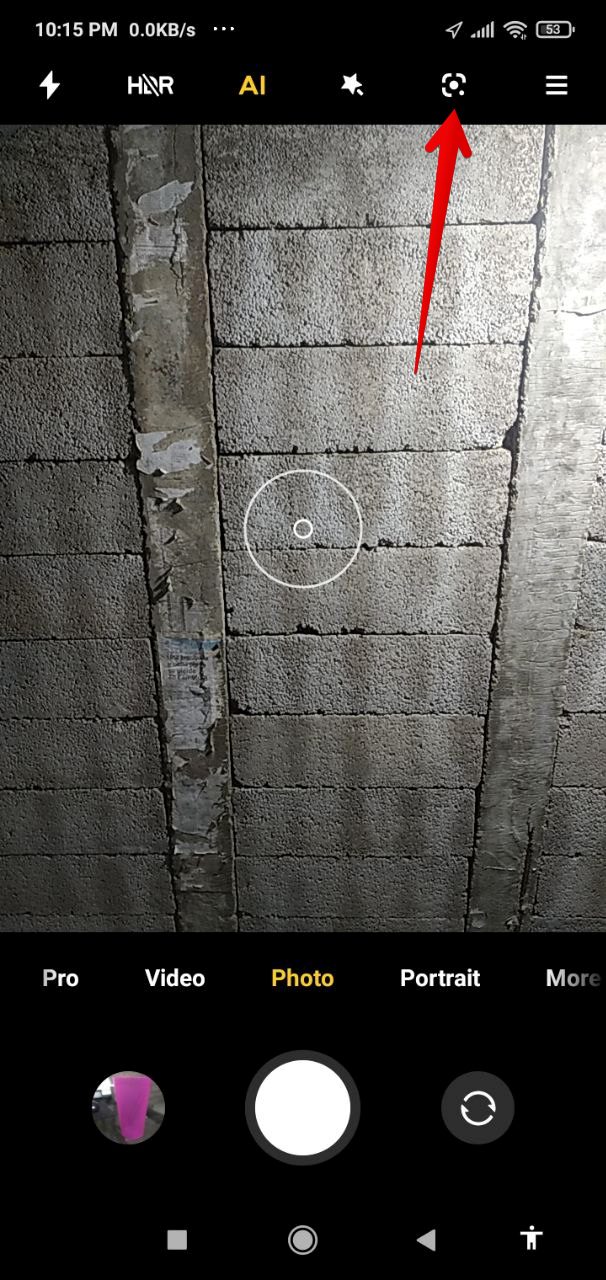
How Google Lens works
The Google Lens interface is simple and intuitive. The center button corresponds to the general search. Indeed, it is enough to point at an object and press this button to activate the search.
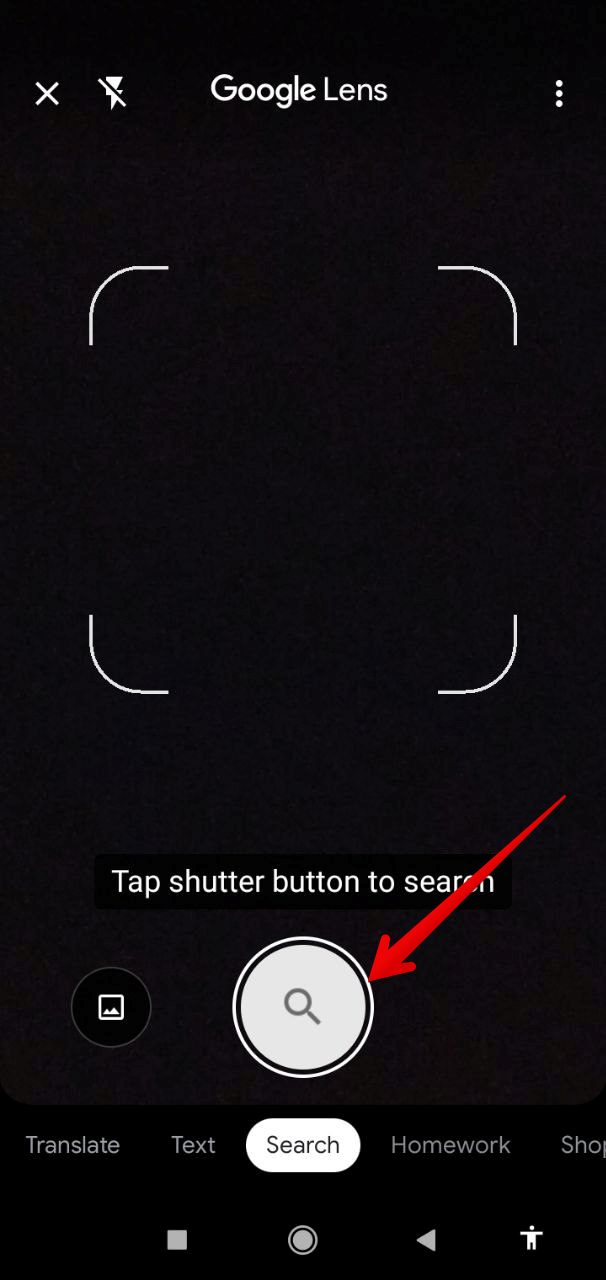
You can also use Google Lens for saved images. To do so, just click on the image icon. But perhaps the most interesting aspect of Lens is that it allows you to refine your actions. That is, next to the main button there are different actions, depending on the target object:
- Translate: In fact, it is enough to focus on a text in any language to invoke the Google translator.
- Text: With this option, you can activate the OCR (Optical Character Recognition).
- Homework: Google Lens offers homework help. Indeed, you just have to point it to display a help related to the topic.
- Shopping: Search related to purchases.
- Places: This option allows you to focus your search on geographic locations. It also provides information about a particularly popular building in front of you just by pointing to it.
- Dining: Option dedicated to food or menu. Just point to the menu and after reading the name Lens will show you a picture and information.
Features of Google Lens
Apart from the functions mentioned above, Google Lens has other functions. Also, keep in mind that by using Machine Learning, the options are increasing. Therefore, we invite you to try new things with the app.
- Add events to the calendar when you point to one with your cell phone.
- Make a phone call if you point to a phone number.
- Add contacts from a business card by pointing to it, and let Lens analyze and suggest you copy the name, phone number, and other data.
- Learn about flowers and animals by pointing to them and letting Lens tell you their breed or kind, and allow you to search for expanded information.
- Search for products to buy by pointing to a curtain, a table, or any other object to search for it in an online store.
As you can see, it is a very practical tool to use. Moreover, it is very likely that its functions will improve over time. See you soon!