Nvidia is the most popular graphics card in the market and every computer that has an Nvidia card also has Nvidia GeForce Experience installed on it. However, like any other software the GeForce Experience also develops certain errors, which can cripple its performance, something went wrong. One such error troubling a lot of Nvidia users is the GeForce Experience error code 0x0003 / 0x0003s. There are several solutions for this error and in this guide we will go through each one of them and learn how to fix Nvidia GeForce Experience error code 0x0003 / 0x0003s in a Windows computer.
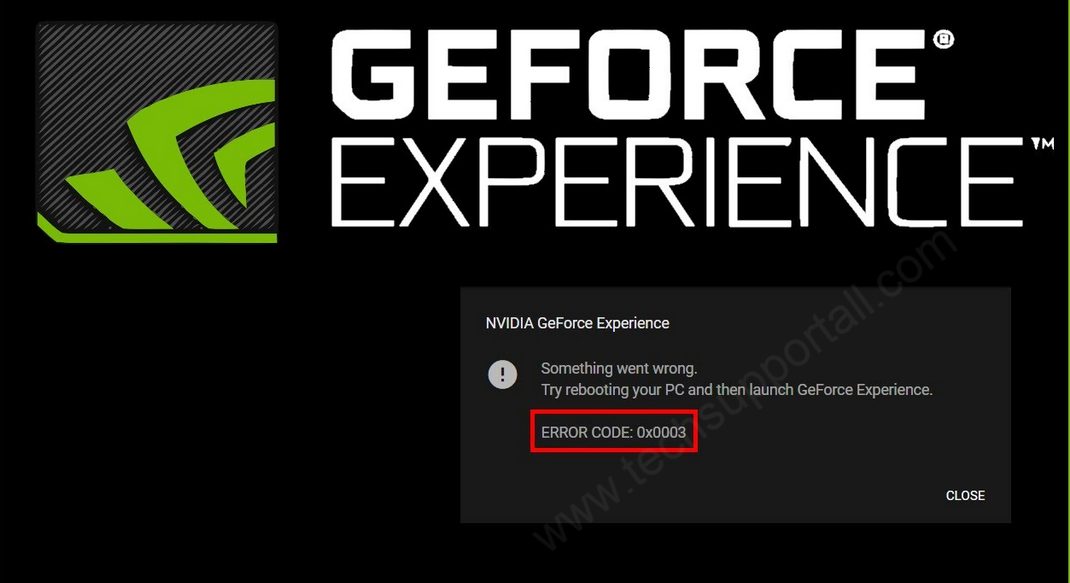
What Causes Nvidia GeForce Experience Error Code 0x0003 / 0x0003s?
The error code 0x0003 / 0x0003s in GeForce Experience appears when you try to access the application, but it crashes abruptly. There can be multiple reasons behind this error, but they are mostly related to software and rarely have anything to do with your Nvidia hardware. Some of the prominent causes behind this error are mentioned below.
- Faulty Nvidia Drivers: Sometimes your Nvidia drivers and software get outdated or corrupted and they need to be updated with their latest versions. Not doing so can cause this Nvidia GeForce Experience error in your computer.
- Improperly Running Nvidia Services: GeForce Experience requires proper functioning of many Nvidia services to provide a smooth performance. If any of the Nvidia services aren’t running or aren’t running with the privileges that they require for their proper functioning, then your GeForce Experience application will not be able to operate normally and you will encounter errors, like the error code 0x0003 / 0x0003s.
- Malfunctioning Network Adapter: If the Network Adapter is not working properly, then many users have experienced the Nvidia error 0x0003 / 0x0003s on their computer.
- Windows Update Issues: Keeping your Windows up-to-date is important for it to function properly. There are many software and drivers whose efficient performance is dependent upon the system files of your Windows. Therefore, outdated Windows can also be a reason behind this Nvidia error.
Since the GeForce Experience application has been provided by Nvidia to improve the performance of its graphics card when this application starts to malfunction, then the effects are visible on your computer’s gaming performance. As you can see there are multiple reasons for this Nvidia GeForce error, but they can be resolved if you follow the right solution. Some of the highly effective solutions for this error are shared below.
How to Fix Nvidia GeForce Experience Error Code 0x0003 / 0x0003s?
As you have read in the previous section that there are multiple causes for this Nvidia GeForce Experience error, which means there are multiple solutions as well. In this section, we will explain each of these solutions so that you can determine which one works for you. Go through the solutions given below in the order they have been mentioned and execute their steps carefully.
Solution 1: Stop NVIDIA Tasks
The simplest and the fastest solution to this problem is to stop and then relaunch Nvidia processes running on your computer. Follow the steps given below.
- Right click the ‘Windows Taskbar’ and choose ‘Task Manager’ from the options.
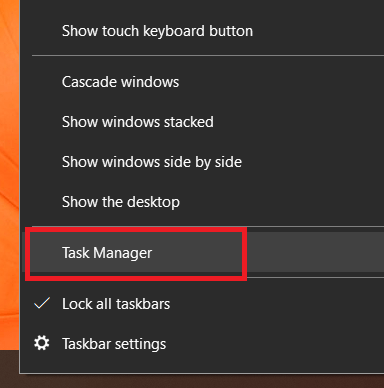
- In the Task Manager window, under the Processes tab, locate and right click the Nvidia task, then select “End task” from the options. Perform these steps for all the Nvidia processes running in your Task Manager. Finally, restart your computer.
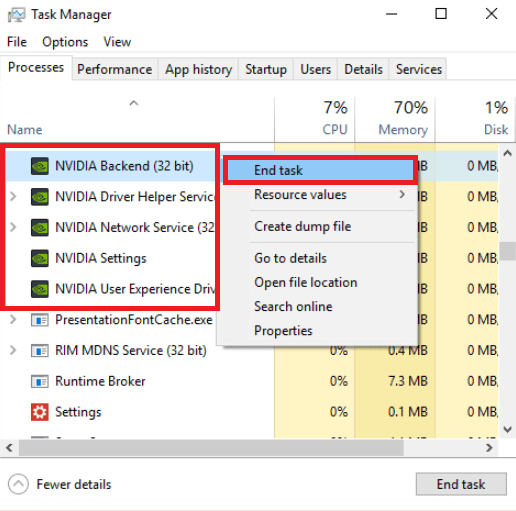
- After the reboot, type “GeForce Experience” in the Windows search and right click “GeForce Experience” to select the “Run as administrator” option.
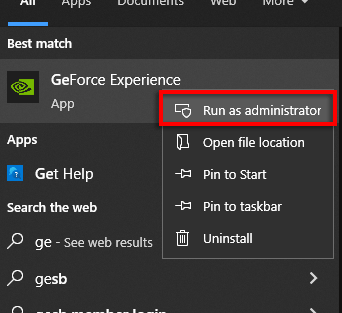
Check if the GeForce Experience error code 0x0003 / 0x0003s has been resolved or not. If the error still exists, then try the next solution.
Solution 2: Reinstall NVIDIA Drivers & Apps
This Nvidia error can be caused due to faulty or missing driver files. Therefore, you should uninstall all the Nvidia software and drivers installed on your computer, then install their latest version. Doing this has fixed the Nvidia error code 0x0003 / 0x0003s for several users.
Before starting this process, you should search and download the latest version of the Nvidia drivers and the GeForce Experience software compatible with your make and model of the Nvidia graphics card. You can easily get the genuine Nvidia drivers and software from the official Nvidia website.
- Press ‘Win + R’ keys together to open the Run dialog box and type “appwiz.cpl“, then click on the “OK” button.
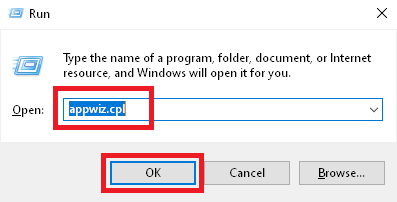
- In the Program and Features window, right click the Nvidia program you want to uninstall and choose ‘Uninstall’ option, then follow the prompts to complete the uninstall process. Perform this step for all the Nvidia programs on the list. Finally, restart your computer.
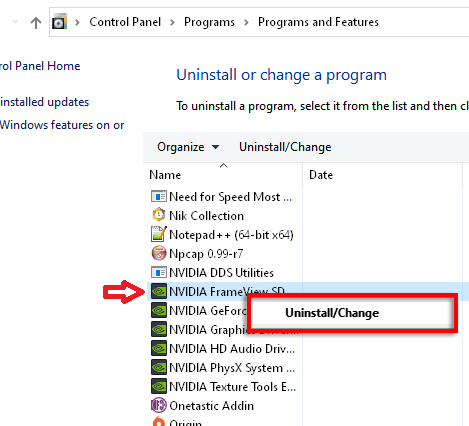
- After computer reboot, right click on the ‘Nvidia driver’ file and choose ‘Run as administrator’ option.
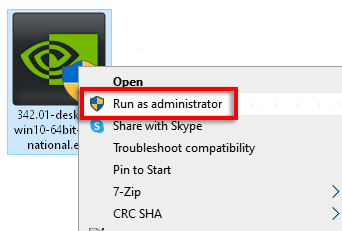
- Wait for the driver installer to start itself.

- Wait for the installer to check your computer for the installation.
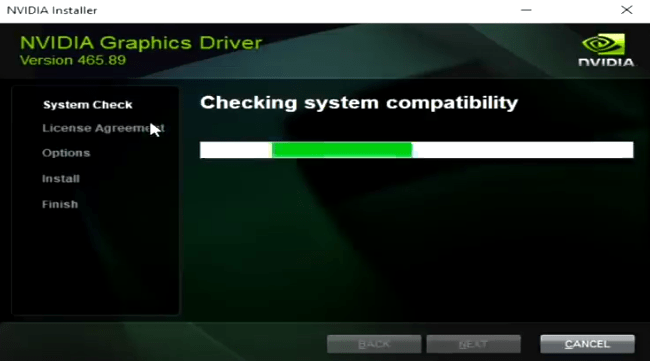
- Click on the ‘Agree and Continue’ button to accept the Nvidia software license agreement.
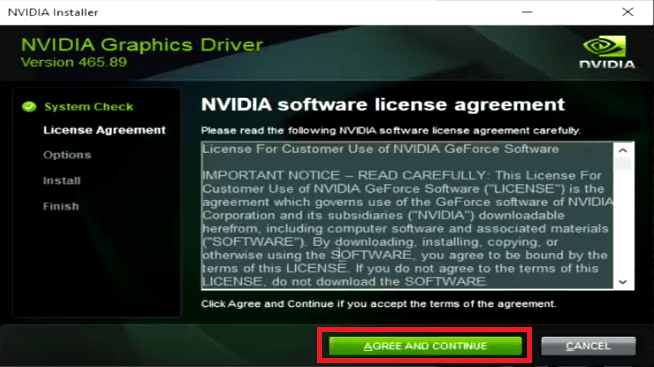
- In the Installation options page, choose ‘Custom’ installation, then click on the ‘Next’ button.
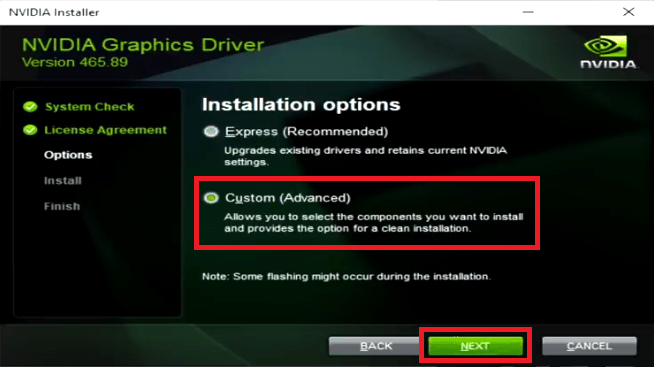
- In the Custom installation options, make sure that all the components are selected and ‘Perform a clean installation’ is also selected, then click on the ‘Next’ button.
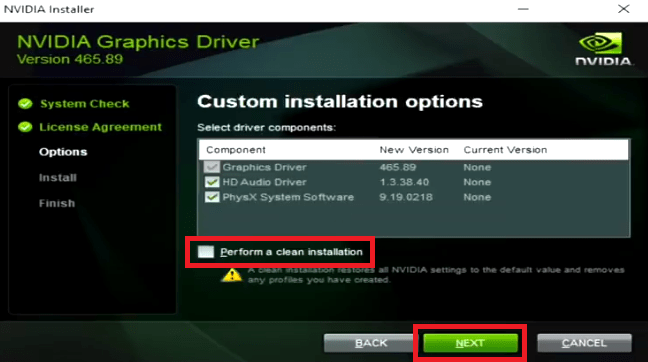
- Wait for the Nvidia installer to install the graphics drivers on your computer.
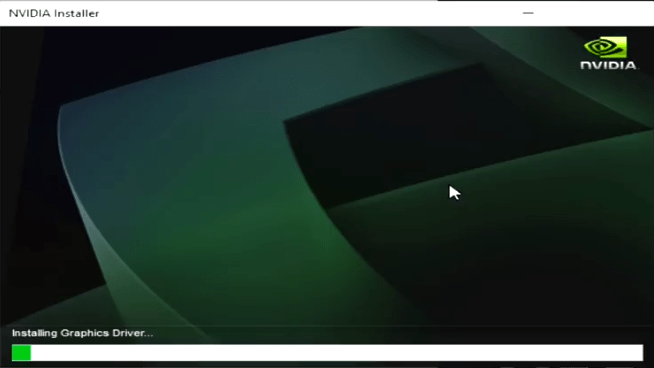
- Once the driver installation is completed, you can click on the ‘Close’ button to close the installer, then restart your computer.

- Now, right click on the ‘GeForce Experience’ installer file and choose ‘Run as administrator’ from the options.
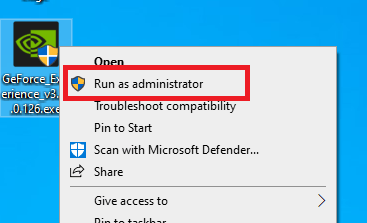
- Wait for the GeForce Experience installer to load itself.
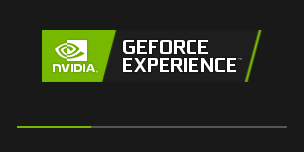
- Wait as the GeForce Experience installer prepares your computer for the installation, then follow the prompts to complete the installation process. Finally, restart your computer.
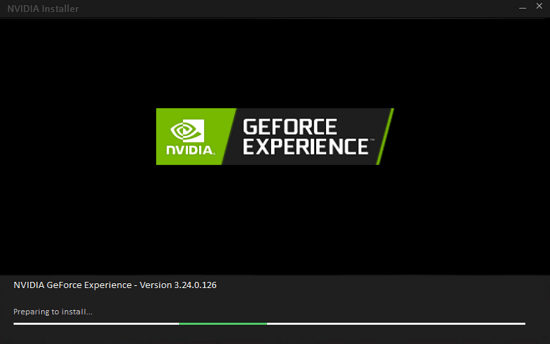
After the computer reboot, check to see if the Nvidia GeForce Error Code 0x0003 / 0x0003s has been resolved or not. If you are still experiencing the problem, then try the next solution given below.
Solution 3: Verify NVIDIA Services
For the efficient functioning of Nvidia applications all the Nvidia services must function properly. Nvidia error code 0x0003 / 0x0003s can occur when Nvidia services are not running properly on your computer. There are multiple Nvidia services that you need to verify before you can be sure that everything is alright.
Nvidia Telemetry service is supposed to check for the latest drivers and download them onto your computer. However, if this service doesn’t have the permission to interact with your Windows desktop, then you may encounter the GeForce Experience error code 0x0003 / 0x0003s.
- Type “services” in the Windows search, then right click the “Services” from the search results and choose ‘Run as administrator’ option.
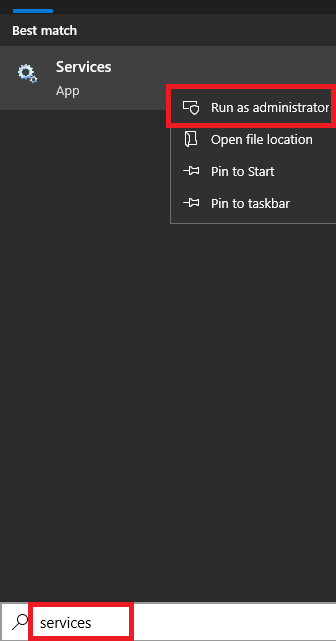
- In the list of services, locate and right click the ‘NVIDIA Telemetry Container’ service and choose ‘Properties’ from the options.

- In the Properties window, choose ‘Log On’ tab, then make sure that under ‘Local System account’, the ‘Allow service to interact with desktop’ option is selected. Finally, click on the ‘Apply’ and ‘OK’ button respectively.
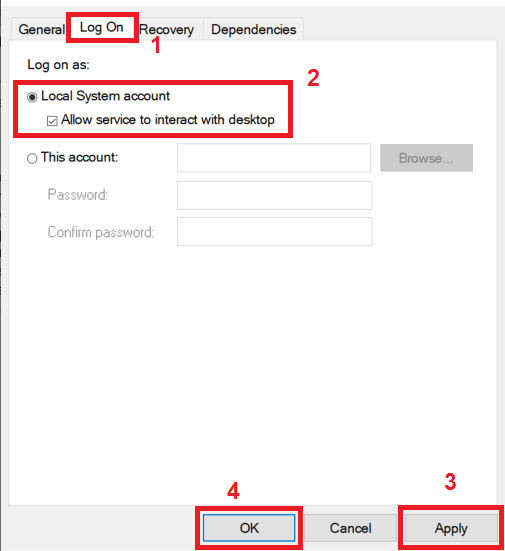
- Go back to the Services window, locate another NVIDIA service, then right click on it and choose the ‘Start’ option to start the service. Perform this step for all the NVIDIA services mentioned in the Services list.
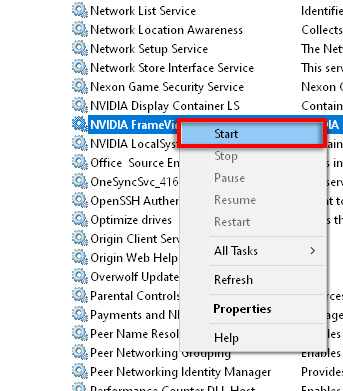
- If the NVIDIA service in the Services list are already running, then choose ‘Restart’ option to restart the service. Restart all the NVIDIA services if they were already running.
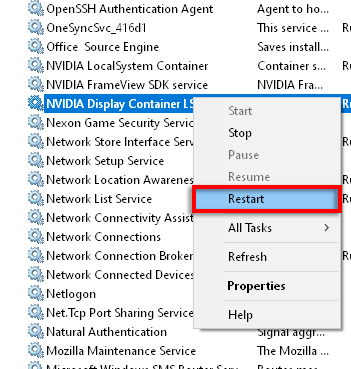
Finally, restart your computer and check whether the Nvidia GeForce Experience error code 0x0003 / 0x0003s has been fixed or not. If you are still experiencing this error, then continue to the next solution.
Solution 4: Reset Network Adapter
There have been some cases where users have experienced the GeForce error code 0x0003 / 0x0003s due to Network Adapter malfunctioning. An easy way to fix this problem is by resetting the Network Adapter.
- Type ‘cmd’ in the Windows search, then right click ‘Command Prompt’ in the search results and choose ‘Run as administrator’ from the options.
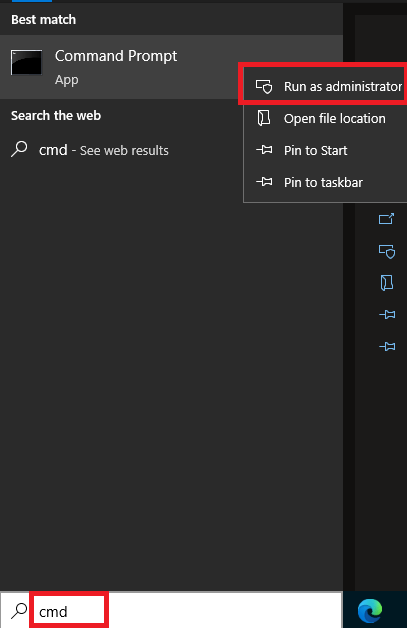
- In the User Account Control window, click on the ‘Yes’ button to proceed.
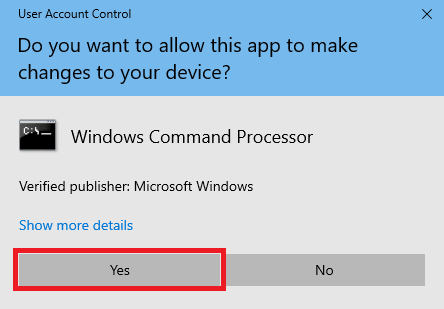
- In the command prompt, type ‘netsh winsock reset’ command and press the ‘enter’ key.
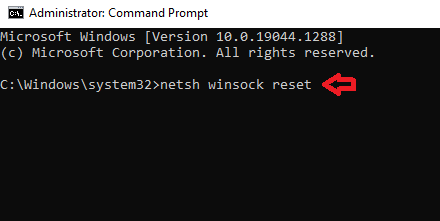
- When you see the message ‘Successfully reset’, then close the command prompt window and restart your computer.
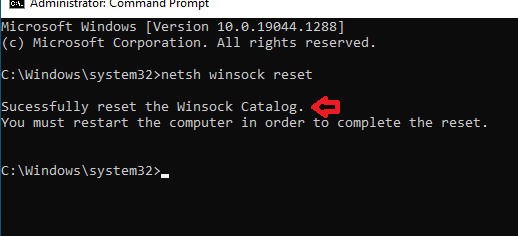
After restart check whether the Nvidia error has been resolved or not. If the error code 0x0003 / 0x0003s persists, then try the next solution.
Solution 5: Update your Windows
Sometimes running Windows update on your computer can solve this problem. Follow the steps given below to update your Windows.
- Click on the ‘Start’ button and select ‘Settings’ from the options.
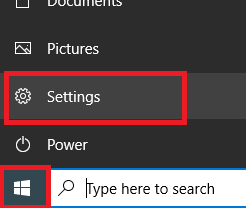
- In the Settings page, click on the ‘Update & Security’ option.
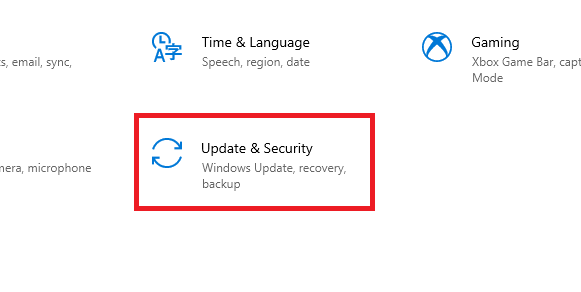
- In the Update page, under Windows Update, click on the ‘Check for updates’ button. Follow the prompts to complete the Windows update process, then restart your computer.
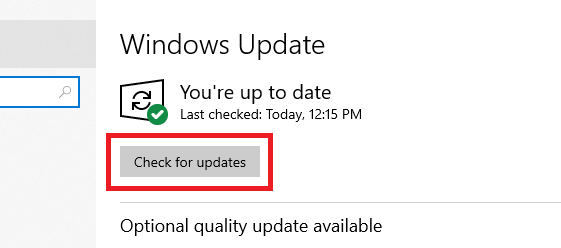
After the restart verify if the Nvidia GeForce Experience error code 0x0003 / 0x0003s has been fixed or not. If the error still exists, then try the final solution given below.
Solution 6: Create New User Account
There are many GeForce Experience users who have reported that creating a new user account in Windows with administrative privileges have solved their problem. Maybe that’s because a completely fresh account allows smooth functioning of GeForce Experience.
Before creating the new user account you must remove all the Nvidia drivers and software installed in your current account.
- Press ‘Win + R’ keys to open the Run dialog box, then type ‘appwiz.cpl’ and click on the ‘OK’ button.
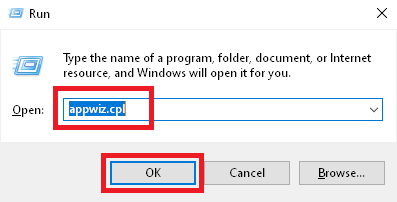
- In the Program and Features window, right click an Nvidia program and select ‘Uninstall’ option, then follow the prompts to completely uninstall that program. Follow this step for all the Nvidia programs in your programs list. Finally, restart your computer.
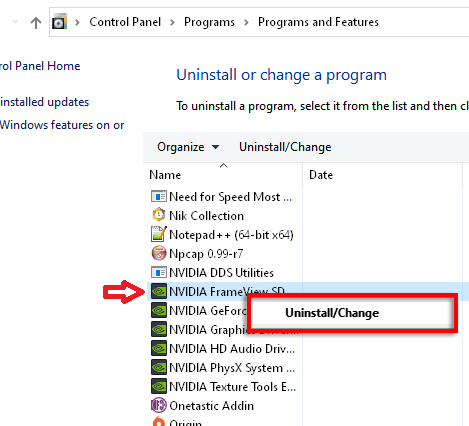
- After the restart click on the ‘Start’ button and choose ‘Settings’ from the options.
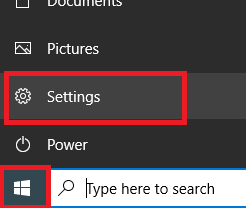
- In the Settings page, click on the ‘Accounts’ option.
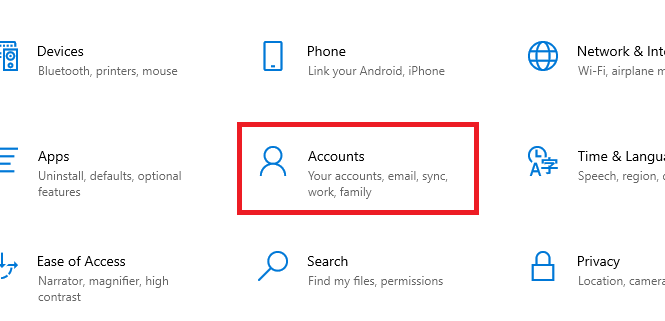
- In the Accounts section, choose ‘Family and other users’, then click ‘Add someone else on this PC’ link.
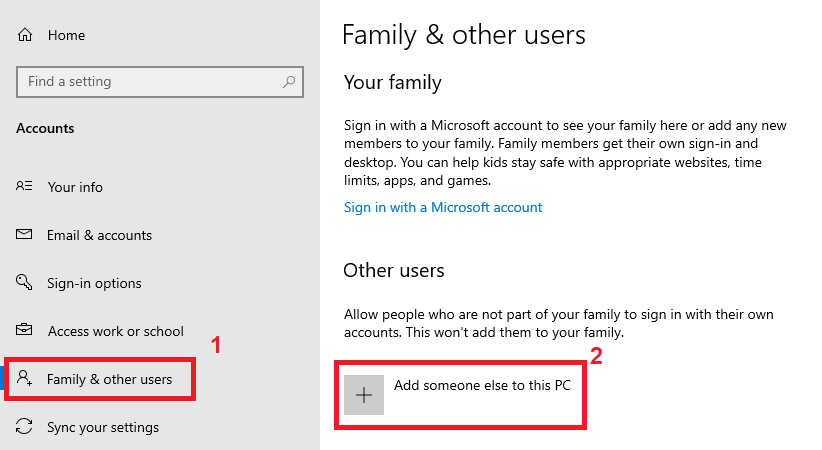
- In the Sign in window, click on ‘I don’t have this person’s sign-in information’ link.
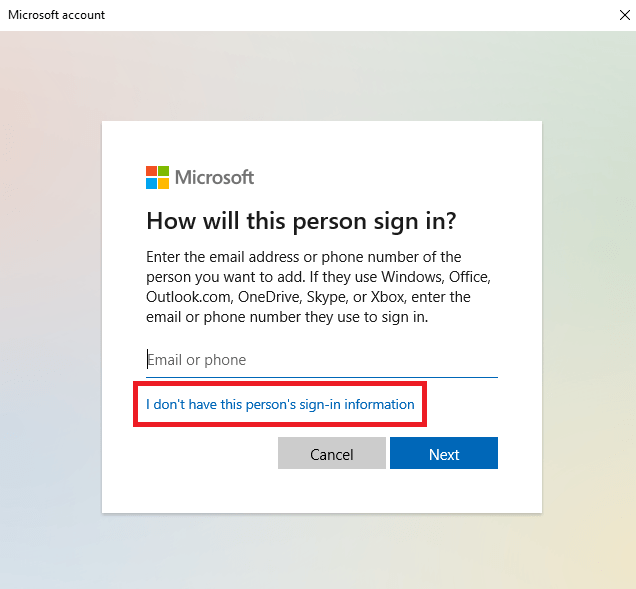
- In Create account window, click on the ‘Add a user without a Microsoft account’ link.
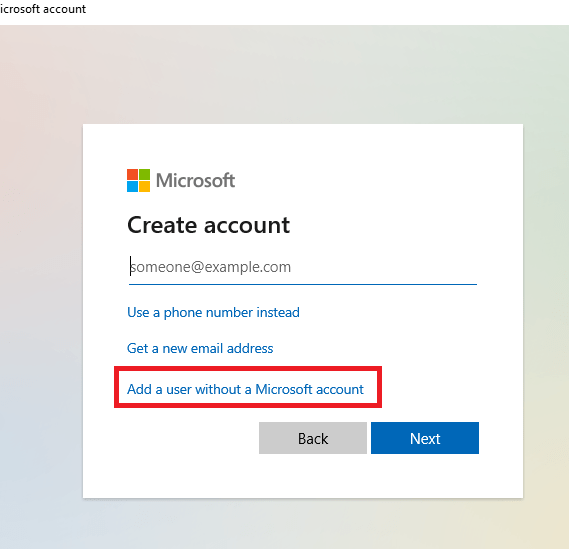
- Enter your preferred Username and Password, then click on the ‘Next’ button.

- Now you can see your new account listed. Finally, restart your computer and login with your new account details.
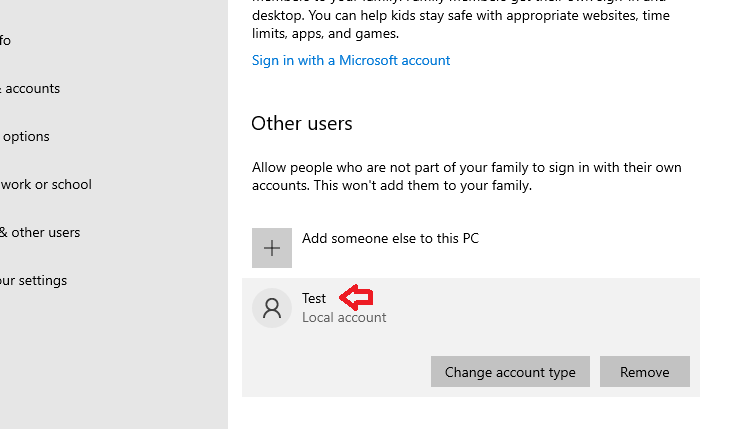
- After restart you should reinstall the Nvidia drivers and software in your new user account by using the steps described in Solution 2.
After installing all the driver and software, check whether the Nvidia GeForce Experience error code 0x0003 / 0x0003s has been resolved or not. If the issue has been resolved, then you can make this new user account as your main account and start using your computer normally.
Now you know how to fix Nvidia GeForce Experience error code 0x0003 / 0x0003s in a Windows computer. If the above mentioned solutions didn’t solve your problem, then you should consult a hardware engineer. Since this problem is not caused due to any hardware failure you don’t have to worry about replacing your Nvidia graphics card due to this problem.