The Adware Removal Tool was developed by www.techsupportall.com in 2013 to remove adware from the computer. It’s a freeware utility that can be used free of charge, formally known as ‘Adware Removal tool by TSA’ as well. It is a purely a portable utility, so it doesn’t need to be installed on the computer, just download it and use it. The latest version of the ART tool is version 5.1.
Download Adware Removal Tool powered by TSA
The Adware Removal Tool is for Windows 11, 10, 8.1, 8, 7, Vista, XP and all the Microsoft server editions. Click on the below given download button to download the Adware Removal tool.
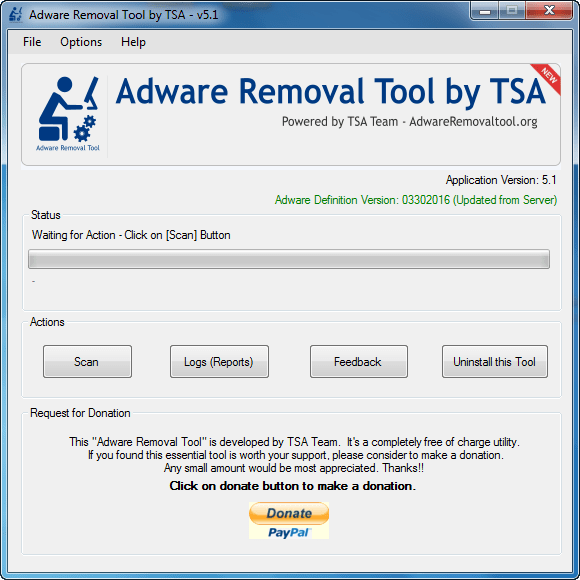
File Type: EXE (Portable Utility)
Version: 5.1
License: Freeware
File Name: adware-removal-tool-by-tsa.exe
Size: 735 KB
OS: Windows 11, 10, 8.x, 7, Vista, XP, Server 2000 to 2025
Download
Since 2015, we have decided to make a dedicated website (www.adwareremovaltool.org) for the Adware Removal Tool. You can download the tool from its dedicated website as well. You can also download the ART from the following download section. If you are new to using this tool, then follow the below given step by step guide with screenshots / video tutorial on how to use the Adware Removal Tool.
System Requirements:
The Adware Removal Tool by TSA supports the following operating systems: Windows xp, Windows vista, Windows 7, Windows 8, Windows 8.1, Windows 10, Windows 11 and server editions as well. It is important to inform you that this ART tool is required ‘.Net framework version 3.5‘. If you don’t have it on your computer, then install it from here.
How to use Adware Removal Tool v5.1
Mentioned the steps and a video tutorial to to learn how to use adware removal tool on Windows.
Steps:
- Download the tool from the above given download section.
- After that, double-click on the downloaded adware-removal-tool-by-tsa.exe utility.

- Click on Yes if UAC confirms from you to run the exe file.

- After that, it will ask you to accept the -terms-of-use’. Please read the terms and conditions carefully and click on “I accept“.

- Once the Adware Removal Tool gets started, it will update the database from its server. It will take a few seconds, so please wait until it is updated in the database.

- After updating the database, it is ready to use. Click on Scan button.

- After clicking on the scan button, the scanning process will start and it will take few minutes to complete the scans. Sometimes it takes a long time if you have lots of files on your computer. So please wait for it.

- Once the scan is complete, it will show you the result window. Click on OK.

- You can double-check the scanned results and untick items then you don’t want to remove and then click on Clean button. It will take a few minutes to complete the cleaning process.

- After clicking on the “clean” button, it will give you a disclaimer message that close all the browsers from your computer to safely remove adware from them. Click on OK after closing all the applications.

- Once done, it will you successfully finish the message. Click on OK.

- All done, click on finish. If somehow it is unable to remove particular adware due to some reason, then it will require a reboot to delete the remaining adware. Please reboot if prompted. It will also open up a browser reset window. You can reset your browser from here.

- That’s it.
Video Tutorial:
Features:
This tool is able to detect and remove most of the Adware from Internet Explorer, Google Chrome, Mozilla Firefox, system folders & files and from registry traces as well very easily.
The adware removal tool’s adware database is very powerful and it works on cloud based systems. So you don’t need to update the adware definition manually, it will be updated automatically every time you run it. The cloud database gets updated regularly for newly discovered adware.
What is Adware
Adware is an unwanted software program that is designed to make money for the creator in some way. It shows pop-up advertisements on your screen or it can redirect you to an alternative website, depending on how the program works.
It is commonly disguised within a legitimate program or web browser and once you click on it you activate it. The aim is to get you to click on it, download it or get exposure to a website it is associated with in order to increase revenue. There are also some pretty malicious adware programs out there that will corrupt your computer, tablet or phone if downloaded when promoted.
Sometimes the first thing you know about it is when you see either a bogus virus message that your computer is unsafe (yes we’ve all seen it) or you need to install this software to take care of the problem (don’t!) Or you will be redirected to a different site than the one you wanted.
Note: Usually adware is not viruses but ads they show may contain malware or viruses. So it is advisable to install the Best antivirus software on your computer. There are many Free and Paid antiviruses options available in the market. So technically, adware is not a virus, they just fall under potentially unwanted programs. However, adware removal tools are specially designed to remove them.
For Support:– Please contact us for any help and query at our official email address: info@adwareremovaltool.org.
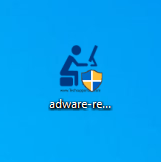
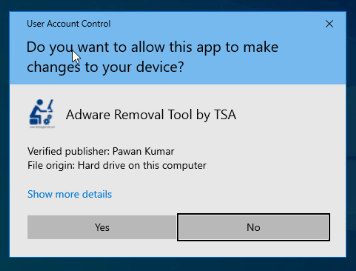
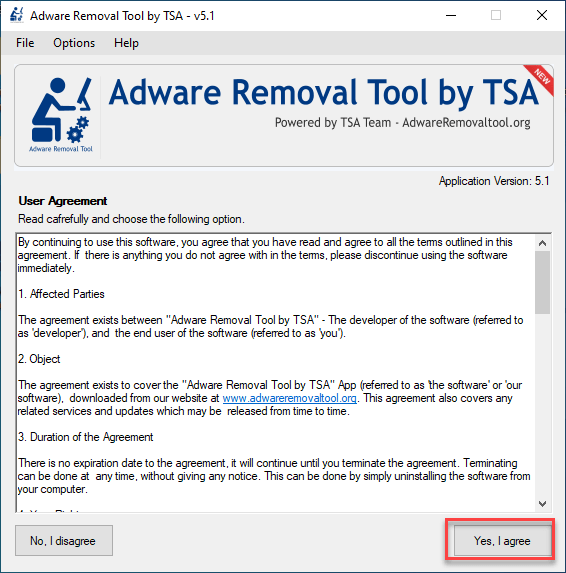
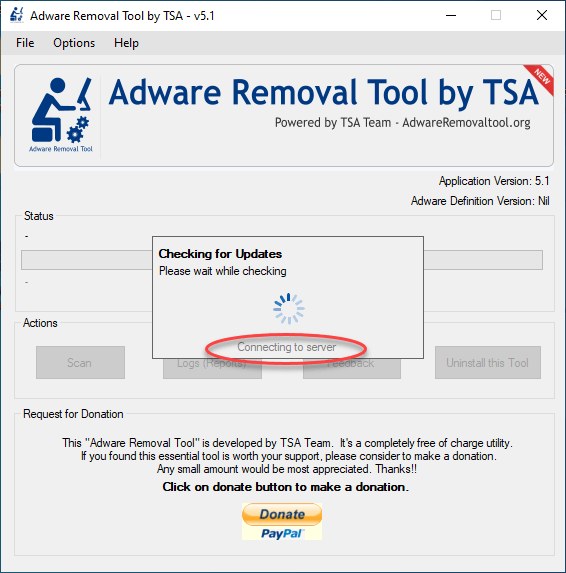
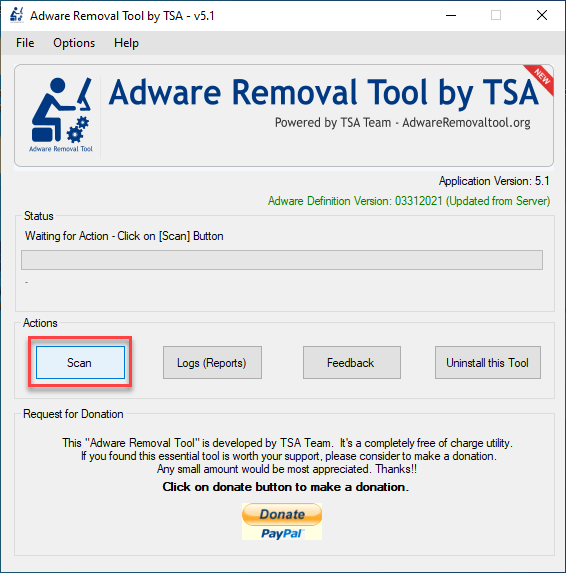
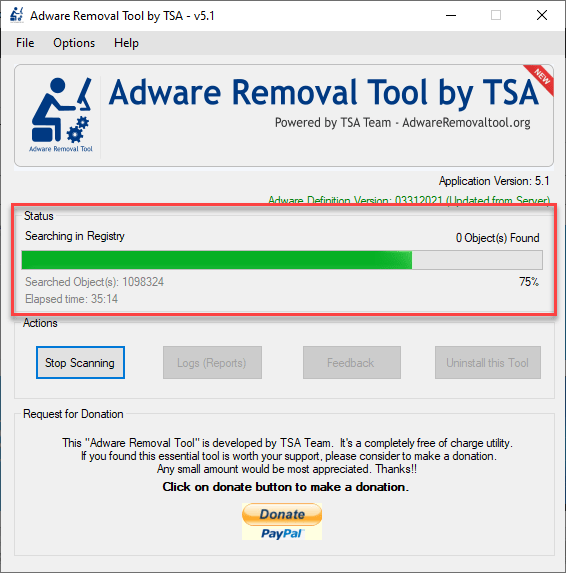
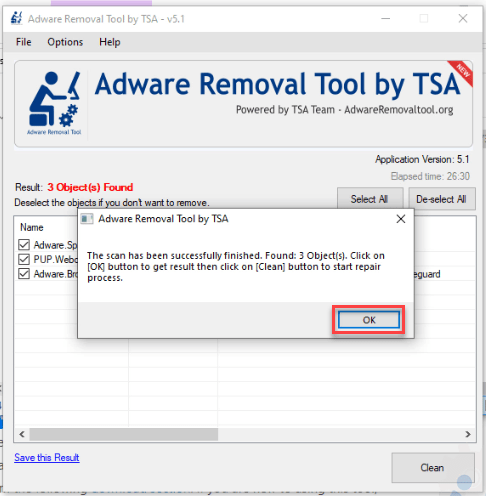
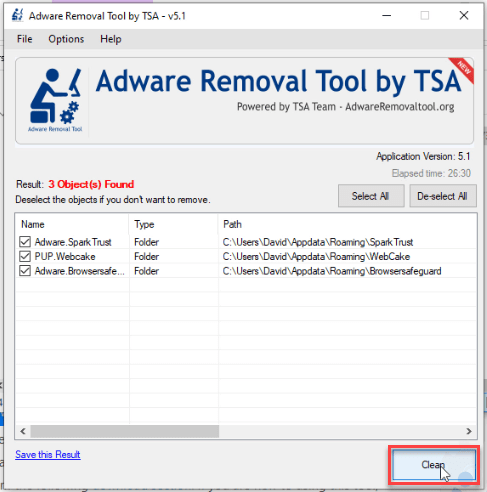
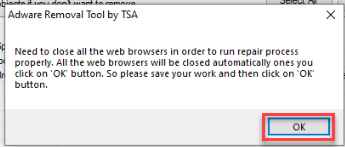
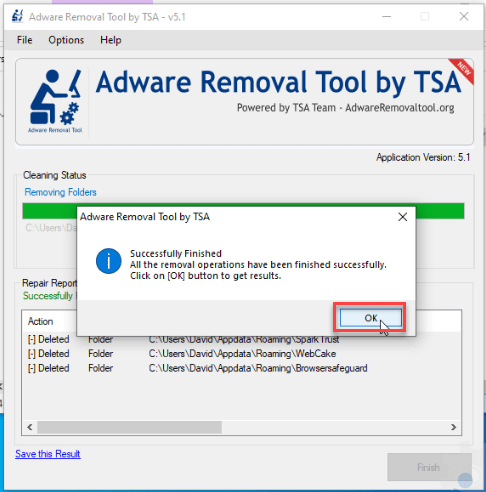
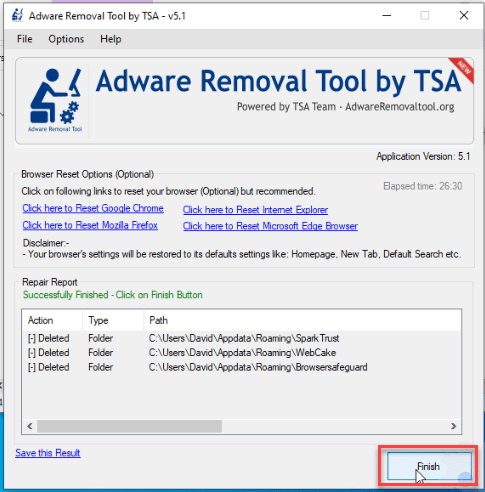
thanks
Hello, I scan and removed all addware related folders and files. Reboot and again scan to see. But I found everything still there. Any suggestions?
Please Answer me some questions so that I can give you right suggestion.
1. Did you get any error message while using our tool ?
2. Did you tried our tool twicely to remove all scanned objects ?
3. Did you try our tool in SAFE-MODE ?
4. Which operating system are you using ?
5. Please give us the paths of scanned data which you got every time when you scan.
Thanks we are looking forward to your reply.
Did you finally get it figured out? I have used that site for all operating systems. What I did was scan first with my antivirus program then I used the adware remover and the complete internet repair. All three of my pc’s are running much better, quicker and those bad toolbars are gone.
Thank you very much, because I missclicked an advertisemente while downloading some test sprites that I needed for making a game example, and it downloaded annoying adwares that I couldn’t remove manually.
Now I can continue designig and programming the game by my own without downloading nothing, because with the adwares out I can make my own stuff.
Regards, Chicler 😉
You’re welcome!!
I have to say I was the luckiest person alive when I stumbled into your website. The crap that I was trying to get rid of finally flew the coop. I didn’t have any issues whatsoever. I will do my best and donate to your site probaly Monday or Tuesday. The best part I will be using your site when I do repairs on pc’s myself. You did a great thing when you started the website keep up the great work.
it did just what you said. i would also like advice on a antivirus to use. i don’t trust spyware but i would appreciate your help. i just went to google chrome where snap-do was and i found your site. it was not listed in my programs so i could not use my REVO uninstaller that seems to work for me on getting rid of stuff i am leary of. thank you so much for your adware removal.
at last, a program that successfully removes Conduit and others. Congrats. searched and tried many others but yours is the winner by far. thanks a lot.
Hi Team,
how can i uninstall “Adware-Removal-Tool-v3.5.exe” thank you in advance,
Regards
Eduardo
There is no need to uninstall “Adware Removal Tool” because it do not install on computer, it’s a portable utility. It run without installation.
HELP!! HELP!! PLEASE GET THIS APP OFF MY MAC!!! How to remove the entire application from my Mac? It simply REFUSES to go into the Trash Bin!!
Sorry to say, our tool only supports windows operating systsem. Reboot your computer and try to delete it again.
HELP!! HELP!
SOMEONE SEEMS TO HAVE REMOVED YOUR ENTIRE BRAIN!!
Dear Kozo, First of all please tell us that how did you run the exe file in your mac. Normally you can not execute a exe file in mac, exe files are only for windows. Please also tell us that what message are you getting when you try to delete it? If you will elaborate the issue we can help you quickly.
Thank you very much for your tool. It’s removed all the adware, malware etc, including this Qone8.
Very cool, efficient, practical, really works.
recommend.
I am using this tool from last 20 – 25 days at least 10 to 12 different different computers and its works superbly. works in normal mode and safe mode as well. no any error
fantastic tool 5/5 marks
if user realy want to make browsing faster first run this command
open run windows
enter cleanmgr and hit ok
select drive click ok
if sows setup file button click on that and check all items click ok and delete
remove all files
and then run this ART(Adware Removal Tool)
system will become faster
Sachin Rajput
compute solution Engineer
skrajput66@gmail.com
Hi There,
Is your tool support silent execution with command line switches?
Dear Vikram, Sorry to say that silent execution is not possible at this time.
Any update on a silent execution by chance?
No, we don’t get your point, could you please explain more about it?
gettin error msg on runnin adware tool..tryin to remove websearcher
Sumit, What error message are you getting?. Please reply me the error message.
Hi
I tried to run this programa and this message apear on the screen:
“Unable to find a version of the runtime to run this application”
any advice?
regards
In order to run the application you need to have at least .NET Framework 2.0 on your machine. It’s recommended to install .NET Framework 4.0. Here is the download link – http://www.microsoft.com/en-us/download/details.aspx?id=17851.
Let us know if still persist the issue.
Thanks
Dear Techexpert,
Terrific. Thank U
Regards from Tenerife Island, Spain
and this is for free, and it works. HOLY FOLY MADOLY.
Thank you for a great app. 10X
ok
At last a removal that works.I tried it this morning and now my system is clean
hi thanks for your app. it is really works well.. you r welcome by computer technicians
I’ts very help full & Thank s to Techsupport all
You guys are AWESOME!! Thanks sooo much for your honest hared work. Finally a tool that really works! There is so much deception on the internet that I doubted this would work but IT DID!! Thank-you I will be donating and I encourage others to donate as well. WE need to support the honest people out there that are working to keep the lines of communication going!!
Hi I wanted to say that you guys are great! Finally a FREE tool that really does the job right and with no other crap attached like the other free tools i tried. Thank you! I am suggesting it to everyone who has problems with adware.
PS.
I noticed that NOD32 has flagged it as a threat (MSIL/FakeTool.PS trojan horse) clearly a false positive. Just wanted to let you guys know because i think alot of people think that it is true and so they won’t use it because of that.
This tool is the best tool out as for as i can see Working on 50 school laptops lenovo E425 and the E425’s
thanks, good work
Awesome Tool. Thanks!
Awesome customer service!
I ran the Adware Removal Tool, and it did not work. I wrote a review in which I stated my problems, and the people from techsupportall.com were kind enough to send me additional help so solve my problem.
At this time, my computers are all adware free, thanks to the really helpful people from techsupportall.
I can’t install this program on Windows 8 because of .Net Framework 3.5. I love this but i can’t use it anymore. Do you have any idea so i can use this?
You should install .net Framework 3.5 first then it will work.
Great piece of software. Solving all my problems in minutes.
The best free malware cleaner.
a good and usefull tool… …
i love this software …
i have heard great reviews about this product i am yet to try it out. thanks guys
great softwaer .
Hi,
I liked this tool
Thank you for support. i am really happy to see
very coooooooool thanks
i need it
The Best Free Software
Its is Excellent, worked on various different adwares and Browser start up hijack. one click repair, keep up the good work.
This software is wonderful
wANT TO TRY IT
It is amazing tool… i love it guyzz……….
This tool is very effective
very very good tool keep up the good work.
HOW TO DOWNLOAD Adware Removal Tool v3.8.7
@shekar, Click on the above download link to download it. http://techsupportall.com/Adware-Removal-Tool.exe
Yes, i really like this tools, easy to use, very effective removing unnecessary programs..thank you for sharing this software 🙂
excellent software Thanks
above avrage
Awesome Tool maintain it…please techsupportall
THANK YOU
Thank You so much!
hmmmmmmmmmmmmmmmmmmm
thx a million greet job
Its b*****t tool. After using it my system is further messed up and I cant a single web page without adware popups. Never recommended
If your issue doesn’t solve after use of Adware Removal Tool then we recommend you to please run Adwcleaner once.
My system further messed up, never recommended and my comments are not gonna publish
verry nice job . . . . . .and tanks verry so much. . .
it is blocked @ 60%
This is a good programme. Highly useful and I need to see for some more time for its consistant support.
I use this tool almost everyday, I love this tool, really good one to clean browsers….Good job !!!
I still have mystartsearch coming up, I have tried everything to get rid of it
Thanks a lot
I Still Can’t Remove YourFileDownloader
Need help..
Try “Malwarebytes Anti-Malware”. Free version is ok..
🙂
i love this tool
excellent software Thanks
I have used this tool to remove delta-homes and it worked, but it has (probably it) renamed my hosts file to hosts.old. No big deal but should not happened.
very good sofware
Thanks a lot,
But Still Can’t Remove the adds in my web browser.
Need Help
Thank you! Excellent quality, please make more.
Still cant kill mystarsearch in chrome
Many thanks, it worked fine for me. 🙂
(except “omiga plus”, lots of users have problem)
This is vgood as cleaned the dreadful omega plus for me. Thankyou!
Can er update the program or just download and use each time?
Thank you so much for using our tool. Our tool is a portable tool, it based on cloud base adware definition, you just need to download and use it. Keep using and let us know if face any issue. Thanks
Don’t forget to do RESET browser. Reset option will show up in the end of the tool.
Looks good
Sweet.
adveresment remove tools
best tool for add remove
thanks its work….
you can really help the frustrated of these malwares. you are great!
your tools are amazing.
this is by far the best program i have found, just hope i can keep on using it . thanks guys.
this is the best program i have used for adware thanks guys
I used this tool to remove “delta-homes.com” and it was the only one who could do it. Thanks a million.
Great
The only thing that works for free. You deserve a donation. I used it to get rid of the delta homes bastards. Thanks.
Hi, this adware removal tool is amazing! Simple, honest, thorough and efficient. Thanks so much – I intend to donate to this one day.
Im trying to run but while running it showing error msg”The application failed to initialize properly(0xc0000135). Need help
It means, you don’t have “.NET Framework” to run this. You need to fix it, just install the .NET Framework from Microsoft website. It will work.
Click here to get the .net Frame work
This application is amazing The best adware removal tool ever!
Nice tool
Very many thanks, this tool removed persistent adware that infected eBay and also plastered my Chrome browser with ad sites.
Spybot, AdwCleaner nor Malwarebytes pro came anywhere near to getting rid of this malware.
Excellent tool, donation sent.
Thanks amazing tool doesn’t even require installation.
Hi, twice ran the tool. The istartsurf browser hijacker did not get removed. Your adware in teh first run showed 26 objects which were repaired but no change to the browser hijack Second time i ran, it showed 0 object. Restarted my machine etc. No use. The previous time it had worked for delta-home. For istartsurf is not going with your tool
very good program
Adware Removal Tool perfect prg
When will the upgrade?I need a Adware Remover Tool.
I need addware removal tool
Good program
i like this program
I WISH TO TRAY THIS PROGRAM
I need to delete ourface, thank you
The latest version of adware removal tool by the teschsupportall.com team has an intermediate step with buttons to reset each individual browser back to its original default settings. One button for IE, one for Firefox, and one for Chrome.
It’s one of three tools in my arsenal and the first one I grab for when removing malware off my or anyone else’s PC. I think its a great tool and it’s been a help in my business servicing people’s PC and technology needs.
Guys, you forgot to add it back to the menu on the tools page, or are waiting additional data before putting it back. But you can get it here:
from other links in the “removal help [malware name]” malware pages. Most of them have a link to it.
I think it’s time I make a donation so these guys will continue helping the rest of us do what we do, especially if you are a professional using it. You’ll here from me soon, TSA.
Thank you!
thanks
I get this message when trying to download; “Please install/activate the required Feather plugin.” What is this?
Thanks for a great tool by the way.
Sorry for the inconvenience. We have fixed this issue you can download it now.
I tried it last night because of mystart search. It worked for about 10 minutes then I got a warning from avasti then its back to square one. I’ve tried it 3 or 4 times already and no joy. I have a word surfer file in programs that refuses to be deleted. I have used revo. Currently I have a pop-up on screen for speed browser on the screen.
Any ideas? I really am in a bind at the moment.
Thanks in advance
We have updated some more traces of “Word surfer” adware definition, please try it again and then let us know.
this works awesome (y)
I donated today since this tool is awesome! I would like to see an Update button is possible.
Can you provide command line switches for the software, which would be helpful to run the software. It would be helpful for me to run the software in my dads computer without having him to click on anything. thank you
Sure, we’ll provide the command line in near future.
when I am trying to install , I get following message, i tried multiple times.
Could not find the server connectivity
whereas I can download other data at the same time from net
even I tried by disabling AVG antivirus firewall temporarily
It seems like your antivirus, firewall or other program blocking its online connectivity. So, you can do one thing, Download our ptogram in normal mode and then reboot your computer in safemode and then run. Let us know if doesn’t the issue.
thanks for your tool, i had infected a ads tool, it is so terrible app, when using the browers it displayed a lot of ads in the pages, any pages, or click any places on the page it also linked to the ads
it also can stoped the player in youtube page, announced an error with a guide to fix, if i click to that it links to another page.
When i use the adware removal tool i can clean Firefox and IE but the other browers such as Opera, Safari, Sea Monkey are still infected
Could you please tell me how to clean them !
Thanks for all !
Thank you for using our tool and reply us on this matter.
We recommend you to RESET your remain browsers (Opera, Safari) once to remove their infections. Actually the infection is already removed from computer through using our tool, now the infection is just in browsers settings and that will be set as default when you do reset them.
Thanks
I should thank you guys.. your tool is so helpful. i would like to donate you in time.. keep spreading the good things 🙂
You guys are awesome!!! Luckily both wifey’s and my laptops were good to go (i.e., 0 bad files/threats)… however, with this lil handy tool, I removed 27 files/threats from in-law’s laptop!!!
Keep up the good work…
Question for all… is there a tool like this one for efficient and quick virus removal…. one which like this one, has a small footprint, is free, and is stand-alone…? like a super tiny, virus protection tool??
Oh yeah… forgot to mention… I definitely donated!!!! cubanlink1..0 😉
Thank you so much!!
I had run the adware remover software for firefox, but no i am bnot able to see images on wikipedia sites? How to enable it?
Reset the Firefox browser, it will be fixed.
Steps:
Open Firefox and then go to the Help menu (Press “F10” key once to active Menu bar)
then click on “Troubleshooting information” –>> Click on “Reset Firefox” option
I down load many times and run but always reply is the application failed to intialize proper (0xc0000135). Clik on ok to terminate the application
Thank you so much for contacting us about this matter,
Could you please explain more about the error message, at which point of moment you get this error message? Please explain more, what happens when you double click on our tool’s icon?
I helped a friend with this – it removed over 3.000 entries ! I have a portable edition of Revo Uninstaller Pro (the best
to uninstall NON-browser-programs) but had to download Adware Removal Tool 4.1 for helping my unlucky friend …
Being a skillfull computer-mechanic & -constructor myself, I was pleasantly surprised to see the brilliant effectiveness of
Your Removal Tool ! In Your area I would say this program makes my day and saves hijacked browsers easily !
It’s so nice to come across software comparable to the ultimate quality; like Revo Uninstaller.
it worked so nicely!!!! best removal tool ever
Yesterday remove several adware, and if it worked, why was google homepage. But today again is snapdo homepage. Thank you for reading
Run our tool again and then do reset your browser this time. Don’t forget to uninstall installed recently unwanted / unknown programs from control panel.
I often get overwhelmed by annoying extensions or some kind of spam software. And this program is just what I needed to get rid of that stuff. Thank you
trusted application, Thanks
Do I need to reboot my computer after removing adwares using your tool, and also resetting all those infected browsers?
I have seen twice the safefinder advertisement after performing all the steps, and running your tool twice,
My browser speed is incresed considerably though.
Thank you,
Looking for your reply…..
Yes, you must have to reset your all the browsers and also have to reboot the computer once.
Easy and honest aplication, I highly recommend your product to my others friends.. Thank you so much!
I think you just saves my sanity and life. Thank you so, so very much. Best thing I’ve stumbled across on the internet for years. The pop up things on Google Chrome that probably came with some free program that I downloaded was driving me CRAZY.
This tool wrked perfectly thanks to the developers….
This is very good protection for any computer, laptop, etc… It is very much worth making a donation to use. My donation will be made this week coming.
Worth a donation.Great tool
I am pleased to make a donation for this great little tool
Sooo glad I found this website today. I’ve been trying all week to get rid of my adware on other sites which only brought out a bunch of internet scammers who offered to “help” me, or else the adware prohibited me from even downloading cleaning programmes to begin with. So, thank you! You’ve brought down my stress levels in a matter of minutes. I’ve just made a little donation to express my appreciation:)
Thank you so much for your appreciation. Your appreciation is enough to inspire us to do more batter. Thanks!!
Brilliant, got infected with “esurf”, BUT YOUR PROGRAM CLEARED IT.
Thank you so much.
Good aNTI VIURES…….WONDERFUL
So thanks……..Greatful
Excellent product. I use this regularly to keep my computer clean. Have already donated (last year) and will continue to donate to this worthwhile system. Thank you very much.
Once downloaded, doesn’t appear thereafter in list of Programs (or apps), but able to locate via File Exolorer computer search. Is there a way to set a shortcut icon to this, on my desktop? Also, does it update automatically, or do users need to delete from File Explorer and then re-download each time for latest version?
Thank you contacting us.
1. Our tool (Adware Removal tool) is a portable utility, so it doesn’t install on computer under apps section in control panel.
2. If you want desktop icon of that, so you have to right-click on the downloaded tool and left-click on ‘send to’ option and then click on ‘desktop (create shortcut)’ option. You’ll get a shortcut of our tool under desktop area.
3. Yes, it does update adware definition automatically every time you click on ‘scan’ button. But it doesn’t update its own application version if launched any new. We are still working on it in our new version(v5.1). You are currently using v4.1.
Version 5.1 will launch very soon. It will also have some more features and more powerful.
Can you all create an English version tutorial video on product usage?
Thank you much for your suggestion. We’ll surely launch a video tutorial of our tool. Our team is working on its new version: 5.1 and after launched, we’ll make its tutorial as well. Thanks
Sounds great but where is the actual link to download Adware Removal Tool?
Here is the actual link to download directly: http://www.adwareremovaltool.org/dl/Adware%20Removal%20Tool%20by%20TSA.exe
Thank u so much…this is the best remmoval tool for p.c
You Guys are awesome!!!! I can’t thank you enough,,,but I think I know where to start from!!! Installed it, ran it, and just like that,,, all of the adwares were removed and brought back my browsing just like new!!! Brilliant!!!
This app is compatible with Kaspersky Anti Virus. Kaspersky blocks any download attempt by Adwares and this app cleans them. Simple and great
Great Tool, very convenient to use when resetting browsers
nice work………solved all problems
Quick, easy and efficient.
Thank you very much.
very effective and easy to use, THANKS!
Great and easy to use! Would recommend to anyone wanting to get rid of malware and adware.
Thank you very much for this app. It solved my problem. If i had money i would surely donate. Thank you guys. You’re the best.
Hi Guys.
You have saved me many hours of trying to get my computer clean from annoying junk. The crap was taking over my web sites. Thinking that I would have to do a clean restore for windows 10. I stumbled across your program. Just another bit of software to try a long with others that did not work. So, here goes down loaded your software. Wow what great results!!! Many Many thanks.
I am a 73 year old and we need more honest people like your selves ready to help. I AM SO AMAZED THAT THIS WORKED.
Please keep up the good work that you do. I hope to be able to donate in the near future.
You’re welcome!!
A live saver (Or at least, browser saver)
I honestly doubted that it’d work, but it did! And pretty fast, too!
You guys literally got rid of stuff not even malwarebytes caught! The best!
I had trustedsurf on my computer downloaded adware removal tool by tsa .Worked great remove it . Left a donation but it still left malware go.padsdel trying to find a solution ty.
Thank you so much for the donation. We just have added some more traces of “go.padsdel”. We suggest you to please run an one more scan our same tool again and let us know its result.
its good clean my pc from adware
Wow!! Not only did this remove the most current adware that I discovered tonight, but I also noticed it detected Jamenzie that I thought I removed months ago. It detected 25 other programs that were added on here from free downloads! Thank you so much!! Best experience I’ve had.
You’re welcome!!
ULTIMATE TOOL FOR ADS REMOVAL THANKS FOR IT 🙂
Last year my wife’s Windows 7 laptop was infected with ransomware. Your adware removal tool removed it quickly and easily. This week my Windows 10 laptop was infected by another ransomware and again your adware removal tool fixed it quickly. I don’t understand why my McAfee “protection” can’t even find the malware with repeated scans, let alone remove it.
WOW, it really work… i give 5stars to this
thank you so much for solving my adware problems
Excellent! Very usefull app and free :), thank you!
Thanks! If you have trouble with the search page coming back then reset Chrome. This option is given by the software on this site after you scanned and cleaned you pc. I had the problem of Chrome syncing the malware to other computers with chrome installed. It’s gone now.
Thank you for the excellent program. It seemed to remove all the malware it detected, including Piesearch.
However when I enter a keyword (“itherate”)in the URL box to search, it is directed to Piesearch (as shown in first line below) before assumed by Google (the default search engine shown in second line).
http://s.piesearch.com/web?type=ds&ts=1460731109&pid=76A9AD06D0AC&uid=deb27922-c04c-49c4-aae7-330f5dd97e64&q=itherate
https://www.google.com/#q=itherate&gws_rd=ssl
This looks highly suspicious in that I am not entirely convinced that Piesearch is totally removed.
Can you help pleasew
Don’t worry, it has been removed completely. This piesearch.com url is still showing only in history of typed urls. After clean your history it not be there. To remove this url by simple method, follow the following instructions:
1. Open your browser.
2. Type “itherate” in address bar and move your mouse pointer over to the “pieseach.com” url when it pops up and then click on “delete” button from your keyboard. The url will be gone, you can remove any url by this simple removal method.
hi Adware Removal Tool the software is work very fine and remove the virus very quick i consolation any body bealve this software and every body try to donation something for help this technical to make software power full thank u
At first, Chrome seemed immune to attacks, but this last couple of years, Chrome now seems easily infected. I try to be careful of where I go on the internet, but I still get infected. Your Adware Removal tool seems to do a good job of routing out these infections. Thank you for your support with this free program.
This worked incredibly well! I was very surprised. I’ve used a couple of other Adware Removers that, although they did help, did not remove everything. However, this Removal Tool was able to clean up the loose ends by deleting some files in my AppData I didn’t notice initially. Thanks for the tool, you saved me.
Cheers!
its wonderful.. successfully removed infected adware and malware….
GREAT Tool, thank you.
My only comment is to include details as to how the browsers would be reset in the last part of this great tool.
I just downloaded the program and was absolutely amazed; it identified 40 programs to delete, some which I had given up on and just accepted, and others I didn’t realize were on my computer. I opened critical Word files with no problems. Of course, problems could show up later, but I’m not expecting such. I am now quite a fan!
An excellent program, easy to use. Thankyou
Thanks for letting us use the Adware Removal tool which is small but great, effective. 5 stars!!
REALLY IT IS VERY GOOD TOOL TO REMOVE ADWARE AND I RECOMMEND ALL TO USE THIS TOOL FOR REPAIR OF THEIR COMPUTER.
Thanks
Thank you so much for having made this greatly awesome piece of freeware! I had accidentally accepted to install adware and one thing came after the other. My PC just got full of adware, as well as all my web browsers, which I couldn’t get to clean completely. I tried your program, doubtful that it would be another piece of annoying adware, but it just cleaned it all. This is great!
does this tool remove trustedsurf.com virus and can I remove any pup with this tool
Yes, it can able to detect and remove trustedsurf.com and it also capable to remove PUPs.
I had a serious problem which came when I installed software from a reputable source it turned my windows defender off and in came a whole load of items the worst being searching.com. I was about to reload my PC when I tried your tool and it worked I have run it twice first time 111 objects second time 1 object found.
It appears to have done the job and I will keep monitoring it to make sure.
thank you
Thank you very much for the tool. I appreciated it.
Your app is too good.Helped me to remove my browsers malware
I love you techsupportall. You solved my problems. Much gratitude.
Awesome guys this the best adware tool i have used. Really amazing.
Hi,
Thank you very much removing stress of peoples out there. Very nice tool and I will recommend to my friends. Very nice, easy to use and very fast result oriented.
Thank you very very much
I Downloaded the Adware removal and I found more than a few bad programs , I delete them and I was so glad to find out that my next scan showed that my computer is clean.
I made a donation with paypal to thank you for your great work .
Thank you for a great Tool!
You’re welcome! Thank you so much for the donation!
very small,, but powerful.. thanks… keep developing…more power
Genius tool. thanks for your team. my computer and browsing were vere slow before using this tool. It discovered 30 adware and removed all from registry. THANK YOU
Excellent !!! Thanks for such good software for free
thank you very much..you have that i need and so many more usefull tools..all my problems are solved..You have my full support..THANKS again !!!!
Thanks a lot! Your software helped me to clean my PC from ads in ten minutes! Great work guys!
best tool to remove adware.Thanks!!! 🙂
thank you! spent a long time trying to root that infuriating garbage out, this seems to have finally gotten to the core. I’m super grateful this was made freeware.
i really love this app i gave me a sigh of relief as m going to format the window but it really work for me every one who get affected by adware should try this
Thank you so much for the complement! Have a great day!
It is very good. It was able to find other adware that another program did not display
Its the Best and I keep on using it and will continue to use it to get rid of the adwares.
Since Best things are always free..
Thanks for this wonderful tool.
This is great tool. Before using this tool, I couldn’t get rid of some adware even after hours… and it kept coming again and again. Finally I found this tool and it saved my day.
Thanks.
You are the best! Conglaturations! This is the best adware removal tool i have ever used!
thanks adware.my problem has been solved.thank u so much.I AM SATISFIED WITH THE SERVICE.
Well done!!
Adware Removal Tool got rid of a nasty home page hijacker in IE that all the top malware removal tools could not find ..
We’ll make you No.1 🙂
Thanks
Hi,
I am getting a error message in notification bar, which says “Windows security centre service” is turned off..when i clicked on it it says “Windows security center service cannot be started”..I tried starting it manually from services..but for every 10-15 mins it again stops..
I used adware to remove if any malware is there in my system…but even this didnot help..
I scanned everything and removed and restarted..everything is asusual in place..and my same old problem with security center is also there..
Removal tool didnot show any errors in between..everything is same as your provided screen shots.
i used on windows7
Can you please help me with a solution..?
If any service stops automatically, it means must be a “.dll” file is making conflicting with this service. You have to find the detailed error message from eventviewer at that time service got stops service. You can share with us the .dll file name and path if you need help.
Awesome Ad Removal Tool.
This Saved My Laptop From Viruses And Malwares.
Thanks A Lot For http://www.techsupportall.com
This one of the most best free adware removal tool and I worked wonderfully!
Thanks a lot.
This tool is simple yet powerful
Cant get paypal to work you need to check on this
I came across this program thru a website. It is the best adware cleaner I have ever come across
it worked!
got a good result using adware removal tool.. THANKS….
I was scared that this its self was an adware but when I saw that it a had running tech support I took the risk and I’m so glad I did… I’m not a bot BTW for those that see this. THANK YOU SO MUCH ADWARE REMOVAL TOOL!
I enjoyed the program actually could detect malware that was bothering me, let’s see now I’m testing using the internet has really excluded all
the best cleaner i ever had. work perfect.
Great application …very Handy…really appreciate the efforts made by techsupportall team…
Fabulous tool
works fast and efficiently
Thank you so much.
This does not remove albireo adware virus :c
Could you please provide our tools scan logs with me at info@techsupportall.com
Perfect! It took 2 min! Thanks for the lifesaver!!! 🙂
Thank you for keeping this app free.
I appreciate your services
really..this is best tool ever
i try many tool for remove browser malware virus but im failed
my licenced antivirus not to clean virus
at last i found this tool any remove all malware and also clean computer registry too.
thank you all team
It worked really well for me.
It scanned fast and cleaned my PC from AdWare very reliable!
Thank you fpr this awesome tool!
Thank You, I check my computer often. I got your link from Microsoft. I recommend it for everybody that has a computer
Jesse
When it has finished it will display a list of all the malware that the program found as shown in the image below. Click on the Next button, to remove virus.
The screenshot that you are seeing is for v3.9.1 which was older version, so please ignore the old version and try new v5.1 version. New version only have ‘clean’ button to remove virus. We will remove the old version’s screenshots as well.
Excellent Tools…. Great Performance
I will come back and leave feedback after I have run my computer and I am sure that the tool works, at this point I can not tell whether the software worked or not.
Thanks so much I feel normal again Hate when my Computer is not working with me. GREAT TOOL
thank you for this free tools
its help me much more
Great software… Removed all the adwares from my pc.
Thank you
3 other tools failed, your’s did not. Also took such a short time. Thank you very much.
Just downloaded the software and ran it. It worked great! I immediately sent a donation. Thanks for the help.
safesearch was very stubborn to rid of until got your Free Tool.
Its appears to be gone.
Thank you
greate work guys got rid of the adware that was infecting my pc. 5 stars.
Thanks
Brilliant App, first tried manually and unfortunatly had no luck. Who thought the auto fix would work better. Even after manually filtering through different registery’s / documents / processes etc the software still found 180 unwanted changes and cleaned them all out. Saved me a lot of time and effort, wish I tried it sooner, would Highly recommend!
Thanks for using our tool!
thank you a lot for the quick support reply. Zemana antispyware suggested from this team completely cleaned any trace of malware from my browser/PC.
Just looking at your logo reminds me of the great software(s) you have developed.
Thank you very much for this sort of software, very very useful one!
useful tool to remove adware. worked well and cleaned my PC. Thanks a lot
Excellent tool, easy to use and superb results. Allowed documentation of the cleaned files which is useful in explaining to my brother what took place in the fix.
thanks for building and supporting this app.
OMG, It worked!
Thank you so much, my browser infected with jmp2.in adware.
its gone.
thank you so much.
Thanks
Thank you for very professional product and result
Thanks for simple and good adware removal tool
its good and keep my computer clean and function
Wonderful! I will never thank you enough for solving my problem! Love all the developers of this anti-malware! thank you thank you thank you!!!!!
its 100% useful tools
Very nice executable. Rooted out 9 nasty little bastards in less than 20 minutes.
The employee’s IE 11 has been completely restored to it’s original default self.
I will however refrain from making any uncomplimentary comments about IE 11 at this point and please don’t suggest that I suggest Chrome or Firefox to her.
Stop and actually think for a moment…don’t you think I already thought of that back when this problem with her IE began?
Exactly. So…here we are…
My employee prefers IE. Don’t ask me why. It makes her happy. And happy workers tend to be more productive workers. Enough said.
So thank you TSA for producing a great little Adware Removal Tool!
I give it 5-STARS!!!
*Note: I can’t imagine what on earth these folks in the comments above me could possibly be doing to f*ck up such a beautifully simple and intuitive piece of software? Who knows. I have a couple employees like that who for reasons that continue to completely baffle me…break or screw-up their computer like clock-work every 2 weeks!
It is my first time using this support system and so far, I am very pleased with the services rendered. It doesn’t take all day to get results and that is a feature that I really like. Thank you for immediate results to potential and/or current problems.
Thank for this application, i keep this application on my PC.
This is good application.
Sorry can not donate this time, but i think other people will do.
Thank you very much.
I love this. Thanks for this free tool. It was very helpful.
Thanks for the tools prepared by your team.
Has off for your service.
Tiny and simple tool developed by TSA is superior than so many other softwares I tested. Thank you very much You saved so many people. Actually one week I am trying to find a solution for the homepae hijacker. Today I am success in my aim with the help of your precious piece of software. Thank you
I almost never leave comments on webpages but I felt that I really needed to do so for this software. I’ve been trying to get rid of an adware for weeks, I removed it manually but it kept coming back. I tried downloading several adware and malware removal tools but they either found the infections and would not remove them unless I purchased the software or they kept saying there was nothing wrong with my computer even though I could clearly see there was an adware in my search browser.
This software however was extremely easy to install and it found and fixed the infection in under 10 minutes. Thank you so much! I will most definitely be donating to keep this awesome software working and helping many others. Keep on doing awesome work!
You’re welcome! Appreciated your words.
Have a great day!!
Thanks
TSA Team
best software for ad removal, always use this.. thanks a lot guys..
this application is very good, my PC can use normally 🙂
Scan all Web browser online…
this software is genuine and easily removes all the adwares from the computer
Thanks for providing a means to help keep garbage from killing the effectiveness of my computer.
Really helpful tool. Removed my annoying adware
it got rid of 8 such web hijaCKERS with ease showing a result of 62 after scan. Now my firefox and ie is faster and the sluggish response is gone… oh it doesn’t crash anymore.
Wow. The best ad removal tool ever. Works perfectly with Safesurfs. Thank you so very much
great adware removal tool, took about 10mins, found 23 infected files and cleaned them up… parents are happy to have a working computer again… 10/10
It is a great product. Found more ad-wares than Malware removal tool.
Keep up the good work.
Unfortunately, I know nothing about this. This is part of a service I’ve just purchased from Norton so I’ve not used it yet. I’m sorry but I have nothing to contribute at this time.
Fantastic! Got rid of the Safesurfs adware. Thank you for creating this wonderful anti-adware program.
This resolved an issue that no other Spyware tool could. Thank you
thank you…your program removed adware i didn’t even know i had
nice aap very nice
Most useful adware removal tool
It look to work very well, thanks for this tool! I’ll donate to help you continue helping us.
The Best Adware Removal Program I have EVER USED!!! Quick, Easy and Extremely Effective!!
Great program ,found all the entries on my system and removed them
now Im gonna email the results for my reward ,double cool.
took 2 trys but i finally am free of that search.com hijack on chrome… I got iy out of ie11 on my own but OMG chrome was a NO CAN DO untill i ran your tool.. will send you the log reports 5 of them that hijack is a beast and hides well..
Thank you so much for making the best antivirus software. It is very helpful and every computer should have this antivrus software. It keeos my laptop clean and secured from malware and malicious apps
A great great thank from France to have helped me.
I had 20 adware and this tool clean it all, thank you.
Great tool
Absolutely a marvel of software engineering. More than satisfied with the results. Highly recommend supporting and contributing to this noble cause and the people behind it. Thank you very much or this.
HI,
It was amazing, the adware removal tool is pretty awesome..
appreciate ur goodwork..
bro you are completely awesomatic. many many thanks to yau
Excellent tool! Got rid of that crazy microsolutionshelpcenter.fuzz.xyz/finalreport that is that idiotic freeze of your desktop and they report your ‘C’ drive is been real time deleted and to stop it you have to phone 1-844-***-***8 and pay some bone headed techy $300 USD to remove it. Just to say your software sent it into oblivion. I am an old age pensioner and can ill afford to keep a roof over my head but to let you know I am saving a small donation and will send when I have the right amount. Thank you again.
Love this program. Cleans the junk off others don’t
Hello, I had the “survoxe” adware infected my browsers and I couldn’t remove it or change or do anything with it. Only your tool helped me to delete it and now my pc is finally clean. Thank you for the great job you are doing and sharing with us.
This is the best tool, fast! 97 malware cleaned out in no time at all, thank you so much!
one of the best Adware removing tool, Thanks Team.
simply fabulous
very simple
quick
excellent
many many thanks to you…
my browser was openning some unwanted pages and there was no solution to it
nOWWWW its done!!! thanks
thank you so much its a wonderful tool
This was the best adware removing tool. first I thought it is a fake like other indian developers. but works like a pro. hats off. thanks
Thank you. Where all other anti-malwares failed, your tool was able to remove the nuisance adware on my computer.
I don’t usually post feedback online, but i would like to take my time to say thank you for developing adware removal tool. this is the only adware removal tool that works from most of available freeware online. It removes hijacker virus from my browser in just a couple of minutes. if you’re having a problem from your browser being redirected to other site, don’t hesitate to use this software to scan for viruses. thank you team and have a great day! posting this as of Sunday, September 4 2016 2:00PM Philippine time.
Kind Regards,
Ryan
Philippines
Thank you so much for your help! Your software removed malware from my computer with ease. No more problems!
Your program removed 9 threats from my registry but it couldn’t remove one that kept hijacking my Mozilla Firefox browser page. I couldn’t find it anywhere so I just did a system restore.
Thank you for this wonderful tool. My PC is running faster. Thanks
Hi,
TSA Team , first of all very very thank you for making this wonderful tool……
This tool is very much helpful in removing adware….
Thanks once again…
TSA team cheers………….
This is one of the best removal tools I know. It’s able to remove even infected windows registry keys which not many anti-spyware/malware removal programms can do.
Thank you very much for a wonder full application to remove all adware…
….the best tool I’ve used in ages!
Thank you & I love you!
its very useful tool, i use it mainly to reset browsers like edge .
I cant believe its really that easy to fix it up. Thanks alot, This seems to be a very helpful tool.
thanks for releasing pain 🙂
Thank you…. Super…..Excelent……..fantastic tool….
Thank you very much…….
Great, very useful tool. Thank you
Hey Pawan, you are our new messiah to save us from malicious viruses. Ad Remowal tool is your best weapon. ‘MUST HAVE’ on every system. A genius tool by a genius developer!
thanksssss soooooooo much guys I feel like my laptop has just taken a shower 🙂
great tool!!! very grateful for this
Very fast and impressive. I plan to share this with others. Thank you for providing something I can trust and at no cost. Great service and easy to use. Thank you very much!
The most excellent removal tool on the net!
I’ll donate as soon as I recover from the crisis!
Doesn’t this program run on Linux due to the self recovery update they do every now and then? (a possible unviability although the removal tool can be useful also for Linux).
But guys like you is the future: no more borders or money barriers anymore; I congratulate you!
I’d say Linux (macro structural speaking!), LibreOffice, Audacity (bit old but still functional), Techsupportall etc.(s) are the free open coded programs I frequently use, and it has made my days easier and (God thankfully) much easier!
Hi,
Thank you for using our tool and your appriciation.
No, our tool doesn’t support Linux, Mac and Mobile operating systems. Our tool supports windows OS only. Thank you for your suggestion, our team will be start working on this multiple OS support. Hopefully, it will be done in near future.
Thanks
At the moment the software solved me a lot of problems. Now my pc seems working pretty good.
Simple and vwery efficient. I tried a lot of softwares to remove the adwares in my laptop with no success. Your program removed eveerything , Thank You…
Excellent well done guys, i will recommend it
so far, I’m very satisfied
Thanks…….
This software is excellent–very easy to use–gets the job done! Thank you for making it available.
Great support and many are being helped to a great extend. Great program doing a great job……
one of the best Software,,,I Love this Software.
This is the best Adware remover . I tried a well-known adware software but they did not seceded to remove all adware .
I tried CC Cleaner, Malware Bytes Anti Malware, to no avail. This program is the only one that delivered. Thank u so much!!!
Great, i had 4 infections, now i can use the computer without problems anymore…!!!
Thanks!!!
Thanks You guys for amazing Job, 100% you Guys need support to build more software from Hackers and adware. I will donate some amount or help you guys in some way to fight againts this attackers
Keep it up you guys are doing amazing works
It is very pleasing that a wonderful tool like this is available on a donation basis.
A massive thank you to you all at TSA!
Thank you so much! I used 4 different tools to remove the adware on my chorme but they weren’t effective. Your program is very effective and easy to use.
Love this tool as its really useful and made my life easy 🙂
From version 3.5 till now you have been saving my skin.
If I had paypal I would donate the shit out of you.
Thank you so much!
A small but very effective tool. First downloaded when I had a problem which I resolved on the first run. Have kept it for use whenever those ‘odd’ pages appear whilst using the Internet. I have recommended this to a number of family and friends.
Hurray! all is gone, Thank tech support for a job well done.
Great tool !
Unfortunately the scan only made it to 30% and then froze. However my Youndoo problem appears to have disappeared. Google chrome is back. And that was my reason for downloading your removal tool. So I guess all is well, Thank You. 🙂
Best program ever! Simple, fast and it does the job perfectly. Thank you so much!!!
very simple, I have solved with this a lot of problems that were difficult to solve.
Thanks
This tool is PERFECTLY WORKING AND SAFE, Please do not make bad comments. if you have any remarks ask question to the team. Thanks for this wonderful tool by TSA.
Very Good. Perfect and Fast Cleaner.
All 5+ 🙂
thanks. it’s very helpful my computer and now it become faster. thanks a lot
Best tool ever, easy to use and quick…i only wish i had the funds to donate 🙁 keep up the good work!!
better on previews version 4.1 . good feature and user friendly.
amazing work …really i proved of this adware tool….i like so much ….☺♥♥♥
These people are the real deal. “search.Myway” was a pox on my system.
4 so-called adware killer programs & scans & 3 hours later I found these guys.
TSA killed it in minutes.
I was more than happy to make a donation.
Merry Christmas.
Thanks heaps for this useful tool.
Hi.
Your adware cleaning tool is very useful and incredible. I use it to remove the adware that’s been here for 3 years or less.
Thanks.
Dan P. Lyons
so far so good
very good!!! fixed my browser problems and got rid of unwanted search tool bars. Will recommend and will use on all my computers. Thanks
Thanks a bunch. Removed two PUP’s after doing two scans with others that did not detect them.
I will donate within a month or two. Unable to do so now. Really appreciate your site 🙂
You’re welcome! Thanks for your appreciation
thank you, just hope everything is removed this time. I’ve used another adware removal tool and it said
everything was good to go.
Very good tool for finding unwanted progs
Simple to operate – efficient – quick – accurate and FREE – what more could you ask for ?
After 15 mins of search and more than 60000 files scaned, they founded 94 infected files..
thanks a lot guys owe u a big time.. gonna keep using your tool
Same bro. It founded 4 of it and achieved the revoming the adwares that f****** popular softwares couldn’t includes Malwarebytes and Adwcleaner! Also HitmanPro too!
I think the software is great, i hope your keep up the good work.
EXCELLENT, fast and accurate. Truly great !!!!!!
really, good work by team. i had already tried another adware software but this is THE BEST among all
Excellent tool you guys have got. Clean interface, easy to use. Keep it up guys.
Thank you so much for this unique, valuable and generous service.
You’re welcome!
Can this be used to detect objects on smart phones that have been downloaded?
No, this won’t support phones. This is only for windows OS.
Thank you for creating such a program. Your program found 22 object’s in my computer. Without it my computer will broke and cost money to fix. It’s not me who pay for the computer, my parent’s did. And also this program makes me play games without any pop-ups. Anyway thanks again. I wish I can donate, but im still a kid and have no money 🙂
All Respected and Honorable Members of TSA
THANKS TO ALL of you I facing problem last 10 days then today its gone and my PC is OK.
GOOD Job all of you.Thanks again and Best of Luck.
You’re most welcome!!
Thank you so much for lovely complement.
It’s our pleasure to have your words.
Thanks
Umm.. After the reboot it doesn’t open and I have to do it manually and do the scan over and over again and after every reboot the program doesn’t reopen.. what should I do ?
Try it in safemode with networking. Maybe there is some problem in normal mode.
Says it found and removed 18 adwares. Thank you.
Unbelievable tool. Thank You.
Hi ,, Im so thankful with this app thumbs up!!! I would recommend this to my friends
After removing so much ADWARE, THE BEST!!!.
Thanks!!!!.
Donation is on his way.
Kindly Make it a installer.exe so that can protect our system and browsers from adware permanently
lol, i agree they should do that. just realtime protection. and the interface is clean, but maybe make it more stylish. but anyway. it does what it needs to do. and thats what it is about..
The experience with Adware Removal Tool by TSA can be defined in just one word BEST. Thanks a lot and keep up the good work.
Superb.. more accurate than MBAM thanks a lot TSA
Thank you Tech Support All! Your Adware Removal Tool worked flawlessly to remove all the crap on this computer. Thank you!
myway was the problem. Seems to removed ok Thank
using Google as a browser, I needed to get rid of “myway” add-on but manually i would have lost few minutes. this tool not only that eliminated this add-on but many others where not caught by my antivirus product. kudos, great product.
the only genuine adware removal tool glad i found this website!!
Thank you so much! I just got my laptop back from my tech guy and it was still running slow. But, after running your program (thanks to HP) it seems to be much faster!
Find a better tech guy.
Wow…this is amazing tool. Finally this program solved my chrome, firefox and explorer and even more removed 35 treads. Thanks admind. Really helpful.
Great for removing PUPS only one that does.
Great job ,, 10/10 is my rate
Well, so far this is the best and the fastest adware remover i know
ye same
This is truly one of the best systems I have used, straight forward with no rubbish sales, no pop ups.
I really find it hard to believe it is free as so many others that were once free have opted to push the extra chargeable service on every start up or during a time when it is not practical.
The software works and has removed most of what the others have missed, and what I like is that it does not need installing or take over the system, and then end up taking up valuable resources.
Really cannot say much more than thanks.
Adware removal tool by TSA is a powerful tool. I am very must satisfied using this software. Wish your all success. Best Regards.
Very good, fast and efficient.
Incredibly fast, thorough and excellent ad cleaning tool!
Thankful for this tool
Thanks for giving such a excellent tool to remove the unwanted files & Adware sites, I searched in many places and asked suggetion in many people & finally got your tool & it worked well.. Thanks
ONLY Adware removal tool on Internet that really DOES the job what it is meant to be! NO other freeware is as reliable as this is!
Worth trying.
Thanks a ton to the developers!
Excelent program, straight for the task, no gateways no advertise no complications at all. Great program.
miracle , the best of them
Thank you so much! You found 18 objects. I was surprised as my “protection” didn’t find any problems and this is a pretty new computer I got for Christmas. I am so glad you can develop a great, helpful product. p.s. I have changed to a better “protection” haha.
Thank you, It is quick and efficient. Please keep this as freeware only. I am annyoed by Adware these days.
Big Thanks once again
Its more efficient than Adwcleaner – but not as fast – but that doesn’t matter.
My PC tech installed this seven months ago, and I find it GREAT thank you for it.
I have tried pushing every button available and nothing is happening. I can’t even find a “start” button to push. Can you tell me what I’m doing wrong? I have Windows XP with the Firefox browser.
It is working smoothly in xp as well. Please try it in safemode with networking and let us know.
Found and cleaned the problems that had been bothering my computer for months. Great software
its wonderful tool for all PC’s running smoothly ….thank u all at Techs support team.
God bless you,
I ran the scan and cleaned up my computer. I reset internet explorer but did not reset Firefox because i don’t know if i reset everything to default and disable the add-on’s if that will lose things i need for my business. Your tool worked easily and efficiently.
Great!! I love this program!!
This ADWARE REMOVAL TOOL works just right. It amazed me how much was on my PC and has been cleaned.
Thanks
this is the one of the best remover tools I’ve ever used.
thank you.
Totally awesome man. I tried each and every tool to get rid of adware even malware bytes was not able to find the adware. Your software is life saving for me. I was going to formal my operating system but your software saved me. I would really donate for this software but right now i am a student but after getting job definitely I am going to donate.
Just Awesome really like this app and it help me so much i was about to format my operating system but thanks to adware removal tool
Thank you so much for this new tool. Every single time I let someone use my computer I have hours and hours of messes to clean up. This relieved me … easy fix too.
This is one of the best free programs I have come across. The following aspects make it a winner.
———————————————————————-
1. Reasonably fast
2. Thorough in search
3. Clear interface and no guidance is necessary
4. Updates with ease
———————————————————————
Pl.Keep up your good work and may God bless you and your team
Your tool is excellent – it finds malware missed by both Malawarebytes and Superantispyware.
I use all three but I do value yours very much. Thank you
Amber
Just downloaded the latest version and found whole lot of search tools on my laptop. Very Useful Tool. Keep up the good work
Thanks a Lot…
One of the Best Tool…
Again Thank u Somuch…
Magnificent tool! It found and removed threats no other application found!!
Had to run it twice but looks like problem solved!!!
Thanx a lot!
GREAT LITTLE APP.Also gets rid of rasome ware.WELL WORTH A DONATION .Thank you so much for your good work Cheers
Now, trying… If this work.. I’m gonna support you guys for sure !!
thank you admin ….Works great …
One of the most helpful adware removal tools. Used this on multiple PC’s and never had any more issues after!
Efficient – accurate – fast – does what is says on the box & its free!!!
On the box? I thought it was a free download. Please explain.
not working with my PC (Windows 10 – 64 bit) 🙁
A message appears saying that this app can not run on my PC
Don’t know why !
It should not happened. Anyway, please provide the whole error message with us. We’ll help you with this.
Very good adware tool. Thank you.
Will Be Sending Money, For The Help, U Guys Did a Great Job,.
I made three attempts to remove OURLUCKYSITES using Adware Removal Tools but failed. Hours later I made another try and this time it was successful. Thank you team, it still works!
This fixed my problem
my chrome firefox etc browser got jacked by adware… in a rural area my internet is very unstable.. when it finally loads a page (like how to remove adware) it redirects to something else and then farts in my face.
ms essential, malware antibytes and hitman did not help.
TSA team, your software fixed my problem..
If i had a dollar id give it to you.
Please keep doing what u do. its helps!
M
.. i’ve used this program for a long time.. been without it for a year or so.. glad it’s back on now.
Excellent Product
I have always depended on your software it helped me on various occasions. Please keep updating to meet with the everyday challenges
I think I could finally get rid of Homepage virus. Thank you!!!!
Great tool, but i would love to see a more stylish interface, for now, it are default windows buttons and i hate the look. and maybe make an installer, and let it run in realtime, so it can remove the adware as soon as it is installed on the pc. but anyhow it does what it needs to do, it removed adware problems adwcleaner couldnt find. this certainly is a great tool, and keep up the great work!
OMG, This tool is AWESOME, i had a shit ton of adwares and other things here, and this tool found this adwares and etc… and i could delete them, finaly !!! i love you guys !! \õ/
thx for the tool the adware i had was super annoying
Saved my computer from crashing! Thank you SO much! You all are amazing!
even nortan,macfee,avira,avast,eset are failed to remove viruses but you guys are ultimate
thanks thanks thanks
Excellent! I used Malwarebytes twice trying to solve the problem but to no avail. Plus – your tool was extremely fast.
Thanks again
Removal tool was very effective.
Seems to have worked-could not remove the PUP files manually so I am very happy to have found this. Thank You!
Finally, someone who cares as much as the innocent masses who have to put with the unnecessary bs that people infiltrate the web with meaningless and unwanted advertising and applications. If we want something online, we all know how to google it. Thank you “Techsupportall.com for your generosity and hard work. Your automatic cleaning app did the trick. Donation is on the way. Keep up the good work. , Tommy R
___123___Adware Removal Tool Download – Tech Support All___123___
Awesome, quick, clean, and neat.
No adware included.
Perfect !!!. Thank tech support so much !!!
You’re welcome!!
Great Tool!!! Worked perfectly! Thank you TSA!
You’re welcome!!
Thank you, Highly Recommend!
Good Work!
Very effective Adware removal tool. Simple to use, fast and very efficient.
Recommended.
Thanks for appreciation.
Terrific service many thanks to all the people involved.
Great to get something that actually does the job without hassle.
The best tool I have found for removing adware.
Great tool. Worked a treat. Thanks a million.
You’re Welcome !!
This is a good solid virus removal tool, highly recommended.
Simple but powerful
Thanks
Quick and easy to use. Seems very effective. Will run it again shortly and if it seems as good again, will definitely donate via Paypal. Good freeware should always be supported.
Wow!
I have been trying to dig out some of these nasty bits of software from some time to restore my internet browsing to normalcy. I am so glad I ran into your product; it got the job done and fast!
Bravo!
quick easy fast…..saved my bacon after i wasted hours on other methods that
were confusion, lenghty, and worthless.
this is like a sniper ONE SHOT ONE KILL
Works brilliantly – accurate – speedy – fast update.
Very usefull tool for both professional and novice. Great, effective, affordable tool.
outstanding! Easy to use and effective – Adware removal tool
Wow free, great removal tool, did the job I needed it to do, very happy.
great job getting rid of the malware… thank you thank you
Looks good so far; keeping my fingers crossed. Thanks alot
Thank you very much for developing this product!
It is really amazing, working perfectly and fast.
Great adware removal tool. Thank you so much
This tool is awesome thank you.
Finally. Great Job!!!
Thankyou TSA!very useful and powerful software
I’m going to try it. A pesky scvcm.exe thing is screwing up my computer. Hopefully this is real and works.
I’m replying myself to check to make sure the time isn’t randomized. It says 6:09 am next to my comment, and my actual time is a bit different. Just checking to make sure that it’s only a different time zone.
It got rid of a lot of other adwares which is greatly appreciated, but it didn’t get rid of the main problem being the svcvmx.exe one. Tool was great otherwise.
it didn`t work for my firefox developers edition.the bug is still there
Hi,
Thank you for contacting us,
we’ll help you to remove this Adware from your computer. Could you please provide our tool’s scan logs at info@techsupportall.com which is located in following locations. And after that we can give solution of this problem:
“C:\Program Files\Adware Removal Tool by TSA\Reports\”
OR
“C:\Program Files (x86)\Adware Removal Tool by TSA\Reports\”
Thanks
This software is wonderful
found bugs missed by other programs
wont open
The AdWare removal tool worked well and all my browser defaults were restored. Thank you!
i have two computers here , i need 2 for all the programs that i run , being an amateur operator so it was a god send when i clean my pc and made it run even better , thanks heaps
Fantastic Tool
good scan, I was unaware that I had Adware because I have security running on my computer that says I am clean and protected
Seems ok, will respond in greater detail after checking the results.
Thank you for a fast, easy to use tool.
For me, there is no need to improve your already outstanding program. Keep up the good work.
This is the best tool to remove adware I ever found.
Thanks
started out great a couple months ago, but now refuses to run because it won”t update. Very useful when it works but don”t even bother much with it anymore.
Please download new one from this link and try.
Clik here to download latest version of Adware Removal Tool
My dad clicked on something that infected his laptop with adware and this tool did the cleanup fast, easy and correctly….Thank you.
I run Kaspersky, Malwarebytes, and this program, in that order. If there is something hiding, that was missed, this program always seems to catch it. I first downloaded it after a failed detection caused an infection on my computer. This program helped me eliminate it! If you are someone who is serious about your computers health and security, you have to run this program!
Adware Removal Tool detected 4x PUPs, and I removed them. Hopefully, they won’t return. Was easy to execute program. Thank you VERY much!
Thank-you, as far as I know right now, your removal tool was great.
wow,very useful your software.many many thanks
A great addition to my virus fighting toolbox. My pc was slow to load programs, and freezing a little. When I found this tool and ran it, it found 7 problems. After cleaning it was so nice to click on a program and have it open right away. Thank You so much because I have been having trouble for a while, and no other program worked. BitDefender, Malwarebytes JRt and Adwcleaner, could not find the problems, but Adware Removal Tool did what the others could not.
This tool is amazing. I was having difficult time removing savingscool even McAfee could not detect it. Thank you so much.
Still the best Adware, Spyware and Malware removal tool….Thanks!
great this really works no registration required and boom
Worked at removing whitesmoke. Took about 3 hours of solid trouble shooting before coming across this. Thanks.
VERY LOW resources use.. very powerfull… very easy to use.. and all above RESET browser option is cool…. EXTREMELY USEFULL….
Thank you TSA…
The most useful app ever. And it’s super easy to use. Thank you soooo much..
Thanks
Great tool, removed multiple infections out of my pc, thanks tech
Hi Adware,
I am happy to believe unwanted programs have been removed in my device.
I am happy for your initiative steps for resolving issues to everyone. I appreciate you.
Right now, It hard for me to arrange donation. I will get back to you soon when i am donating to you.
Whoever see my post, I request them to please contribute to them if they can affordable to give some donation to Adware team.
Appreciate & Good Luck for your TEAM..!
Scan took under 10 minutes and found 38 corruptions, very impressive, thanks
awsome tool! it clean all the annoying malware
Is Windows XP still supported? Seems to fail with unresolved DLL proc import.
I m very satisfiied!It is a very good program!Thnx 🙂
I keep getting the message:
“Couldn’t find server connectivity to update Adware definition. Please click on “Retry” button…..”
Server down there?
We just have checked and our server is up. Please do it now and let us know if you face same problem.
Still having the same issue. I have stopped my anti-virus and it is allowed in the firewall
Some time our tool doesn’t work on proxy Internet, we are still working on this issue. So we recommend you to please start your interner directly without proxy and then try it again.
Awesome tool. Thank you so much. My Comodo only found 3, you found 53 and cleaned them out. Thanks again!!
Very good program! Will remove what Malaware Bytes failed to remove! Works faster as well.
This tool really work well..Thanks
thanks alot guys.
Great Technical support. The cleaning tool worked well easy to follow.
it’s a great tool but I think it takes too long. I believe making it work faster without removing the thoroughness will make it even better. it is however a simple but effective tool.
This is extremely amazing. Top of the notch stuff right here. Seriously, if you’re thinking that these comments are bots, then no they aren’t, they’re real people who got their things fixed. This just removed the SVCVMX virus! I cannot tell you the satisfaction I received when I deleted ever virus that it found. This is better than things you pay for. Windows Defender, McAfee and things like that are all garbage when compared to this masterpiece. I tried it half a year ago, and it got rid of everything except of the svcvmx.exe virus that I had. But these guys worked on this and finally got it to delete it. Props to everyone who worked on this. I love you guys, and if I had money, I’d support you guys no doubt. You have done an amazingly great service to me and I recommend it for everybody who comes here. This is legit, and probably the most legit thing on the internet, literally nothing else I’ve found has even come close to beating it. I’d advise bookmarking this page in case anyone gets another bad virus or something like that because this is the best remedy for adware and such. And again, thank you!!
Effective tool, and lightweight too. It was able to detect and resolve issues which I was not even aware of. Kudos to the developers.
this is what the Dell tech used to eliminate the problem I had, that’s all I care about
best cleaning tool
I honestly didn’t have much hope for this when I installed it. But it found 124 problems and removed them all. 😀
I know it is not easy to remove every malware, as they are invented daily. However, I had a programme attached to my browser, and I tried four other malware programmes, without success. I cannot criticise them, as I believe that there does not exist a programme that removes every adware. However, this programme is superb. It runs quickly, effectively and removed the programme that I had struggled with for about a week. I made a contribution as I think you deserve it.
Great free tool. Picked up stuff that malawarebytes did not see
I hav malwarebites and downloaded your adware removal tool to remove 2 pups that kept on proliferating ,,,but it just kept proliferating,,,your product got rid of it.Maybe you should sell some software to malwarebites!
fast scan, fast deleting unnecesary adds. Very good !
So far so good. However Microsoft Technician Level 7 remotely installed this Adware / Malware removal for me after paying a lot of money to secure my PC from hackers. I wont be making any donations. Ive paid for my services for the life of my PC which is maybe 2 more years if im lucky. Thank you, James
I doubt that was a “Microsoft Technician”. More likely it was a random dude who lied to you and scammed you out of your money, only installing this program so it looked like he actually did something on your PC.
I’m impressed. It found three things, that other scanners haven’t.
Very good tool.
I love this tool does the job where others fail!
Hi,
Thanks for making such a great tool. On one hand there are big companies like Yahoo! infecting our computers to install force search material, then there are other software companies which offer paid software to remove virus created by them and on the other hand there are you, cleaning the bad stuffs without even charging any penny.
I am so thankful to you guys. Only one request, please keep this service free and maybe add some active protection thing which checks installed software, downloaded files and lock registry. I don’t know if this is a simple task but this will surely help a lot. Right now I am a student but I promise I will support your work when I’ll be able to do so.
thanks again.
Scans very fast.Easy to use and understand.Keep up the good work.
Extremely effective little tool. I had no idea how much junk was on my pc —- but it ain’t no more! Now it runs pretty close to perfect. Can’t thank you enough. I tried to make a donation a couple of times but you don’t accept Visa? I’ll try again in a few days.
A remarkable product, useful beyond belief at times. I would prefer this to a virus checker any day.
This is the best utility I have ever used. Picks up malware that other software doesn’t.
Excellent tool!
Thank you!
excellant product. it is one of the better tools for finding and removing malware
Best ever tool compare to others.
Easy enough to down load and run. Everything seems to be working properly.
Good job fellows.
Thank you
Always works like a charme ! Tanks.
Problem resolved. Great work. Easy and quick. Thank you guys.
excellent.unique
hi I liked this software it is smart ,helpful, and fast
Thanks soo much but chrome did not get fixed but fire fox got fixed
Thank you for giving us this powerful tool to help keep us safe online, You rock folks!
Brilliant support from a completely computer illiterate person. Thank you so much
GREAT Tool. When ever my Laptop encounters any issue first thing I remember is to RUN your tool. But couple of months ago your tool was unable to tackle problem with a MALWARE and I was forced to reinstall OS. Apart from this your tool does wonders as always!
thankyou so much.. it was very helpful
the best adware removal tool ever. thanks a lot
thanks super software did great job highly recomended
Fast, easy, and works. I was skeptical to download, but glad I did. Great service, thank you! I will absolutely make a donation, and hope to remember to do even more later when able.
good tool got rid of what was bugging me
A better addware removable tool.Thank you very much.
the bets tool to remove all to remove and clean the pc
This tool found a lot of problems in my pc, i was trying to delete just one when i downloaded it, great tool
Excellent Job….!!!!
Great job. Keep up the good work and many thanks.
I downloaded and ran your adware removal tool this morning as my computer was lagging and acting sluggish like something was working in the background. Your adware removal tool found and removed 13 files and seems to have resolve my issues. Thank you!
Happy to know that you our tool worked for you.
Thanks
I was wondering if your software works with Macafee without interfering with either one. So far seems to work very well.
Yes, our tool can works with any antivirus including Macafee. Actually, our tool is a portable utility which can able to detect & remove adwares when you run it. Eventually our tool doesn’t protect your computer live-time. So, if you want a good anti-malware which can protect your comptuer live-time then you can use Malwarebytes, Hitmanpro.Alert etc.
Thanks for answering my question and your free software.
You’re most welcome!!
Have a great day!!
Fantastic Tool Recommend it highly. Sure surprised me at the difference in my computers performance!! Amazed at all the adware that was hidden causing my pc to slow down.
THANK YOU for creating this tools.
Very good tool – after the run , everything was better ! Aslo so easy and simple to use. No need for any special knowledge .
Great tool, repaired my pc and cleared a virus it found.
The best tool in its class! Use it for a long time. In most cases result is perfect, only a couple of times i had to search registry for “bad things” manually. Strongly recommend to use the tool when your PC has a strange behavior while antivirus says “Everything’s fine”.
For those who compare the tool with other utilities just want to say: the tool aimed to find and remove adware only, don’t expect you will have better PC with multiplied performance after scanning.
Thank you for using our tool and for you kind appreciation.
Thanks
Danny
works great gets all of the adware gone and I would use it again for sure
Having trouble with a PUP (Potentially Unwanted Programs) in SCVhost.exe My antivirus (AVAST) removed the infected file, but not the trojan. A_R_T found something in my document / local – folder. It seem to do the trick. Nice.
program worked great, thank you again TSA team.
This tool was very fast. Keep up the good work
Thank you for using our tool.
Awesome App, Keep up the good work, very simple and easy to use.
Best tool of it’s kind.
Your program worked great. Thanks again.
The removal tool was great in finding unwanted Adware and removing them. Great job and kudos to technical support.
It did what it was supposed to.
Great work Team!!!
Thanks.
love this tool, used to get a lot of unwanted, now I clean it up. GREAT TOOL
The best cleaner. Much better than ADW Cleaner and CC cleaner
The ad removal tool was quick and easy.
It’s definitely a fantastic application.
I have a suggestion. When the program closes, it immediately asks for feedback but I think most users want to check that the system is completely clean before submitting their feedback. It would be very good to have a little time for this check before you ask. Anyway, thank you very much for creating such an effective and simple application.
You’re most welcome!!
Thank you so much for using our and for your appreciation.
Your suggestion is most important for us. Practically, you are absolutely right that the feedback page could ask for feedback after some time. We are forwarding your suggestion to our development team to implement this in next version release.
Thanks
Good programme. It did what is manually extremely difficult and painstaking to do in a couple of hours. I had to be patient at first and give the programme a full night (10 hours) to scan through my system to identify adware contaminated files.
It still did not clear the main culprit, mystarting123, right away that is still glued somehow to my google chrome settings. I think it may clear after reboot. Usually, these hijack malware programmes tend to clamp onto the browser upon startup and launch of the system. A good programme. I recommend it to whoever needs a thorough clean-up of the adware on their system in a few hours.
Great removal tool – Very easy to use! Thanks!!
it worked excellently
thank you so much
First time I used it and it worked just fine and removed some adware other software didn’t.
The TSA product appears to have worked perfectly. THANKS TechExpert! I have yet to reboot but it did identify (and apparently remove) all the adware attached to Chrome, which MALWAREBYTES, IOBITMALWARE, and AVAST all failed to find . What I did not get was why to use the optional browser reset. I could not tell if it would remove the default pages I had set up so I declined to use it. I have several instances of the browsers set to load different startup pages and I don’t want to have to recreate them. But I’ll keep this around for a long time! Thanks again! I definitely recommend it and suggest you create more great products like this.
I try to use the Adware tool once or twice a month. I have found it to be dependable and efficient. My PC seems to run a little better after each scan. Thanks!
Thank you for your Adware. It was able to rid my computer of the horrible pop up virus scam. It is so frustrating when I forget and click on the wrong thing. Thank you, Thank you, Thank you!I donated to wikipedia last so will remember you next.
Seems great so far. I specifically wanted it to remove MyWay adware, and it did that. It also found 240 adware objects and says it removed those. I’ll follow up if I find any problems, but I’m pleased with what I see right now. And I’ll make a donation after I give it some time to test the results.
Thanks for the wonderful free tool.
Thank you for using our tool and making the donation. It is our pleasure that our tool worked for you.
Have a great day!!
Thanks.
I find using your adware removal software a positive piece of mind to help me know my PC isn’t headed for trouble.
Used it a few times and it got rid of pesky adware that locked up my computer,great program THANKS
I am happy with the adware removal tool. Best wishes.
It cleaned adware that even malwarebytes couldn’t found!! Great!!
Had a major problem on my computer that I didn’t know how to fix. Used Avast Total Care service and they recommended Adware and lo – your programme discovered a lot of adware that none of my other packages found! Brilliant programme. I run it every week. Would be great if there was an option for scheduled scanning.
Thank you for using our tool and thanks for sharing your thoughts & suggestions. It’s a good idea of schedule scanning.
We’re forwarding your suggestion to our development team.
Thanks
Its great software i cam out with mess thank you.
Thank you so much! Due to you my issue was resolved in less than 5 minutes!!
Recommended by my Anti -Virus software. Found the Ad-ware in the first run , Removed and cleaned . Restored and completed easily. GREAT SOFTWARE!!!
After trying many paid anti-malware/adware tools, this was the only one who got rid of everything. Astounding job!
You know what ! It’s the best adware remover ever I found it so far . It could find many adwares in my computer that Avast anti virus internet fails to find them . Thanks for this awesome software.
You’re most welcome!!
I tried to pirate a software then i got a virus. I was able to use this software to get rid of this annoying problem called safesearch. I cant expresss how much i am happy
You’re most welcome!!
Thank you for using our tool.
Thank you for your very usefull help.
This Free Adware Removal Tool by TSA signalized and removed pup’s that my paid version for removing Adware could not find.
You’re most welcome!!
when l click icon to open ART, or try to download new version of same…. l get warning box that states:
‘Windows cannot access specified device, path or file. You may not have appropriate permissions to access the item.’
who is blocking the tool, please?
Maybe your Antivirus is blocking it mistakenly. So please double-check it and add it to whitelist in your antivirus settings. If it doesn’t solve your issue, so please let us know again.
Wow , what a cool tool , thank you , great you had shortcuts to reset the browsers from within your app , all adware gone !!!
Happy to know that our tool worked for you. Thank you for using our tool.
Used your software to remove searchfinder redirect. The tool was very straightforward and found other things that should not have been there. Thank you. I am a college student so i don’t have much money, but i am going to recommend your software to everyone I know, as well as the It department of my school. Thank you again, excellent software!!
You’re most welcome!!
Thank you for using our tool and for your appreciation. It is our pleasure that you support for our tool.
Thanks
TSA Team
as usual, removed all ad-ware.
Thank you guys
I cant afford any money, if I could I truly would donate.
thank you for all your good work
You’re most welcome!!
WIll this remove this freaking bing that has hijacked my chrome? This is my first experience with a browser hijacker ….
No, our tool doesn’t remove bing, but it removes 3rd party bing’s sponsored that uses bing search unethically. You may run our tool to remove browser hijackers and let us know if it doesn’t work on your computer.
It usually found something that both Microsoft antivirus and Malwarebytes could not detect. Support your hard working!
You’re most welcome!! Thanks for your appreciation!!
i appreciate your service very much. we have been using you for over 5 years and are very happy.
Thank you so much for using our services for a long time. We are glad to make our services more batter.
Love this app…thanks a million. Though I may not know if all unwanted adware were removed, certainly the ones that couldn’t be removed elsewhere were removed here! Thank you again.
very effective tool , working perfect , thanks TSA team .
You’re most welcome!!
Good looking tool. Tiny but so effective. A real gem.
great tool … I’ve been using since years .. I’m advising to everybody I know
thank you so much for your nice work .. keep going guys
$$$$$$$$$ VERY INTELLIGENT TOOL $$$$$$$$$
When ever i feel that my browsers are effected just i will run the ADWARE REMOVAL TOOL….that’s it…….
Thanks for using our tool regularly!!
After using several programs to clean one specific problem, your tool finally did the job. Thanks to all the great minds involved in this product.
Thanks for using our tool and for your appreciation.
Looks like it worked very well for me! My homepage started with MSN instead of mattertable. I still use Yahoo. Will probably have to switch to Google in the future. Keep up the good work guys.
There is an adware removal tool by TSA which is one of the best tools which scan the system for any kind of adware infection.
It seems that you have to fix a bug: the tool is deleting adblock extension from google chrome
First of all so sorry for the inconvenience that you are facing.
Thanks for highlighting this issue to us. We appreciate that.
Could you please do us one more favor? Could you please provide the scan logs of our tool? You may locate the scan logs in the reports folder: “C:\Program Files\Adware Removal Tool by TSA\reports\” You may send the scan logs at info@techsupportall.com directly.
Your reply would be most helpful for us to fix this bug.
We are looking forward to your reply.
Thanks
Thank you. Tried your tool. Worked well, picked up exactly the problem I wanted to be fixed. EXCELLENT.
I’ve been very happy with techsupportall.
At first I was skeptical, as everyone should be when researching a malware or virus removing tool. They’ve earned my trust.
Thank you!
Ruby
Thanks for your appreciation!! Have a good day!!
Your product works fine and scans quickly. I use it in conjunction with ESET and Microsoft’s own Malicious Software Removal. Thanks for supplying for free to everyone.
Great, your tool always removes adware that malwarebytes and ad-aware doesn`t find!
Thanks for keep using our tool. It’s our pleasure to hear from you.
Your product sucks! My internet connection has been slowed or interrupted by some malware. I cannot run your tool since it’s unable to download the definitions. You should have a version of the tool available which can be used right away and should not need internet to run. What is the folder path where the definitions get downloaded?
I’m so sorry about the inconvenience. Yes, it is true that our tool could not run without an internet connection because it downloads all the definition database from our server. Thanks for your suggestion that our tool could run itself even without the Internet. We’ll consider it in the next version. In the meantime, we suggest some more tools that will work offline too:
1. Zemana Removal Tool
2. Adwcleaner
your download button doesnt work cannot download it great program used it before but lost the exe hope you can fix the download problem
I just checked and it is working fine at this point now. Might be possible that time server was not working properly.
thanks for the reply i changed browser from chrome to firefox and no problem at all seems it was chrome stopping me, great program has saved my pc many times cheers.regards dave
You’re most welcome!!
Congratulations on the developers. I really like this tool, but lately it hasn’t detected anything.
What’s the difference between ADVANCED SCAN and normal scan? Please let me know.
Best regards.
Marco- ITALY
Advanced-scan is for deep scanning and uninstalling suspicious apps more intelligently. We’re planning to migrate this feature into a normal scan in its next version.
Excellent tool. 2 thumbs up
You’re most welcome!!
Best Tool, Thank you.
You’re welcome!! Thanks for your appreciation
Windows 10
When running the TSA Adware Removal Tool is is requiring .NET Framework 3.5.
While running it is asking to restart your computer, after that the same is happening again.
In the past I have used your great tool with Windows 7
Make sure you are using “.NET Framework 3.5” framework. Try this: https://www.mediafire.com/file/ilvudk0371fep4n/dotNetFx35setup.exe
Been trying to download since July 1st, not connecting and page goes blank???
I’m so sorry for the inconvenience that you are facing. There was something wrong with the server for downloading. It’s been fixed now. Check it out now.
Can I use this on my smarthone?
No, it doesn’t support Android OS, it only works on Windows OS.
This takes too long.
used on 27.05.23 worked very well, tried Microsoft’s own Malicious Software yesterday.
it found nothing. give it a shot.
When I originally commented I clicked the “Notify me when new comments are added” checkbox and now each time a comment is added
I get several emails with the same comment. Is there any way you can remove people from that service?
Appreciate it!
Yes, it is possible. Please let me know the email ID that you want to remove.