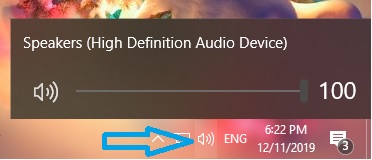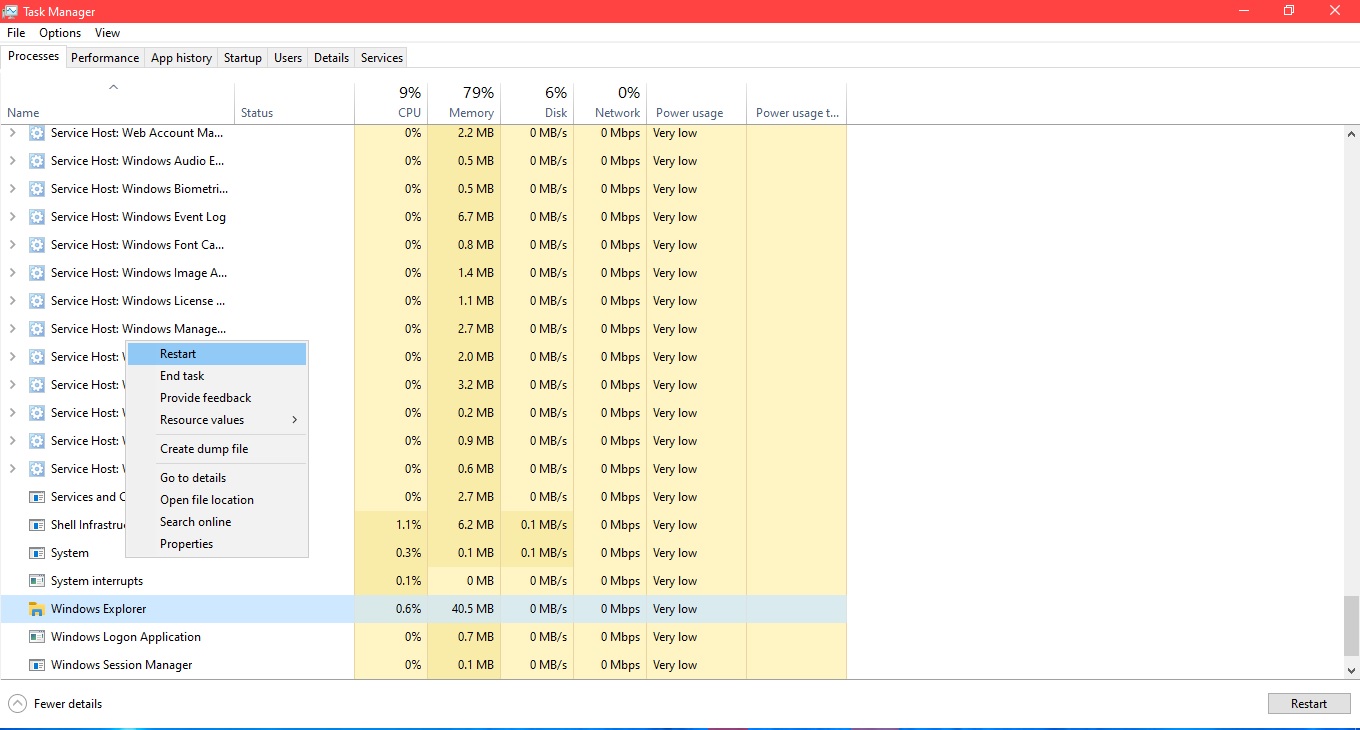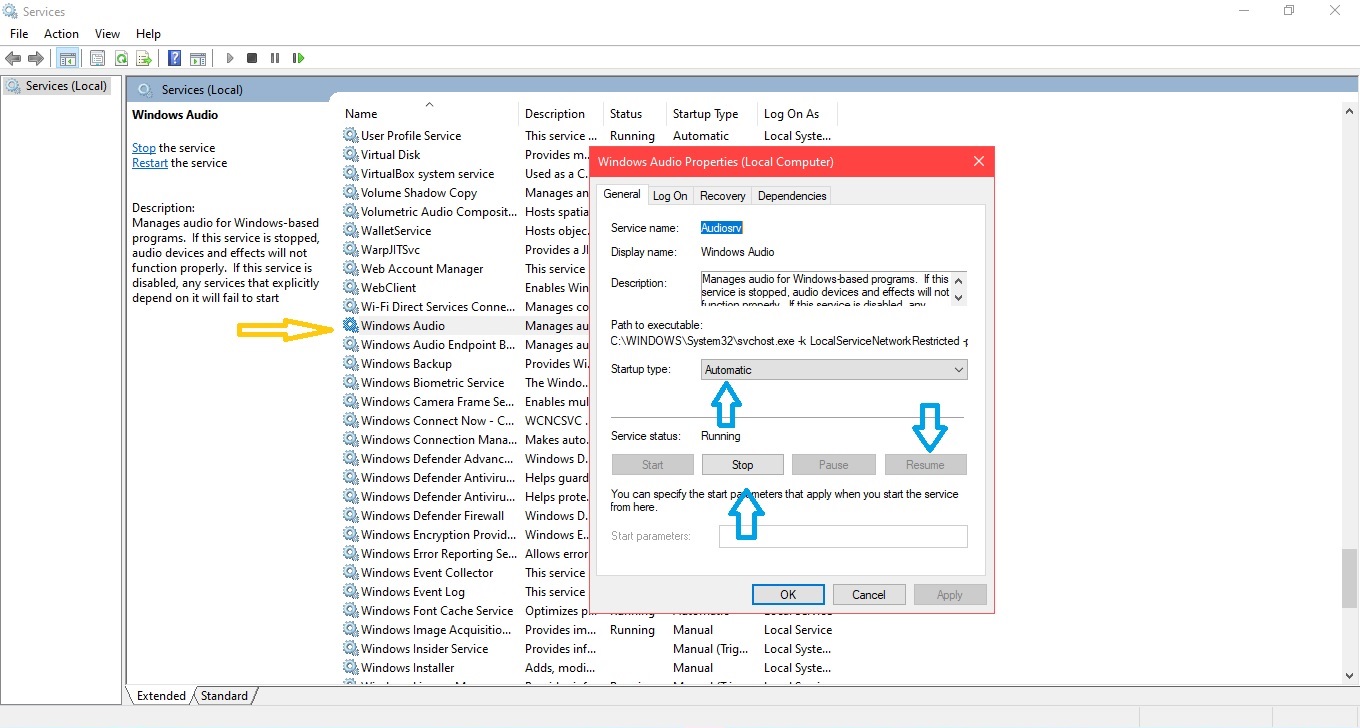Windows 10 is an operating system that offers the user a comfortable experience. In fact, most of the important system settings can be modified through icons in the taskbar. This shows the network status, sound, language, date, among others. With regard to the sound icon, it is represented by a speaker with waves. By clicking on it, a sliding bar is displayed that increases or decreases the volume according to your desire. However, some users have reported problems with this icon. That is, they have tried to increase or decrease the volume and have not been able to do so. So in this page, I will show you how to solve the problem with the sound icon in Windows 10.
Step 1: Restart the Computer
In many cases, the most obvious solution is the right one. For that reason, sometimes just simply restart the computer or turn it off and on again, to solve this error.
Step 2: Restart Windows Explorer.
This method has solved many inconveniences related to the taskbar. So to restart the Windows explorer, the first thing we have to do is enter the Task Manager. With this in mind, press the Ctrl + Alt + Del combination. This method has solved many inconveniences related to the taskbar. So to restart the Windows explorer, the first thing we have to do is enter the Task Manager. With this in mind, press the Ctrl + Alt + Del combination. Immediately locate the Windows Explorer process, right-click on the Process ‘Explorer‘ and restart it. Then we wait for the process to restart and check if the problem is solved.
Step 3: Restart the Audio Service
If none of the above solutions works, then try restarting the audio service. With this in mind, press the Win + R combination and run the services.msc command. Once inside the service window please locate the audio service. Then double-click on it to enter the properties. Additionally, verify that the type of startup is Automatic. Then, stop the process and restart it again. Apply the changes, and restart the computer to check if the problem was resolved. After that click on Stop and then Start the service.
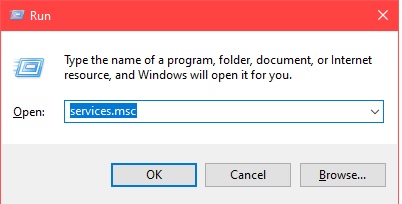
Step 4: Update the audio driver.
If after trying the previous steps the problem persists, then try updating the sound driver. To do so, it is necessary to enter the device manager. With this intention press the combination Win + X and then click on Device Manager:
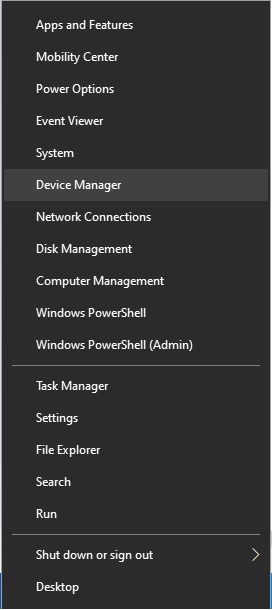
Once inside the device manager, please display Sound, video and game controllers. Then select the sound device and right-click on it. Additionally, click on Update driver. Follow the on-screen instructions to update the driver.
Restart the PC and try the volume icon again.
Step 5: Use Windows troubleshoot.
As a last solution, you can use the Windows Troubleshoot. To launch it, please press the Win + I combination to open the settings page and click on Update and Security.
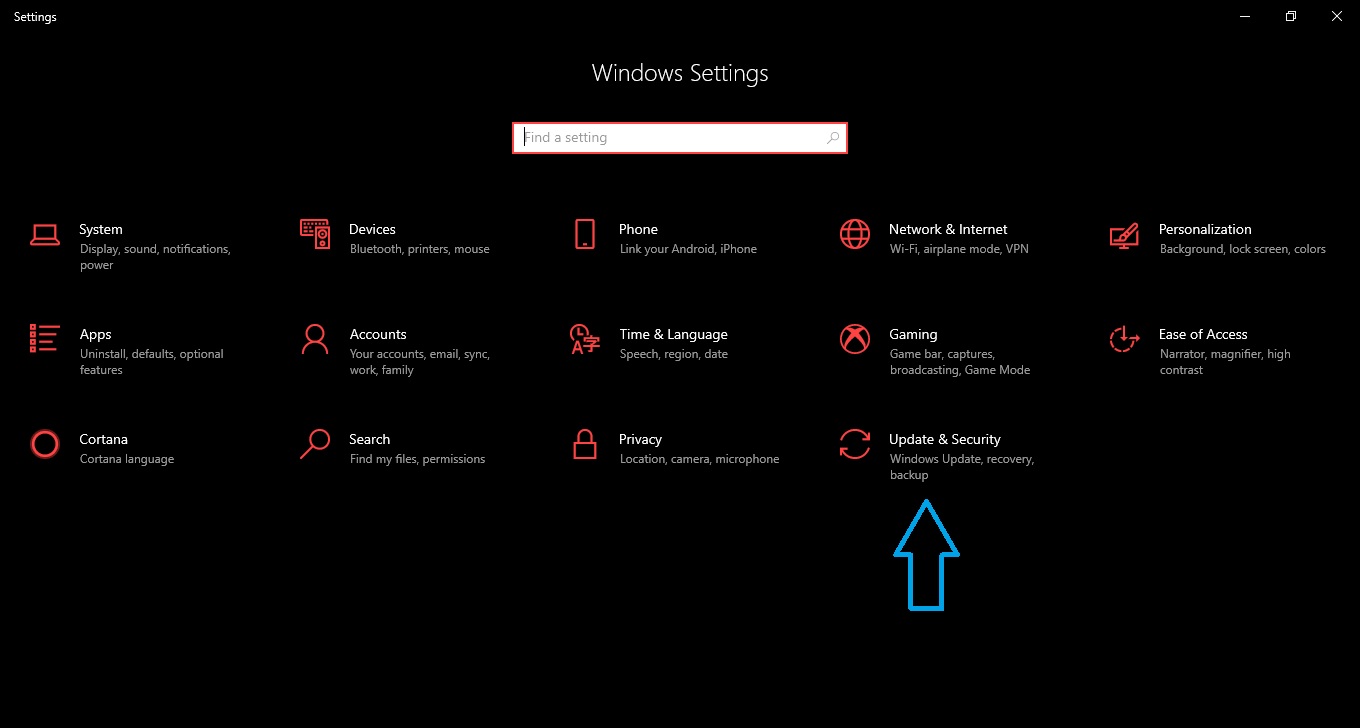
Then enter the Troubleshoot menu. Please select the wizard corresponding to the audio service and run it. Wait for it to do its job and finally check if the volume icon works.
Following these steps, you will be able to solve the error of the volume icon in the taskbar. Please let us know in the comments section below.