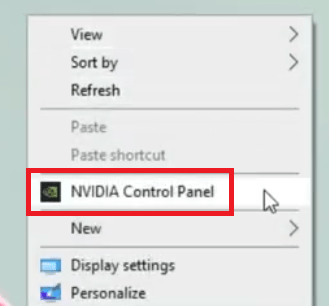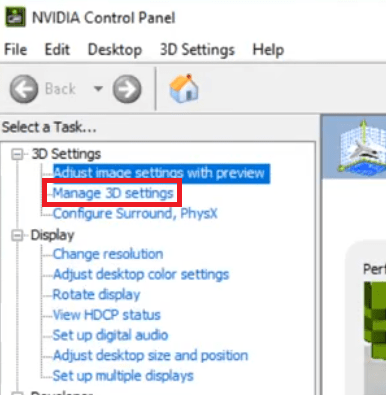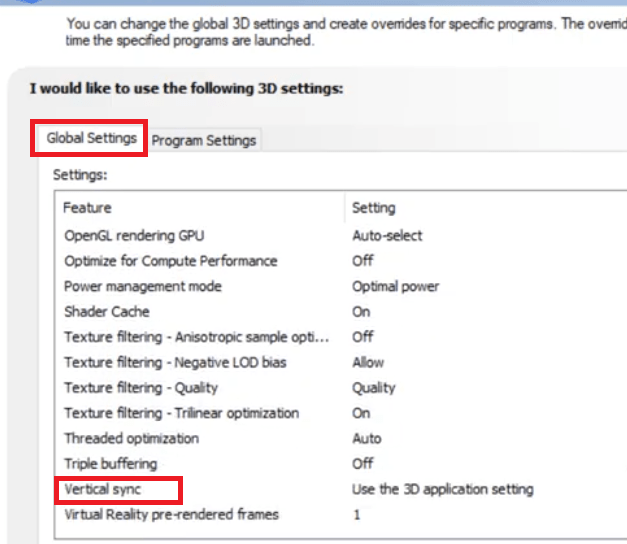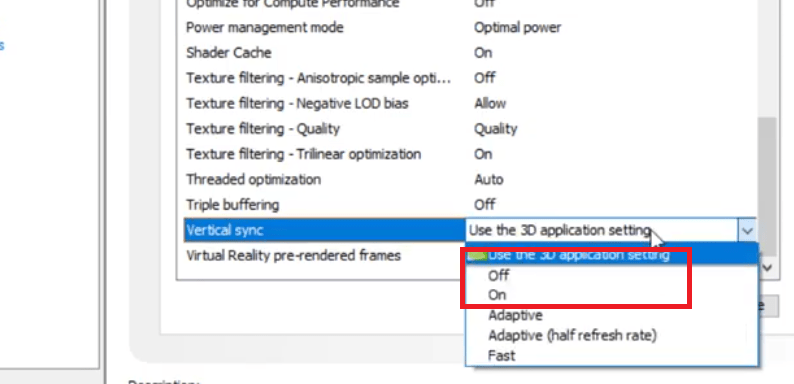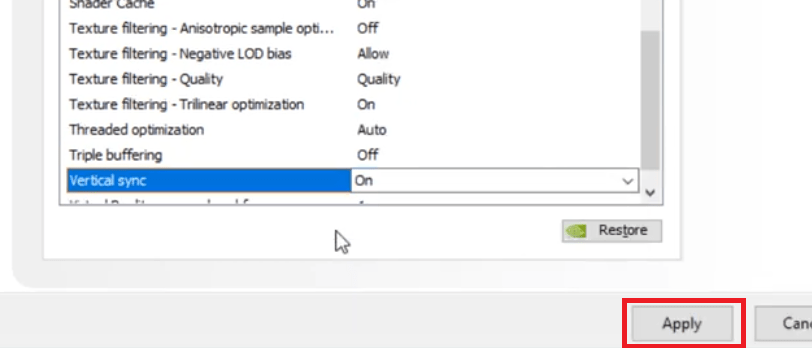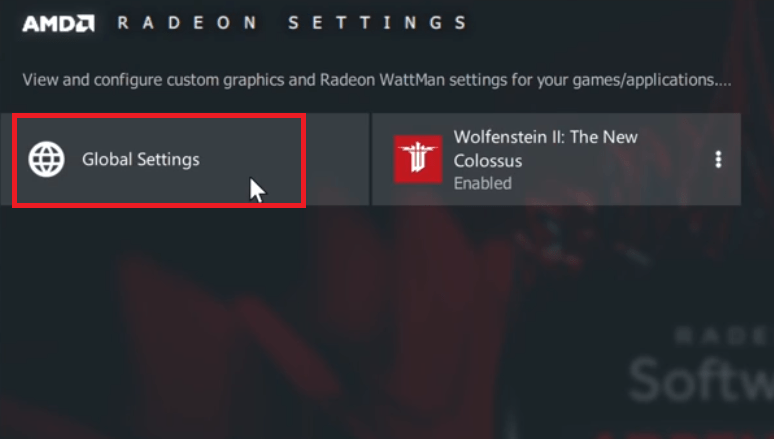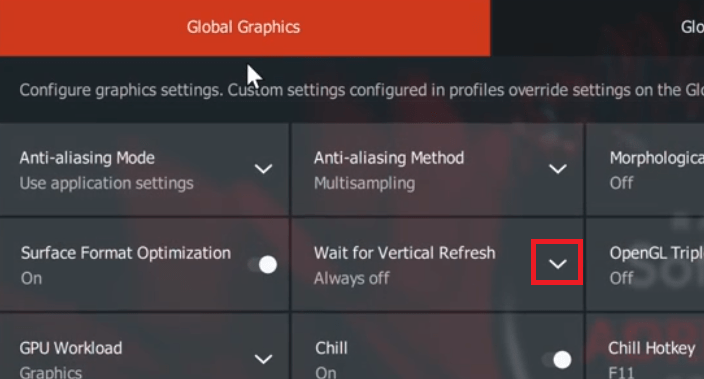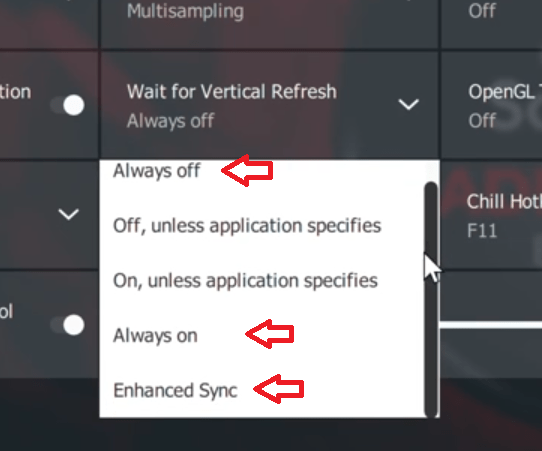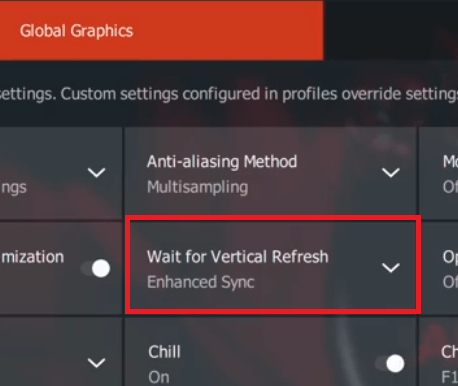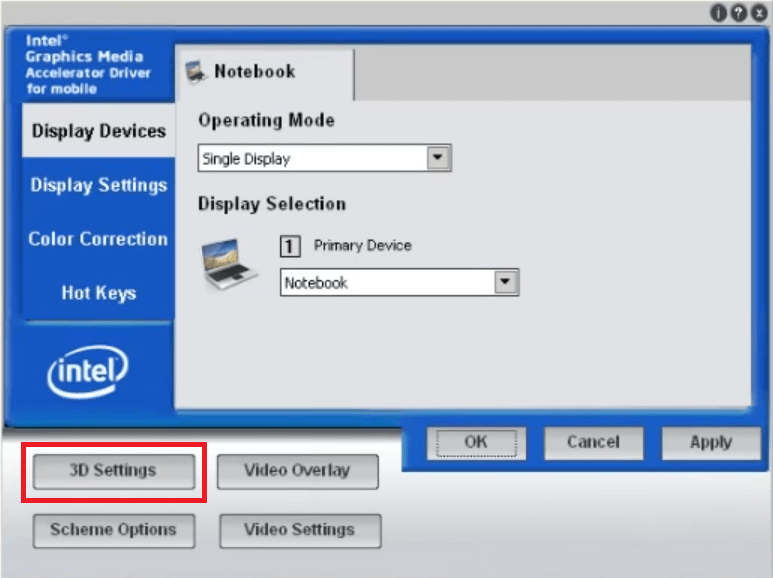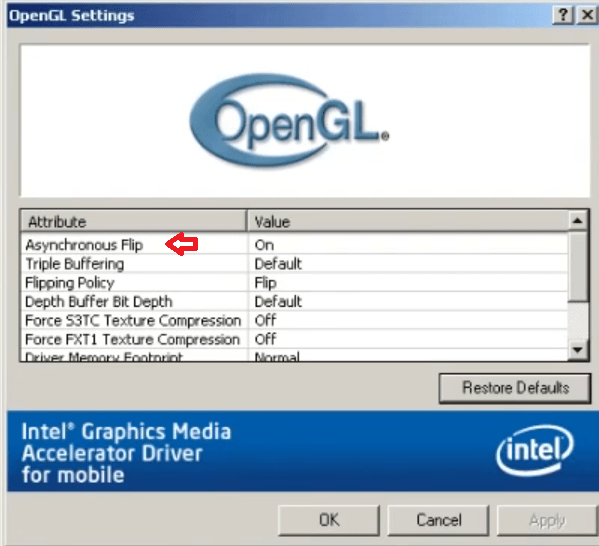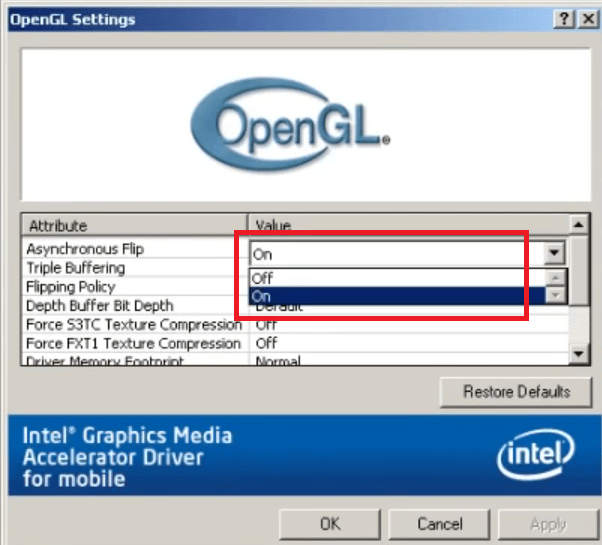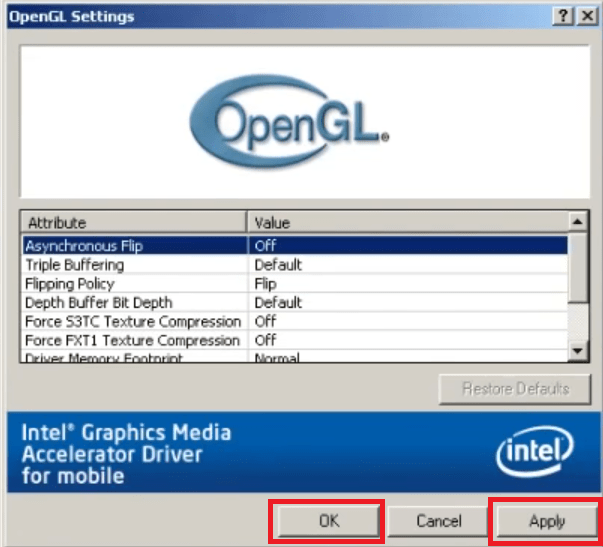Having a good gaming experience depends a lot on your computer hardware and your gaming skills. However, modern day GPU makers and video-gaming innovators are constantly working on newer technologies to enhance the gaming experience of a gamer and are blurring the line between reality and gaming. One such new age technology is VSync, which can greatly enhance the visual properties of a game and make your gaming experience much more lively and vibrant.
Therefore, in this guide, we will answer all the questions related to VSync. What is VSync? How to turn it on and off on various graphics cards? And most importantly, should you turn it on or off?
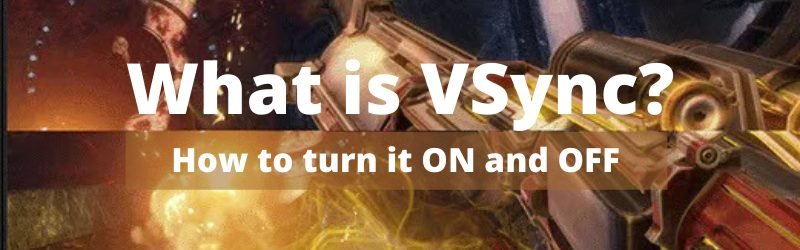
What is VSync?
VSync is a short form for Vertical Sync or Vertical Synchronization. The purpose of this technology is to deliver smooth and uninterrupted gaming experience for games that run on heavy graphics, such as Skyrim, Fallout 4, etc. The reason GPU makers started working on this technology was due to the problem called screen tearing, which created a torn effect while gaming by showing two images simultaneously on the display screen. The problem of screen tearing occurs when the refresh rate of your graphics card gets out of sync with the refresh rate of your display screen.
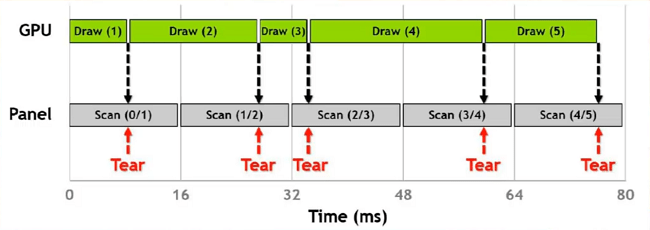
VSync solves the screen tearing problem by synchronizing the refresh rate of your display monitor with the image frame rate of your application or game. Therefore, by activating VSync in your graphics settings you get perfectly synchronized frame rate without any glitches. The screen tearing problem usually happens with games which run on refresh rates of 60 fps (frames per second) or higher.
Should VSync be turned on or off?
To fully understand the answer to this question you will have to understand the purpose and functionality of VSync technology. Most modern day monitors run on a refresh rate which ranges between 60Hz to 144 Hz. Since, one Hz is one cycle per second, it means for 60 Hz it’s 60 cycles per second. For each cycle an image is drawn on your display screen starting from left to right and from top to bottom. All of this happens so fast that your eyes are barely able to visualize this process.
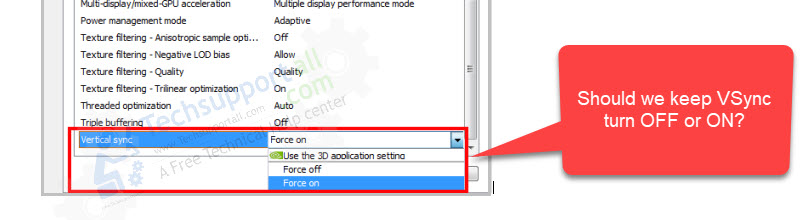
However, monitors only display the images and doesn’t process them. The real processing of these images happens at the GPU level of your computer. Therefore, if you have a GPU which can process and send images faster than your monitor can display it on the screen, then this mismatch causes screen tearing. In common language it’s called that game’s refresh rate is higher than the monitor’s refresh rate. This problem can occur during the game when the game-play suddenly becomes highly intense or slows down significantly. Therefore, VSync doesn’t improve or affect the resolution, brightness, contrast or color levels of your display, it only adjusts the divergent refresh rate.
So, if your GPU is rendering frames at a rate which is higher than what your monitor can display, then enabling VSync is a good option. Otherwise, it’s not required. Also, when you are playing a graphics intensive game and your GPU is experiencing frame rate drop, then the enabled VSync will cause problems as your GPU frame rate may already be lower than the monitor’s refresh rate. In such cases also, you should turn off VSync feature.
What is the difference between VSync in NVIDIA, AMD and Intel?
Screen tearing was a big problem for gamers, thus, all GPU makers were working on solving it. All major GPU makers, like NVIDIA, AMD and Intel came with their own solutions which slightly differ from each other, but overall achieve the same objective.
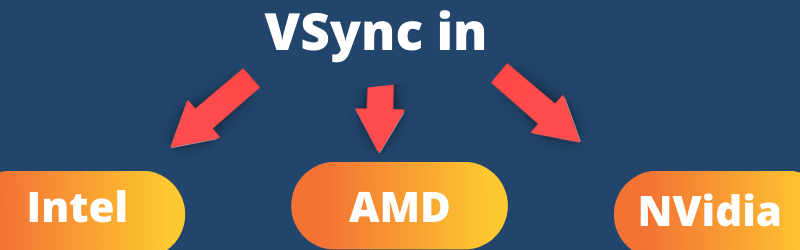
For instance, AMD calls its Vertical Sync technology, FreeSync. They have taken a different approach than NVIDIA as their technology doesn’t adjust the frame rates difference, but instead it delivers dynamic refresh rates, thus, synchronizing the Radeon GPU frame rate with the monitor fps rate. FreeSync reduces the input latency and effectively removes screen tearing problem.
The high efficiency of AMD FreeSync technology is a match to the NVIDIA developed G-Sync technology, which tries to do that same thing. In G-Sync technology, the monitor refresh rate adapts to the GPU frame rate rather than GPU frame rate adapting to the monitor refresh rate.
NVIDIA Adaptive Sync is another technology developed by the company, which is a smart alternative to the Vertical Sync technology. This technology is only available in newer NVIDIA graphics cards. Just like the VSync technology, the Adaptive Sync technology also limits the GPU fps rate to match with the refresh rate of your monitor. However, in VSync this process takes time, which sometimes increases the input lag, but in Adaptive Sync this lag is reduced so that you get better streamlined visual performance.
How to turn on and off VSync in NVIDIA?

The process for turning on and off VSync in NVIDIA graphics cards is simple. You can activate or deactivate this feature through the NVIDIA Control Panel. Follow the steps given below to perform this task:
- Right click your desktop and choose ‘NVIDIA Control Panel’ from the options menu.

- In the NVIDIA Control Panel, under 3D Settings, click on ‘Manage 3D settings’.

- In the 3D Settings options, choose ‘Global Settings’ tab and locate ‘Vertical sync’ option.

- Click in front of Vertical Sync and from the drop down you can choose ‘On’ to activate VSync, ‘Off’ to deactivate VSync or ‘Adaptive’ (if it’s available on your NVIDIA graphics card) to activate Adaptive Sync.

- After making your choice, click on the ‘Apply’ button to finalize these settings.

After making these changes you must restart your computer so that the new settings can come into effect.
How to turn on and off VSync in AMD?
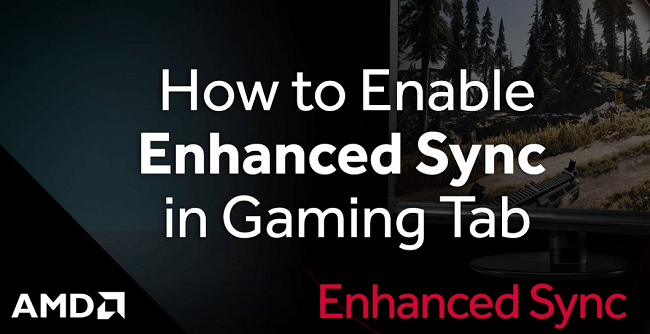
You will have to use AMD Radeon App to activate or deactivate AMD Enhanced Sync or AMD FreeSync (whichever is available) on your computer. Enhanced Sync is a technology developed by AMD that works with VSync to remove screen tearing. It’s an older version of the AMD FreeSync. Follow the steps given below to activate or deactivate this feature:
- Open the AMD Radeon settings app on your computer and click on the ‘Global Settings’ option.

- Under Global Graphics tab, find ‘Wait for Vertical Refresh’ option and click on the ‘Down’ arrow in its front.

- In the emerging drop-down list, choose ‘Always on’ to activate VSync, ‘Always off’ to deactivate VSync completely or ‘Enhanced Sync’ (if it’s available on your AMD Radeon graphics card) to activate this option.

- Your final choice will get displayed under the Wait for Vertical Refresh option.

After making these changes you must restart your computer so that these changes can take effect.
How to turn on and off VSync in Intel?

You can activate and deactivate VSync in Intel graphics by following the steps given below:
- Press ‘Ctrl + Alt + F12’ on your keyboard simultaneously. This will open the Intel Graphics Media Accelerator Driver application.
- Click ‘3D Settings’ button in this window.

- In the OpenGL Settings window, find ‘Asynchronous Flip’ (in newer computers its Vertical Sync) and click on the “Value” in its front.

- From the drop-down, choose ‘Off’ to deactivate VSync and ‘On’ to activate VSync.

- After making the selection, click on the ‘Apply’ button, then the ‘OK’ button.

Restart your computer so that the new settings can come into effect.
After reading this comprehensive guide, now you must know what VSync is? How do I turn it on and off on various graphics cards? Although the VSync technology is usually popular among gamers, but it’s equally important for users who regularly work on 3D applications. There are both advantages and disadvantages of activating this feature. Now that you know the purpose of VSync technology and when you should turn it on or off, it’s time to make the wise decision that could potentially enhance your gaming experience like never before.