Norton 360 is a good security program that provides protection for computers from all types of online attacks. Norton always stands for reliable protection. Along with the protection, Norton provides a cloud backup feature so that you can easily store or take backup of your important files to Norton’s cloud storage. You get some free online space with the Norton subscription.
Despite being a highly useful feature, some users want to turn off this Norton backup feature due to various reasons. In this guide, we will explain how to turn off Norton 360 cloud backups in just 4 clicks. Let’s see how.
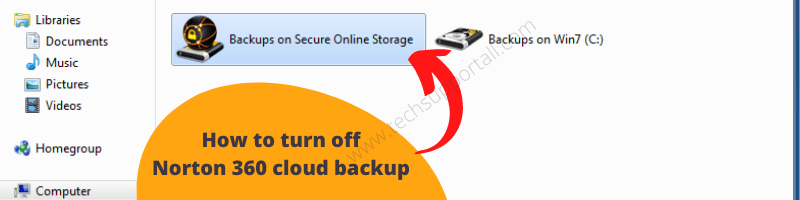
Why do users need to turn off Norton 360 cloud backups?
As mentioned above, Norton 360 cloud backups can be a highly useful feature for most users. However, sometimes users find it costly to operate or they are already using another cloud backup service and they don’t need two services for the same purpose.
Some users may want to disable this service temporarily on their computer. It doesn’t matter which of the above reasons is the cause behind your decision to disable cloud backups in Norton 360, but you can follow the steps given in the next section to complete this task.
Turn off Norton 360 Cloud Backups
If you have decided that you want to turn off cloud backups in your Norton 360, then you can complete this task in only 3 clicks. For disabling the Norton 360 cloud backups you must open the Norton 360 program in classic view. Follow the steps give below.
- Right click the Norton 360 quick launch icon in the taskbar and click on the ‘Open Norton 360’ option.

- In the Norton program, click on the ‘Settings’ button.

- In the Settings page, make sure that the in front of the ‘Launch View’ the ‘Classic’ view is displayed. If not, then click on the ‘Arrow’ and choose ‘Classic’ from the drop-down options.

- In the Classic view, click to de-select the checkbox in front of the ‘Backup’ and ‘Backup Status Overlays‘ options under the Quick Controls.

That’s it, you have successfully disabled Norton 360 cloud backups on your computer.
Now you have learned how to turn off Norton 360 cloud backups. This Norton feature can be highly useful, therefore, disable it only when you are sure about it.
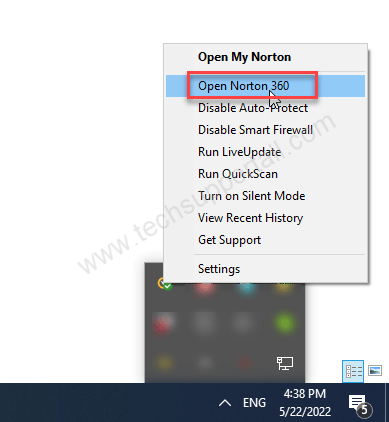
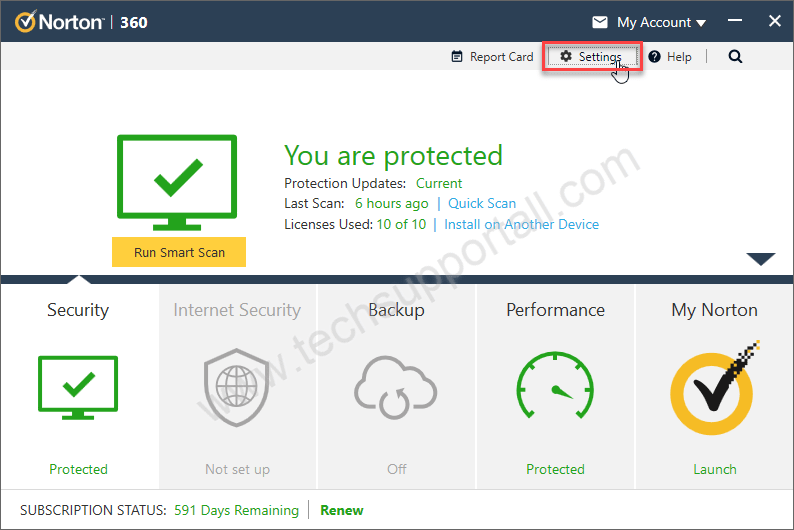
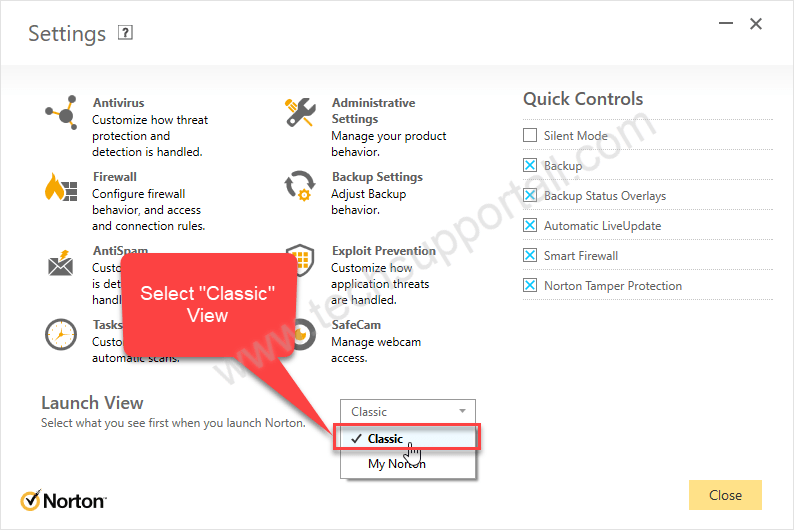
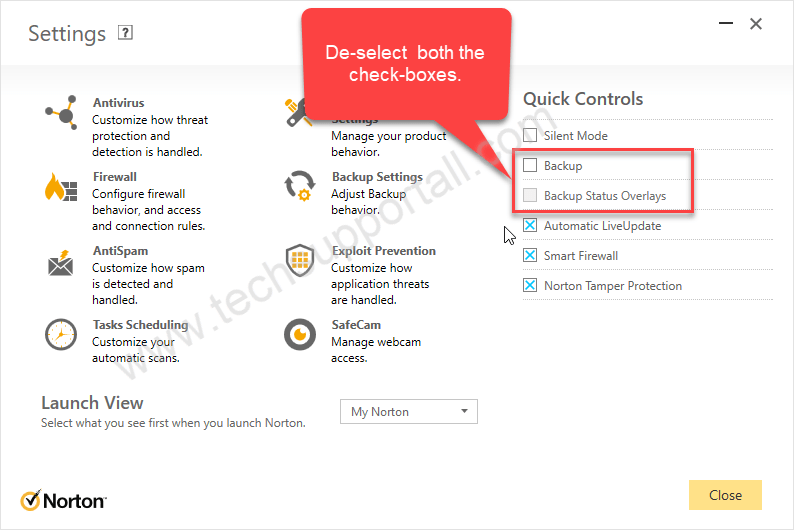

Thank you so much for this info. I have been trying forever to disable it. Now it is sorted
Glad to know that our tutorial helped you in disabling the Norton backup.
I am still getting the pop that I don’t have enough space to backup my data even though I have turned it off. How do I get THAT to stop?
I suggest that you delete the online backed up data as well to completely stop it. Here are the steps to do so: https://www.techsupportall.com/how-to-delete-norton-360-online-cloud-backup-files/
Great directions…they worked.
Question: My C Drive is partitioned. The partitioned portion is named E Drive. Is their a way to have Norton Backup do a backup of the C drive without backing up the partitioned portion?
Yes, Norton can take a backup of your custom device. There is a custom option for that where you can remove the E partition. By default, there are some folders in the C drive that are under backup in Norton like my documents, my downloads, and my desktop. The E drive should not have been mentioned.
Thanks, Worked perfectly.
You’re most welcome!! I am glad that it worked for you.
Perfect. After a long search I found this 4 click to disable tip and it worked like a charm. Thank you!
You’re welcome!! I am glad that it worked for you.
Thank you, thank you! Wasted half an hour on Norton trying to sort this out – they are useless! Your instructions were perfect and the job is now done, and so simply too. Can’t thank you enough.
You’re most welcome!! I was in the same situation and then finally I found this solution from my end. I’m glad to know that my research helped you.
Thanks for your reply! It’s now turned off, but I’ve got another problem – I am getting constant messages from Norton saying that my online storage is full, despite having turned it off. It’s really annoying!
You simply need to delete the Norton online backup set like this: https://www.techsupportall.com/how-to-delete-norton-360-online-cloud-backup-files/
Thank you for your response, and sorry to be so long replying – been poorly this week. Unfortunately the backup I’ve got is the “default” one and can’t be deleted but I dug around a bit and it looks as if it’s empty. However, it kept telling me it was full. I didn’t get the message when I turned on my computer these past few days, though. Not sure what’s going on! I must say Norton is over-complicated…
If it is the default one then it would be deleted. Anyway, please allow me 1-2 days to double-check the settings to see if there is no change in the Norton settings. I’ll update you here very soon.