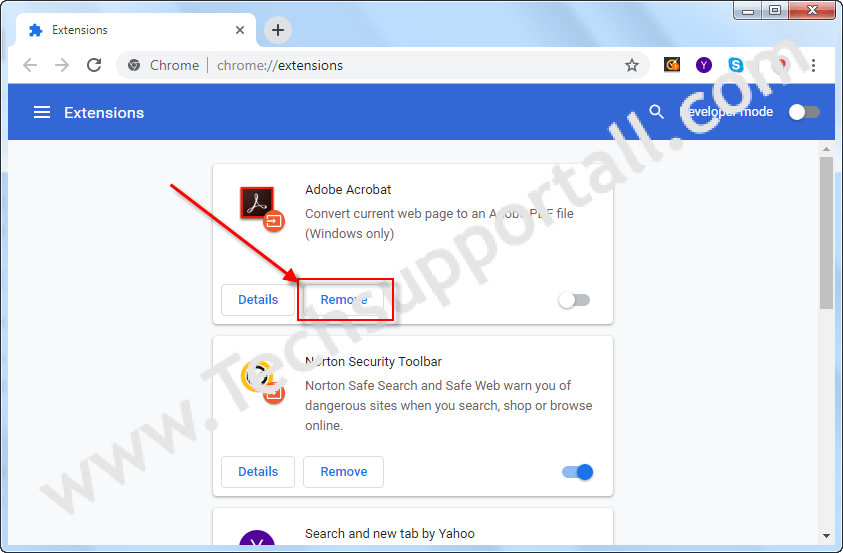Hi, today we will talk about how to remove the extension from Google Chrome. Google Chrome is a popular browser. As we can install extra software into our computer, as same as we can install extra features into Google Chrome in the form of extension. You can say, the Google Chrome extension as like software of the Chrome browser. As we can install an uninstallation software on a computer, you can also uninstall or disable/remove the extensions from the Google Chrome browser as well.
Sometimes, some unwanted/unknown extensions got installed into our Chrome browser, that’s why the chrome’s performance is not well due to heavy load. Removing the chrome’s extension will fix this slow chrome issue. Let’s learn how to remove the extension from Google Chrome. Follow the following step by step guide.
How to Remove an extension from Google Chrome.
- Open Google Chrome.
- Move the mouse pointer to the top-right corner and then click on options icon (
 ).
). - In the option’s menu, go to more tools and then click on extensions. All the installed, active, deactivate extensions are listed on this extensions page.
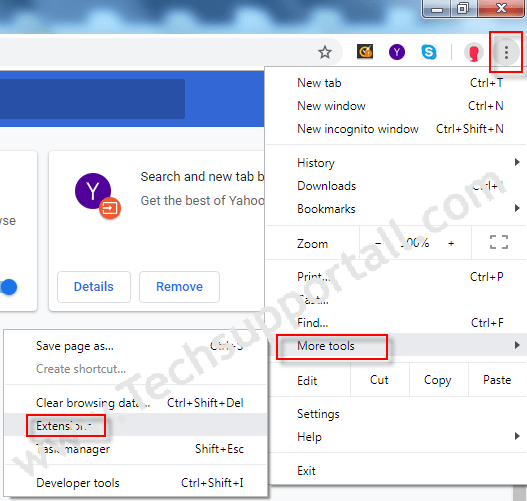
- Select the extension which you want to remove and click on its Remove button. We suggest you to remove all the unwanted & unknown extensions from there.