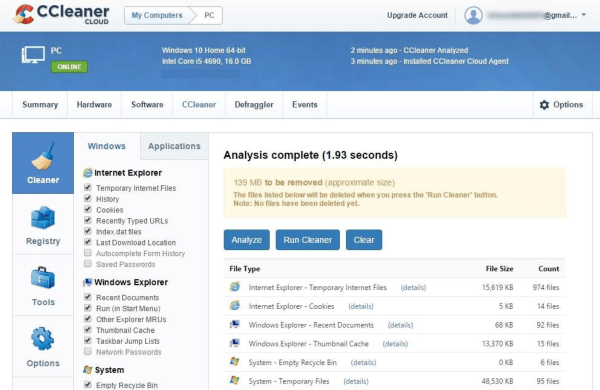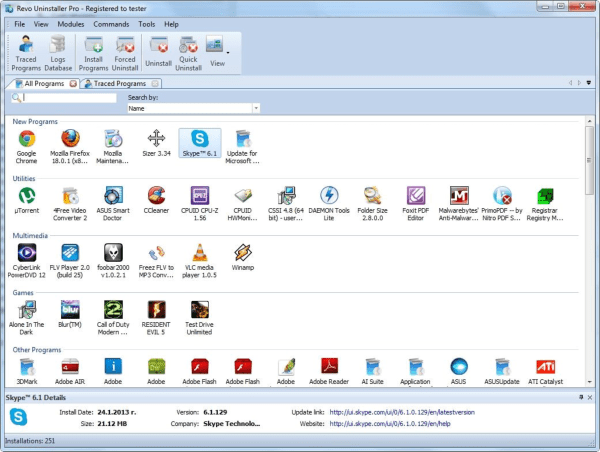Any person who works or deals with computers knows about the software called CCleaner. It is developed by Piriform, which is remarkable for more reasons than one. This tool allows the user to free up hard drive space by deleting junk files quickly. It optimize registry, act as an uninstaller, and do a few more important tasks that can help in keeping the computer running smoothly.
Now, Piriform has come up with an even better variant called as the CCleaner Cloud. It does everything as the original but adds the ability of remote management. Using this cloud-based maintenance tool, you can remotely manage and clean your system. Access the CCleaner installed system from any web browser remotely. This could be a great tool for businesses and specially technicians who provide remote technical support or PC Optimization services. Its pricing is also attractive for business owners it is just $2 / month / endpoint.
How does CCleaner Cloud work?
To get remote access to a machine, all you need to make sure it is the CCleaner Cloud software is running. It should be running in the background of the computer while you’re logged in to your account. By doing so, you can access your system from any computer regardless of its OS or browser. No matter what problem the PC or laptop may be experiencing. You can diagnose it without being physically present in front of the concerned system.
Features and advantage of CCleaner
With this tool, you can not only optimize the system but also review the entire install hardware, check up on software status, view networking usage, measure CPU and RAM performance, and much more. This is a very useful tool for network system administrators who have many system in their network. Now they don;t have to go system to system to optimize the PCs. They can do this task by sitting in front of a single system. It is also very useful to technician who can now optimize multiple systems of their clients.
1. Analyze hardware and software configurations remotely
CCleaner Cloud comes with an integrated tool known as Speccy, which will allow you to gain remote access to all the hardware and other peripherals. It displays data about your motherboard, RAM, CPU, graphics card, etc. with a complete overview so that you can configure them as necessary.
2. Remotely manage processes
You can perform many tasks remotely as you would do sitting in front of a PC. This includes checking and terminating running processes, add scheduled tasks, check out autostart item is in web browsers and uninstall programs among many other things. Imagine yourself to be using the PC, only remotely.
3. Remotely clean applications
The feature that made CCleaner popular is its ability to remove junk data. It clears by deleting thumbnail cache files, memory dumps, browser history, download locations, etc. from browsers like Internet Explorer, Google Chrome, or Mozilla Firefox. You can also scan the registry and fix invalid entries related to unused file extensions, shared DLLs, obsolete software and others.
4. Defrag disk drives
With this software, it is possible to carry out a remote and perform defragmentation operations. You can run it on any drive or removable devices. Analyze partitions, run quick the flag tasks, free up space to allow fragmentation. And carry out all sorts of other related tasks to keep your PC in top-notch condition.
Conclusion
There aren’t many tools that are as good as CCleaner Cloud that lets you remotely take care of tuneup activities of multiple PCs. And the best part is that there is a free version available you can try out and add to a maximum of three PCs. Even though the full version comes with the entire set of features. Just try out the trial edition and see how much your system instantly starts performing better.