Google Chrome is without a doubt one of the world’s most popular web browsers. In fact, its attractive features are part of its popularity. Some of the best are automatic video playing.
In other words, the browser plays the video automatically when a website offers a video. Even without user involvement. It’s time and effort now. However for some people this option may be annoying. Especially when you open several tabs simultaneously. For this reason, we’re going to see how to stop playing videos on Google Chrome today.
How to Stop Google Chrome Autoplay videos
There is no option in the Chrome settings to do this task. In fact, in the past you had to enter Chrome flags. These experimental functions allow you to modify the behavior of the web browser. In fact, in previous versions, it was enough to enter the following URL:
chrome://flags/#autoplay-policy
Once there, it was enough to modify some parameters to stop the automatic reproduction of videos. However, this option is no longer available. Moreover, it is even possible to stop the playback of Flash Player. In fact, you just have to enter the browser: chrome://settings/content. Then, you just have to set the option. But it is well known that Flash Player is a technology less and less used. Even Chrome has it disabled by default. Consequently, it is necessary to find another way. This time, the solution comes in the form of a browser extension. The extension is called Disable HTML5 Autoplay and you can download it for free from here.
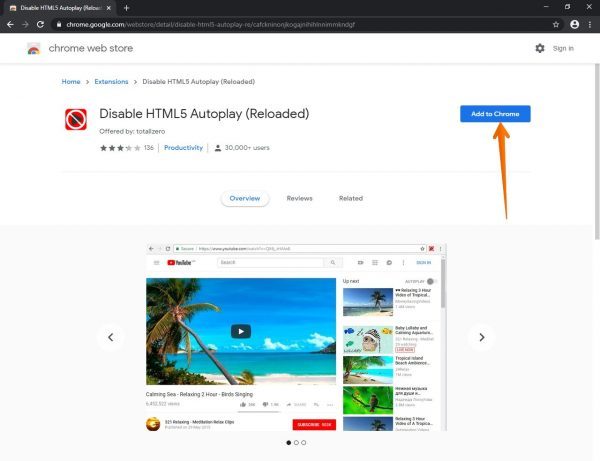
The extension is very easy to use, as you just need to install it and that’s it. This will immediately stop the automatic video playback in Chrome. However, it has a very interesting function. It not only blocks automatic playback, but also prevents the video from loading automatically.
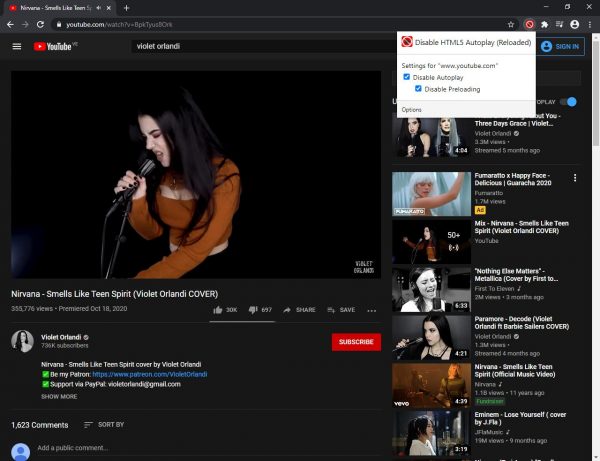
If this last behavior bothers you, you can globally disable it in the extension settings. You can also disable it individually for each site. To do this, just use the extension button on the toolbar. That’s it! This is a simple way you can avoid automatic video playback in Google Chrome.

Thank you sir. You were the only one that knew how to fix this auto-play problem on Facebook. That extension is great and I just got off Facebook and had no autoplay videos waiting to startup. Thanks again, Roger.