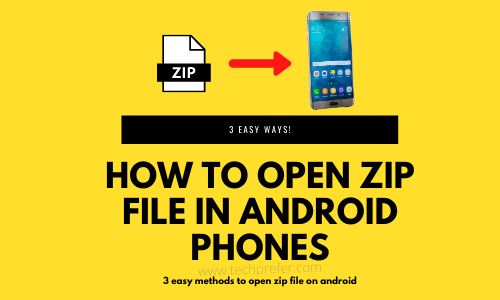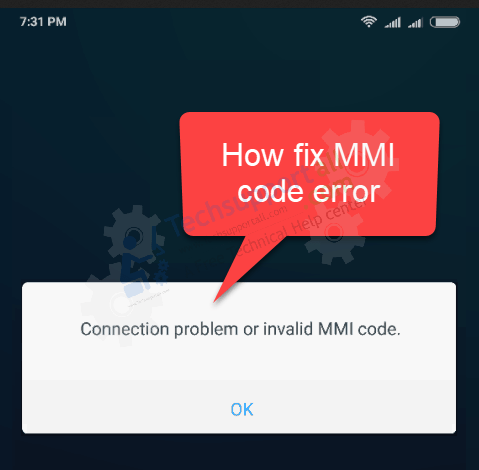We are clear that a mobile phone is much more than a communication device. Indeed, there are more and more tasks that we perform with it. For example, you may want to share your location with someone you know. This is very practical, for personal security purposes. It allows you to keep track of your route. Or simply to quickly share an address. Anyway, whatever your intention, Android provides several methods to do so. Today we will see how to share location on Android.
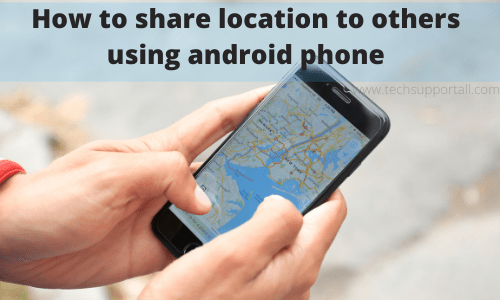
How to share location using Google Maps
Google Maps is the well-known Google app for getting directions. However, it can also be used to share the user’s location. Maybe you didn’t know about this function, which is integrated in the app. This way we can send our location in real time to other Google users. It is even possible to do so with non-Google users. Let’s see how to do it. The first thing you have to do is to open Google Maps. The vast majority of Android devices have Google Maps installed. If not, you can download it from here.
How to share location with a Google user
Sharing the location with a user with a Google account is very easy. In fact, it is enough to have it added in our contacts. Let’s see the steps to take it:
- First open the app. Then click on the profile icon to open the settings.
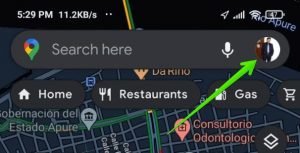
- Once there, scroll down to Location sharing.
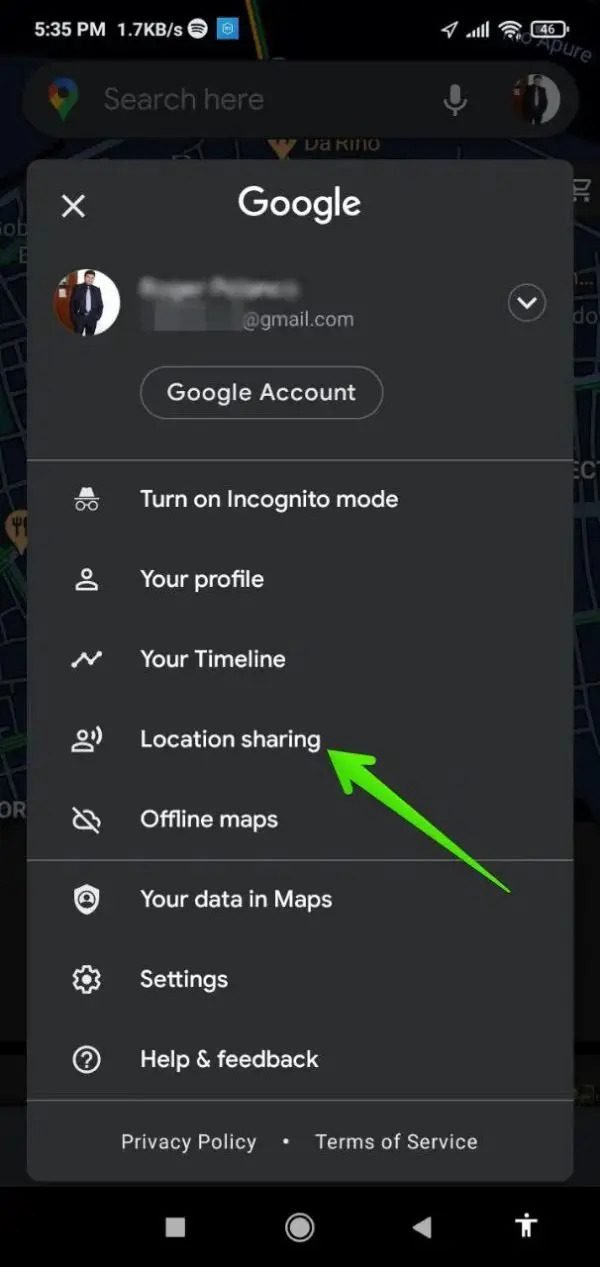
- Immediately a menu with Google contacts will be displayed. Just select the contact to share the location. In addition, it is possible to set the time-lapse. Likewise, you can stop sharing at any time.
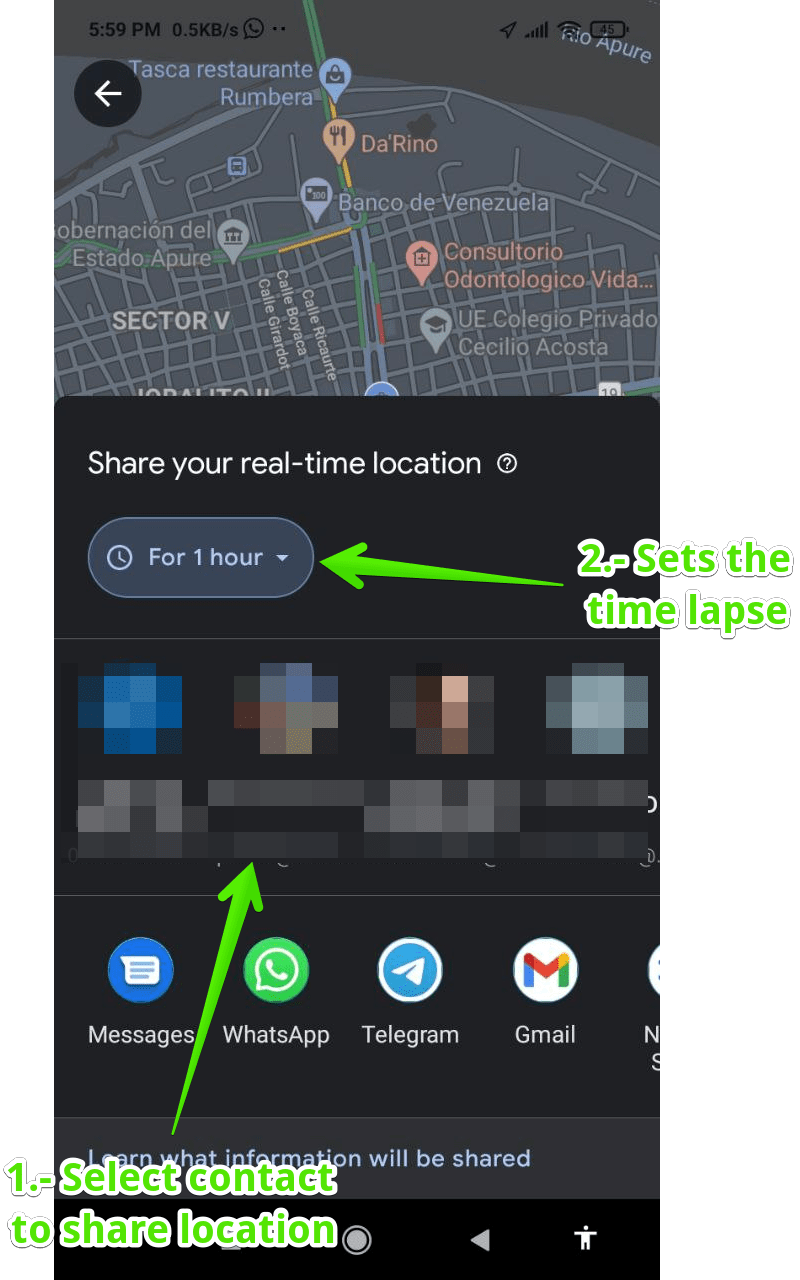
- Finally, the contact will start receiving your location in real time.
How to share your location with someone who does not have a Google account.
Google does not restrict this feature to its users only. In fact, it is perfectly possible to share location with third parties. Even if they do not have a Google account. With this in mind, repeat the above steps to get to location sharing. However, when you get to the contacts section, you must do a different step. Indeed, click on Copy to clipboard.
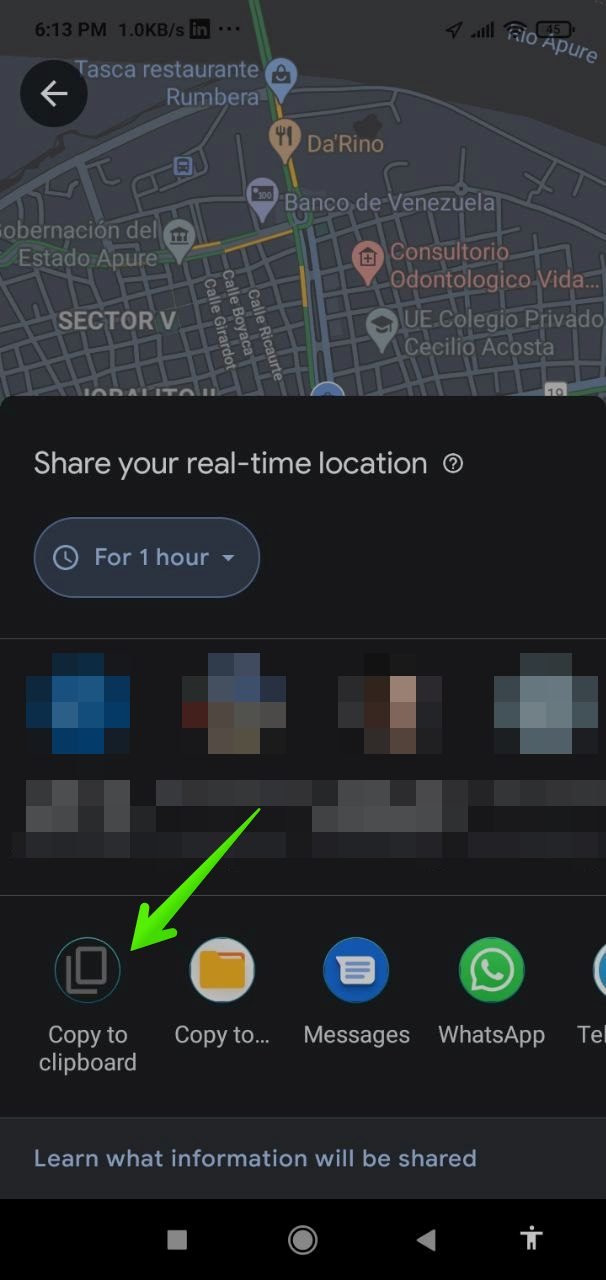
Once you have copied this link, you can share it by SMS. Or by any other way, you find convenient. Note that you can also set the time duration. Or even stop the sharing completely.
How to share location using third-party applications.
It is also possible to share the location using applications. For this purpose, we will use two of the most popular messaging apps.
How to share location using Telegram
This app continues to grow in popularity among users. Of course, without yet reaching the levels of use of WhatsApp. However, it is gaining more and more enthusiasts. Mainly because of privacy. Well, it is also possible to use it to share locations. The first thing you have to do is to open the app. Then, you just have to open the conversation with the person you want to share the location with. Please note that it can be an individual or a group conversation. Once there, press the icon in the form of a paperclip.
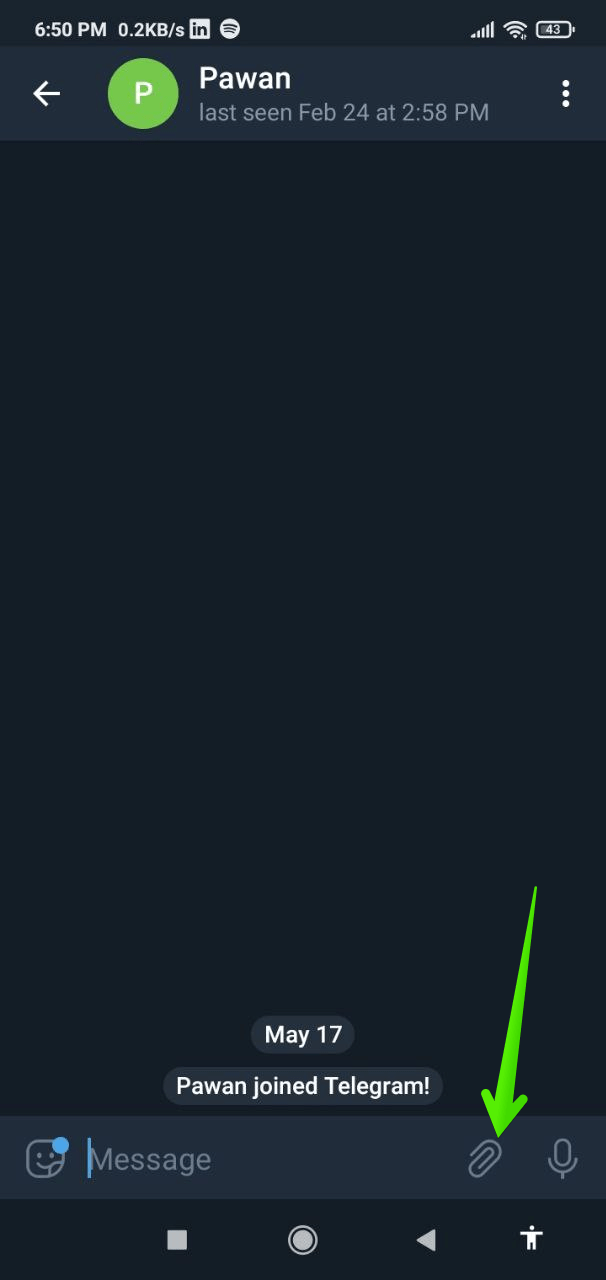
Then click on Location.
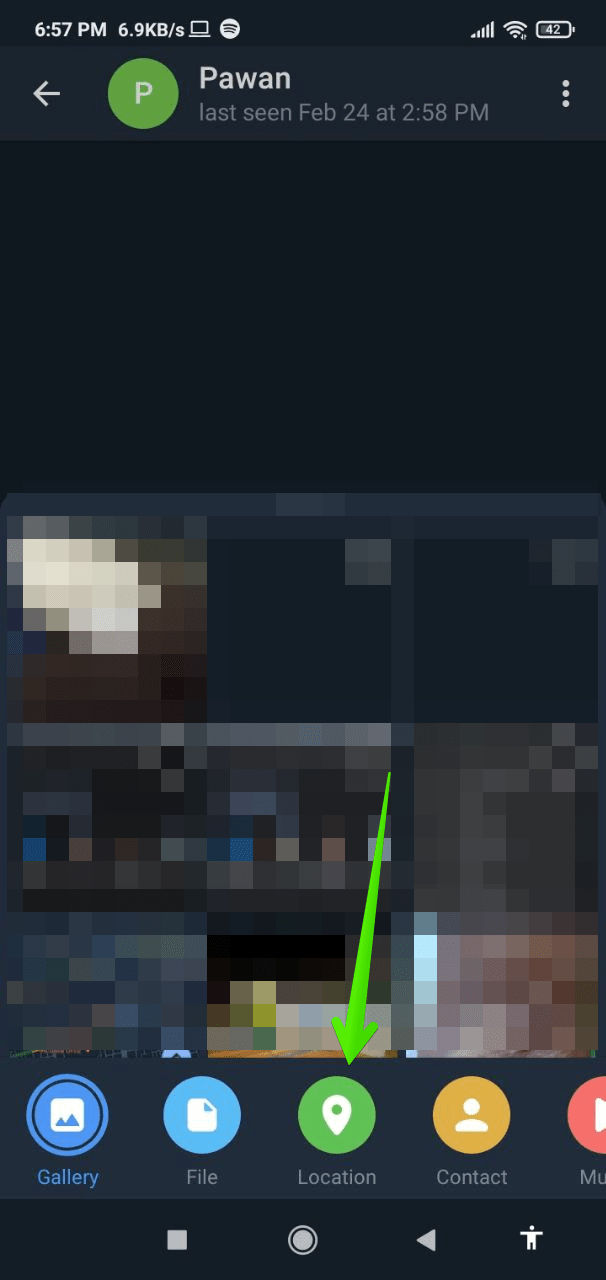
A menu will be displayed immediately. Once there, you can share your current location. The app even displays the level of accuracy. But it is also possible to share the location in real-time. That is, the location is updated as the user moves. To do this, you have to authorize the access of the app and set the time duration.
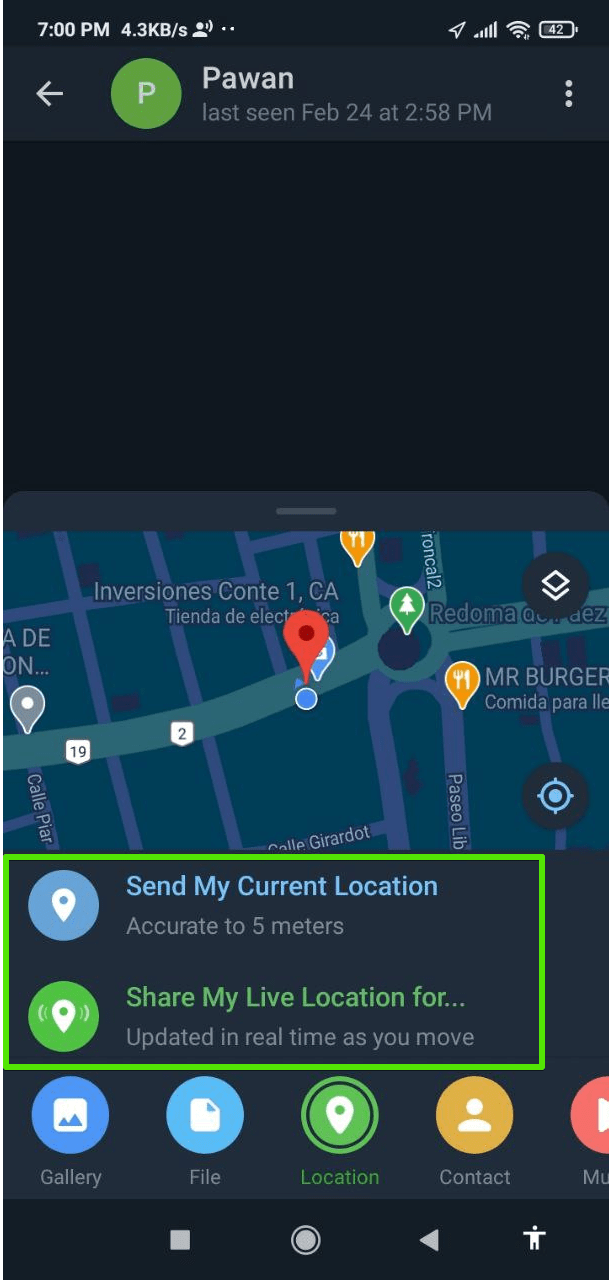
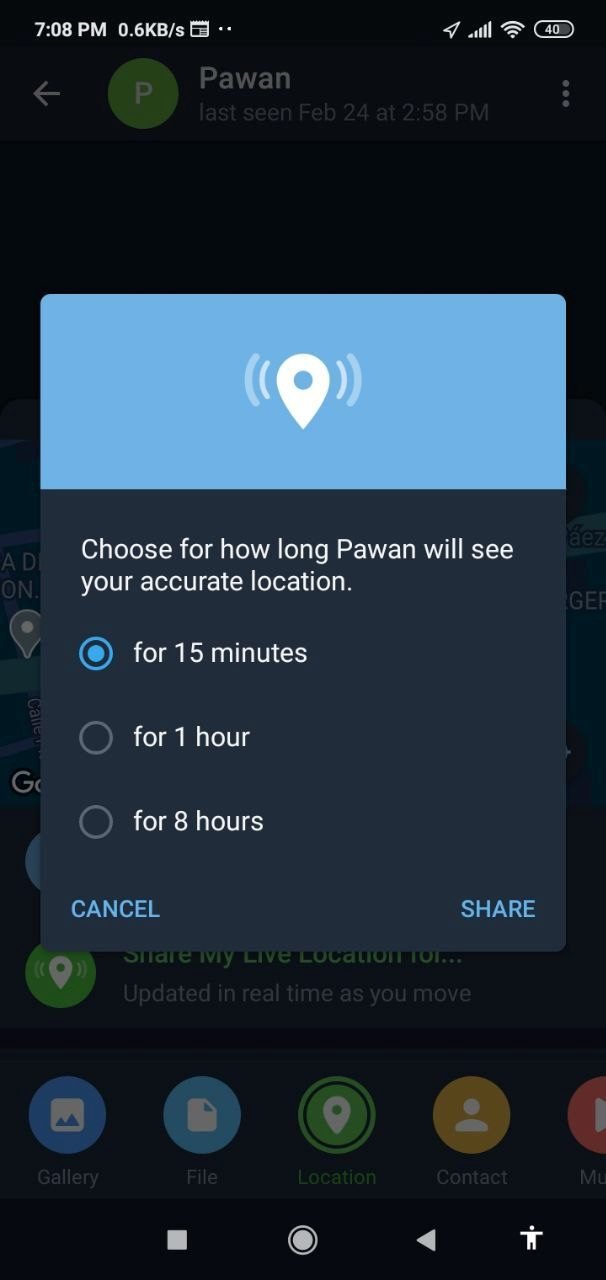
How to share location using WhatsApp
The procedure is very similar to the previous one. Simply select the chat or group to share the location. Then click on the Clip icon.
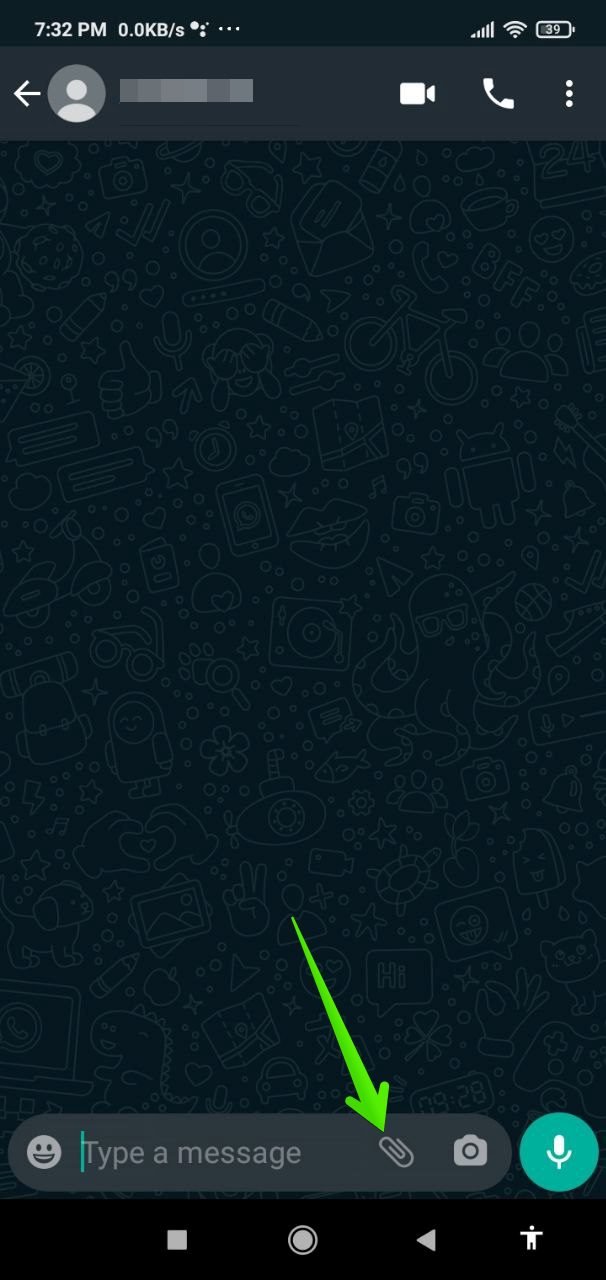
In the next menu, please select Location.
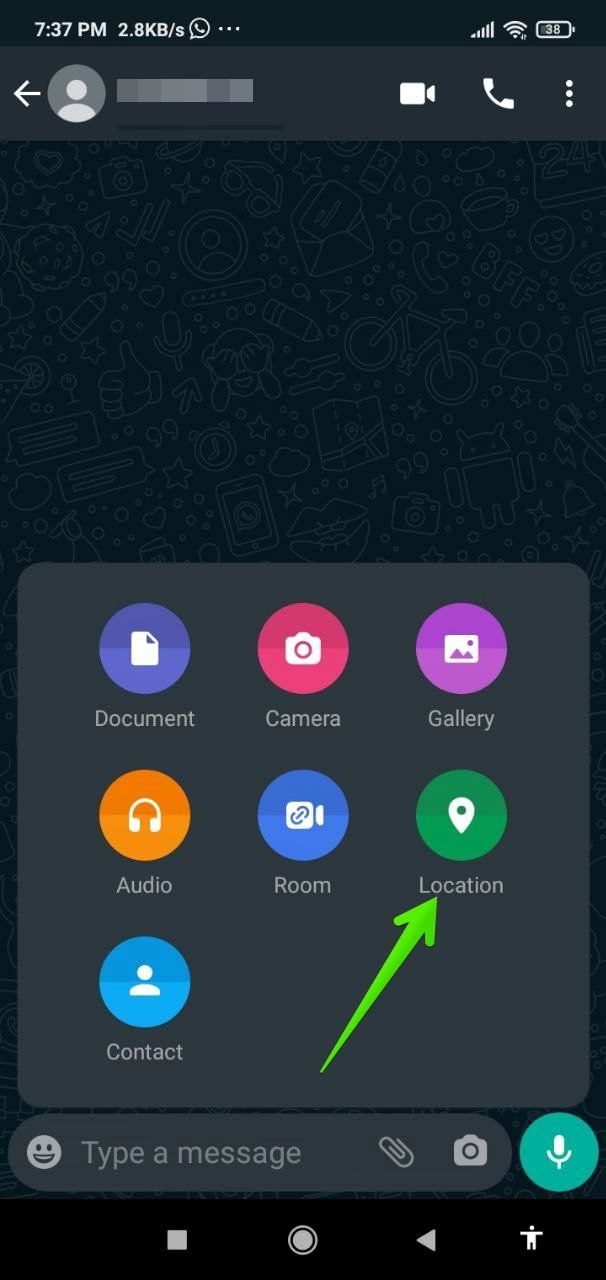
Like Telegram, you can share your current location. Or share your location in real-time. You must also grant permissions and set the time span.
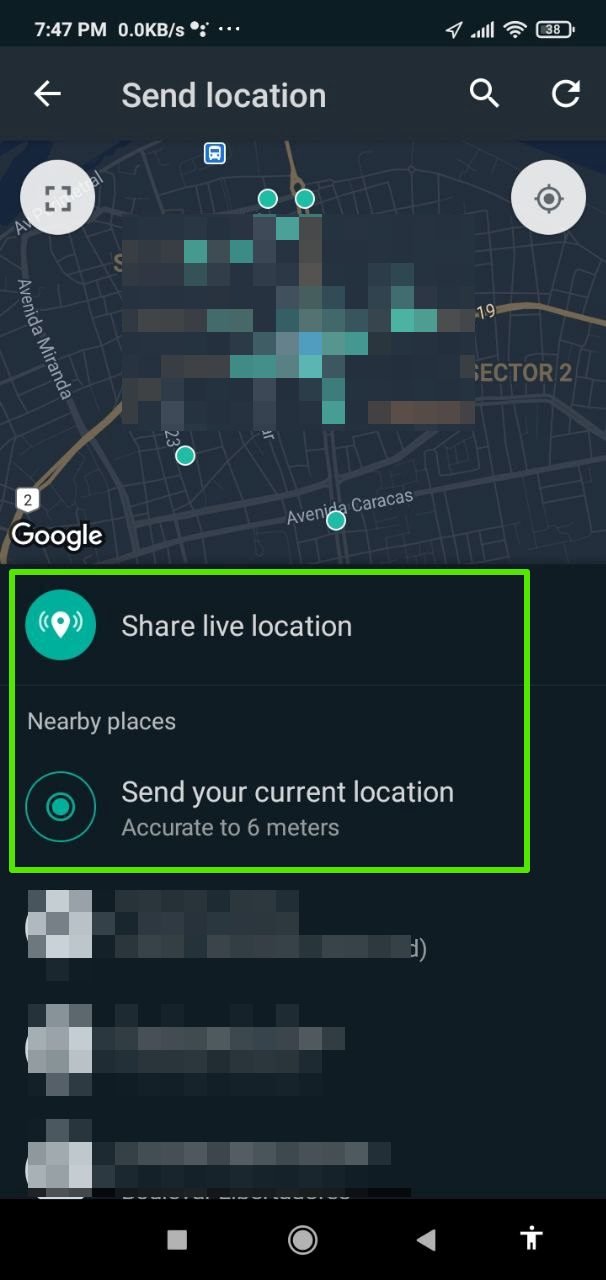
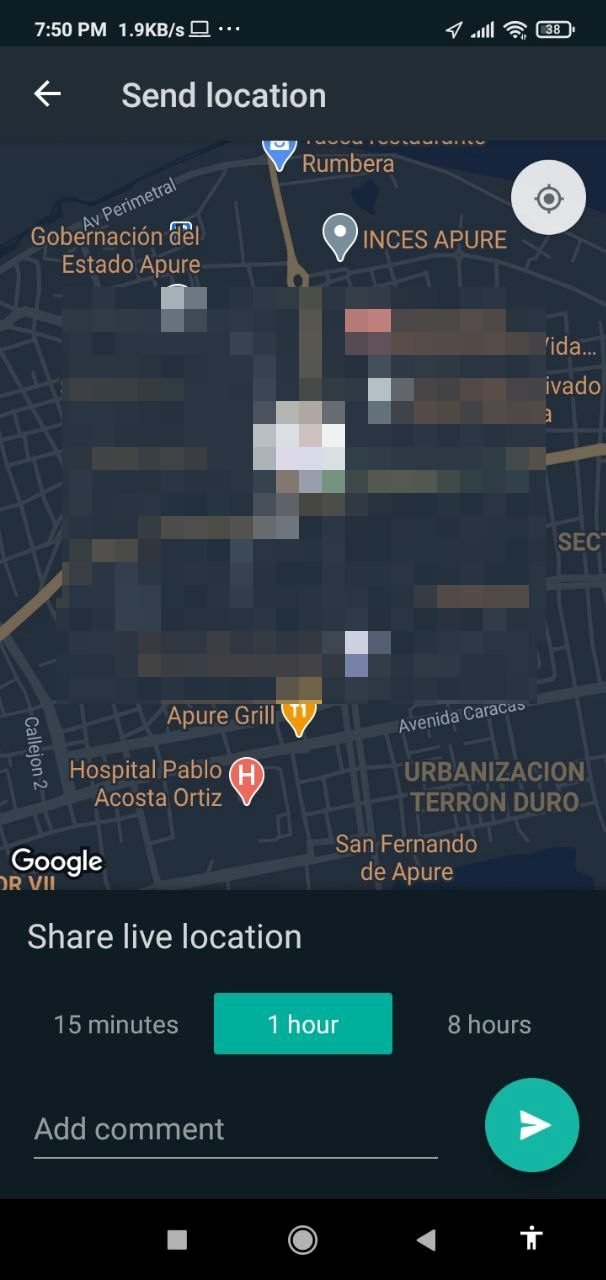
Finally, we have seen how to share location on Android!