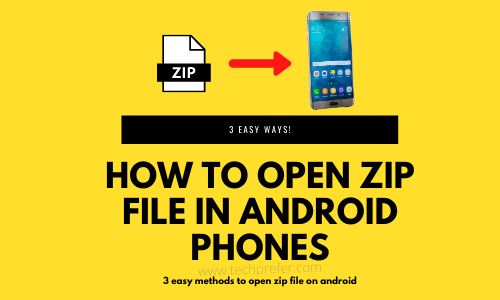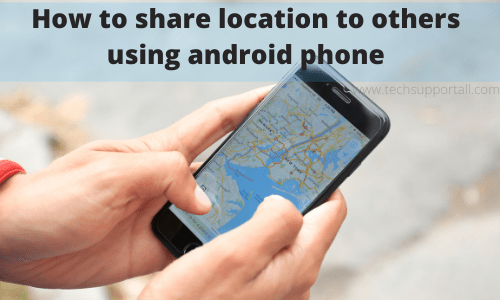MMI codes are not used regularly by a phone user, but when they are used their proper functioning is extremely important. Therefore, when an Android user sees a message saying “Connection problem or invalid MMI code” it can be highly frustrating. This error stops them from making certain calls and sending some text messages until they resolve this issue. In this guide, we will explain how to fix connection problem or invalid MMI code on Android device. Fortunately, there are multiple solutions for this problem and you must try them one-by-one if you are encountering this issue on your Android device.
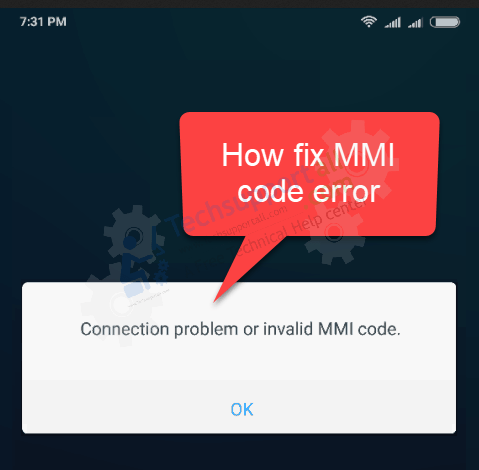
What are MMI Codes?
Man-Machine-Interface or MMI codes are phone codes that contain characters like hash (#) or asterisk (*) in them. All the MMI codes have some kind of similarity, but this doesn’t mean that they are the same. These codes fall into different categories based on the different actions they can perform. Some of these codes are sent through an SMS, some are used to gather information from the device and some are sent over to the network.
Primarily there are four types of MMI codes:
- SS Codes: The Supplementary Service Codes are hard-coded into every device around the world and your network operator can’t change them. These codes are used to control features like number presentation, call forwarding, etc.
- USSD Codes: The Unstructured Supplementary Service Data Codes are the codes designated by the network provider. These codes are sent to the network provider to access information like prepaid card balance, call plan details, etc.
- Manufacturer MMI Codes: These codes are defined by the phone manufacturer and are specific to your phone model. These codes are used for operations like resetting the phone device, activating service menus, etc. You don’t have to press ‘send’ after entering these codes as they are executed as soon as the last character or digit has been entered.
- SIM Control Codes: These codes are used to change the SIM details, such as its PIN code.
As you can see there are several types of MMI codes and the invalid MMI code error can be caused due to improper functioning of any of these code types.
How To Fix Connection Problem or Invalid MMI Code On Android Device?
There can be many reasons behind the “Connection problem or invalid MMI code” error. However, most times this problem is caused when there is issues with either the network provider or with the SIM authentication on your Android device. Therefore, the solutions given below deals with these causes. You can try these solutions multiple times as sometimes they work the second or third time.
1) Modify the Prefix Code
This is the simplest solution if it works for you. Therefore, you should try this solution before moving to more complicated ones. In this solution, you should try adding some characters to the prefix code and check if these changes work.
- Comma (,): For example, the MMI code you are trying is *1234. Then, instead of that try dialing the code with a comma (,) in the end, like *1234,. The comma (,) sing on your mobile can be added by holding the asterisk (*) button for almost 3 to 5 seconds. Comma should always be added to the end of the code.
- Plus (+): You can also try adding a plus (+) sign after the asterisk (*) sign in your MMI code. By adding the plus sign you force the operation to search for the invalid MMI code error, which may result in bypassing the error message and completing the whole process. Therefore, if you were dialing *1234 then now you should dial *+1234. You can add the plus (+) sign by holding the zero key for nearly 3 to 5 seconds.
If the above solution didn’t work for you, then move to the next one.
2) Change SIM Activation and Restart Phone
If the ‘Connection problem or invalid MMI code’ error is caused due to some communication issue with network provider, then you can solve this problem by changing the SIM activation settings. Follow the steps given below to fulfill this task.
- Go to the ‘Settings’ on your Android device.
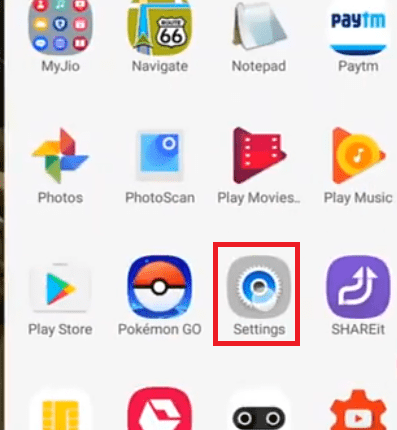
- By default ‘Mobile Data’ will be activated. Deactivate it.
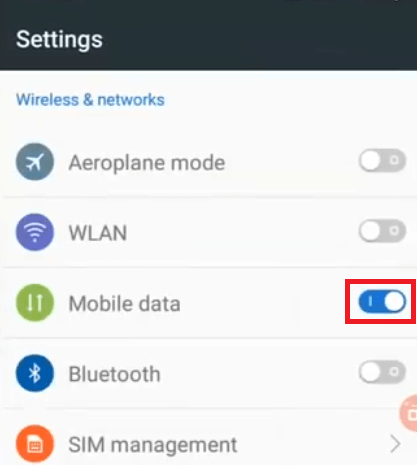
- After deactivating the mobile data, tap on the ‘SIM management’ option in the settings screen.
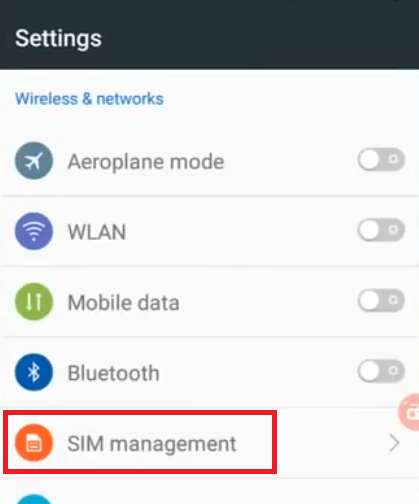
- Tap on the ‘Activate’ option below your phone SIM to start the deactivation process.
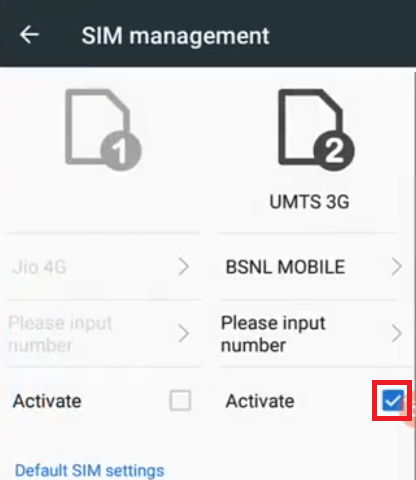
- Tap on ‘OK’ to deactivate your chosen SIM.
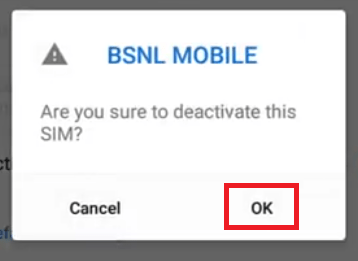
- Wait for the deactivation to complete.
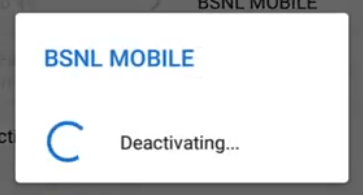
- Tap on ‘OK’ when ‘Successfully deactivated’ message appears on your screen.
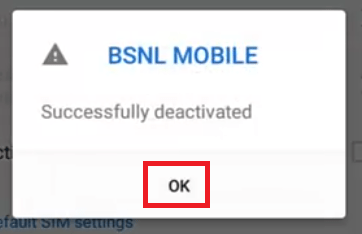
- You can see that your SIM has been deactivated. Now, you must reactivate your SIM. For that tap on the ‘Activate’ option on the screen.
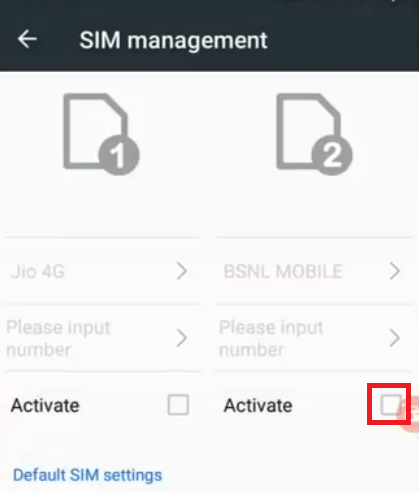
- Wait for the activation process to complete.
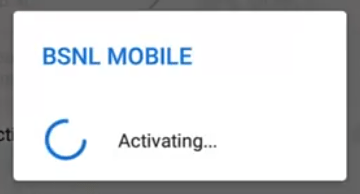
- Tap on the ‘OK’ button when you see ‘Successfully activated’ message on your screen.
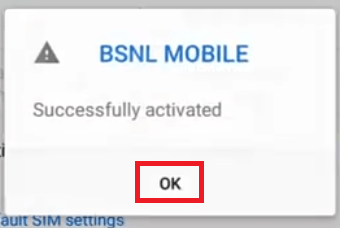
- Now you should press the power button of your device and select ‘Restart’ to reboot your Android device.
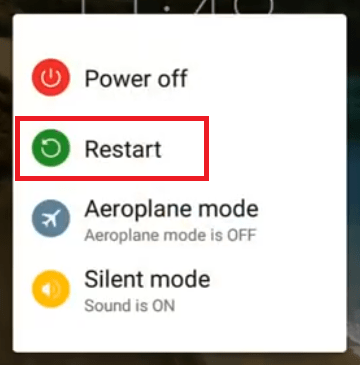
- After your device has rebooted try to dial the MMI code and it should work. If the above given solution doesn’t work for you, then you should proceed to the next solution.
3) Activate Radio and Turn on SMS over IMS
Before you try this method we must warn you that this step is for tech geeks as slight mistake can cause damage to the normal functioning of your Android device. Although this solution is easy to execute, but the warning given above is to get your attention and make sure that you follow each step given below in their correct order.
Before you start you must install a free app on your Android device. The app’s name is ‘4G Switcher’. You can search and install this app by visiting the Google Play Store. After installing the app, follow the steps given below.
- Tap on ‘4G Switcher’ icon to run the app.
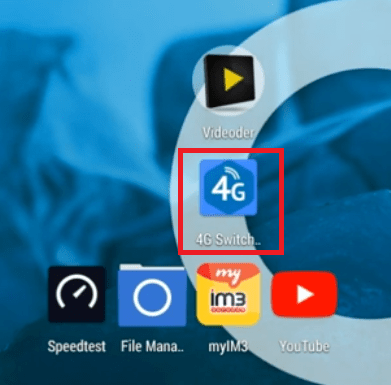
- Tap on the Network Type to view the list of networks available.
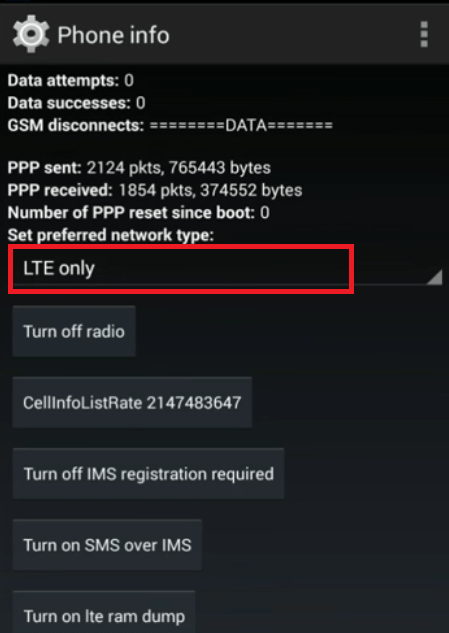
- Tap on the multiple networks listed to switch to the multiple network mode.
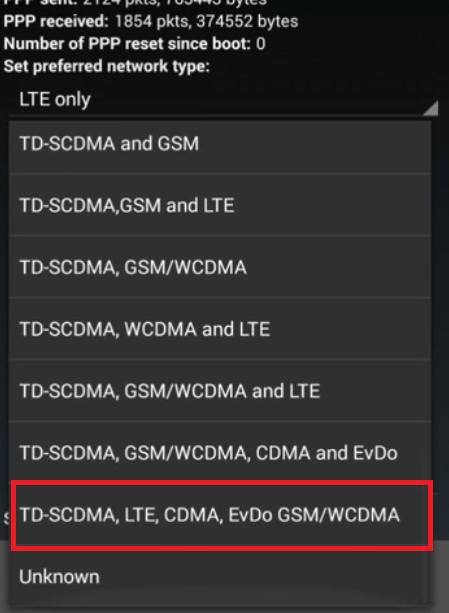
- Tap on ‘Turn off radio’ button to turn off the radio.
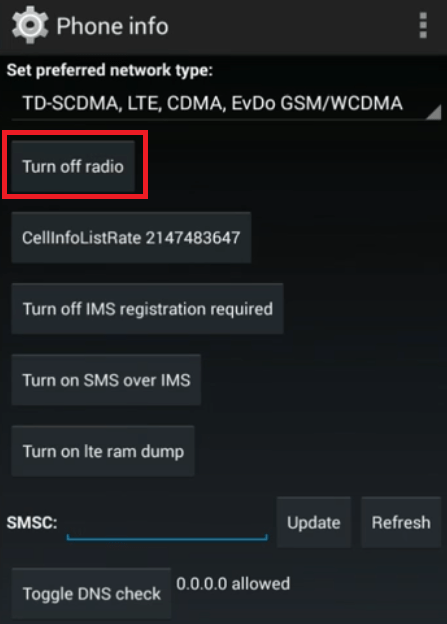
- Tap on the ‘Turn off IMS registration required’ to do the same.
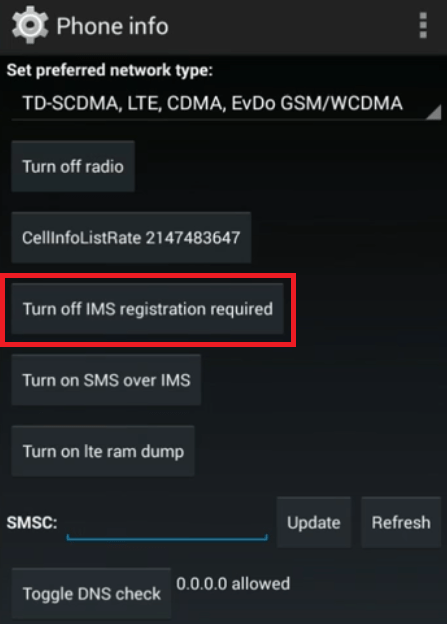
- Finally, tap on the ‘Turn on SMS over IMS’ to complete the process.
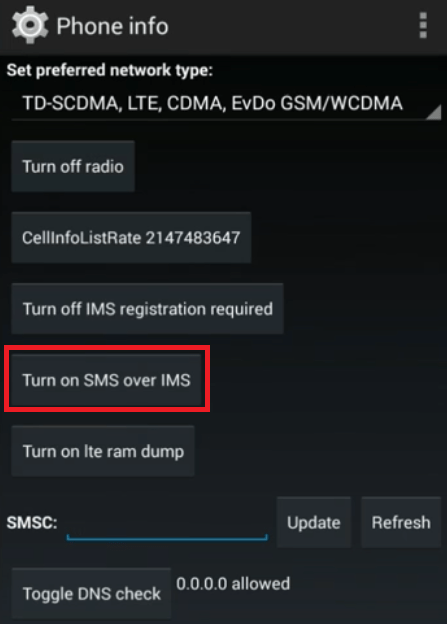
- Close all the apps running on the device and try to redial the MMI code. Doing this should solve the ‘Connection problem or invalid MMI code’ error on your Android device. However, if this solution doesn’t work for you, then move to the next and final solution.
4) Check Network Settings
You should check the network settings of your device and it may solve this MMI code error. This solution will work if your mobile is unable to receive proper signal from the service provider.
- Go to the ‘Settings’ screen of your Android device.
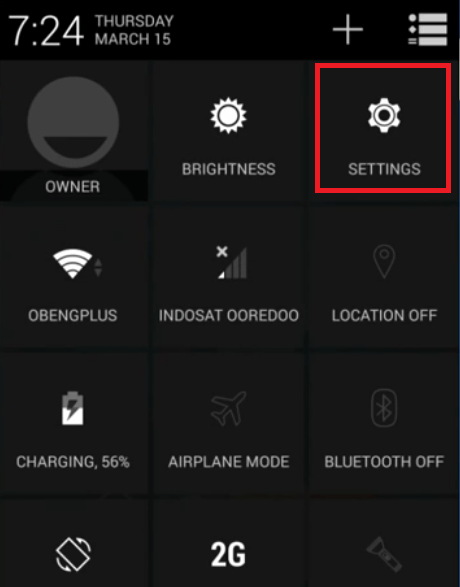
- Tap on the ‘Mobile networks’ to proceed.
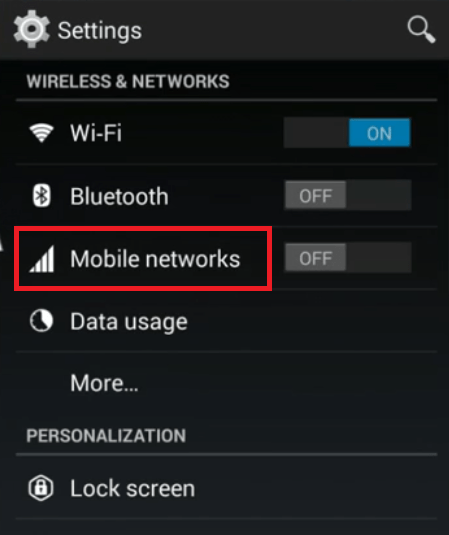
- Tap on the ‘Preferred network type’ to view the types of network available and choose your network type, we have chosen ‘3G’ network type.
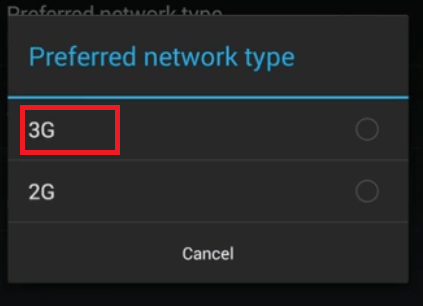
- Tap on ‘Network operators’ to view the list of operators available.
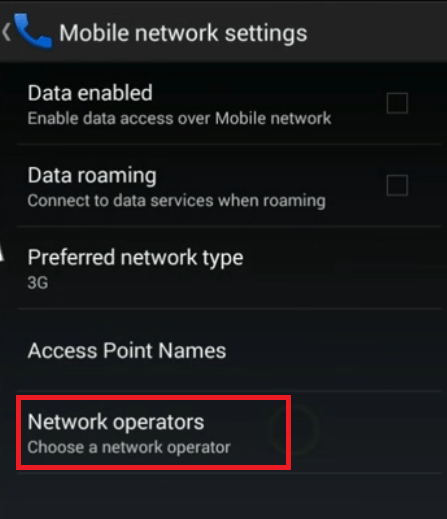
- Wait for the network operator search to complete.
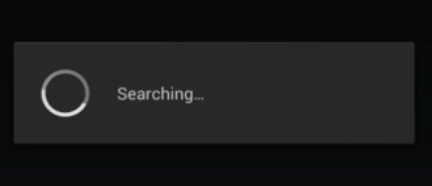
- Choose the network which you want to use.
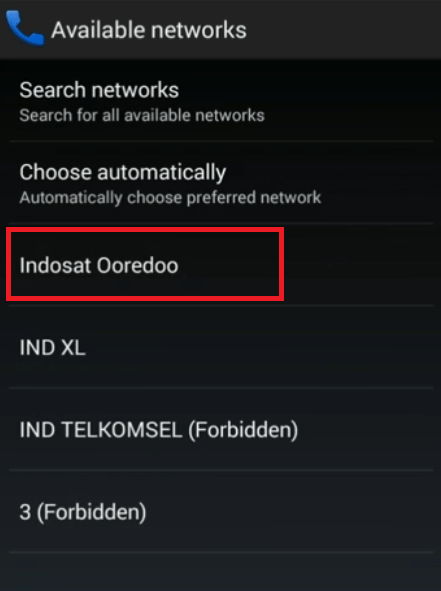
- Close all the apps and try to redial the MMI code. This solution should solve your problem.
In this guide, we have shared several solutions that can fix connection problem or invalid MMI code on Android device. You can try each solution multiple times as sometimes a solution doesn’t work properly for the first time. However, if none of the solutions given above worked for you, then you should take your Android device to the nearest service center and get it checked by an authorized service technician.