Question
Web-start.org is showing on my chrome and it doesn’t remove through settings, it keeps coming again after a day or 2, after removed it once. Please help me how I can remove it from its core settings, is there any way, please suggest!
How to remove Web-start.org from Internet Explorer, Google Chrome, Mozilla Firefox.
Thanks in advance.
Solved Answer
Web-start.org is a browser hijacker – a kind of adware that can cause problems whenever you’re online, and whichever browser you’re using. Although it doesn’t attempt to delete your files, it has other annoying effects such as changing settings in Chrome, IE, etc., and attempting to force you to visit its preferred sites. For these reasons, and because it can lead to malicious websites, we recommend you remove Web-start.org now.
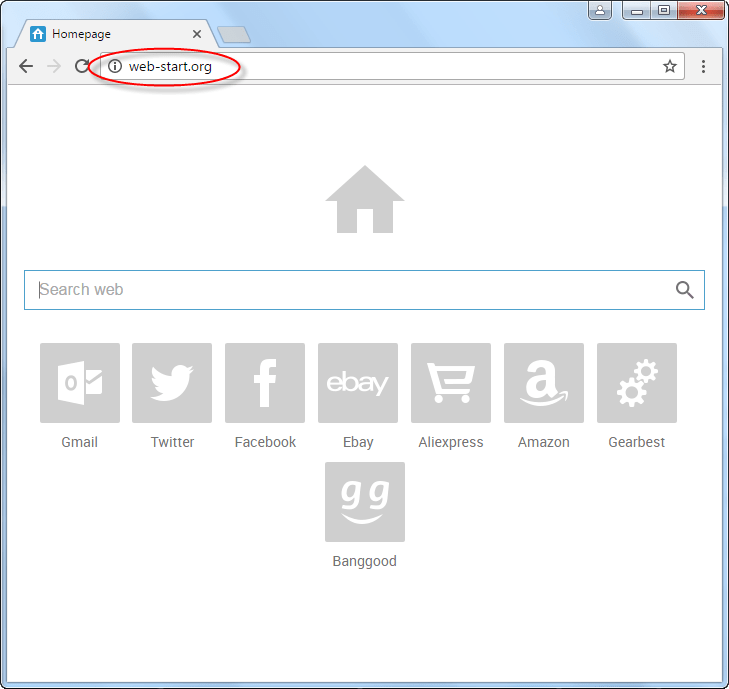
Causes: The overwhelming majority of PCs infected by Web-start.org are hit through when the addon is bundled with another, larger program. The makers do this to attempt to convince users that nothing is wrong, since the adware doesn’t show up if you use the typical install process – as most people do. It’s very occasionally also infected computers via spam emails or links in rogue ads, but this is a much rarer occurrence.
Symptoms: The first one you’re likely to see is when you fire up your browser, since this hijacker will change your homepage to its own. You may also see it when you open new tabs. The Web-start.org site has a deceptively simple look, mostly gray with a few touches of white and blue and with some small buttons at the bottom. Although it appears to be genuine, it is not – if you use it, you’ll be redirected to paid-for sites, not the most accurate.
Prevention: Because this hijacker is usually distributed via bundling, the best way to avoid it is at the source. Whenever you download a new program, switch to the detailed installation settings and read every page, even if it takes a few minutes extra. You should also make sure to delete any bookmarks to insecure sites, avoid EVER opening attachments in spam emails, and keep a close eye on any unusual changes to your system.
How to Remove Web-start.org?
It is theoretically possible to get rid of Web-start.org just by erasing every part of it manually or you can do it automatically by using removal tools. Both methods are identically effective, so opt your option as per your convenient. Follow the following steps how to remove web-start.org.
Removal Instructions
Automatic Fixit
Download Adware Remover Tool to remove Web-start.org Automatically, It’s a Freeware utility specially designed for Adware Removal. This tool can remove most of the Adwares from Internet Explorer, Google Chrome and Mozilla Firefox. It can remove all the traces of Web-start.org from registry as well.
Manual Steps
Step 1: To Uninstall Web-start.org from computer
- Click on Start button and then click on Control Panel.
- Now click on Programs –> Uninstall a program or Program and Features (Windows-7, 8, Vista). You also may click on “Uninstall a program”

- For Windows XP users click on Add/Remove Programs.

- You’ll get a window which has listed all the installed programs.
- Uninstall “Web-start.org” from there.
(Note: If you face any type of problem while uninstalling Web-start.org” then you can use Revo uninstaller tool, it can it remove forcefully. Click here to download Revo Uninstaller Tool).
- Also do uninstall all the unwanted & unknown programs which are listed in “Suspicious Programs list”(See below for the list). You should uninstall them immediately if you found any into your computer.
(Note: If you face any type of problem while uninstalling anything from control panel then you can use Revo uninstaller tool, it can remove any software forcefully. Click here to download Revo Uninstaller Tool).

- Uninstall all unwanted programs
Suspicious Programs list
- Browser defender
- HD-Plus 1.8
- Vplay
- Browser protect
- Browser protected by conduit
- Delta search, Babylon
- LessTabs
- WebCake 3.0
- Yealt
- LyricsContainer
- VideoSaver
- AddLyrics
- privacy safe guard
- unfriend checker
- Price peep today
- Coupon amazine
- TidyNetwork.com
- DownloadTerms 1.0
- Yontoo
Also uninstall all the unwanted & unknown programs which are not listed here.
Step 2 : To Remove Web-start.org from Internet Explorer.
Step 2.1: Remove Web-start.org from homepage
- Open Internet Explorer then go to Tools menu (Press “F10” key once to active the menu bar) and then click on Internet Option a configuration page will be opened, then click on General tab. Now look into under HOME PAGE Edit Box you will get www.Web-start.org, replace it to www.google.com, then click on apply and close.
Step 2.2: Remove Web-start.org add-ons from Internet Explorer.
- Open Internet Explorer then go to Tools menu (press “F10” key once to active menu bar) and then click on Internet Option a configuration page will be opened
- Click on Programs tab then click on Manage Add-ons, now you’ll get a window which have listed all the installed add-ons.
- Now disable the Web-start.org add-on, also disable all the unknown / unwanted add-ons from this list. (As per below screenshot).

Step 2.3: Reset Internet Explorer
- Open Internet Explorer. Click on Tools menu (Press “F10” key once to active the menu bar), click on Internet Option. A internet option window will open.
- For IE9, IE10 users may click on Gear icon
 . Then click on tools.
. Then click on tools.
- Click on Advanced tab then click on RESET button.
- Now you will get a new popup for confirmation, tick mark on Delete personal setting then click on RESET button on that. (As shown on below screenshot)
- Now your Internet Explorer has been Restored to default settings.

- Now you will appear a popup stated “complete all the tasks”. After completion click on close button.
Step 3 : To Remove Web-start.org from Mozilla Firefox
Step 3.1 : Remove Web-start.org from Mozilla Hompeage
- Open Mozilla Firefox, Click on Tools menu (If tools menu doesn’t appear then press “F10” key once to active the menu bar) then go to Options, after that a configuration page will be opened, then click on General tab and then look on the very first section named as Startup. Under start-up you will see a HOME PAGE Edit Box, under this edit box you will see www.Web-start.org, please replace it to www.google.com, then click on apply and close.
- Restart Firefox Browser
Step 3.2 : Remove Web-start.org from add-ons
- Open Firefox and then go the Tools menu (Press “F10” key once to active Menu bar) click on Add-ons, you’ll get a page click on extensions from the left side pane. now look on right side pane you’ll get all the installed add-ons listed on there. Disable or Remove Web-start.org add-on, also disable all the unknown / unwanted add-ons from there. (As per below screen shot)

Step 3.3: Reset Mozilla Firefox
- Open Firefox and then go the Help menu (Press “F10” key once to active Menu bar)
- Go to Help menu then click on “Troubleshooting information”
Note: you can also open this page in this ways, open Firefox then type this command in the address bar “about:support” (without quote) and then hit enter or OK.
- You will get a page “Troubleshooting information” page, here you will get “Reset Firefox” option in the right side of the page.
- Click on Reset Firefox option and then follow their instructions to reset firefox.
- Mozilla Firefox should be Restored.


Step 4 : To Remove Web-start.org from Google Chrome
Step 4.1: Remove unwanted homepage & search engine from Google Chrome
- Start Google Chrome, click on options icon
 (Located in very top right side of the browser), click on Settings. You will get a configuration page.
(Located in very top right side of the browser), click on Settings. You will get a configuration page. - Under configuration page find a option named as “Open a specific page or set of pages” click on its Set Pages. Another window will come up. Here you will appear the bunch of URL’s under “Set pages”. Delete all them and then enter only one which you want to use as your home page.


- In the same configuration page click on Manage search engines button. Delete all the search engines from there, just keep only www.goole.com as your default search Engine.



Step 4.2 : Remove unwanted extensions from Google Chrome
- Start Google Chrome, click on options icon
 (Located in very top right side of the browser), then click on Tools then, click on Extensions. (As shown on below screenshot)
(Located in very top right side of the browser), then click on Tools then, click on Extensions. (As shown on below screenshot)

- You will get a configuration page which have listed all the installed extensions, remove Web-start.org extension. Also remove all the unknown / unwanted extensions from there. To remove them, click on remove (recycle bin) icon
 (as shown on screenshot)
(as shown on screenshot)

Step 4.3 : Reset Google Chrome – Restore to default setting.
- Open Google Chrome, click on menu icon
 and then click on settings (Note: menu icon is located right side top corner it is look like this:
and then click on settings (Note: menu icon is located right side top corner it is look like this:  ). (See the below screenshot for better understand)
). (See the below screenshot for better understand) - Scroll down and click on “Show advanced settings…”option, after click on that you’ll appear some more options in bottom of the page. Now scroll down more and click on “Reset Browser setting” option. (See the below screenshot for better understand)
- Now, Close all Google Chrome browser’s window and reopen it again.


Step 5 : Remove Web-start.org infection from Windows shortcuts.
Follow the following steps for all browser’s shortcuts like: Internet Explorer, Firefox, Internet Explorer and Safari as well.
- Right click on the shortcut of Internet Explorer and then do left click on the properties option. You’ll get a shortcut’s properties.
- Click on shortcut tab and then delete the “www.Web-start.org/?utm” string from target field.
- Need to delete this URL:


Repeat the above steps on all browser’s shortcuts like: Internet Explorer, Firefox, Internet Explorer, Safari in all location Desktop / Taskbar / Startmenu.
- Remove Web-start.org infection from startmenu’s shortcuts.

- Remove Web-start.org infection from taskbar’s shortcuts.

Step 6 : To Remove Web-start.org from Registry
- Press “window key + R” (Flag sign key + R) you will get Run box then type “REGEDIT” into the run box then click on OK. You’ll get a registry editor window.
- In the registry editor, click on Edit menu and then click on find option, you’ll get edit box to search any string into registry editor
- Type “Web-start.org” into the find box and then click on Find Next.
- The search result will highlight the key or value which have contains the Web-start.org string.
- Now delete the Registry Key/Value/Value-Data if any one contains “Web-start.org” string (must see the example screenshot below)
Note:- Do not delete the complete value data, just delete the Web-start.org path only (for example see screenshot3 below)
- Use F3 key to find Next. and do the last step to all results.
- We are giving you the example on “Conduit” Adware.
Screenshot 1

Screenshot 2

Screenshot 3

Step 7 : To Remove Web-start.org from Autorun Tasks
- Click on Start button and then do Right-Click on the computer and then do left-click on Manage. A manage window will appear.
- In the manage window click on Tasks Scheduler from right side pane, then click on “Task Scheduler Library“, Now look on left side pane and Remove all the Tasks which have contains Web-start.org string and also remove all the unknown / unwanted tasks from there (As per the screenshot below).

Step 8 : To Remove Web-start.org from Startup
- Press “window key + R” (Flag sign key + R) you will get Run box then type “MSCONFIG into the run box then click on OK. You’ll get a msconfig window.
- In the msconfig window click on Startup tab, here you’ll get all the startup entries, so look on the list and then do Un-check the entries which is contains Web-start.org. Also Un-check all the others entries which you found unwanted. then click on OK to apply all the changes.

Step 9 : To Remove Web-start.org from Services
- Press “window key + R” (Flag sign key + R) you will get Run box then type “MSCONFIG” into the run box then click on OK. . You’ll get a msconfig window.
- In the msconfig window click on Services tab, here you’ll get all the start-up services list, click on “Hide Windows Services” all the windows related services will be hidden. now it’s only display the 3rd party installed services, now look on the list and then do Un-check the service which have contains Web-start.org. Also Un-check all the unknown / unwanted services. then click on OK to apply all the changes.

Step 10 : To remove Web-start.org registry entries with Adwcleaner.exe
10.1 : Download AdwCleaner from the below link.
Click Here to Download: Adwcleaner.exe
10.2 : Run that downloaded file (Adwcleaner.exe).
10.3 : When you get it started, click on scan button to search the Web-start.org files and registry entries (As shown below screenshot).

10.5 : When scanning process will be finished, click on Clean button to delete all the Web-start.org files and registry entries (as shown on below screenshot)

Step 11 : To remove Web-start.org with Hitman-Pro
Click here to Download Hitmanpro_x32bit.exe
Click here to Download Hitmanpro_x64bit.exe

Step 12 : To remove Web-start.org with Malwarebytes.
12.1 : Download Malwarebytes Anti-Malware Free, then double click on it to install it.
Click Here to Download Malwarebytes.exe


12.2 : Update online Virus Definition


12.3 : Tick mark on “Perform quick scan” then click on Scan
12.4 : When the scan done click on “Show results”
12.5 : After clicking on Show result it will you a another window where you will get the found threats. Click on “Remove Selected”



It Works 100%
Thanks team
My browser is no longer opening in webstart.org
Great work
Cape Town
South Africa
The best site solution ever
Thank you for the compliment !
Thank you so much for keep me safe!
Great Product. Fixed the Malware http://web-start.org/ when the AVG I paid for couldn’t.
Doing it manually does not work for the simple reason that web-start does not show up anywhere. Not in the installed programs. Couldn’t even find it in the registry.
Hey this is just a form answer that has appeared on numerous sites and doesn’t actually fix the hijacker!
I was very doubtful at first, but after using it a few times i am very satisfied. The malware tool worked especially helpful. Thanks very much !!!
the web start Hijack adware is removed thanks to youuuuuuuuuuuuuuuu guys woooot 😀 thank you and respect
Thank you for the resolution of my problem. Your directions were clear, totally applicable and worked! i will highly recommend your program to my family & friends
I don’t know how it happened, but I got Web-start on my computer and it was a hot mess. I looked up a solution, and this came up. I gave it a shot because it seemed safe, and it works amazing. It took ten minutes to scan my computer, and i noticed there was adware that I never even noticed. The program wiped everything clean and chrome is just as nice as it used to be. It made getting rid of everything a breeze. 10/10 would recommend.
Excellent and simple tool for the removal of web-start adware…
Wow! Software that does what it says with no hidden agenda!
It removed the adware completely.
Thanks!
very good job!!!
It removed a lot of adware in a very short period of time. Will keep you updated if something didn’t work.
great tool, fst and easy to use. suprised how many it found since i can normaly find fishy things myself.
I will be using it again in the future, i would donate if i could afford it but with it being christmas i have no money
Great Tool .. thanks
Great tool, quick and efficient
Thank u so much
Work well !!!!
I was little unsure as to would this be effective enough or just another malware but it did perfect. Thank you so much for this. Kudos.
Excellent – Always feel better after running and clearing malware
Wow this was awesome removed or fixed 14 issues that adware was causing. Hopefully it works in the long run. Thanks!!
Thanks so much. It really works!
Always works. Thank you soo much !!
Brilliant! Removed adware from my browser, it was driving me up the wall. Thank you very much.
i love it. it fix my issues. thanku very much.
excellent app, thanks to techsupport team
Thanks so much ! Great product!
Such a great tools, thanks
excellent service very fast service great site thank you very much.
Thank you very much. Was very quick and effortless. I wish I had found this program earlier.
Thanks for this awesome tool. More powers!
Thank you so very much for offering such an invaluable tool to the public!!! As a mother to a teenage girl, balancing safety against the latest Must Haves or Die is never easy. So thank you hugely for keeping a version of your adware removal free to the public and making it possible to donate when we can. My peace of mind thanks you, too!!
thank you for keeping the machine boogey man free!
really awesome, it’s clean..
I ever tried some tools but never done like this
great tools!
welldone
Great tool, helped to clean my browser!
Thank You
Works the best. I would recommend it to anyone.
worked great.
Good Scan Today! Thank you
Always great scan! Thank you
I am very happy with the communication with John Green
it worked…thanks..gud job
great job thank you steve
very good product
amazing tool! easy to use and work perfectly. thanks a lot!
NICE TO HAVE SOMETHING WORK AS IT WAS SUPPOSED TO. IT IS QUICK AND EFFICIENT, JUST THE WAY I LIKE TO SEE IT.