If you are being bombarded with popup ads from Matrixstar.net website, then your computer has become a victim of this malicious website. Although it may seem to you that there is no-way out of this situation, but you can easily resolve this problem by following its right removal method. In this removal guide, we will describe how to remove Matrixstar.net popups quickly and permanently from your computer.
What is Matrixstar.net popups?
The Matrixstar.net website is a malicious site that deceives you into subscribing to its notifications, then bombards you with useless ads only to generate revenue. Since, this website doesn’t install any adware or malware on your computer, it doesn’t fall in the category of a dangerous infection. However, the unstoppable and unwanted ads you are shown by this website are enough to spoil your web surfing experience. The only way out of this situation is to follow the removal method described below to get rid of Matrixstar.net popups from your computer.
How Matrixstar.net entered your computer?
Matrixstar.net notifications are activated on your computer due to your negligence. This malicious site displays a few fake error messages to trick you into clicking the ‘Allow’ button. Such messages can be framed into sentences, like ‘Click Allow to watch the video’, ‘Press Allow to verify that you are not a robot’, etc. If you unknowingly click on the ‘Allow’ option, then the Matrixstar.net notifications get allowed on your browser. That’s it, you have become a victim of this website and now you must eliminate Matrixstar.net popups from your computer to restore your original web surfing experience.
How to avoid entry of Matrixstar.net on your computer?
You can easily avoid the reentry of the Matrixstar.net popups on your computer by carefully reading a popup ad before clicking the ‘Allow’ option. Taking this precaution will stop the entry of such malicious sites on your web browsers. Also, install a reputed adblocker on your web browsers so that it can prevent the appearance of popup ads in your browsers.
How to remove Matrixstar.net popups from computer?
To completely remove Matrixstar.net popups from your computer you will have to follow a two-step process. In the first step, you will have to remove the entries of Matrixstar.net from your web browsers. In the next step, you will have to reset the settings of your web browser. Usually, this popup ads site is removed after completing step 1, but sometimes you may have to follow step 2. We have explained both these steps below.
If you are using Internet Explorer browser, then directly move on to the step 2.
Step 1: Remove Matrixstar.net popups from web browsers
In the following steps, we will describe the process to remove Matrixstar.net popups from Firefox, Chrome and Microsoft Edge web browsers.
A) Remove Matrixstar.net from Microsoft Edge
Follow the steps given below to remove this popups ads site from MS Edge.
- Click on the three-dots ‘Menu’ button and choose ‘Settings’ from the menu options.
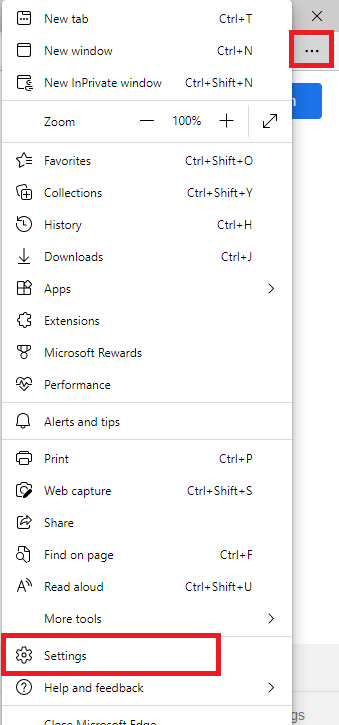
- In the Settings page, choose ‘Cookies and site permissions’ in the left-pane and click on the ‘Notifications’ option in the right-pane.
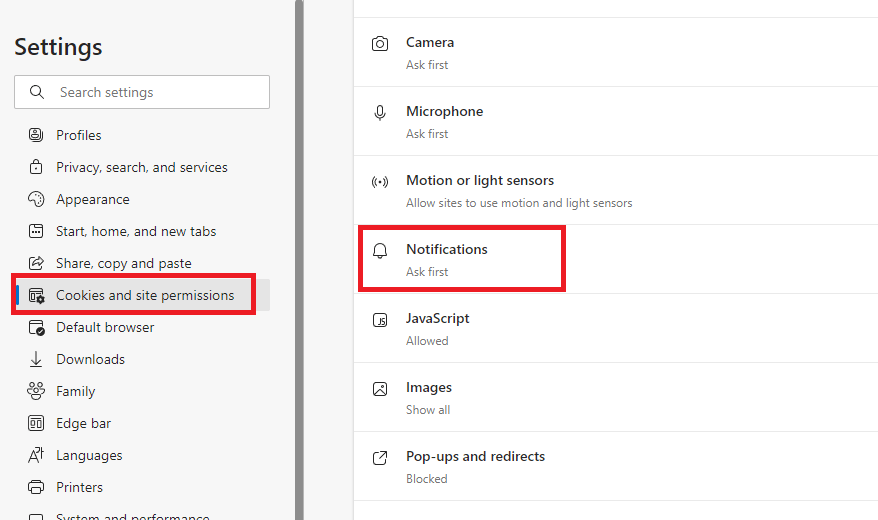
- In Notifications page, under ‘Allow’ category, locate ‘Matrixstar.net’ website, then click on the three-dots ‘Options’ button and choose ‘Remove’ from the options.
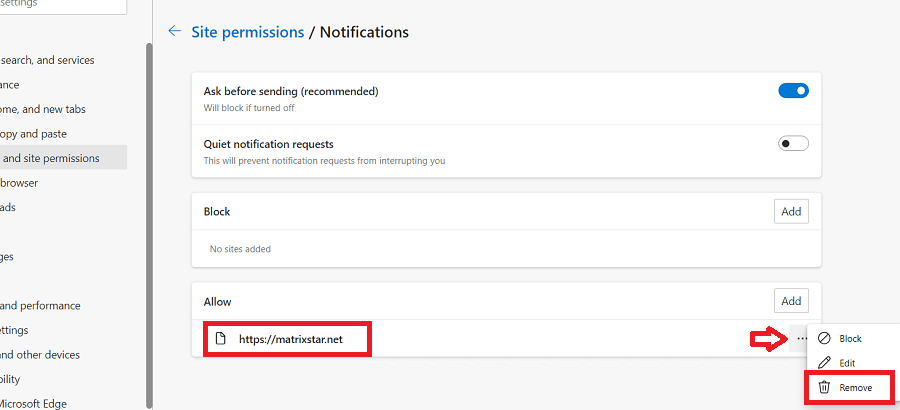
That’s it, you have successfully removed Matrixstar.net website from your MS Edge browser.
B) Remove Matrixstar.net from Mozilla Firefox
Follow the steps given below to remove Matrixstar.net site from Firefox.
- Click on the three-line ‘Menu’ button and choose ‘Settings’ from the menu options.
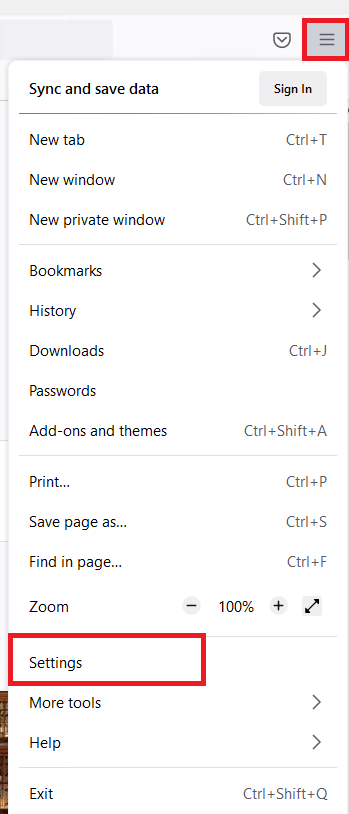
- In the Settings page, choose ‘Privacy & Security’ option in the left-pane, scroll to Permissions section, then click on the ‘Settings’ button in front of ‘Notifications’ option.
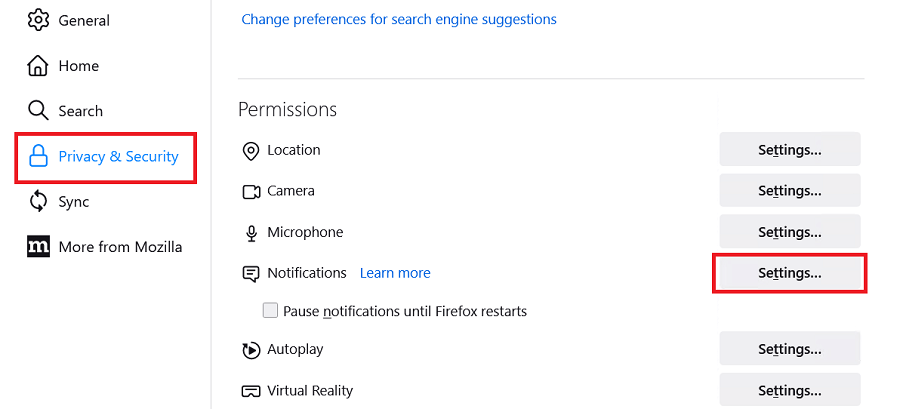
- In the Notifications window, locate the ‘Matrixstar.net’ website, then click on the down arrow under ‘Status’ and choose ‘Block’ from the list. Finally, click on the ‘Save Changes’ button.
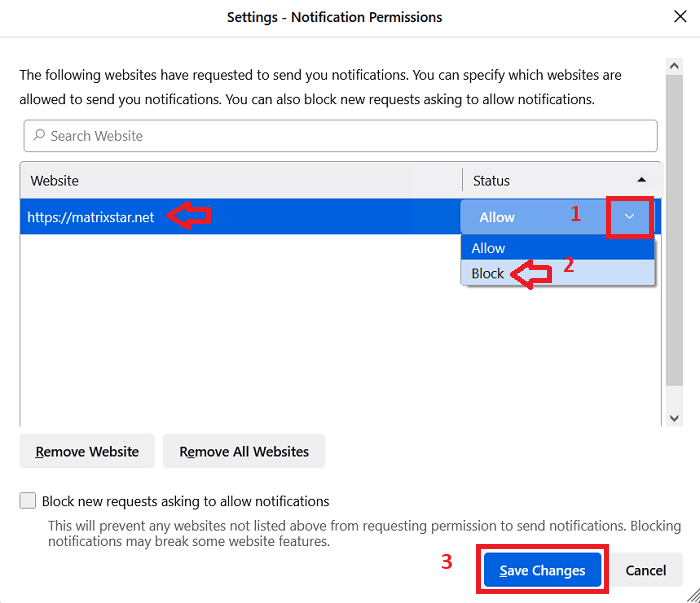
That’s it, you have successfully removed Matrixstar.net popups ads site from your Firefox browser.
C) Remove Matrixstar.net from Google Chrome
Follow the steps given below to remove Matrixstar.net sire from Chrome.
- Click on the three-dots ‘Menu’ button and choose ‘Settings’ from the menu options.
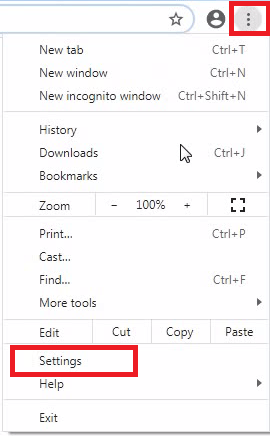
- In the Settings page, choose ‘Privacy and security’ in the left-pane, then click on the ‘Site Settings’ option.
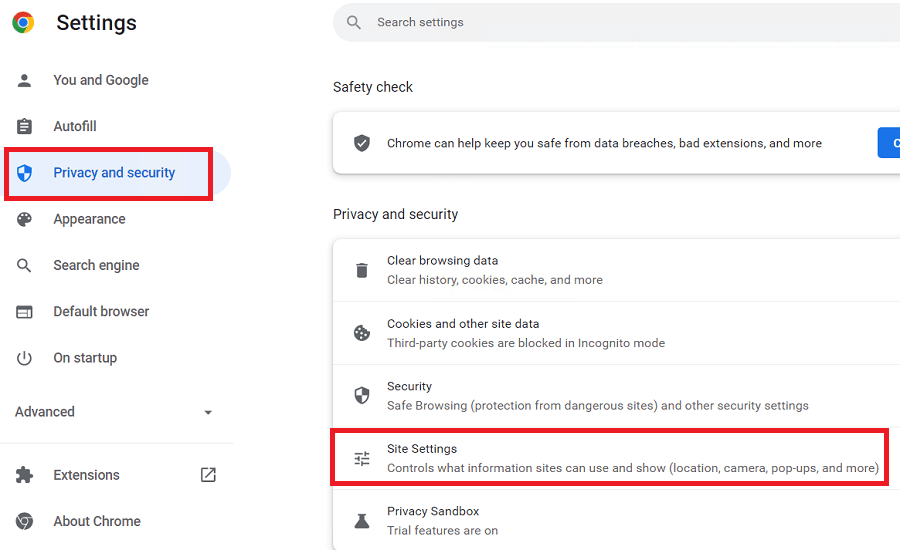
- Under Permissions section, click on the ‘Notifications’ option.
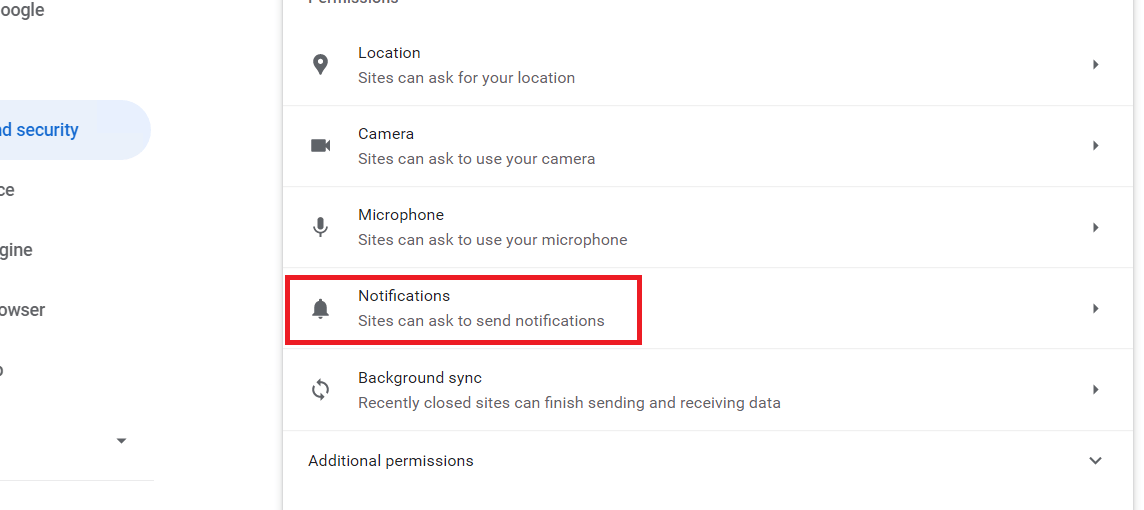
- Under Allowed to send notifications section, find the ‘Matrixstar.net’ website and click on the three-dots ‘Options’ button in the front.
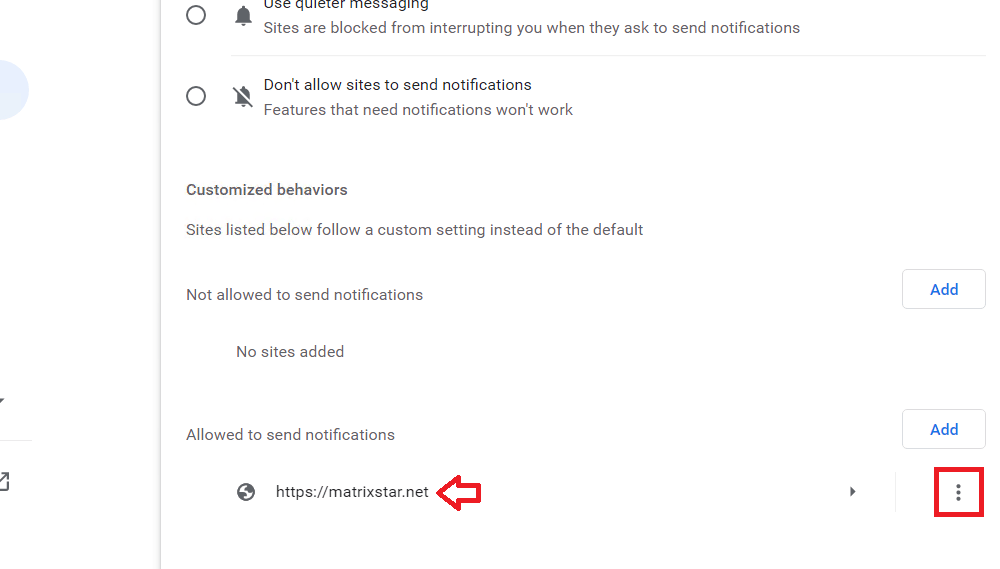
- Click on the ‘Remove’ option to stop the Chrome from allowing notifications from this website.
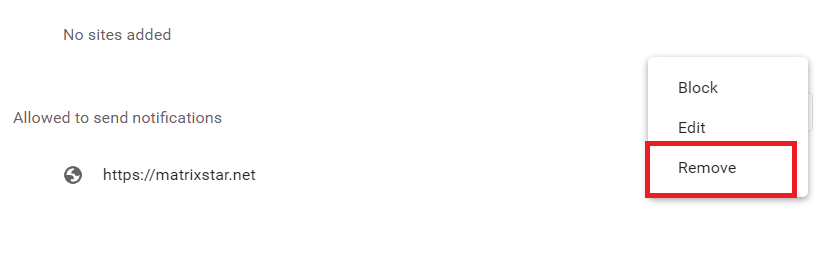
That’s it, you have successfully removed the Matrixstar.net website notifications from your Chrome web browser.
Step 2: Reset your web browsers
If removing the Matrixstar.net website from your web browsers didn’t solve your problem, then the only solution is to reset your web browsers. Here, we will describe the steps to reset MS Edge, Firefox, Chrome and Internet Explorer browsers.
A) Reset Microsoft Edge
Follow the steps given below to reset your MS Edge browser.
- Click on the three-dots ‘Menu’ button and select ‘Settings’ from the options.
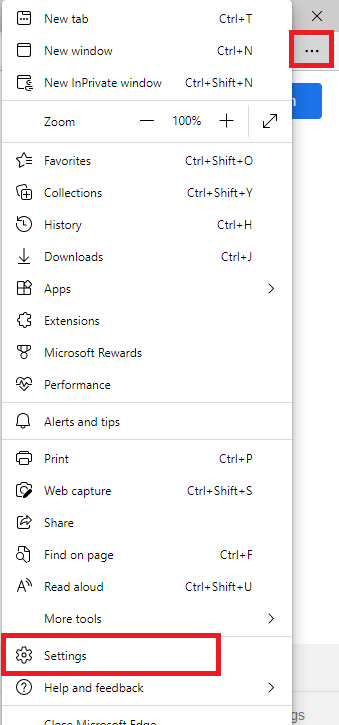
- In the Settings page, choose ‘Reset settings’, then click on the ‘Restore settings to their default values’ option.
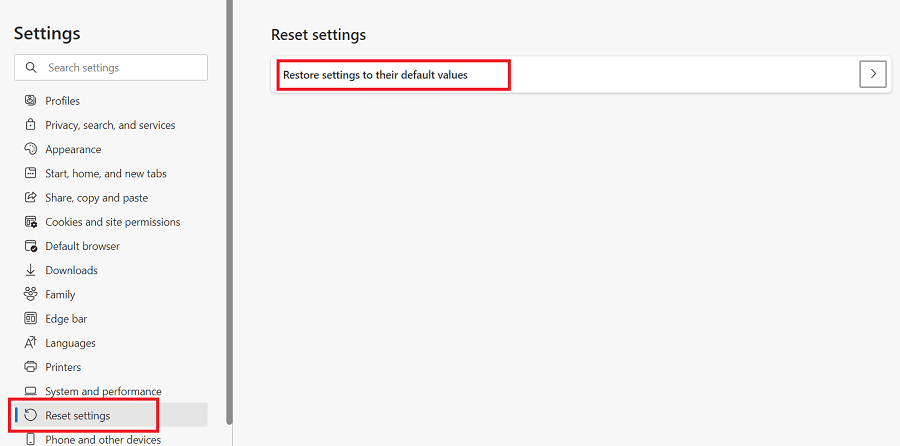
- In the popup box, click on the ‘Reset’ button to confirm your choice.
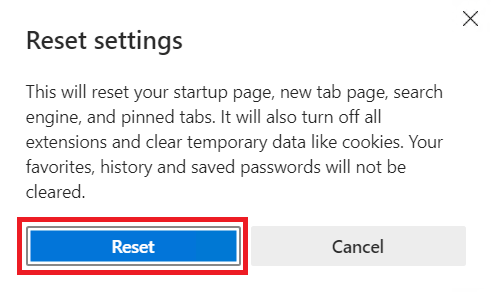
That’s it, you have successfully reset your MS Edge web browser.
B) Reset Mozilla Firefox
Follow the steps given below to reset your Firefox web browser.
- Click on the three-lines ‘Menu’ button and choose ‘Help’ from the menu options.
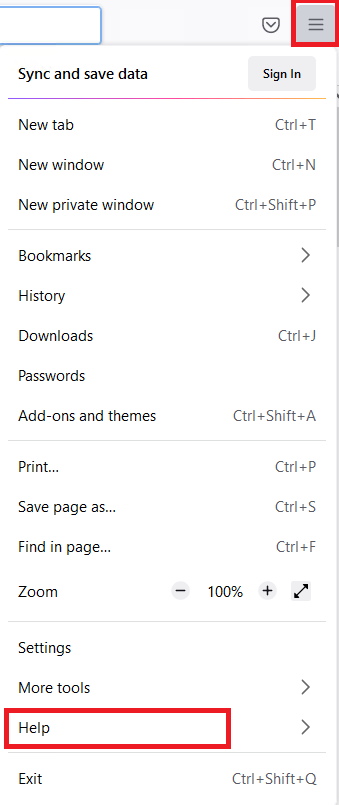
- In the Help sub-menu, click on the ‘More troubleshooting information’ option.
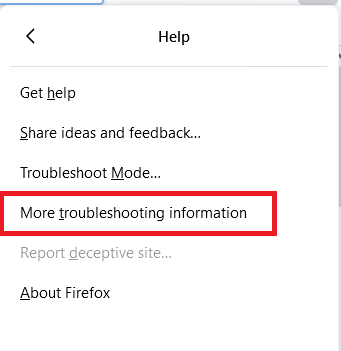
- In the Troubleshooting Information page, click on the ‘Refresh Firefox’ button.
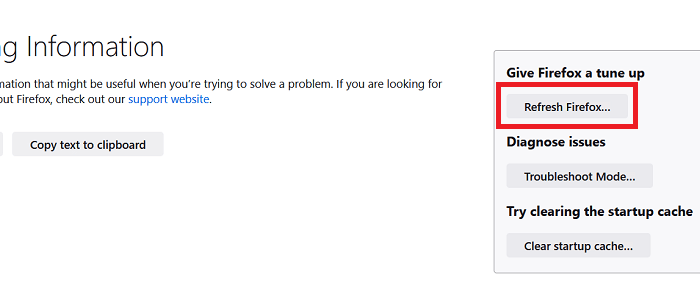
- In the popup box, click on the ‘Refresh Firefox’ button to confirm your selection.
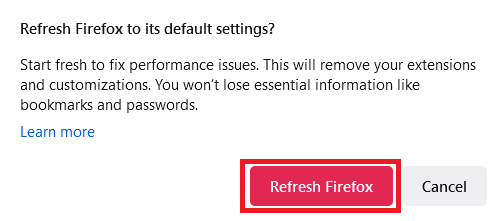
That’s it, you have successfully reset your Firefox web browser.
C) Reset Google Chrome
Follow the steps give below to reset your Chrome browser.
- Click on the three-dots ‘Menu’ button and choose ‘Settings’ from the options.
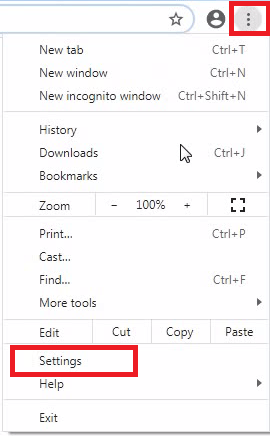
- In the Settings page, scroll down to locate and click on the ‘Advanced’ button.
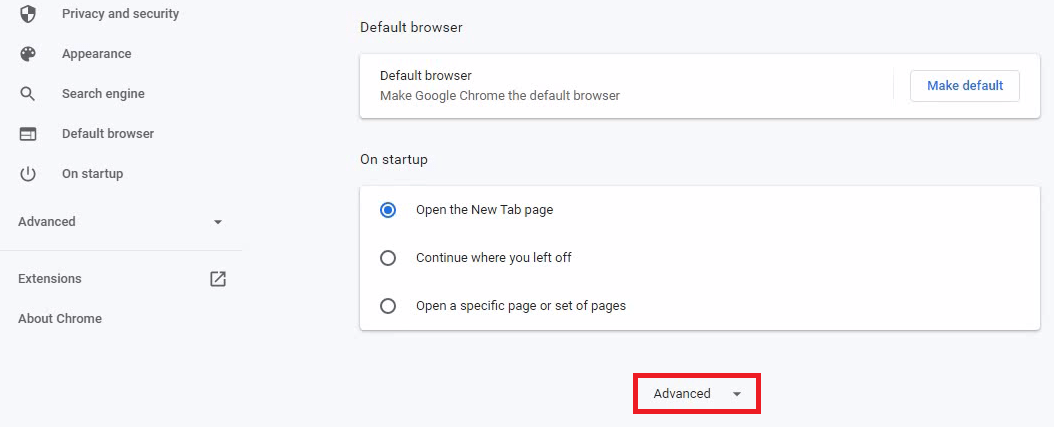
- Under Reset and clean up section, click on the ‘Restore settings to their original defaults’ option.
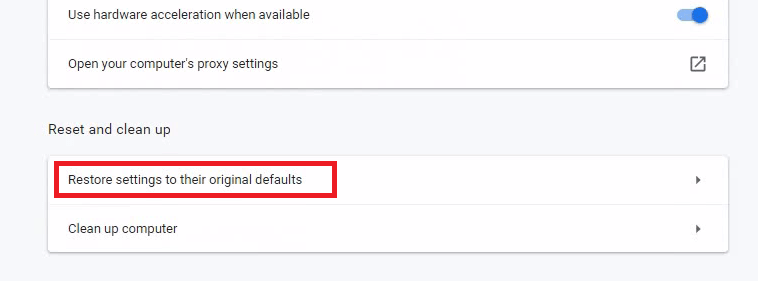
- In the popup box, click on the ‘Reset settings’ button.
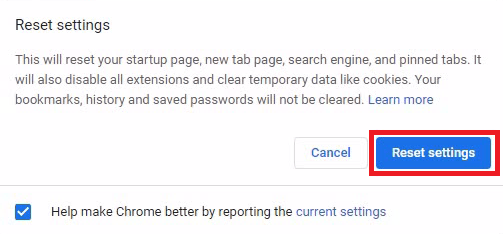
That’s it you have successfully reset your Chrome web browser.
D) Reset Internet Explorer
Follow the steps given below to reset your Internet Explorer web browser.
- Click on the gear ‘Menu’ button and choose ‘Internet options’ from the menu.
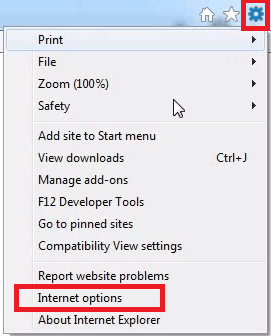
- In the Internet Options window, click on the ‘Reset’ button.
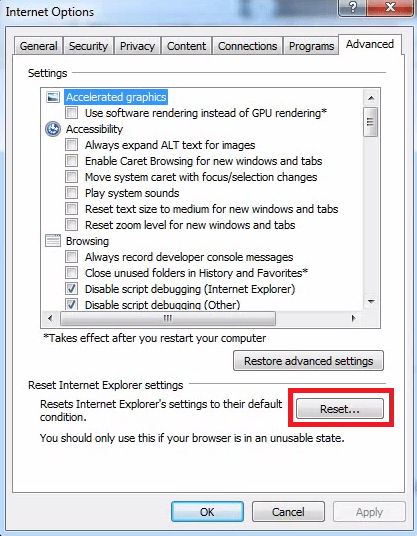
- In the popup window, click on the ‘Reset’ button.
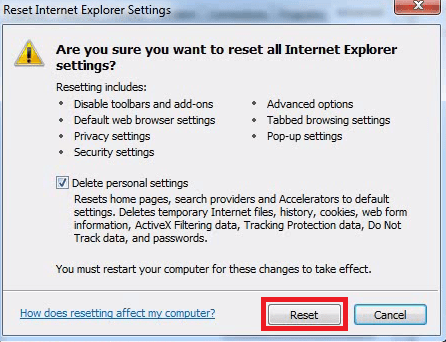
- Click on the ‘Close’ button to complete the reset process.
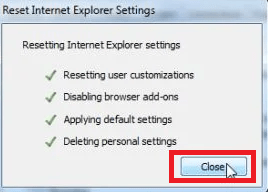
That’s it, you have successfully reset your Internet Explorer browser.
We have described above in simple steps how to remove Matrixstar.net popups from your computer. Please, follow the removal steps of this guide in their correct order to get desired results.