PlayStation is the most popular gaming console used by millions all over the world. However, like any other electronic device the PS4 console is also prone to sudden errors. One such error is the error code NP-34954-5, which can prevent users from accessing all types of PlayStation online features. Therefore, I have prepared this guide to explain the step-by-step process on how to fix PS4 error NP-34954-5, quickly and permanently.

Causes behind the error NP-34954-5?
If you see the error code NP-34954-5 on your PlayStation, then most probably your console is facing difficulty in connecting to the PlayStation network. Most users experience this error when they are attempting to join multiplayer games, download game updates or access online features. Before you can solve this error on your PS4, its better to understand the underlying issues which cause this error, as it will help you in solving this error quickly and ensuring that it will never occur again:
- PlayStation Network (PSN) Connectivity Issues: One of the primary causes of PS4 error NP-34954-5 is connectivity issues with the PlayStation Network. A stable connection to the PSN network is important for the PS4 to access online features, multiplayer gaming, and downloading updates.
- Domain Name System (DNS) Configuration: The DNS is responsible for translating domain names into IP addresses, which helps your PS4 to connect to the internet. DNS settings which aren’t configured correctly can lead to connectivity problems and cause the NP-34954-5 error on your PlayStation console.
- Media Server Connection: The PS4 console has a feature that allows it to connect to media servers on your home network, so that you can stream media content on your console. However, sometimes it is possible that conflicts between the media server and the PS4’s network connection may cause the error code NP-34954-5.
- Firmware or Software Issues: Outdated firmware or system software on your PS4 can cause the NP-34954-5 error on your gaming console. Failure to keep your PS4 updated may result in compatibility issues with the PSN network and cause various errors, including the error code NP-34954-5.
- Local Network Problems: In some cases, the NP-34954-5 error maybe caused due to issues within your local network. There can be several reasons that can disrupt the connection between your PS4 and the PSN network, such as weak Wi-Fi signals, network congestion, or problems with the working of your modem or router.
Now you fully understand the potential causes of the error code NP-34954-5 on your PS4. The information given above will help you in resolving this issue and ensuring that this problem never occurs again on your PS4.
How To Fix PS4 Error NP-34954-5?
As you have read in the previous section, there can be multiple underlying causes for the error code NP-34954-5 on your PS4. Don’t worry, there are multiple solutions as well. In this section, I will suggest some solutions which have proven to be highly successful in resolving this issue. You need to try these solutions one-by-one in the order they have been mentioned. If you know what caused this error on your PS4, or you have already tried one of the solutions, then you can try the solution which suits your needs.
Here are 5 fixes:
- Solution 1: Check the Status of the PSN Server
- Solution 2: Restart your Wi-Fi Router
- Solution 3: Configure the DNS Settings of your PS4
- Solution 4: Re-activate as your Primary PS4
- Solution 5: Contact PlayStation’s Customer Care
Solution 1: Check the Status of the PSN Server
As you know that the error code NP-34954-5 is caused when your PlayStation console is unable to connect with the PSN network. Sometimes this lack of connection is due to some issues with the PSN network, like its going through some scheduled maintenance, etc.
Check whether the PSN network is working properly or not. You should see the message as shown in the image above below.
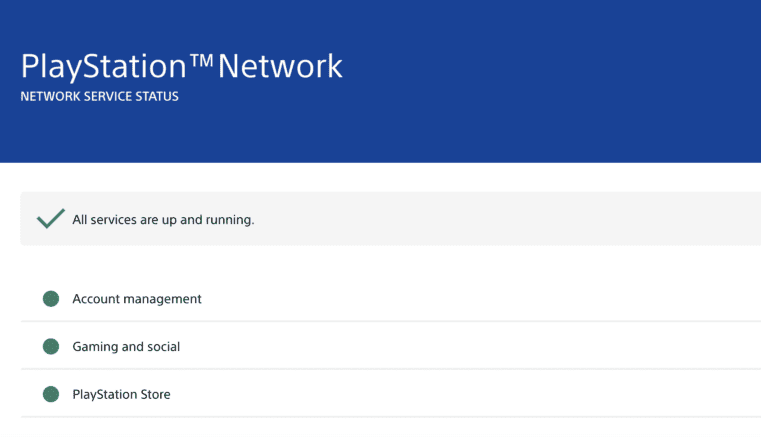 If due to some reason the PSN server is down, them keep checking at regular intervals and try to connect with the PSN network when its up-and-running again. This should most probably, solve the PS4 error NP-34954-5 for you. If the PSN network is working properly and you are still experiencing this PlayStation error code, then try the next solution.
If due to some reason the PSN server is down, them keep checking at regular intervals and try to connect with the PSN network when its up-and-running again. This should most probably, solve the PS4 error NP-34954-5 for you. If the PSN network is working properly and you are still experiencing this PlayStation error code, then try the next solution.
Solution 2: Restart your Wi-Fi Router
Restarting your Wi-Fi router can solve the error code NP-34954-5 in your PlayStation. This is the simplest way to address the connectivity issues if it is caused due to your wireless router. Follow the steps given below to complete this task:
- Unplug your router from the power source .

- Wait for some time, anywhere between 15 seconds to 1 minute, then re-plug the router power cable back into the power source. All the modem lights will start to blink, wait for the internet light to stabilize.

Check your PlayStation console, if the error code NP-34954-5 has been rectified, then your problem was due to some issues with your Wi-Fi router. However, if you are still experiencing this issue, then try the next solution.
Solution 3: Configure the DNS Settings of your PS4
Many times, you can resolve this error by configuring the DNS settings of your PlayStation console. This solution will work for those PS4 users who have improperly configured DNS settings on their gaming console. Follow the steps given below to configure the PS4 DNS settings:
- Choose the ‘Settings’ option in your PS4 screen.
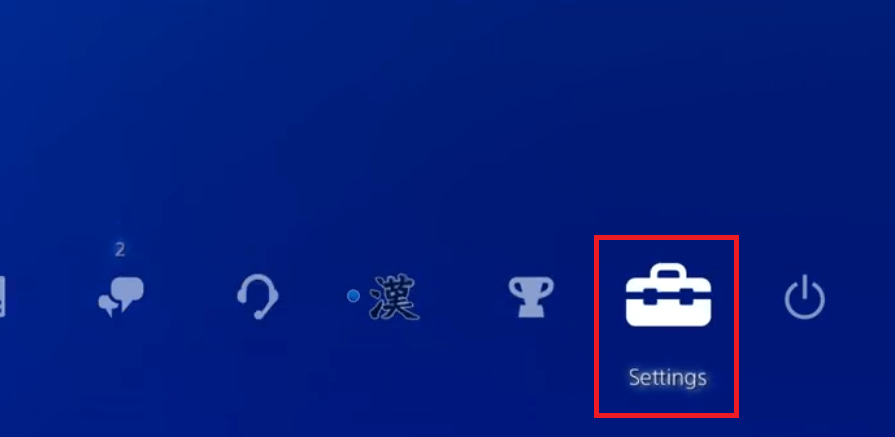
- In the Settings screen, select the ‘Network’ option.
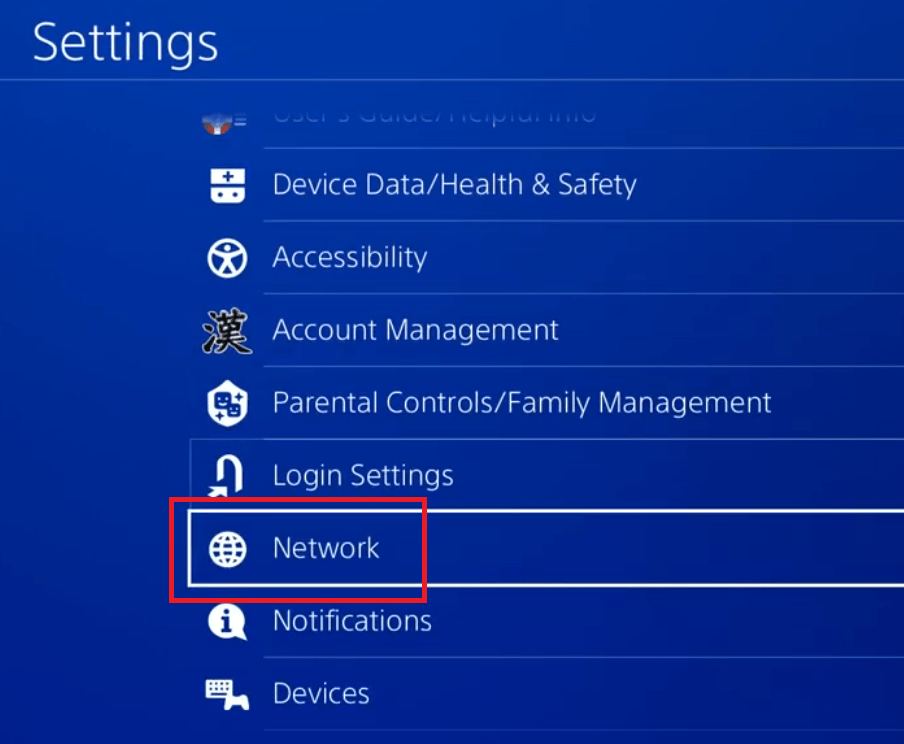
- Inside Network screen, choose the ‘Set Up Internet Connection’ option.
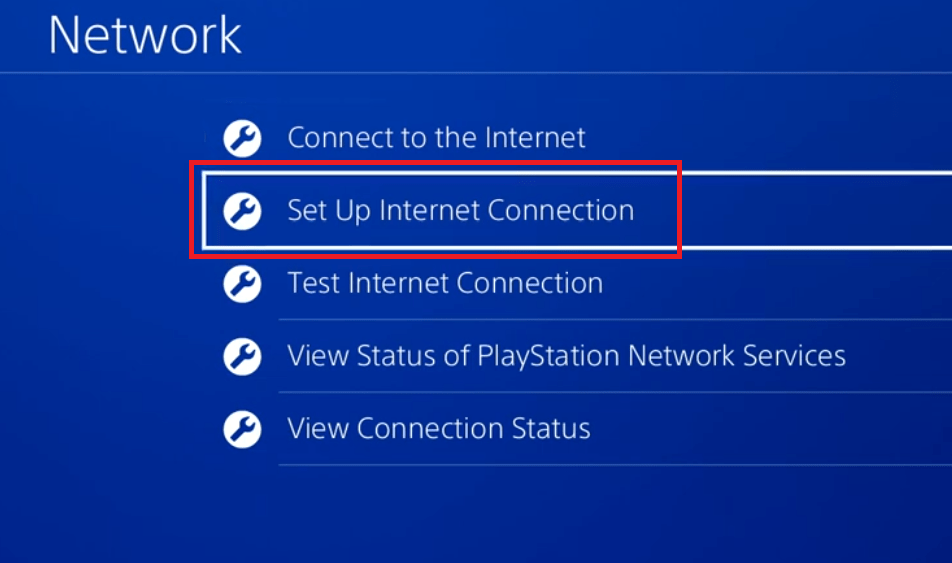
- In the Set Up Internet Connection screen, choose the ‘Use Wi-Fi’ option. If your PlayStation is connected to a LAN cable, then choose the ‘Use a LAN Cable’ option. Rest of the steps will remain the same.
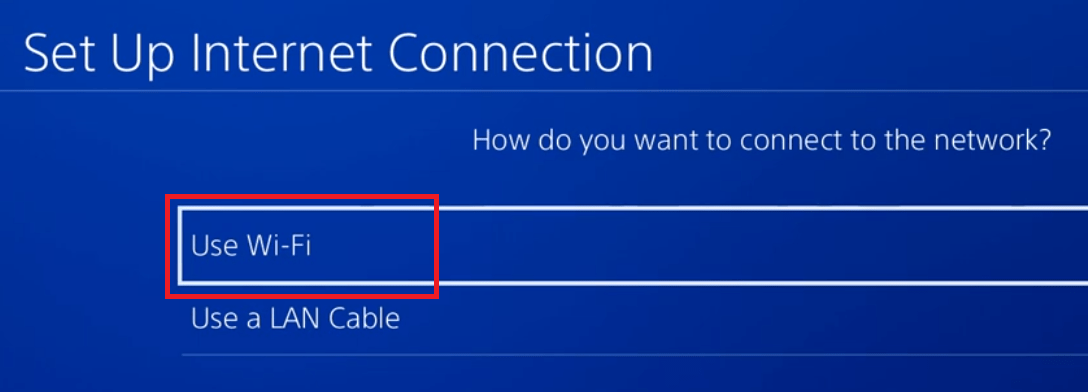
- In the Set Up Internet Connection screen, Choose the ‘Custom’ option.
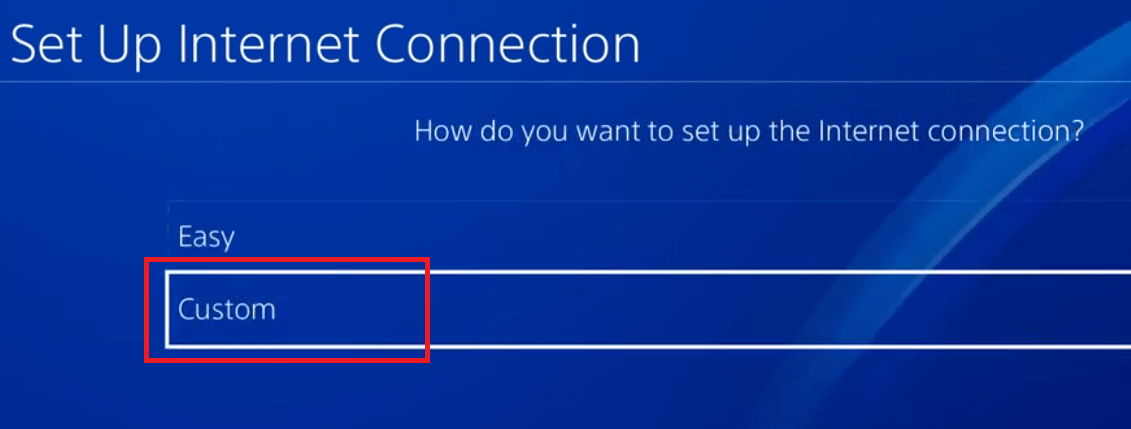
- In the IP Address Settings screen, choose the ‘Manual’ option.
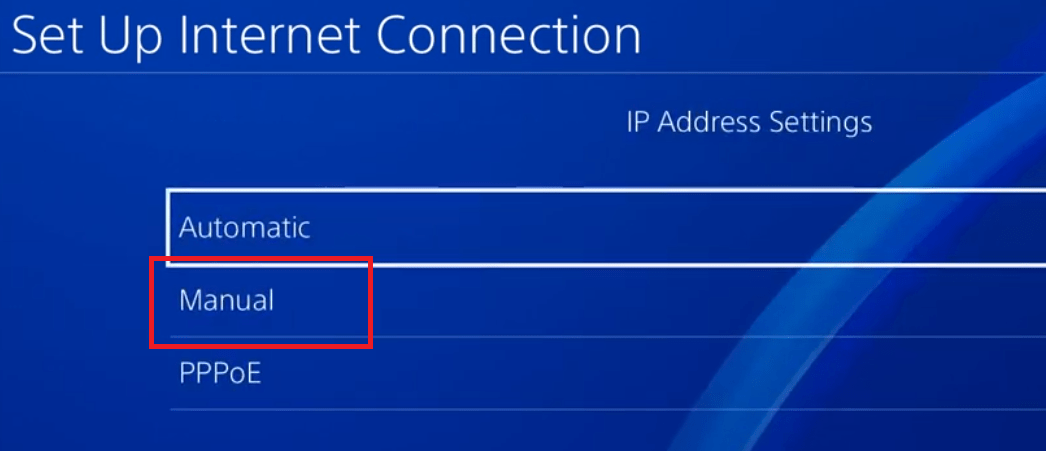
- In the DHCP Host Name screen, choose the ‘Do Not Specify’ option.
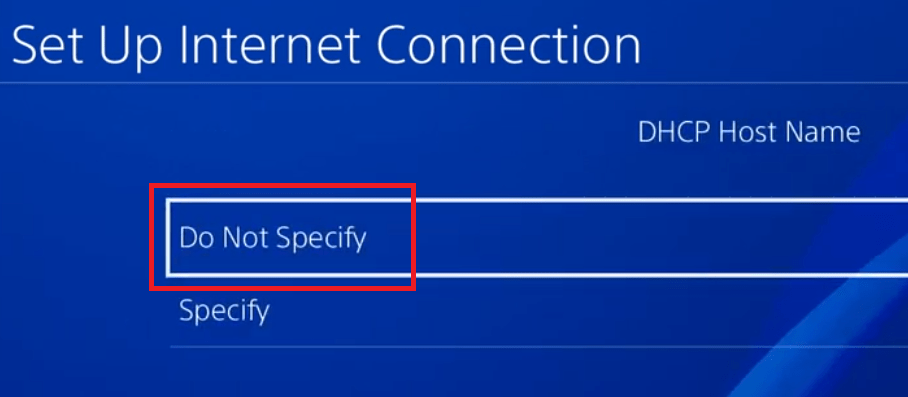
- In the DNS Settings screen, choose the ‘Manual’ option.
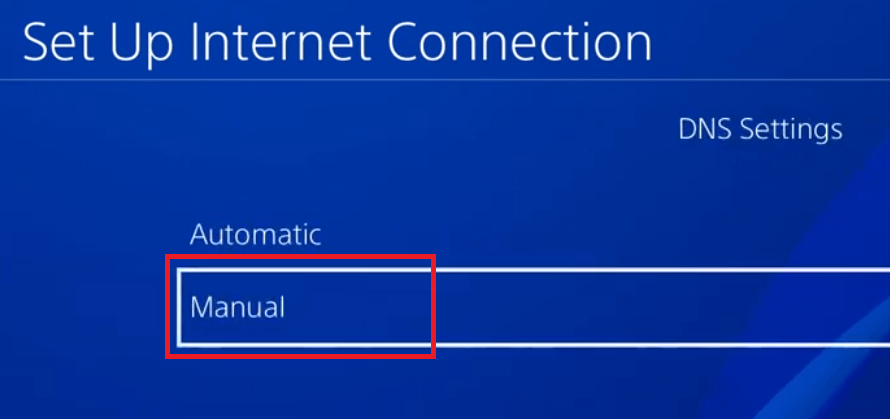
- Now you should set the Primary DNS to 1.1.1.1 and the Secondary DNS to 1.0.0.1, then close the PS4 settings and restart your PlayStation.
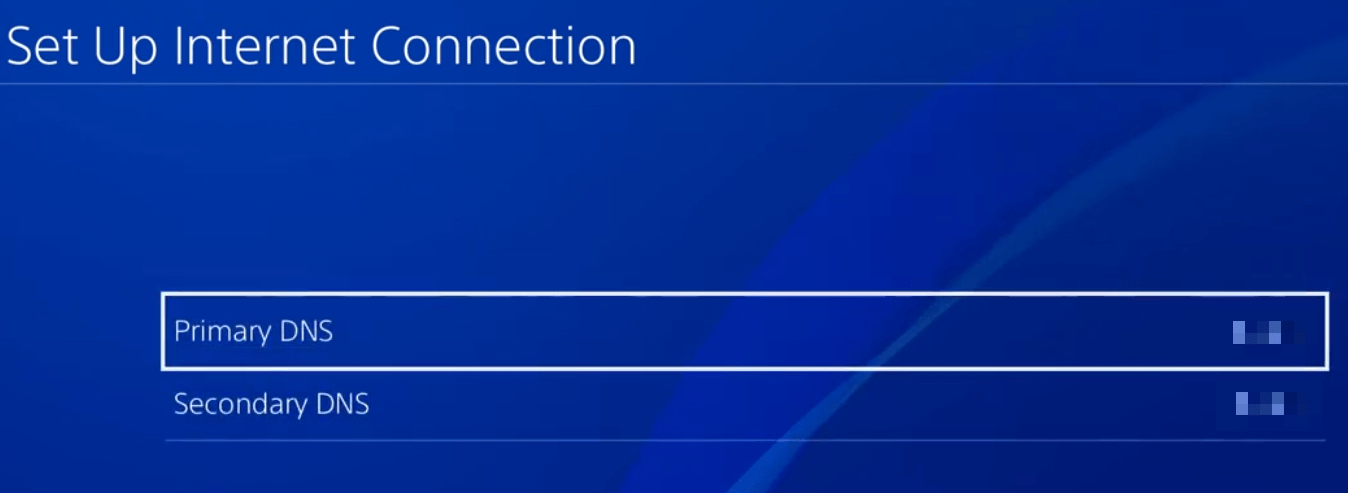
After the PlayStation restart has finished, then check whether the error code NP-34954-5 has been resolved or not. If the error persists, then try the next solution given below.
Solution 4: Re-activate as your Primary PS4
One more solution that you can try to fix the error code NP-34954-5 on your PS4 is to deactivate all consoles, then reactivate your PlayStation as the primary console. Follow the steps given below to complete this task:
- Open the PlayStation website and sign in to your account, then in the left pane, choose the ‘Device Management’ option.
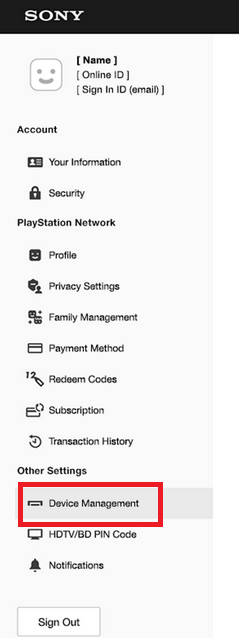
- In the Device Management screen, choose the ‘PlayStation Consoles’ option, then click on the ‘Deactivate All Devices’ option.
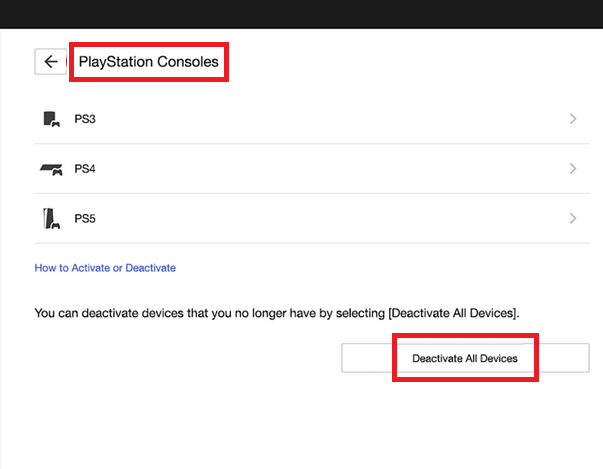
- Click on the ‘Security’ option in the left pane.
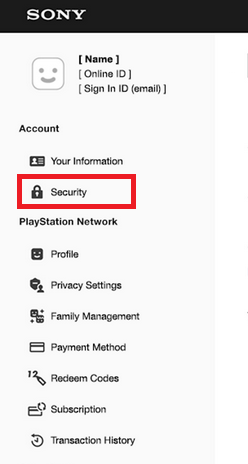
- Click on the ‘Edit’ button in front of the password field.
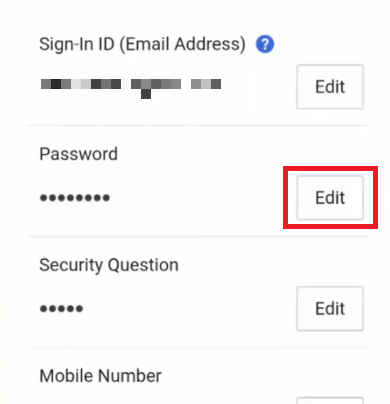
- First enter the ‘Current Password’, then enter the ‘New Password’ two times in the respective boxes. Finally, click on the ‘Save’ button.
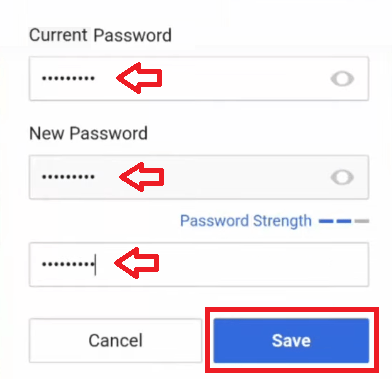
- Go back to your PlayStation and login into your account with the new password.
- Select the ‘Settings’ from the available options.
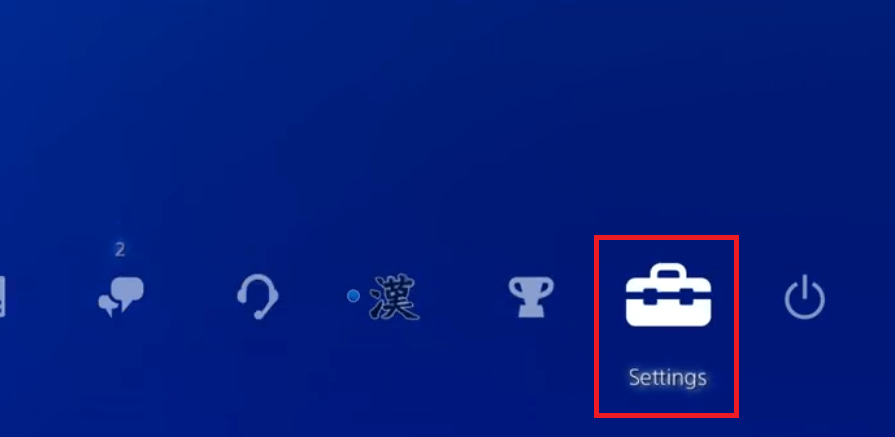
- In the Settings screen, choose the ‘Account Management’ option.
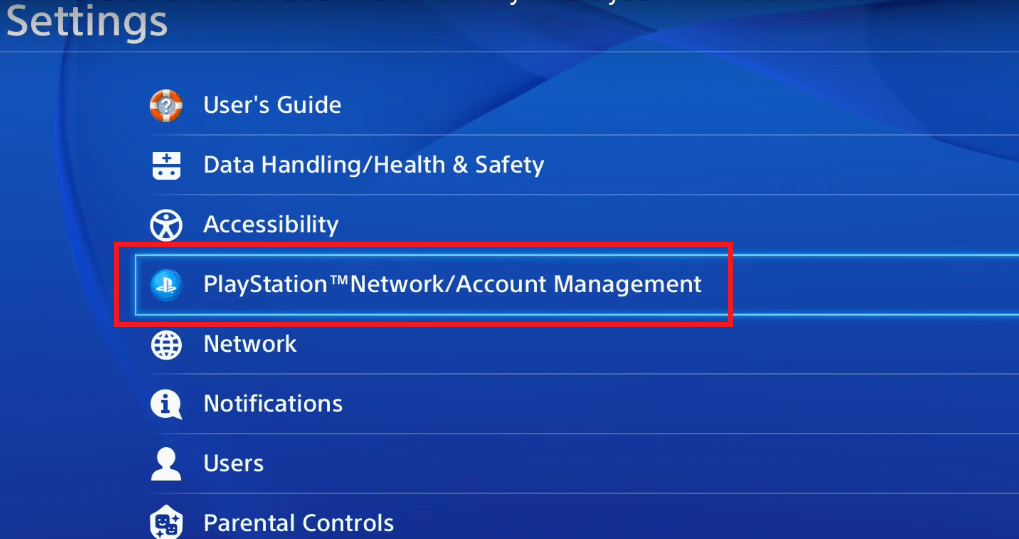
- Inside Account Management, choose the ‘Activate as Your Primary PS4’ option.
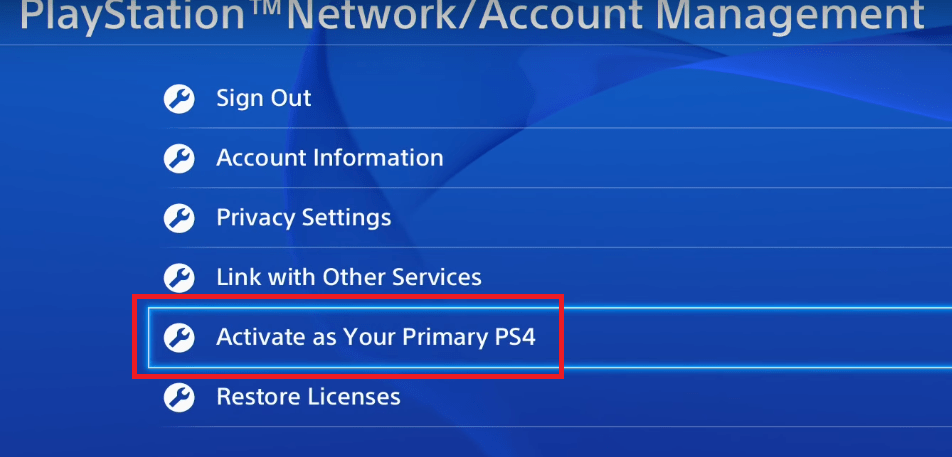
- Choose the ‘Activate’ option.
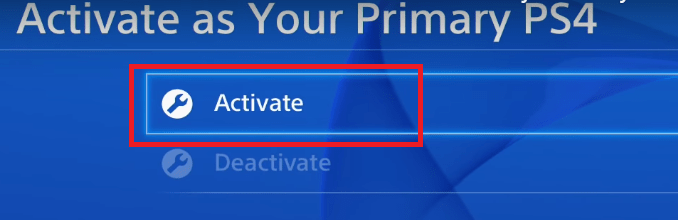
- When you see ‘Activated’ shown on the screen, then choose the ‘OK’ option to proceed.
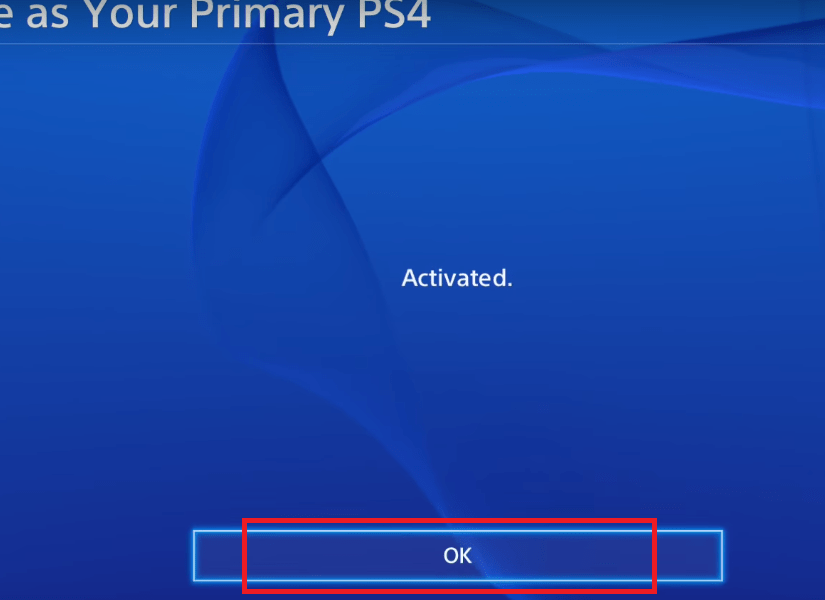
That’s it, you have your PlayStation as your primary console. Now check if the error code NP-34954-5 has been resolved or not. If you are still unable to solve this error on your PS4, then go to the final solution given below.
Solution 5: Contact PlayStation Support Staff
Since, all the above solutions have failed to resolve the NP-34954-5 error on your PS4, its time you should get in touch with the experts. When I say experts, I don’t mean forums or chat group experts, I mean serious and experienced professionals.
The best option in such a situation is to contact the PlayStation Support through their website. Login in to the PlayStation website and go to the support page.
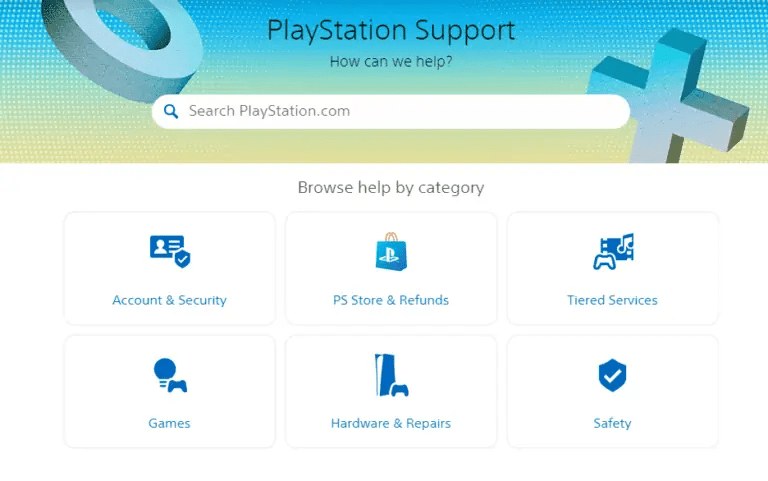 Reaching out to the PlayStation Support team is important, because they can provide specific guidance which will be tailored for your situation, and it will surely resolve the error code NP-34954-5 on your PS4.
Reaching out to the PlayStation Support team is important, because they can provide specific guidance which will be tailored for your situation, and it will surely resolve the error code NP-34954-5 on your PS4.
How Important Is It to Fix PS4 Error NP-34954-5?
PlayStation gaming is highly addictive and regular gamers can’t enjoy this console unless all its features are fully active. Therefore, the most common reason behind the quick resolution of the PS4 error NP-34954-5 is to ensure the seamless gaming experience, but there are many other reasons which are important and if ignored, then they may cause more serious performance issues in the future.
- Restore Access to Online Features: Since, the PS4 Error NP-34954-5 prevents you from accessing online features of the PlayStation, by fixing this error, you can restore access to these exciting features and enjoy multiplayer gaming sessions with other players. As we know that multiplayer gaming is the most significant part of gaming community these days, restoring this feature will make a huge impact on your gaming experience.
- Download Game Updates and Content: The PS4 regularly receives game updates, patches, and downloadable content. All these updates are extremely important for the efficient functioning of this gaming console as they enhance game-play, introduce new features, and fix existing bugs. However, due to the NP-34954-5 error, you are unable to download these updates and miss out on important improvements and additional content.
- Ensures Connectivity with the PSN Network: The PlayStation Network (PSN) serves as the backbone of online gaming on the PS4 console, thus, allowing players to connect, interact, and enjoy various online services. By resolving the error code NP-34954-5, you restore a stable connection to the PSN network, ensuring seamless access to digital purchases, online content and software updates.
- Optimal Gaming Performance: The error NP-34954-5 on PS4 can cause lag, latency, and other problems related to the performance of this console. Therefore, by resolving the error code NP-34954-5, you optimize the performance of your gaming console, ensuring smooth game-play, reduced lag, and an improved overall gaming experience.
- Solve Potential Network or Hardware Issues: Sometimes, PS4 Error NP-34954-5 is caused due to underlying network or hardware problems. Therefore, by troubleshooting this error, you actually identify and resolve these issues on-time before they get worse and impact the performance of other devices connected to that network. This ensures the long-term stability and functionality of both your network and your console.
Most users think that the benefits of fixing the error code NP-34954-5 in PS4 is limited to enjoying multiplayer gaming. Although its one of the most prominent benefits, but there are more important reasons, like ensuring the stable and efficient performance of your PlayStation console, resolving potentially serious network and hardware issues before they get worse, etc. Therefore, the moment you encounter the error code NP-34954-5 on your PS4 you should promptly start working on resolving this error.
Now you know how to fix PS4 error NP-34954-5 in simple steps. There are multiple solutions that have been discussed in this guide, and you can try all of them. Although the error code NP-34954-5 in PS4 can be highly frustrating, but if you properly follow the solutions given in this guide, then you will be able to resolve this issue promptly and permanently.
