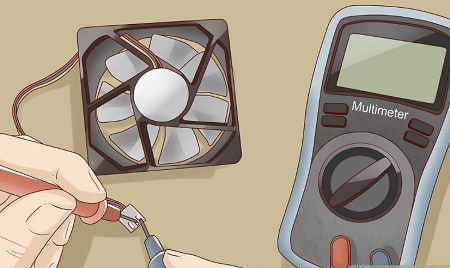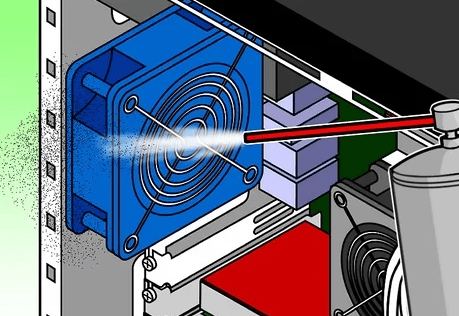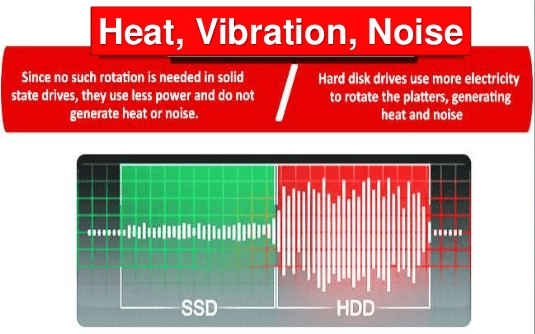Motherboard is the heart of a computer as all the other hardware components of your computer are connected to the motherboard. Therefore, efficient functioning of your motherboard is important for the proper working of your computer. We know that electronic components heat up while working and keeping them cool is imperative for maintaining their proper functioning. Since, motherboard is the most essential component of your computer you must ensure it is fully protected from overheating issues. In this guide, you will learn how to fix motherboard overheating problems.
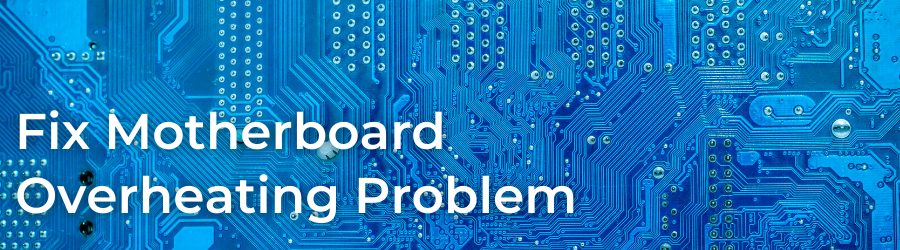
Why it’s Important to Stop Motherboard Overheating?
Motherboards, like any other electronic device deliver their best performance in low temperatures. However, when a motherboard overheats while working, then you not just lose on performance, but the risks can be far greater.
- Loss in Conductivity: Below a threshold temperature the electrical conductivity increases in electronic components, but when the temperature rises these components suffer loss in electrical conductivity, which reduces their overall performance level. In short, conductivity is inversely proportional to temperature and as temperature goes up, conductivity goes down. If the overheating doesn’t stop or sustains for a long periods of time, then the components of the motherboard can lose conductivity, which may cause thermal runaway and result in damaged components.
- Broken Electrical Connections: Materials tend to expand at high temperatures and contract at low temperatures. The same applies on a motherboard, when it gets too hot, its components and the board itself expand slightly. This expansion increases with the motherboard temperature. However, the extent of expansion and contraction on the motherboard is different for each component. This difference exerts additional stress on the solder joints which bind the components with the motherboard. Therefore, if this stress lasts for a long time, then solders can start to crack and your motherboard may experience broken electrical connections.
- Fast Chemical Reactions: At high temperatures the chemical reactions that occur inside electronic components happen at a faster pace. This means that normal wear & tear of motherboard components, like corrosion, will happen faster and more frequently. Also, the chances of capacitors getting damaged at high temperatures is much higher.
Now you know that protecting your motherboard from overheating is not just about ensuring its best performance, but it’s much more than that. Keeping your motherboard cool can improve its life and reduce the chances of wear & tear.
What is Safe Temperature for Motherboard?
It’s easy to say that reduce overheating in motherboards, but it gives rise to a more important question, which is, at what temperature should we consider that motherboard is overheating? Since, electronic components heat up while they are working it’s better to have a threshold of safe temperature above which you can consider your components to be overheating. This threshold of safe temperature for the motherboard or CPU of your computer is around 80 degrees Celsius. Therefore, when your computer’s motherboard or CPU exceed 80 degrees mark, then you are risking damage of your computer equipment, especially if such high temperatures last for prolonged periods of time.
The average temperature range for the motherboard may differ based on the activity you are performing on your computer. For example, an idle computer should have less temperature, than compared to a computer which is subjected to high activity, such as gaming.

Safe Temperature for Idle Computer
Usually the range of temperature a motherboard experiences is between 20 degrees (when shut down) to 80 degrees (when most active) Celsius. If you are living in a very cold environment or your motherboard is fitted with high-end cooling equipment, then only you can expect your motherboard to experience 20 degrees temperature after booting up. Most times a computer is working at temperatures of around 50 degrees Celsius, even when it’s idle or is busy doing some low-intensity work.
However, the safe temperature for the CPU is higher than of a motherboard. That’s because a CPU has a dedicated heat sink, which keeps it cool all the time. This type of dedicated heat sink is unavailable for most motherboards. Therefore, for CPUs you can easily get its best performance around 80 degrees Celsius.

Safe Temperature While Gaming
When your computer is performing high-intensity tasks such as video rendering or gaming, then its temperature is bound to increase as you are subjecting it to heavy workload. During these times all the components of your computer work harder, which results in more heat generation. Although modern day computers have a well-ventilated design and high quality heat-sinks installed in them, but all this can’t keep up with the high temperature generated by the components
Therefore, while gaming and video rendering the average temperature of the computer can easily go from 50 degrees to 80 degrees Celsius. What you need to ensure is that under any conditions this temperature should not stay above 80 degrees Celsius for a prolonged time period. As we have already told the risks involved with overheating motherboards you must understand the importance of keeping your devices under safe working temperature.
Why Motherboard Overheats?
Before you know how to fix motherboard overheating problem you must know, what causes overheating in motherboards? The answer to this question lies in the material used for the motherboard manufacturing. Motherboards use metal-oxide-semiconductor field-effect transistor (MOSFET) for their functioning.
The MOS in MOSFET stands for metal-oxide-semiconductor which has three parts, the top layer made of metal, the middle layers made of oxide and the bottom layer made of semiconductor (usually silicon). The electrical current is applied to the metal and the oxide layer makes sure that the current doesn’t penetrate to the semiconductor. As the metal side is subjected to negative voltage (electric current) the charge in the metal layer turns negative, while the charge in the semiconductor layer turns positive. These positively charged particles build up overtime and start to move from semiconductor layer into the metal layer by passing through the oxide layer.
The FET in MOSFET stands for field-effect transistors which are switches responsible for control of electron flow in an integrated circuit. When there is enough charge in the semiconductor channel of an MOS, the control electrode of the FET alters its physical state from on-to-off or vice versa, thus enabling the flow of electrons through the channels. When an MOS is combined with an FET, a system is created where the net electrical current change is dependent upon the quantity of voltage (threshold voltage) required for the flow of electrons through the circuit board, and upon the loss of current (leakage current) in the MOSFET.
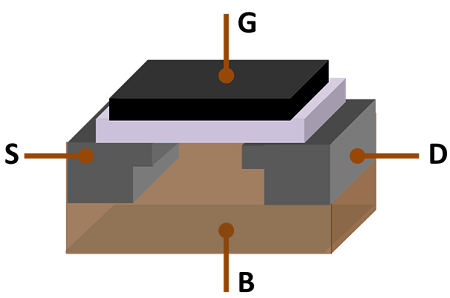
In a MOSFET the threshold voltage tends to decrease when the temperature increases, because high temperatures makes it easier for the electrons to flow through the motherboard. However, with every 10 degrees Celsius increase in temperature the leakage current doubles, which means more loss of power. Therefore, the energy necessary for the completion of the circuit in a computer is constantly changing and dependent upon the temperature.
All this may seem complicated to you, but allow us to simplify it for you. The speed at which electrons can flow through the motherboard channels and complete their tasks is directly dependent on the electrical charge building up due to the applied power. When the temperature of the motherboard is below 80 degrees Celsius the flow of current is faster and the performance keeps increasing. However, once the temperature of the motherboard crosses 80 degrees Celsius the performance starts decreasing because flow of the electrons through the system starts to slow down.
Some Precautions to Avoid Overheating Motherboard
There are some common reasons which can cause overheating in motherboards. You can easily avoid these reasons by taking some simple precautions.
- Keep your computer in an area where there is enough room for airflow. Since, most computers are air-cooled devices, this precaution will be helpful for most users. If there is not enough air available around the computer, then cooler inside the computer will have difficulty in pulling fresh air, which will result in overheating of the computer components.
- The design of your computer cabinet should allow proper airflow inside the cabinet. The fans should be placed in such a way that air can enter and exit your computer without facing any obstructions. Make sure that cables or any other component is not disrupting the free flow of the air inside your computer cabinet.
- Dust is the most common cause of overheating in computers. Therefore, you should regularly clean the dust inside your computer by using a blower. You should especially clean the heat sinks, air inlets, etc. as these components allow your computer to breathe and cool down. To avoid overheating these components must be dust-free.
If despite taking all the precautions shared above you are encountering overheating motherboard problem, then move to the next section for some practical solutions.
How to Fix Motherboard Overheating Problem?
Overheating of the motherboard can be caused due to several reasons. To resolve some of these reasons you need to have advanced technical knowledge. However, the solutions we are sharing below can be helpful for users who are new to computer hardware maintenance. Therefore, none of the solutions are risky to apply, but you must follow them carefully to avoid any type of mistake.
- Check Fan Working: After opening the cabinet of your computer verify that its fans are working normally. Also, ensure that you have enough fans installed on your computer. There should be at least two fans installed on your computer, one for the fresh air intake and the other to throw out the hot air. If any of the fan is not working properly or is not working at all, then you must replace it with a new one. In case, the power supply fan is slow or not working, then you should replace the power supply.

- Clean Fans: As said before, dust is the single most common cause behind overheating. When dust settles on fans then friction increases, fan’s speed reduces and its overall efficiency becomes low. For power supply fan, if that fan becomes too much dirty, then it’s better to replace that fan with a new one.

- Check Fan Placement: Placement of the fans should be in the right position. For example, it’s dangerous to place a fan at the bottom of the cabinet as the air will not enter or exit properly from your computer. However, if your computer has such fans, then you should not place your computer over soft or carpeted surfaces as it will obstruct the airflow. Instead place your cabinet over hard and plane surface with enough space at the bottom for easy airflow.

- Too Many Fans: Sometimes there are too many fans installed in a computer. Airflow from one fan obstructs the airflow from another, which makes proper air cooling almost impossible. Therefore, number of intake and exhaust fans should be same, they should be placed in such a way that the best airflow is achieved and the air is properly distributed throughout the computer before going out from the exhaust.

- Replace Components: You can reduce overheating of your motherboard by replacing some of its peripheral components. For example, SSD drives produce less heat as compared to conventional HDD. Newer graphics cards generate less heat when compared to the older cards of near similar configuration. Also, a high-wattage power supply generates more heat. Therefore, if your computer can run on a low-wattage power supply, then think about changing your power supply, and you can reduce your energy costs as well as overheating.

Conclusion
Before you start to apply solutions and try to fix motherboard overheating problem you must know whether your motherboard is overheating or not. If your motherboard temperature is hovering around 80 degrees Celsius, then you don’t have to worry as your motherboard is functioning normally. Also, since, computer components are designed to work at up to 80 degrees Celsius you are not losing on any performance. However, if you detect motherboard overheating issues, then first try to rectify your computer’s immediate environment, then check its fans and airflow design, and finally you should decide on replacing components. Unless you have resolved motherboard overheating problem make sure to avoid prolonged sessions of high-demand applications and games on your computer.