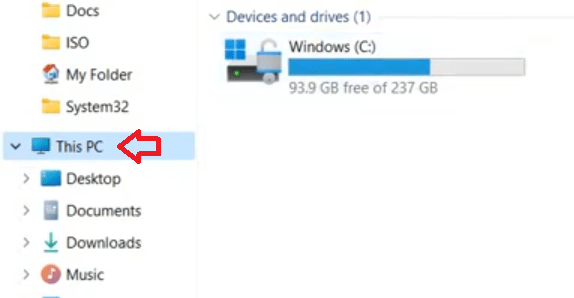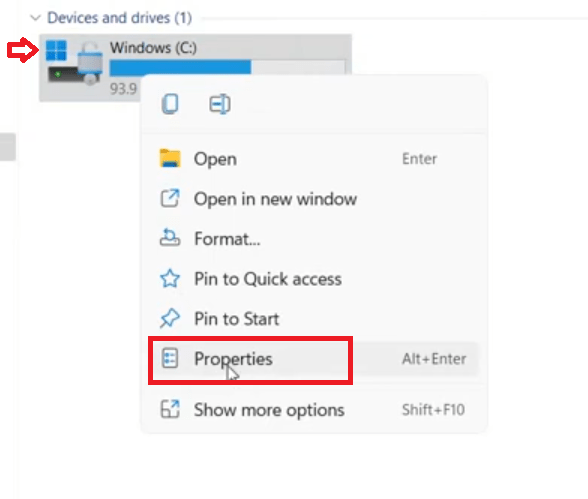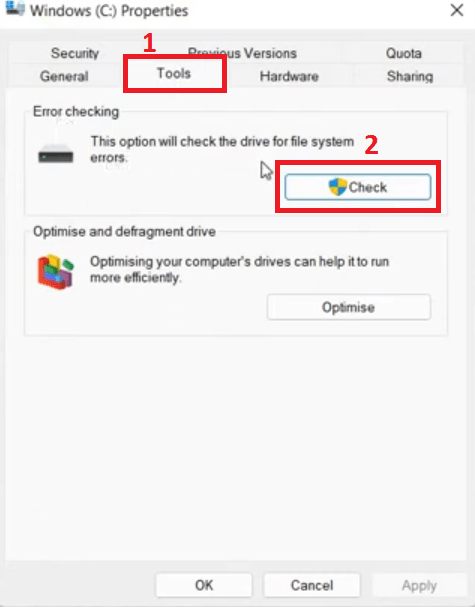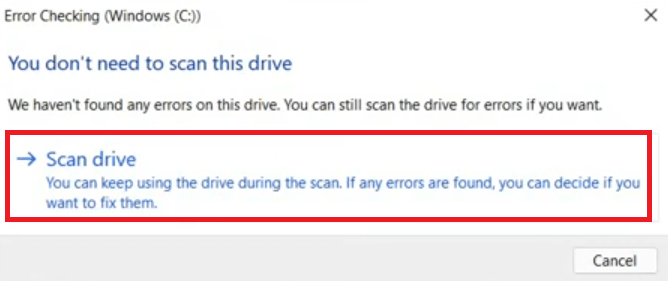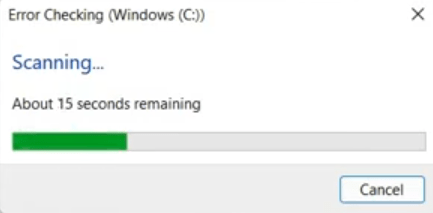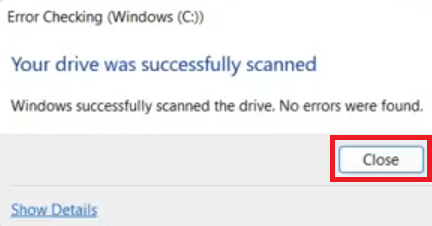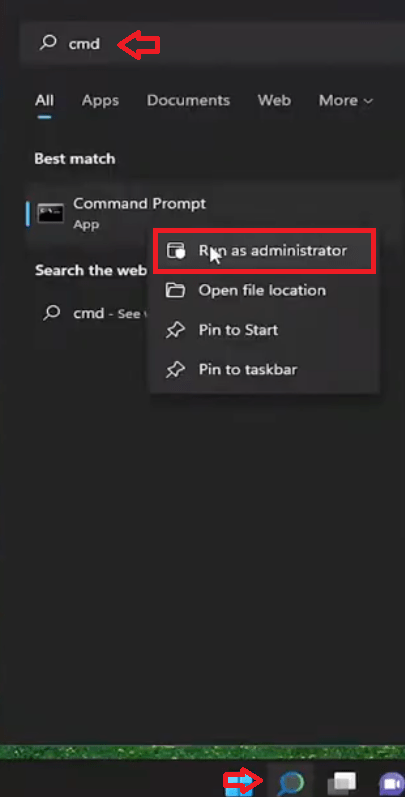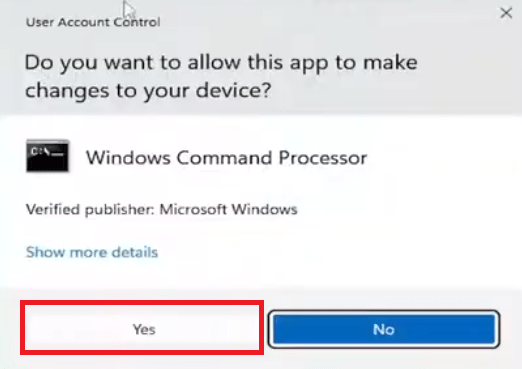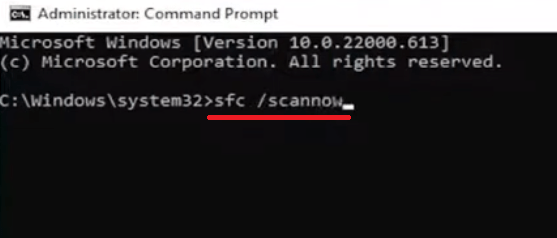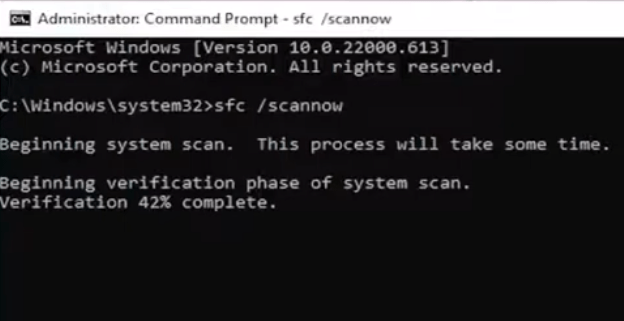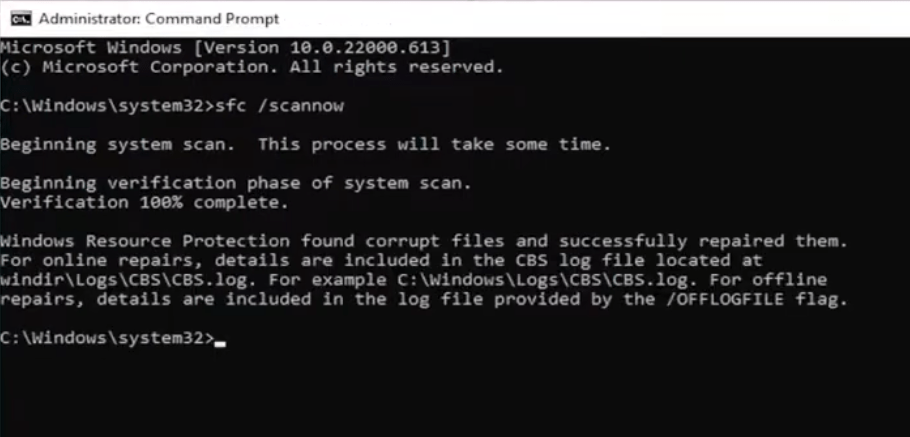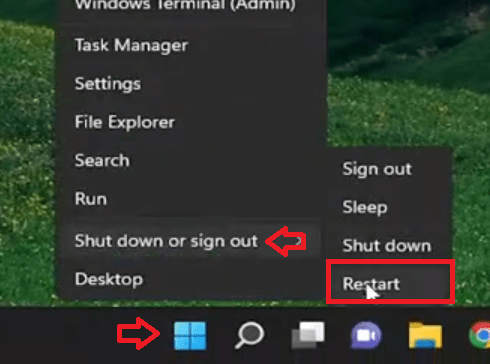Windows 11 is a highly efficient and powerful operating system, but sometimes its users encounter errors which can spoil their user experience. However, some errors are more annoying than others, and one such error is the Error 0x80070570 in Windows 11, which can have significant impact on your Windows OS user experience, ranging from system slowdown to even data loss. Therefore, in this guide, I will describe how to fix Error 0x80070570 in Windows 11.

Causes behind Error 0x80070570 In Windows 11?
Before you can start to implement the solutions of this problem, you must determine its causes. Better understanding of the reasons, which caused the Error 0x80070570 in your Windows 11, will help you in effectively troubleshooting and resolving this error. Therefore, in this section I will discuss the most common causes of this error:
- Corrupt Installation Files: This error can be caused due to corrupt or damaged Windows system files. This corruption of system files can occur due to various reasons, may be during the installation of the Windows or while updating the operating system, some essential files were either corrupted or went missing. This can lead to improper installation of the important files, which can cause the Error 0x80070570 in Windows 11. Therefore, make sure that important downloads don’t get interrupted, the installation media you are using has no issues and the installation process gets completed without any interruptions.
- Problems with Storage Devices: If there is any problem with the storage devices on your computer, then you can encounter Error 0x80070570 in Windows 11. These storage devices include the external and internal drives which your Windows will have to access for data and also the RAM (Random Access Memory) installed on your computer. If your computer has insufficient memory, or the storage drives are defective, then also you can experience Error 0x80070570 in Windows 11.
- Issues with Security Software: In some cases, this error can be caused due to conflicts among the multiple security software installed on your computer or due to some malware infections. What happens is that sometimes essential system files of your Windows get infected with malware or the security software installed on your computer flags them as malware infected files, both these conditions restricts the access of Windows to these important system files. As a result of this you see Error 0x80070570 in Windows 11.
- Hardware Compatibility Issues: You must install hardware in your computer which are fully compatible with the Windows. If there are any compatibility issues with the storage hardware installed on your computer, then the performance and stability of your computer gets compromised. Having incompatible hardware, outdated drivers or installing hardware that doesn’t fulfill minimum requirement of Windows, can lead to Error 0x80070570 in Windows.
- Disk or File System Errors: If the file system of your storage drive is corrupted due to damaged sectors, improper partition structure, or some other reason, then it will impact the smooth functioning of Windows 11 and eventually cause the Error 0x80070570 in your Windows. Usually, this error will occur when Windows is trying to access data or write data on your drive.
- Other Factors: Sometimes the Error 0x80070570 in Windows occur when there is conflict among the files of the software and drivers installed on your computer. When these conflicts influence the Windows system services or Windows update process, then you will encounter the above-mentioned error code.
Proper understanding of the causes behind the Error 0x80070570 in Windows is important as it will help you in resolving this error. Now that you know the probable causes of this error, you should determine what is the possible cause in your case and approach the solution accordingly. In the next section, I will discuss the solutions of this error and the information of this section will surely help you in determining the appropriate solution.
How To Fix Error 0x80070570 In Windows 11?
In this section, I will discuss two solutions which will solve Error 0x80070570 in Windows 11 in most cases, unless this error is caused due to some hardware damage or incompatible hardware. If you know the cause of this error on your computer, then follow the solution which is applicable in your case. However, if you don’t know what caused this error on your computer, then try the below mentioned solutions one-by-one and you will be able to fix 0x80070570 Error in Windows.
Solution 1: Check Windows Boot Drive
This error may occur due to disk errors or bad sectors on your storage device. You can resolve this problem by using the Windows Error Checking utility. Follow the steps given below:
- Open the ‘File Explorer‘ of your Windows, then click on the ‘This PC’ link.

- In This PC, locate the drive partition which has ‘Windows’ icon, since this partition is the boot drive of your Windows 11. In my case it’s the ‘Windows C:’ drive. Right click on the boot drive, then choose ‘Properties’ option from the menu.

- In the Properties, choose the ‘Tools’ tab, then click on the ‘Check’ button.

- In the Error Checking dialog box, click on the ‘Scan drive’ option.

- Wait for the scanning process of the drive to complete.

- When you see the message that the Windows has successfully scanned the drive, then click on the ‘Close’ button.

Now, you should check whether the Error 0x80070570 has been resolved or not. If you are still encountering this error on your computer, then maybe this error is caused due to the corrupted system files on your Windows. Try the solution given below to solve this problem.
Solution 2: Check Windows System Files
Corrupted system files can cause Error 0x80070570 in Windows 11. However, you can run the System File Checker (SFC) scan to identify and fix this issue on your computer. Follow the steps given below to complete this task:
- In the Windows search box, type ‘cmd’, then right click ‘Command Prompt’ option in the search results and select ‘Run as administrator’ from the menu options.

- If the User Account Control box pop-ups, then click on the ‘Yes’ button to proceed.

- In the command prompt, type ‘sfc /scannow’ command, then press the ‘Enter’ key on your keyboard.

- Wait for the scanning process to complete.

- When verification is completed 100%, then close the command prompt window.

- Click on the ‘Start’ button, then go to ‘Shut down or sign out’ option and choose ‘Restart’ from the options.

After your computer has restarted successfully, then you should check it for the Error 0x80070570. You will find that the Error 0x80070570 is fixed in Windows 11 and you are able to use your data storage device and applications without any problems.
Side Effects of Error 0x80070570
Although Error 0x80070570 is annoying enough for you to fix it as early as possible in your Windows 11, but there are some risks involved with this error, which you must be aware of, otherwise, the problems on your computer will further increase with time. Understanding these risks is crucial to address this problem promptly so that you can avoid other issues.
- Unstable System: When the critical system files of your Windows are corrupted or missing, then you may struggle to get proper performance from your computer. Result can be sudden instability of your system, inability to complete essential operations, frequent application crashes, regular appearance of BSOD (blue screen of death), etc. These issues will surely disrupt the flow of your work and eventually lead to an unstable system.
- Unresponsive System: Since the performance of your Windows considerably reduces due to this error, you can expect that the tasks will be performed so slowly that you would think the system is not responding. And this tendency will increase with the passage of time, because executing commands or launching applications will get difficult. Tasks which were once completed smoothly and quickly will take way more time to complete.
- Data Loss: If this error occurs during the time when you are downloading some new data, then you can be sure that you will encounter data loss. This will eventually lead to the improper functioning of the application you have installed or updated with the files you downloaded recently. Also, individual and businesses which rely on their data will be most affected by this error.
- Incomplete Software Updates: This Windows error will interrupt the software installation and update process, especially, if during this process you are downloading some files in real-time. Eventually, this will create compatibility issues, prevent certain applications from running correctly, or can prevent new features and security patches from being applied. Also, those applications which are unable to update themselves due to this error will become weak against security threats or will be unable to access critical bug fixes and improvements.
- Poor Disk Performance: This error is primarily related to the working of your storage disks. Therefore, if you don’t resolve this error quickly, then you will experience corrupted or missing system files which can lead to file system errors, making it difficult for Windows 11 to access or write data effectively. This will eventually result in slower file operations, increased read/write time, and also data loss. Additionally, errors of the storage disk, like bad sectors, corrupt file system, etc. will increase over time which will further impact the performance of your computer.
- Inefficient Task Executions: As the functioning of the applications installed on your computer will reduce, you will experience errors in launching specific application and even in executing simple tasks that require the use of affected system files. This will surely disrupt your work style, reduce productivity, and lead to frustration and wastage of time.
The Error 0x80070570 has a significant impact on the performance of your Windows 11 computer, but there are some users who postpone the task of resolving this error on their computer. However, if you are encountering this error on your Windows, then you should immediately start working on fixing this error as it will save you from several other productivity issues which may arise due to this error on your computer.
My final view on Error 0x80070570
How to fix Error 0x80070570 in Windows 11 is a difficult question to answer for most Windows users. However, now you know the right answer to this question. Although this error usually indicates a problem with system files or corruption of data during installation, but in some cases, it can be due to hardware damage or incompatibility issues. If after trying the above solutions you are unable to solve Error 0x80070570 in your Windows, then you should check your disk storage hardware.