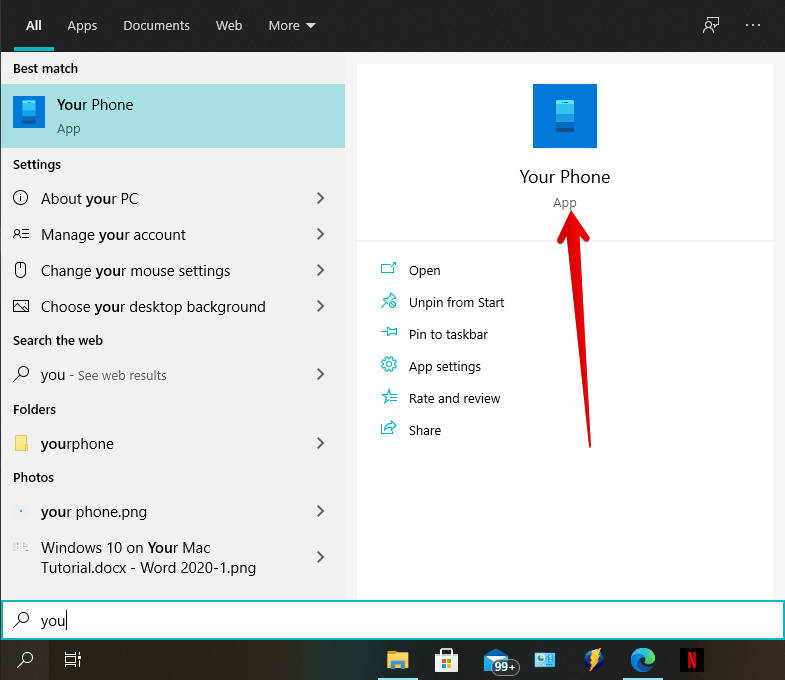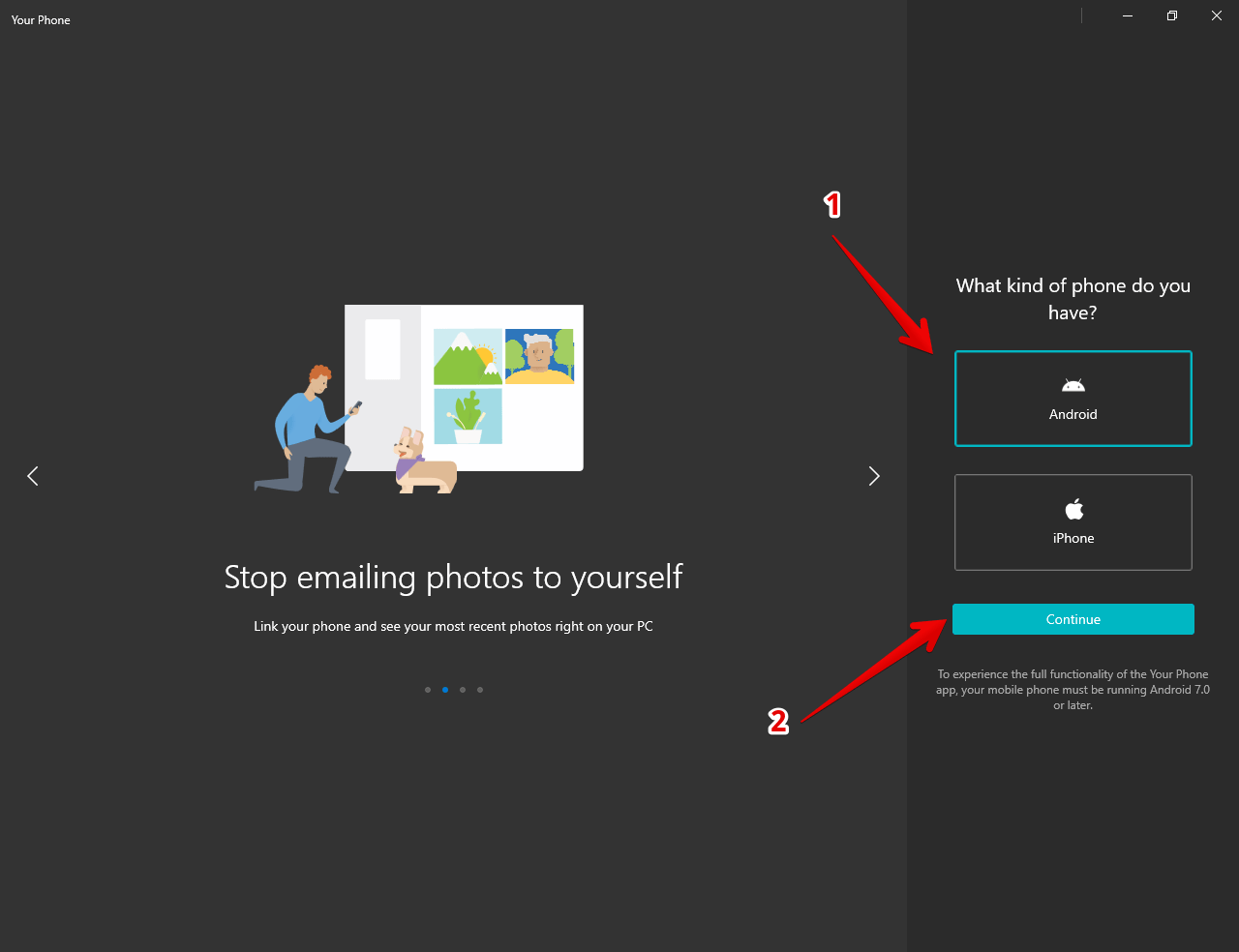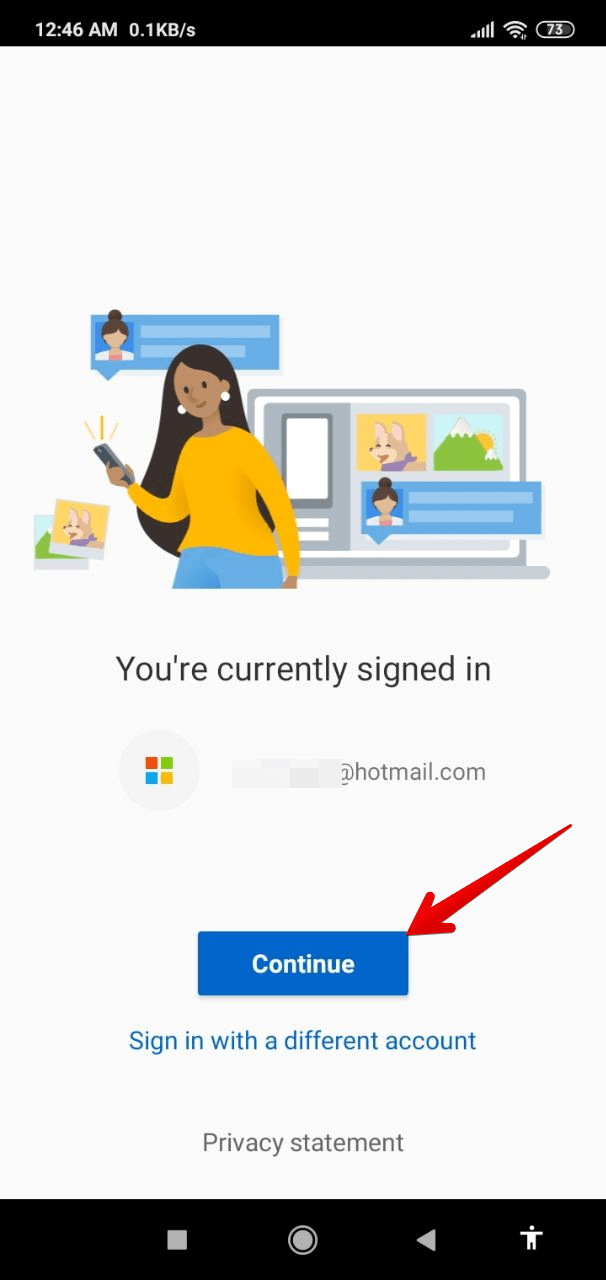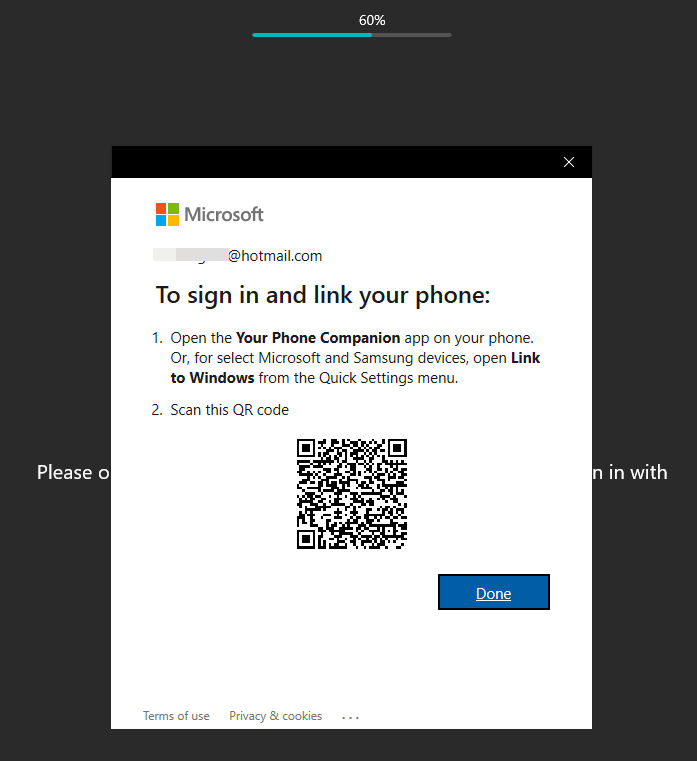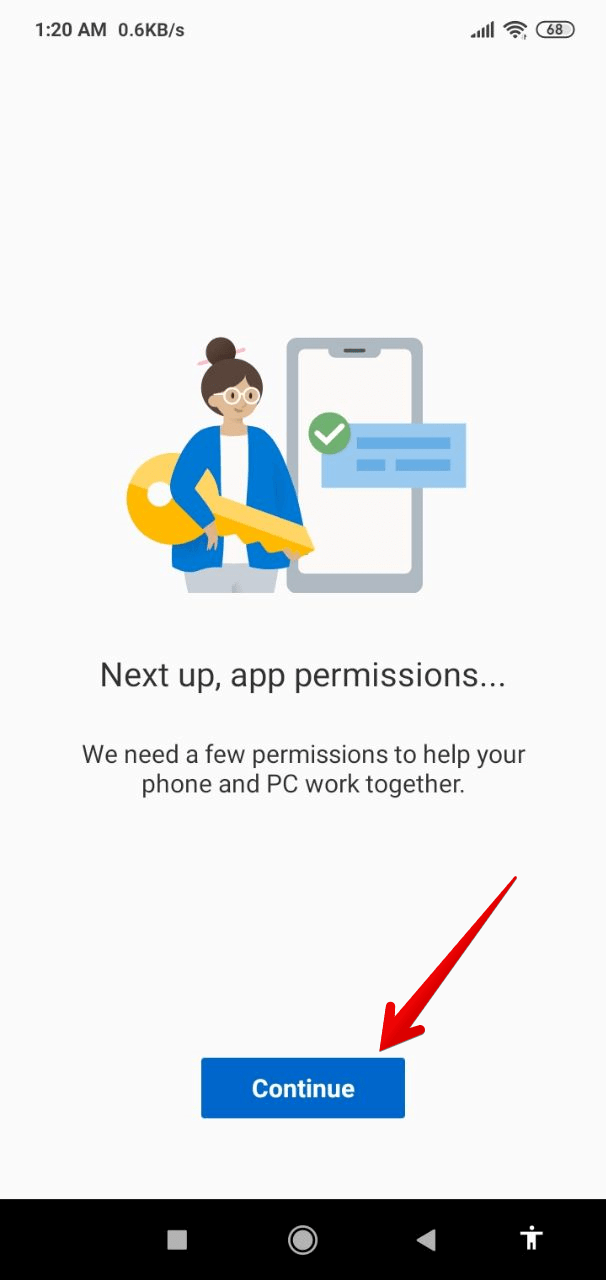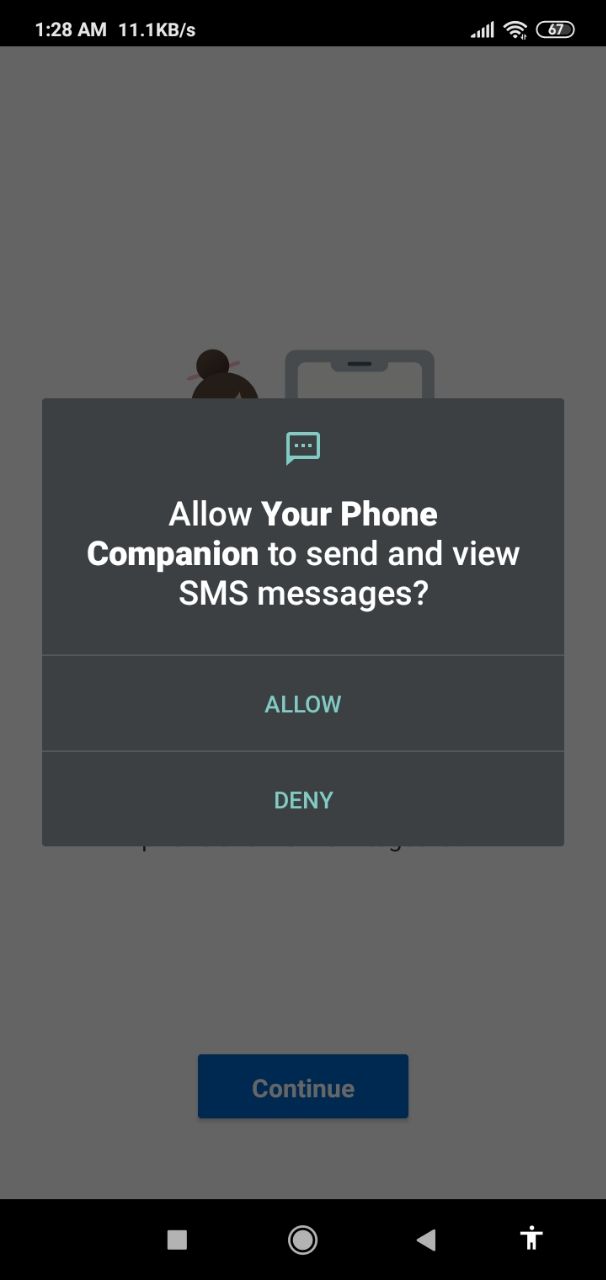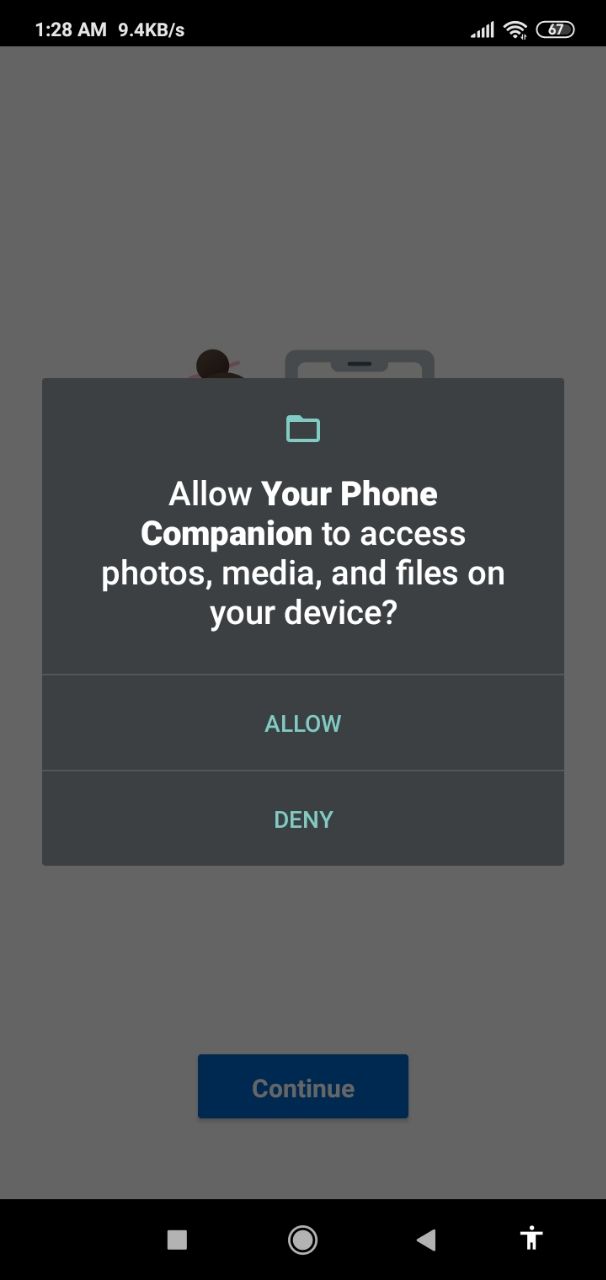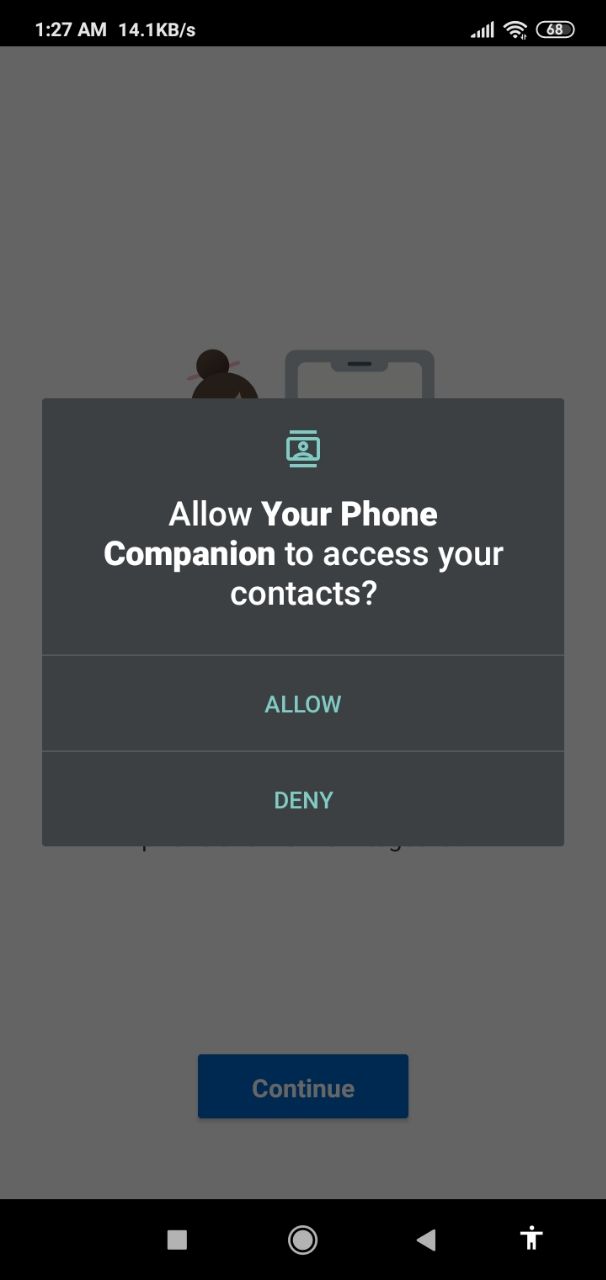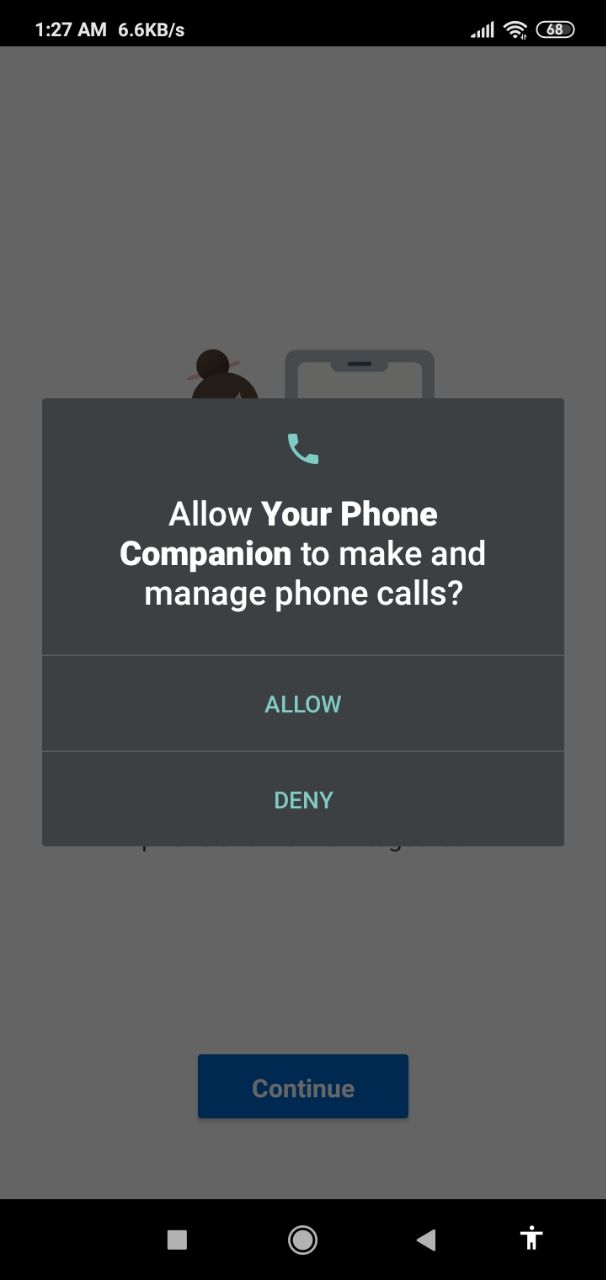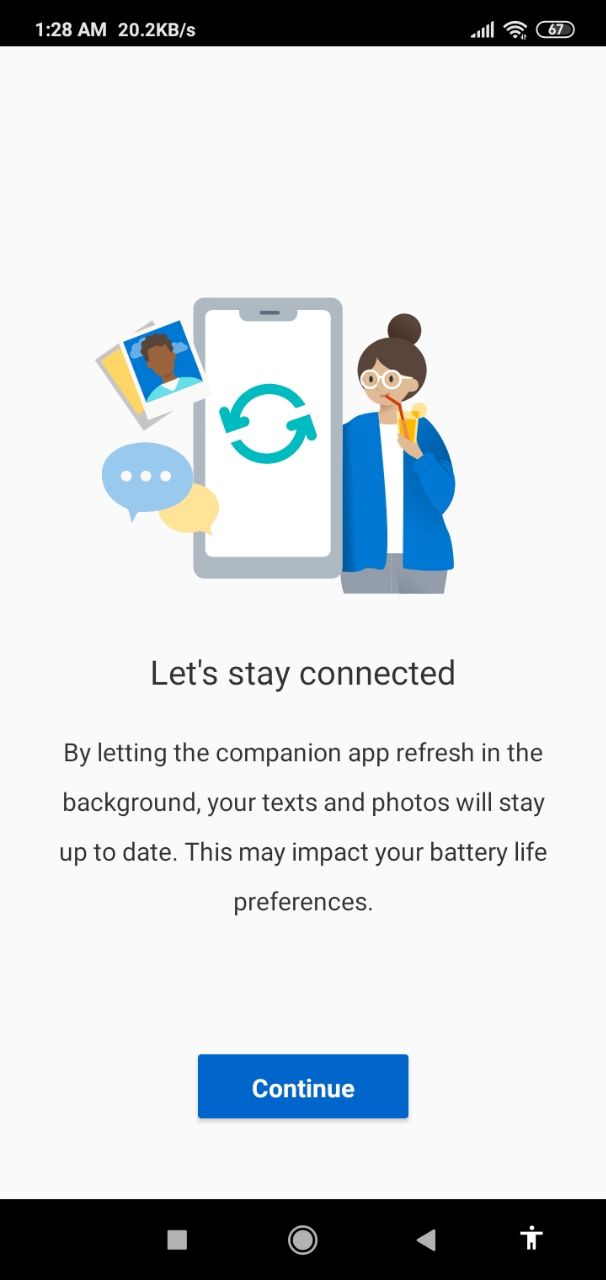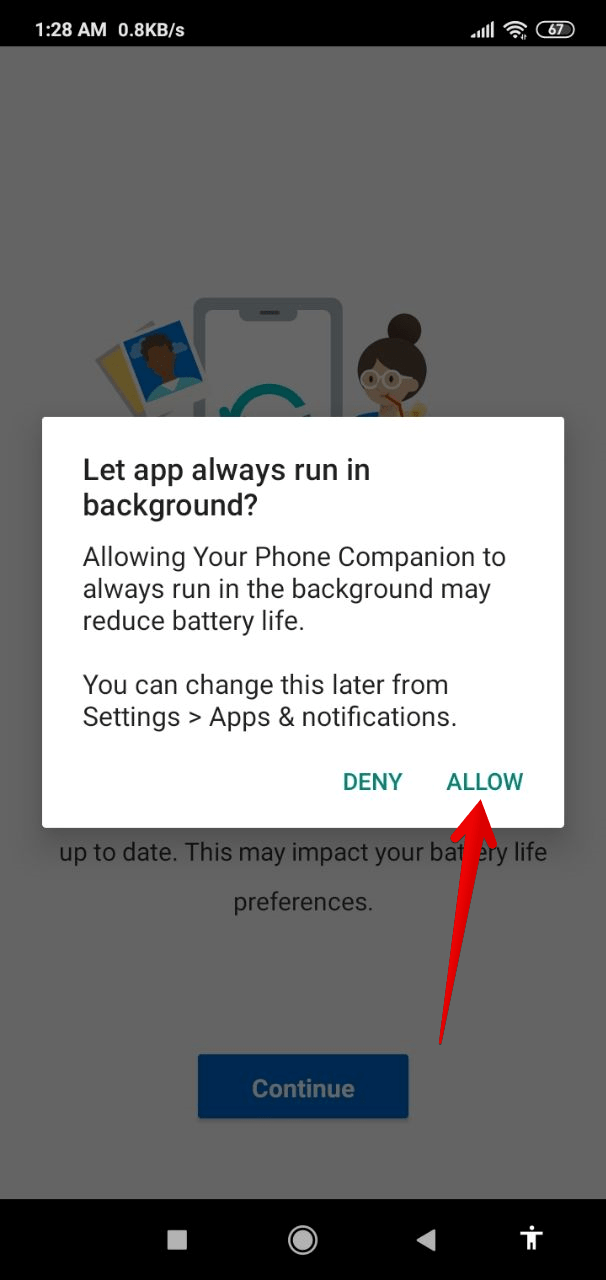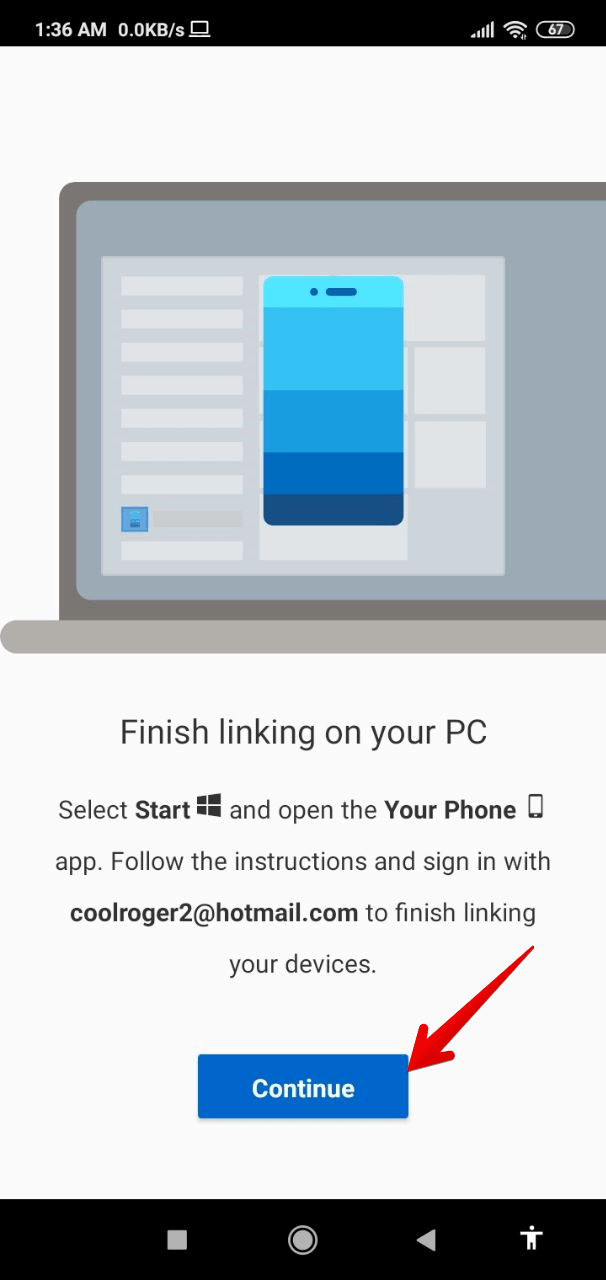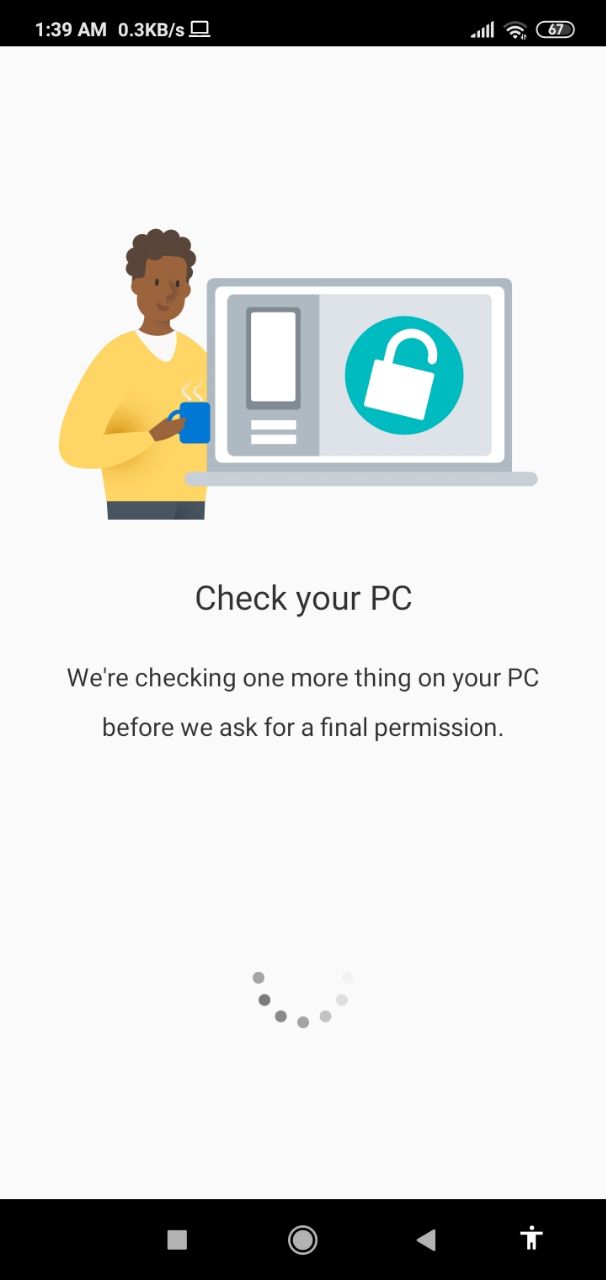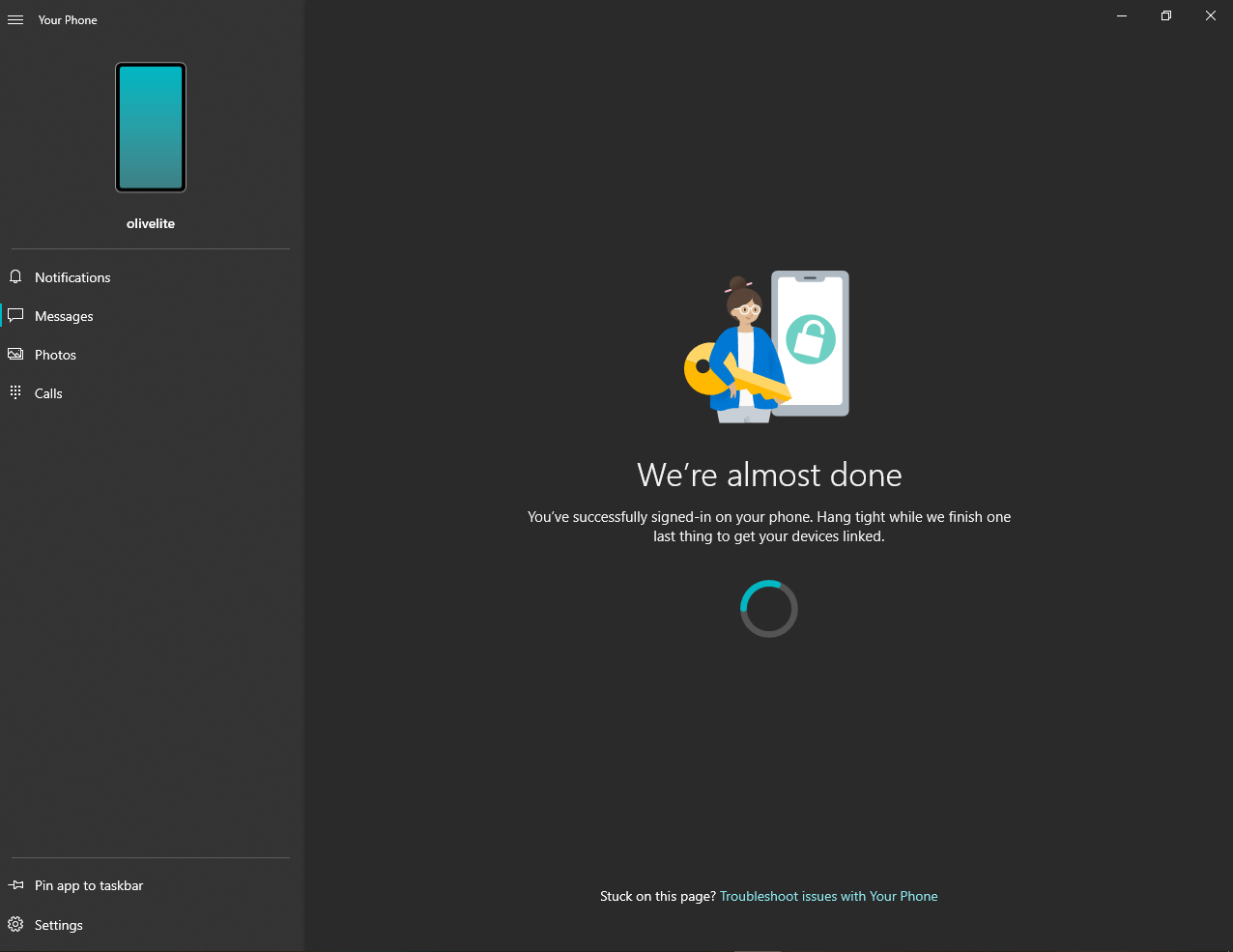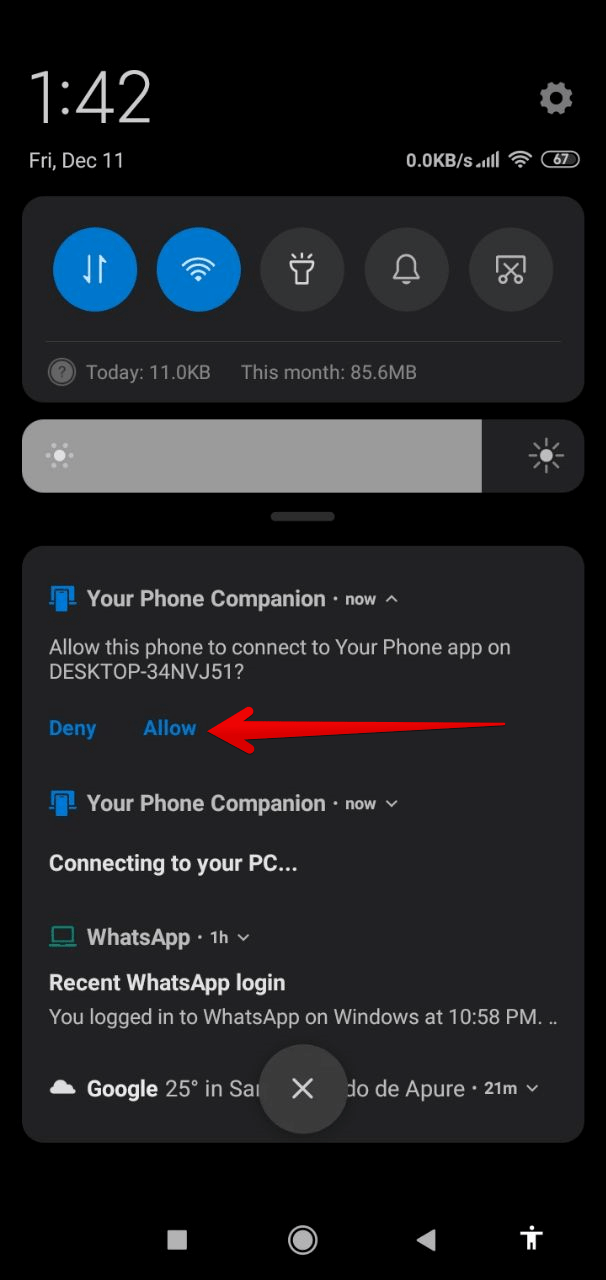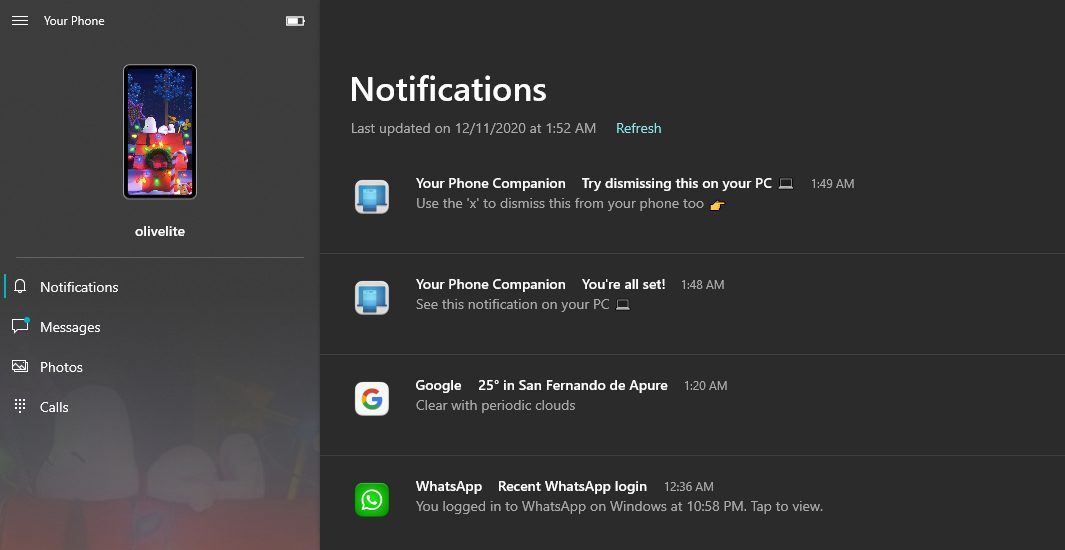Cell phones and computers are certainly being used a lot. Ever since the COVID19, it is important to take care of us a lot. On the other hand, for some time Microsoft has been offering an app called YourPhone. With this, you can manage your phone from Windows 10. Regardless if the system is iOS or Android. Today we will see how to do it!
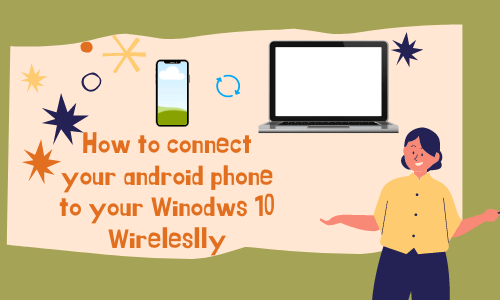
Requirements
A computer with Windows 10 with at least an April 2018 update.
A smartphone with Android 7.0 (Nougat) or later.
Using Your Phone to Connect Your Mobile Phone to Windows 10
For some time this app has been included with Windows 10. However, with the most recent system update its functions have increased. As mentioned above, this possibility is for both Android and iOS. However, for this post we will use the Google system. So the first thing we’ll do is open the app on the computer. With this intention, follow the following steps
- Press the combination Win+Q and in the search bar type YourPhone.

- On the initial screen of the app, you must select the operating system of the phone. This time, select Android. Then press Continue.

Steps for Android Phone
All you have to do is go to this link to download the app for Android. In the initial screen of the app, you must check aspects related to the Microsoft account. Enter your Microsoft account credentials. Or alternatively, go to the YourPhone app on your computer. Once there, follow the following steps.
- Read the QR code using the YourPhone Companion app from your mobile phone. Please press Continue.


- Now it is time to set the necessary permissions on the phone. Please press continue.

- Please note that the objective of this app is to manage the mobile phone from the computer. Therefore, it is necessary to give you access to the following elements: contacts, calls, files and text messages.




- The wizard will then invite you to allow the activity of the app in the background.

- Please approve the application. Please note that this affects battery consumption.

- We are about to finish the configuration. Please press Continue. And then open the YourPhone app on your computer.

- While opening the app on the computer, you will see this screen in the Mobile.

- Read the QR code using the YourPhone Companion app from your mobile phone. Please press Continue.
Steps for Windows 10 computer
- Please open the app on the computer. You will see the following screen.

- As you can see, the approval of the last permit is guaranteed. Therefore, review and approve the permissions on your mobile device.

- And that’s it! As of this moment, you can manage your phone from Windows 10. At the moment you have access to notifications, messages, images and calls. But it is very likely that new features will be added in the future.

- That’s it.
I believe you have successfully learned how to connect your Android phone to a Windows 10 computer. Know more about Windows 10.