Certainly Wi-Fi connections are widely used nowadays. In fact, you will most likely use that connection at home or at work. Besides, even outside these environments, we usually use that connection too. Consequently, it is very likely that you own or manage a Wi-Fi router. It is well known that access is as simple as entering the password and that’s it! However, the mechanism to see who is connected to the Wi-Fi network can be more complicated. Certainly, there are programs that promise to tell the user how many connections there are on the network. Some are paid and some are free. Nevertheless, personally none of them have been totally satisfactory. However, today you will see a free method without third party apps. Stay with us to see how to check who is connected to the Wi-Fi (In router)
How to Know Who’s Connected to your Wi-Fi (Router)
As mentioned, you need to enter the router settings. Two conditions must be met. First, you must be connected to a Wi-Fi network. Second, you have to enter an IP address within the web browser. This value varies according to the model of the router. For the purposes of this example, we will use the values provided for a Zyxel device. Namely:
http://192.168.1.1/
When redirected, the assistant will ask for a username and password. The default values are Admin and 1234. However, they may vary depending on the model of the router.
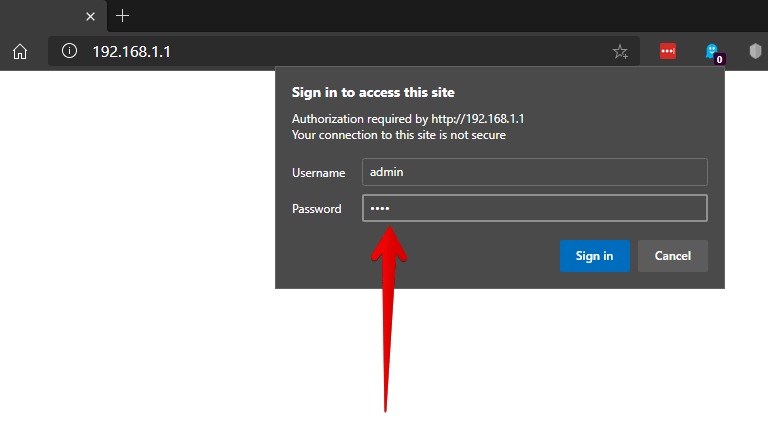
Note: If the password provided does not work, it means that it has been changed previously. In that case, the solution is to reset the router. To do this, simply press a small Reset button located on the back of the device. Please note that this will reset the device to the default settings. For example, password and any other settings.
From here on the steps vary according to the model. But most probably you should access the wireless or Wi-Fi configuration. Then look at the value Client List, Station Information or WLAN Station Status.
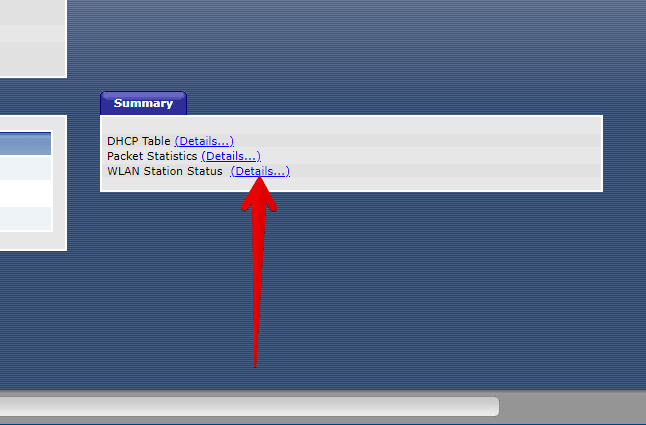
All devices connected to the Wi-Fi network are immediately displayed. In addition, with the MAC address information.
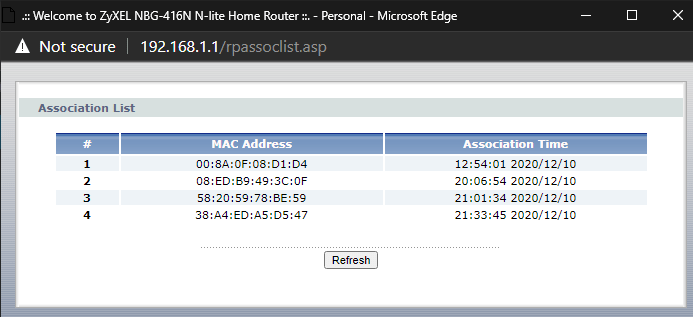
This way, you will see all the devices that are connected to the WiFi network.
