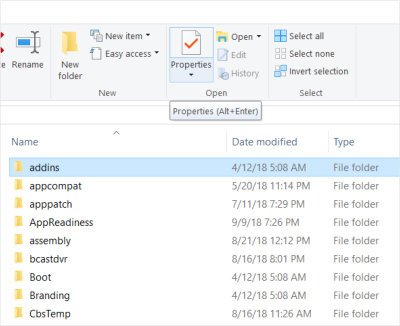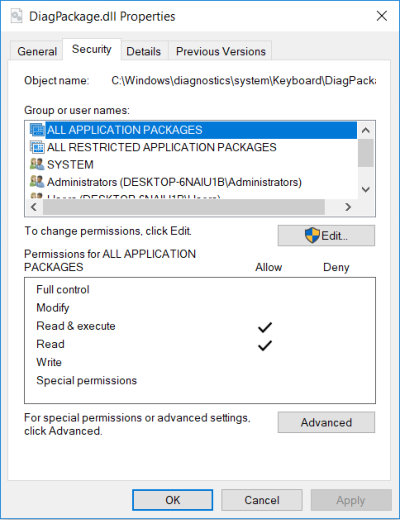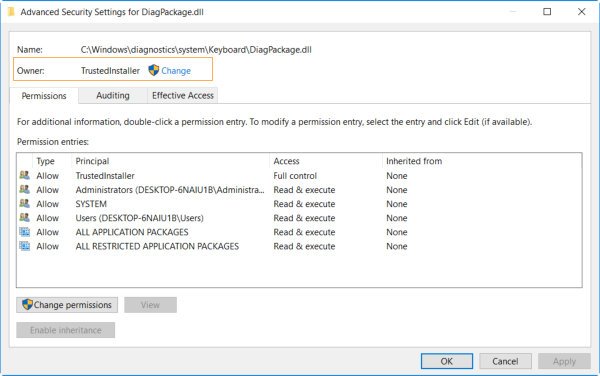Windows 10 have better security than its previous versions. So sometimes it shows a permission denied issue when you perform some action on a file. Most of the time it should be due to a file permission. So you need to assign appropriate permission to that file. And sometime you find that you can’t edit file permission, or they are disabled. It is because you are not the owner of that file. In this tutorial we will show you how you can change the ownership of a file or folder in Windows 10 using file explorer. It is also useful when you need full access of other users file for any reason like a file from deleted user.
Changing owner of a file or folder in Windows 10
Follow the steps below to change the owner.
Watch video tutorial on how to change the ownership of a file or folder and how to take all the permissions.
Step 1
Right click on the file / folder and then click on properties. Or Select the file and click on the properties tab in file explorer menu item or You can simply press the shortcut Alt + Enter to bring up the properties window.
Properties window will look likes the below screenshot. Click on the Security tab on it.
Step 2
Now click on the Advanced button for advanced settings of the file permissions. It will bring up a window as like below.
It shows the current owner of the file on the second line after the file with Owner information. Next to current owner name there is a text button ‘Change’ will appear. Click on the change the owner. It will pop up another window to write / select the new owner.
Step 3
New owner already must be existed. You can validate the owner name by writing in the box ‘Enter the object name to select’ and then click on the ‘Check Names’ button. Click OK after entering the valid name.
Hint: Type Users for the current user or Administrator for the Administrator user in the box.
Click on OK button to close this window then another OK to close window under this. Now you will be able to Edit the permission of the file to perform the action on the file.
How to Edit the file permission
- Bring up the file properties windows by right clicking on the file / folder and Clicking on properties from the menu. If you are performing the above procedure, then you should found it opened.
- Click on Security Tab and then click on the Edit button. Now you have the access to change the permission.
- You can change it to Full control and click on OK button. It’s time to perform any action on the file as you are the owner of the file with full control access.
Please share your experience or ask anything in the comment box.