- This topic has 2 replies, 3 voices, and was last updated 3 years, 9 months ago by
Yegon.
- AuthorPosts
- June 9, 2019 at 3:11 pm #19992
Anonymous
GuestHi,
My laptop got into a BSOD restart loop yesterday and as I was looking for a possible fix it ended on its own.
Today the same problem happened except after and hour+ of waiting I decided to reset my laptop (keeping files) but another BSOD came up. So I tried factory resetting it and another BSOD interrupted it. I am now stuck with no windows on my laptop. If I press F11 on startup and go to advanced troubleshoot options, I am no longer able to restore or reset my PC.
Is there any way for me to solve this problem and reinstall Windows 10 ? Or do I have to send my PC to HP for support (I bought this PC about 3 months ago).
June 12, 2019 at 1:16 pm #20010Techexpert
KeymasterHi, Thank you for contacting us. I am Danny, and I’ll help you fix this issue.
Could you please provide the BSOD error code so that we can diagnose this issue for you.
We suggest you to please follow the followings steps and then reply back to us if it doesn’t work.
- Appy power drain to your PC.
- Reinstall all the RAMs. Unplug all the RAM’s from your computer and then put them back properly. Don’t forget the clean the connection strip of the RAM.
- Restore Windows 10 to the earlier date restore point.
- Do startup repair of Windows 10 using Windows 10 disk / USB.
October 7, 2020 at 12:36 am #26581Yegon
ParticipantIn that case since you have already tried Resetting windows without any success, it means essential system files are either missing or corrupted due virus or malware infection. To restore your PC faster, you need to have a USB drive at least 8gb, internet access and PC. Creating a reset disk is necessary since you have to repair those missing files or do a clean installation in that case.
The best way to do this is for you to enter the advanced mode in settings so that you can access advanced tools in order for you to be able to makes changes and correct files created by malware, virus, failed updates or drivers by either uninstalling updates, or use the restore point to take back your PC to the previous state without loosing your personal data. You have to enter recovery mode for you to make those changes. If you don’t know how to enter check shared link and follow the instructions. https://windowsreport.com/how-to-enter-recovery-mode-in-windows-10/
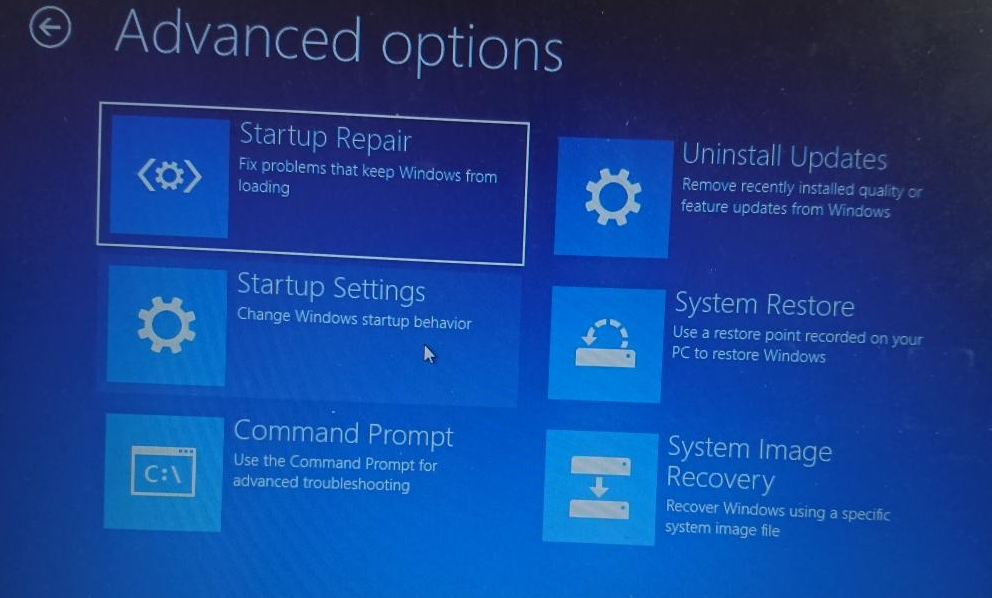
- First perform a restore point.
Head to Windows 10 Advanced Startup Options menu->Click Startup Repair->Click System Restore->choose your username and finally choose a restore point then begin the process.
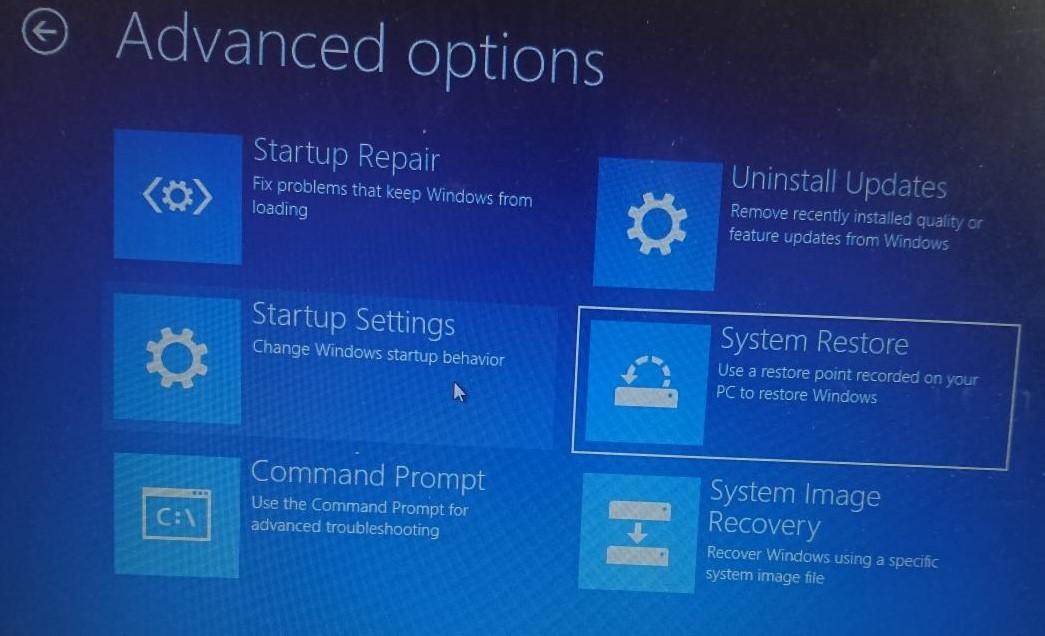
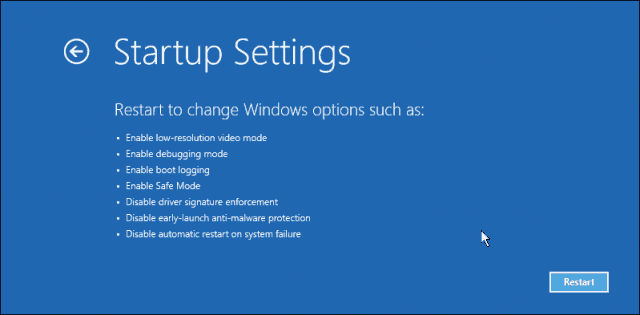
- Uninstall updates.
Some windows updates my cause problems and BSOD blue screen of death errors. Sometimes when you try to perform a restore point it doesn’t end successfully therefore uninstalling updates as shown in the recovery mode above will be so useful to undo the changes that were made. This will restore the windows system files back to the previous state where it was working best before the update was made. This might help you fix your issues and if not successful move to the next solution.
- Install windows a fresh
Make a fresh windows installation using a bootable DVD or USB drive. Check your windows properties and download the right version for your PC. This will ensure that all system errors and windows files are fully removed from the system. It is faster and safe as long as you do it carefully. While installing windows be careful not delete your data or make a back up before doing a clean install. The process will take around 30 minutes to complete which will surely save you take that would have been used troubleshooting. Create and download your bootable windows 10 image here ->https://www.microsoft.com/en-us/software-download/windows10
- AuthorPosts
- You must be logged in to reply to this topic.